The Reallocated Sector Count is basically a warning that indicates the Hard Drive failure. Though it does not keep the user from using Hard Drives the continued usage can prove risky and might result in unrecoverable data loss.
Now considering the usage of the Hard Drive can be risky for both your important files and your operating system, we recommend you avoid doing so. However, if it is really important for you, then follow the guide given below:

Page Contents
Fixes for “Reallocated Sector Count Warning”
As per our latest research, we have found out that there’s no such fix or solution that can permanently fix the “Reallocated Sector Count Warning”; here the best option is to purchase a new Hard Drive. However, despite the “Reallocated Sector Count Warning”, users can continue using the drive as long as they want (with risks).
FIX 1: Backup Data:
The first solution we recommend is “Backup Data” for the safety and security of important files and folders.
- If the drive you are using is accessible and recognizable, then consider copying all the critical files to a new external or internal hard drive.
Or
- Clone the failing drive with a new one, and it will spare you the trouble of reinstalling Windows and restoring the backup files.
FIX 2: Restore File from Corrupt Drive:
At times there are possibilities when the drive isn’t accessible, the files have not found, or it has turned RAW. In such cases, you can restore the files from such corrupt drives using dedicated and trusted software. There a lot of such software available online which you can use for quick and easy file restoration.
Note: It is possible that the files you would recover might turn out corrupt. Here it is advisable to use a repair tool for fixing the corruption.
FIX 3: Try CHKDSK Scan for Bad Sectors and Fix Drive Errors:
The last solution that you can use is the run CHKDSK scan. However, we recommend you to use it only after the above two fixes; else, you might experience data loss.
Once you have backed up your data and recovered the important files, follow the steps given below:
- Firstly, navigate to the desktop search bar, type “cmd” and launch Command Prompt window from the Search results. Make sure you launch it with Administrator access.
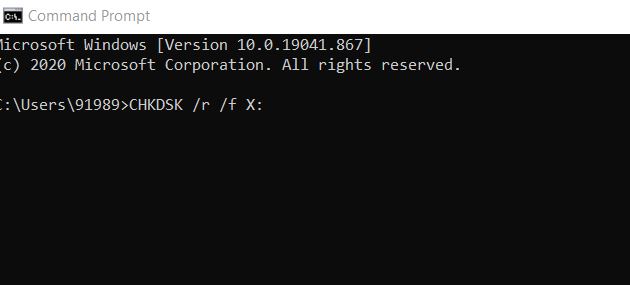
- Now inside the Command Prompt window, type CHKDSK /r /f X: and then press Enter.
Note: Here, ‘X’ is the drive Volume letter.
- Once done, close the Command Prompt Window.
As we have explained in the article above, Reallocated Sector Count warning is an unsolvable issue, and there are no fixes available for the same. However, if you happen to suffer from a similar issue, you can still save your files and folders from any further damage.
At the end of this article, we hope that you will find all the information mentioned here as helpful and relevant. After reading this article, if you have any queries or feedback, please write down the comment in the below comment box.
