Realme is famous for releasing affordable smartphones with flagship-level features. They have the best products for every price segment. From cheap, midrange to flagship, Realme offers the best quality smartphones in all price range. But what makes Realme a top leader in the smartphone market is its unmatchable screen quality.
Along with flagship, Realme offers 90Hz and 120Hz refresh rates in affordable segment smartphones as well. But do you know, how to change the refresh rate in Realme smartphones? If not, then there’s nothing to worry about.
In this post, we’re going to talk about, how to change the refresh rate from 60Hz to 90Hz/ 120Hz in Realme UI 2.0/3.0. So, without any further delay, let’s get straight into the topic.
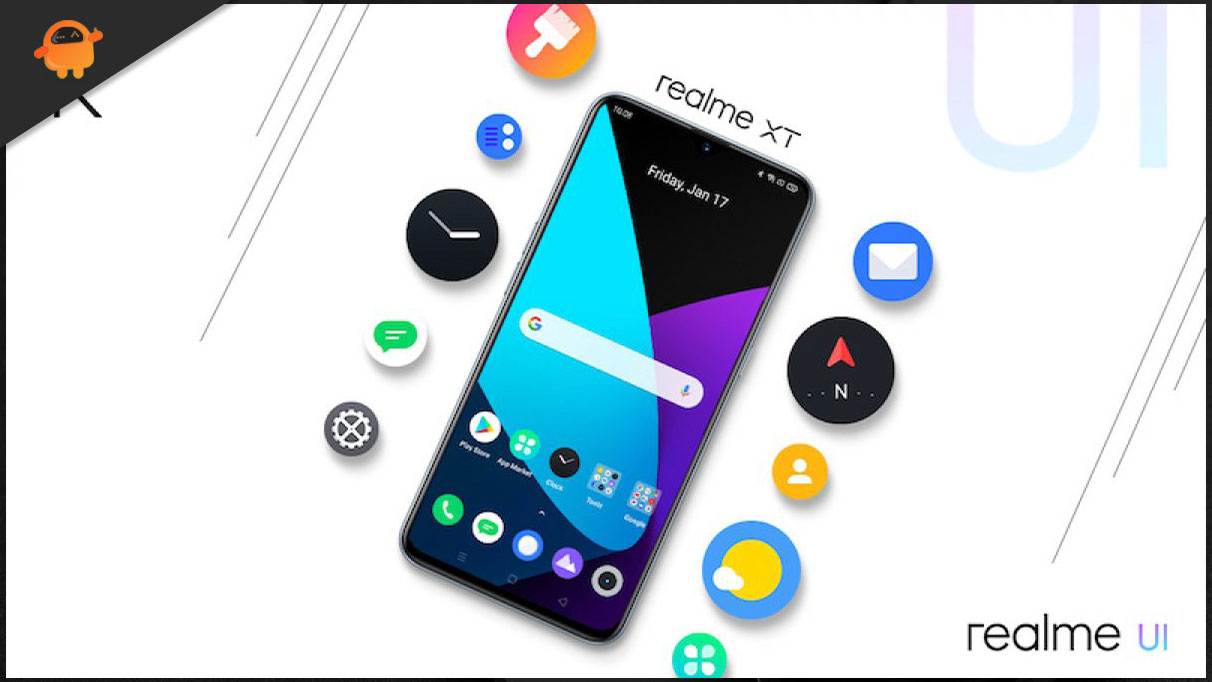
Realme UI 2.0/ 3.0: Change Refresh Rate From 60Hz to 90Hz/ 120Hz
Here are the steps you need to follow to change the refresh rate in Realme UI 2.0/ 3.0.
- Head towards the Settings menu of your Realme smartphone.
- Click on the “Display & Brightness” option.
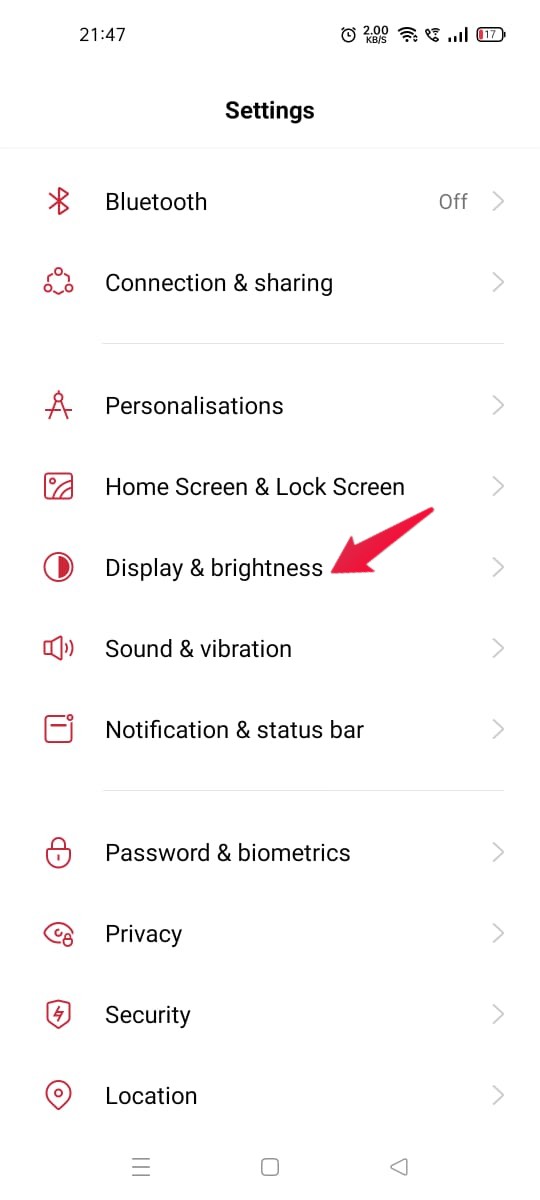
- In the “Display & Brightness” window, select the “More” option.
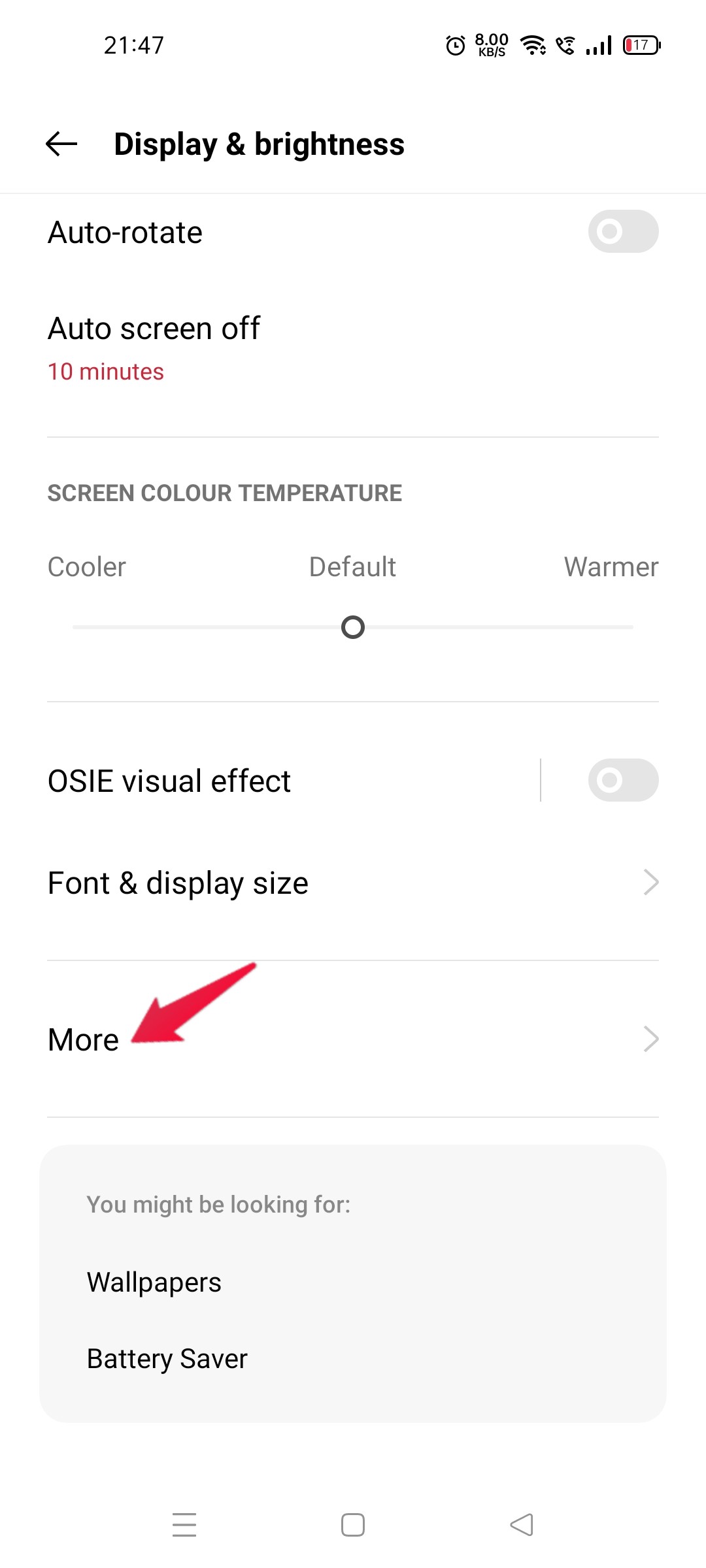
- Tap on the “Screen refresh rate” option.
- Here, you will have different states on which you can set your smartphone.
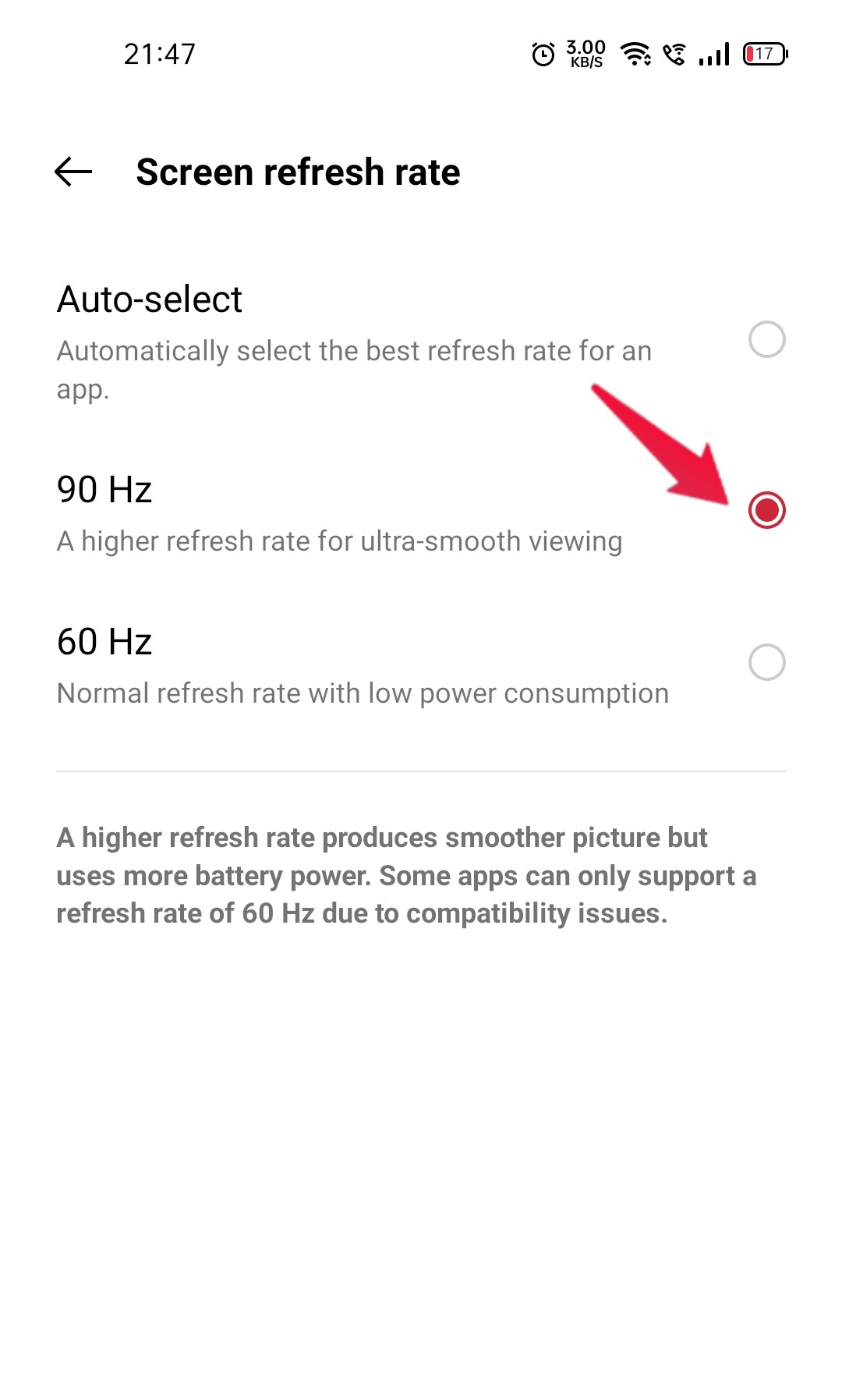
Choose the refresh rate of your choice. My Realme smartphone supports only 90 Hz, therefore I only have the option of 60 Hz and 90 Hz. If your smartphone supports 120 Hz, then it will be present in this window only.
So, this was how to change refresh rate from 60Hz to 90Hz/ 120Hz. In case of any difficulty, feel free to reach us via comments. Moreover, you can check our other Realme guides, to solve different problems that revolve around the smartphone.

Realme software update Android 10