In the digital world, Discord is one of the most popular clubhouse-like tools, allowing you to interact with other gamers. It especially comes in handy when linked with the Xbox. But again, being a software-based tool, it does sometimes not work well. And no doubt, it’s very annoying and ruins the overall experience. So if you are facing problems relinking your Discord to Xbox, then no worries, some workarounds are available to fix the issue.
In this article, we have covered all the possible ways using which you can relink your Discord with Xbox and get back to enjoying the gaming experience with your friends.
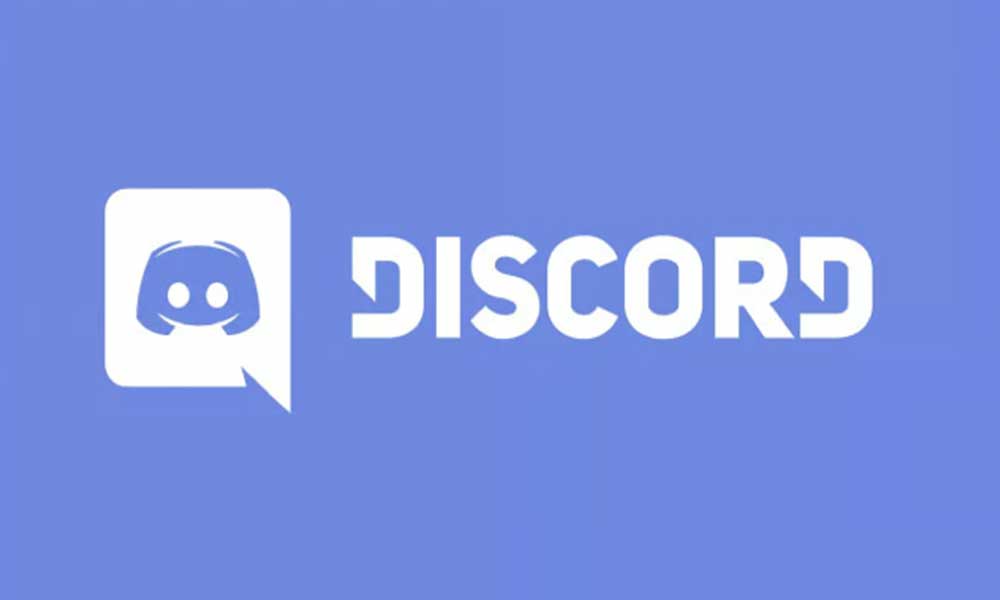
Page Contents
What’s the main reason behind the issue?
There is no one exact reason behind the issue. Every user faces different problems and numerous issues can be stated as the reason behind the underlying relink issue. However, one of the most widely noticed issues is the glitch with either Xbox or Discord which creates hindrance in relinking both of them.
The second most possible cause could be with the settings of your account on either platform. They release timely updates and maybe because of it, the users need to re-establish the connection to make sure everything is working fine and is up to date.
Apart from these two major issues, there could be some minor issues as well such as malicious login attempt detection, server issues, etc. which are creating problems while relinking the Discord with your Xbox account. However, our below-mentioned steps ensure that regardless of the issue and its intensity, the service gets relinked again without any major hassles.
How to fix the issue?
There are some straightforward ways to fix the issue without any advanced expertise help. We have listed down all the possible ways below using which you can fix the issue of your Discord not relinking with your Xbox account.
1. Update your Xbox and Discord
Many users face the issue because they either do not check and regularly update their devices or forget to do that. So we recommend checking for updates on both Xbox and Discord. If any update is being shown available, please download it and install it as soon as possible.
Updating the device will hardly take a few minutes. However, in some cases, where the update size is big or the changes are major, it may take some good enough time to complete the update and get back to the system. So please let it update completely and do not perform any task when it’s getting updated to avoid any further issues.
2. Clear the cache of Xbox
This is possibly the easiest method to fix the issue of Xbox not relinking with Discord. In the majority of cases, the issue is because of some software hiccups, and clearing the cache of it will most probably fix the issue.
To clear the cache of Xbox, head over to Settings and then select System. Now click on the Storage option and then click on “Clear Local Saved Games.” This will clear the cache of your Xbox. Also, this will not clear or delete any of your locally installed games so please do not hesitate.
3. Check if there’s any problem with servers
In the majority of the cases, the actual relinking issues are because of the servers and not any hardware/software defect. We recommend you cross-check whether there’s any server issue live with either Xbox or Discord or not. You can visit the respective community or contact support in cases of any outrage or get an update on the same. If there are any issues with the server, then the best you can do is to be patient and wait until they address and resolve the issue. It typically takes them a few hours to fix the issue.
4. Review account permissions
Sometimes, because of major updates, the permissions get revoked which may be the cause for not allowing your services to link again. In such cases, please head over to the settings of both Xbox and Discord and check whether the respective permissions are allowed or not. If not, please allow all the permissions required and then, restart your device once. Now try relinking them again. If the issue was because of the permissions, then it will get connected successfully.
5. Change the relinking method
There are two methods using which you can link both the Discord and Xbox accounts. One is your QR code scanner and the other one is your manual entry method. If you are trying to relink using the QR code scanner then please try the other manual entry method and vice versa. It should get connected most probably. If not, please switch to another method and perform a restart if required.
6. Restart your device and services
The best way to fix the existing issue is by restarting the device. Restarting the device ensures that of there’s any minor software issue which is causing the problem linking the account, it will get fixed. In order to restart the device, first of all turn off your Xbox. After turning off your Xbox, briefly unplug the power cord, and then re-plug it in. Next, turn on your Xbox and see if the prompt to relink still appears. That’s it. It was pretty straightforward process.
7. Contact customer support if required
If you have performed all the above mentioned steps and still you are unable to relink the Discord with Xbox, then the last option you are left with is to contact the customer support. There might be some problem particularly with your device or account which can only be resolved by the officials. We recommend contacting them as soon as possible so that you can get a resolution by earliest.
Frequently Asked Questions
Why is my Xbox asking me to relink my Discord account so frequently?
As mentioned earlier, there could be multiple reasons behind the issue occurring again and again. Most of them are related to either software hiccups or some minor issues such as settings or accessibility. While most of them are easily fixable, some of them requires professional help and can only be solved by official team. We recommend contacting the customer support team in such cases.
Does clearing cache will deleted my games’data or the game itself?
Nope, clearing cache does not affect any of your games saved data, neither it will delete your game. You can clear cache without worrying about anything. It will only clear the corrupted data or any file which is problematic for your services or the devices.
If there’s an outrage, how much time does it takes to get fixed?
There’s no anbolsute answer on this as it totally depends on the officials and how quick they address the issue. In some cases, the problem are very severe and hence it takes some multiple hours to fix the issue. But don’t worry, that’s very rare case. In majority of the cases, they address the issue in just a few minutes or maybe a hour or two, that’s it.
