Roblox is a popular gaming platform with a plethora of games that cater to a wide range of players all around the world. From adventurous quests to creative challenges, its vast library of community made games has something for everyone. But like other open-world games, Roblox has its own set of problems that haunts players. One of the major issues gamers face is when Roblox doesn’t load certain games. This isn’t an isolated incident; numerous players have grappled with the disappointment of seeing their favorite games fail to launch or abruptly shut down mid-play. Today in this article, we will help you understand why this happened and help you Fix Roblox When It Won’t Load Games.
Roblox has a collection of hundreds of user-generated games and similar immersive experiences that players love to explore and conquer. However, these games are usually indie builds and not made professionally. This means they sometimes do not run as intended or face several in-game errors. But, many users have reported in the Roblox community that Roblox itself won’t load games at times. This could be due to non-optimized games, network connectivity issues, and outdated software to more complex problems related to system configurations or server downtimes. Conversely, if the issue lies within the Roblox platform or its application files, more intricate troubleshooting steps might be required.
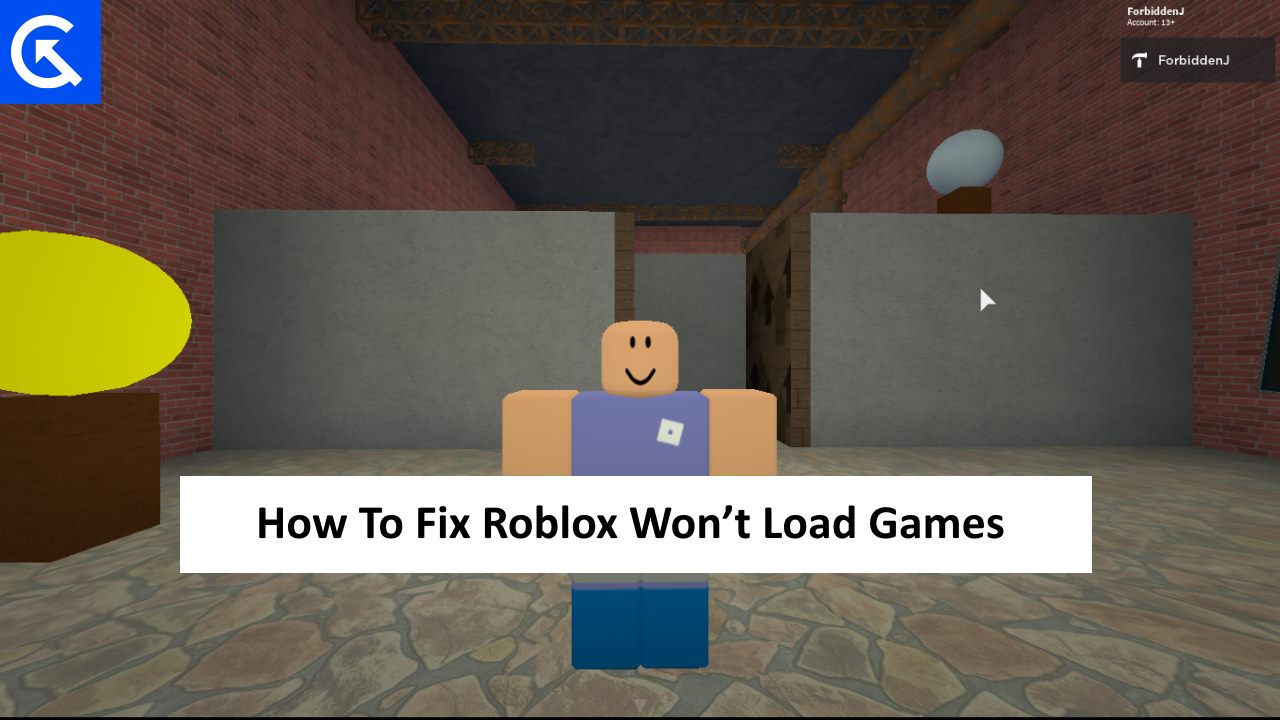
Page Contents
- Why Roblox Won’t Load Games?
- How To Fix Roblox When It Won’t Load Games
- Conclusion
Why Roblox Won’t Load Games?
Roblox stands as one of the most popular online gaming platforms, captivating millions of users with its diverse array of user-generated games and immersive experiences. On top of that, Roblox is a fully compatible cross-platform across various devices including PC, Xbox, VR, PlayStation, and even mobile devices.
However, like any intricate digital ecosystem, users occasionally encounter challenges, with one of the most frustrating being the inability to load games. This problem not only messes up the user’s game time but also raises questions about why it’s happening and how to fix it.
How To Fix Roblox When It Won’t Load Games

Factors such as internet connectivity, browser compatibility, server status, and software configurations intertwine to shape this widespread issue. As we explored the issue within the Roblox community, we found some troubleshooting solutions that will help solve most of the issues. However before we dive into specific gaming device troubleshooting, below are some basic solutions to the problem.
Basic Troubleshoot Steps When Roblox Won’t Load Games
Internet Connection: Ensure that your internet connection is stable. A weak or intermittent connection might prevent games from loading correctly.
Device Compatibility: Ensure that your device meets Roblox’s system requirements. If you’re using an older device or operating system, it might struggle to load certain games.
Roblox Servers: Occasionally, Roblox servers might be down for maintenance or experiencing issues. You can check Roblox’s official social media channels or their status page to see if there are any ongoing server problems.
Check for Updates: Make sure that your operating system, web browser, or Roblox app is up-to-date. Updates often contain bug fixes and performance improvements that can resolve loading issues.
How To Fix Roblox Won’t Load Games On PC
If Roblox isn’t loading games on your gaming PC, you might feel frustrated, but there are several troubleshooting steps you can follow to try and resolve the issue. Here’s a list of potential solutions:
Method 1: Run Roblox as Admin
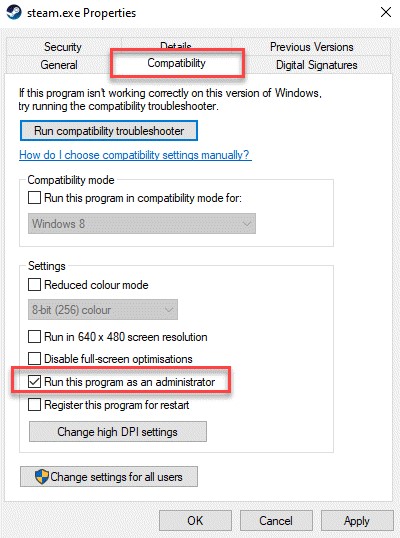
In most computer games, especially open-world games, you would need access to admin privileges to access CPU resources. This could raise compatibility and other permission-related issues. To fix this, you need to open the Roblox game as administrator. Follow the below steps to do so:
- Right-click on the Roblox shortcut and select properties.
- Navigate to the compatibility tab, and check the “Run this program as an administrator” option.
- Click on the Apply button and then try running the game to see if it helps.
Method 2: Ensure You’re Using a Supported Browser
Many users run Roblox on their web browser and it is more fun oftentimes playing Roblox on a web browser is smooth and a standalone app. But in order to play, you need to have the latest Web browser. So make sure you update your web browser to the latest version.
Method 3: Check Your Firewall Settings
Occasionally, antivirus or firewall settings might prevent Roblox from accessing the necessary resources on your computer. To address this, you may deactivate your antivirus and firewall settings temporarily to see if it helps. Once you’ve turned off these security measures, identify if Roblox functions correctly. To prevent future interruptions, add Roblox to the exception or whitelist within your security software settings.
Method 4: Update Graphics Driver
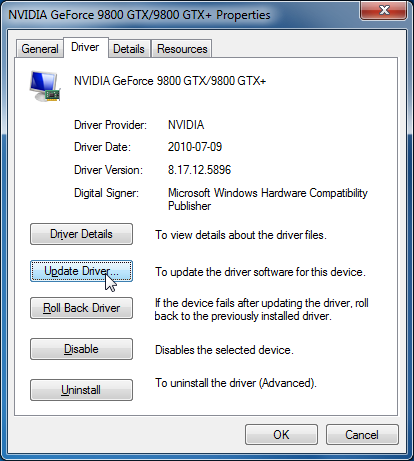
Roblox is an open-world generative game and needs good quality graphics processing. If your PC doesn’t have the latest graphics drivers installed, then the game might not run or crash while running. Not having the latest graphics drivers is the major issue why Roblox doesn’t load games. To fix this follow the below steps:
- Press Windows + X, then choose Device Manager.
- Expand Display Adapters, right-click your graphics card, and select Update Driver.
- Follow the prompts to complete the update.
- Restart your computer to check if the problem is resolved.
Method 5: Disable Extensions and Add-Ons
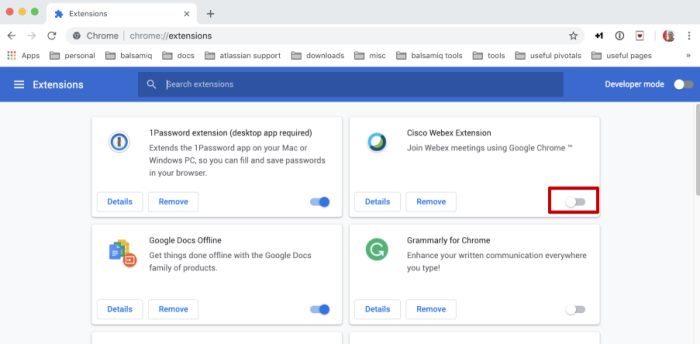
When you are playing Roblox on your web browser, your installed browser extensions and add-ons might interface with the working of the app. This could be due to the extension tampering with the Roblox website or modifying it in some way. All of the activities are considered illegal and may result in account suspension. This might also be the reason why the Roblox is not loading games on your account. So make sure to disable all browser extensions and other add-ons to see if it helps.
Method 6: Disable Roblox Mods
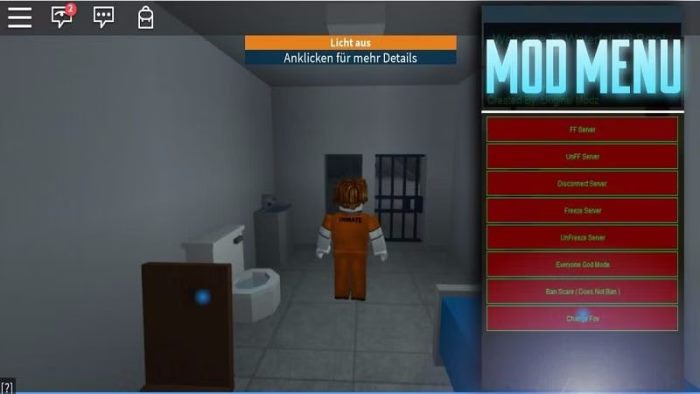
If you play Roblox as a standalone app or Steam subsidiary on your computer, then you might also have installed any third-party Roblox mods. These mods might help you to increase the functionality of the game or even help you win the game. But such mods are considered illegal according to Roblox gameplay policy. So make sure you disable such mods before playing Roblox.
Method 7: Contact Roblox Support
If none of the above methods help you then the issue might be related to your game account, or the specific game itself. Such issues can only be handled by the Roblox customer support team. Or you may check Roblox their official forums for any reported issues or guidance with the issue.
How To Fix Roblox Won’t Load Games On Xbox Consoles
If you’re experiencing issues with Roblox not loading games on your Xbox console, you can try the following troubleshooting methods to resolve the issue:
Method 1: Restart the Xbox One/One S/One X Console
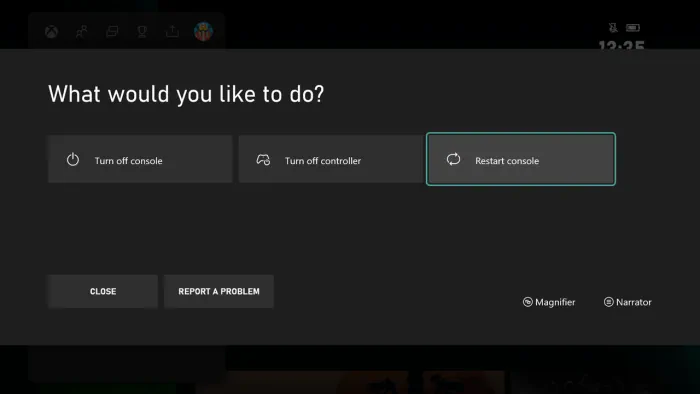
Xbox consoles have a bad reputation for game-freezing issues because of their poor RAM & CPU management. This is also true for Roblox as many users in the Roblox community point out that restarting their Xbox console helps them fix the issue. Here are the steps to restart your Xbox console.
- Completely power off your Xbox by holding down the power button for a few seconds until it turns off.
- Unplug the power cord from the back of the Xbox console.
- Wait for about 30 seconds, then plug it back in and turn on your Xbox.
- Launch Roblox and check if the issue is resolved.
Method 2: Reinstall the Roblox App
If restarting the Xbox console doesn’t help, then the issue might be with the app itself. So please update the app if possible. Here are the steps to update the Roblox app:
- Navigate to the Roblox app on your Xbox dashboard.
- If there’s an update available, the system should prompt you to update the app. Follow the on-screen instructions to update Roblox to the latest version.
If updating the app doesn’t work, then you have to fresh re-install the Roblox app. Here are the steps to do so:
- Press the Xbox button to open the guide. Navigate to “My games & apps.”
- Locate and select Roblox from the list.
- Press the Menu button on your controller (the three lines button).
- Select “Manage game & add-ons.” Choose “Uninstall all.”
- Once uninstalled, go to the Microsoft Store, search for Roblox, and reinstall the app.
- Launch Roblox and see if the games load correctly.
Method 3: Check for Console Updates
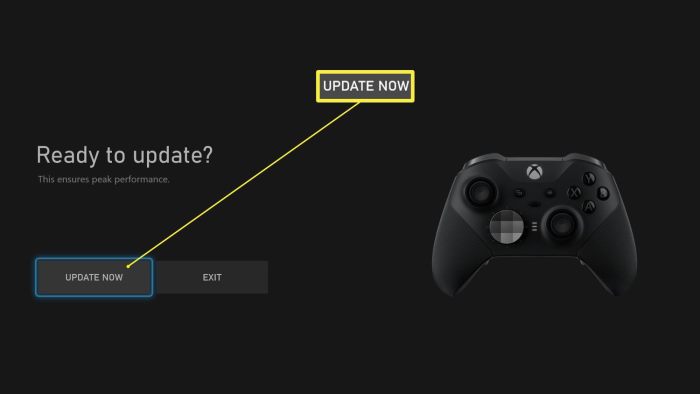
Roblox is a growing community and every month hundreds of games are added to the Roblox community. However, most of the new games are not compatible with the old console operating system.
So updating your Xbox console operating system to the latest version will help to Fix Roblox When It Won’t Load Games. You can go to Settings > System > Updates & downloads to check for any available updates. If updates are available, download and install them.
Method 4: Contact Roblox Support
If none of the above solutions work, consider reaching out to Roblox support or Xbox support for further assistance. As oftentimes the issue might be with your console itself or with your Roblox game account. They might provide specific guidance or information about any known issues.
How To Fix Roblox Won’t Load Games On PS4/PS5 consoles
If Roblox isn’t loading games on your PS4 or PS5 console, you can follow these troubleshooting methods to try and resolve the issue:
Method 1: Restart Playstation

Whenever you have any issues with the game such as Roblox, it’s always better to restart the console once. Restarting your Playstation console will help to clear any technical glitches which might be preventing Roblox from loading your favorite games. Here are the steps to restart your Playstation Console:
- Turn off your PS4 or PS5 completely.
- Wait for a few minutes, then turn it back on.
- Try launching Roblox again to see if the games load correctly.
Method 2: Clear Console Cache
The cache is the temporary data that helps to run the games efficiently. But if the cache data gets corrupted then you need to clear it once to fix the game-loading issue. Please note that for some Roblox games, on the PS4 or PS5, clearing the cache might require uninstalling and reinstalling the game itself.
- Navigate to the game/app, press the Options button on your controller, and select “Delete.”
- After uninstalling, reinstall Roblox from the PlayStation Store.
- Once reinstalled, log in with your Roblox account and see if it helps.
Method 3: Rebuild Playstation Database
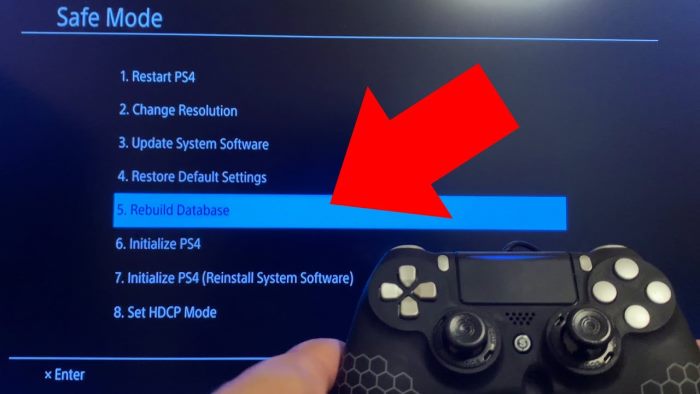
If you’re using a PS4/PS5 console and continue to experience issues with Roblox and other related games, rebuilding the database might help. Please note that this process might take some time, and you won’t lose your saved game progress or data.
- Turn off the PS4 by pressing the power button until you hear two beeps.
- Connect the DualShock 4 controller via USB and press the PS button.
- Select “Rebuild Database.” Note:
Method 4: Change Connected Network
Ensure that your PS4 or PS5 is connected to a stable internet connection. Many users in the Roblox community have shared that Roblox games don’t work on a few networks due to restrictions in UDP 49152 – 65535 ports. This is primarily with Fiber Wifi networks. If this is the case, please connect your Playstation using a Cellular network and see if it helps.
Method 5: Contact Roblox Support
If the problem persists after trying the above solutions, consider reaching out to Roblox support or PlayStation support for further assistance. They might provide additional troubleshooting steps or be aware of any ongoing issues that could be causing the problem.
How To Fix Roblox Won’t Load Games On iPad/iPhone
If Roblox isn’t loading games on your iPad or iPhone, you can try several troubleshooting methods to address the issue. Here’s a list of potential solutions:
Method 1: Force Close the App
Although Apple devices have a good reputation for stable apps and games, oftentimes Roblox doesn’t load properly on iPhones and iPads. This is a common issue that has been raised multiple times in the Roblox community. If the Roblox app is not loading properly on your iPhone or iPad, then force close the app and open it again. This will solve the issue immediately.
Method 2: Fix Date & Time
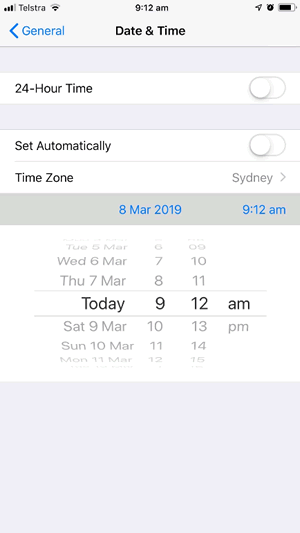
Roblox is an open-world server-level game and it’s important that your local device’s time is synchronized with the server time. If the time is mismatched, the Roblox app will fail to load any games. So Open the settings app and navigate to Date & Time settings to fix it according to your country’s timezone.
Method 3: Check Storage Space
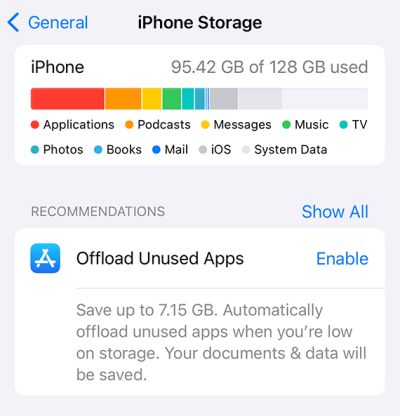
Ensure that your iPhone/iPad has enough storage space available. If your device is running low on storage, it might affect the app’s performance and may cause crashes or glitches. Delete unnecessary apps or files to free up space.
Method 4: Update Roblox From Appstore
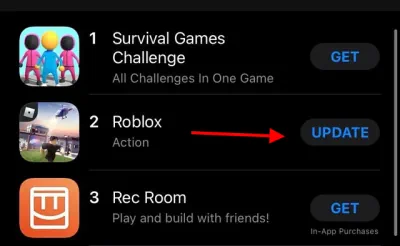
Roblox developers keep updating the app for better compatibility with iPads and iPhones. Each update makes Roblox more stable and a fun game to play on your device. So make sure to update the game to the latest version by following the steps below:
- Open the App Store on your iPad.
- Tap on your profile picture at the top right.
- Scroll down to see if there’s an update available for the Roblox app.
- If an update is available, tap on “Update” next to the Roblox app.
Method 5: Update iOS/iPadOS
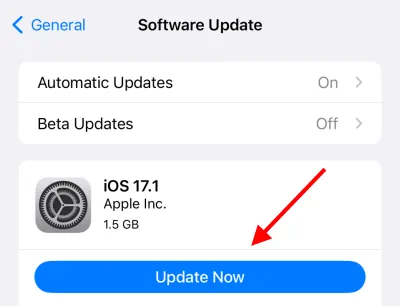
Ensure that you are on the latest operating system whether it be iOS or iPadOS. To do this, go to Settings > General > Software Update to check for any available updates. If updates are available, follow the on-screen instructions to download and install them.
Method 6: Delete the Roblox App and Reinstall
If updating the Roblox app does not work, then the problem might be with the game’s cache files. If that’s the case, you have to uninstall and reinstall Roblox. Here’s how you can do so:
- Locate the Roblox app icon on your iPad’s/iPhone’s home screen.
- Press and hold the Roblox app icon until it starts jiggling.
- Tap on the ‘X’ icon on the Roblox app to delete it.
- Go to the App Store, search for “Roblox,” and reinstall the app.
- Open the app and check if the games load correctly.
Method 7: Contact Roblox Support
If you’ve tried the above solutions and still face issues, consider reaching out to Roblox support. As the issue might be related to your game account, or the specific game itself. Such issues can only be handled by the Roblox customer support team. They might provide specific guidance or information about any known issues.
How To Fix Roblox Won’t Load Games On Android Smartphone
If Roblox isn’t loading games on your Android smartphone, you might feel frustrated, but there are several troubleshooting steps you can follow to try and resolve the issue. Here’s a list of potential solutions:
Method 1: Fix Date & Time
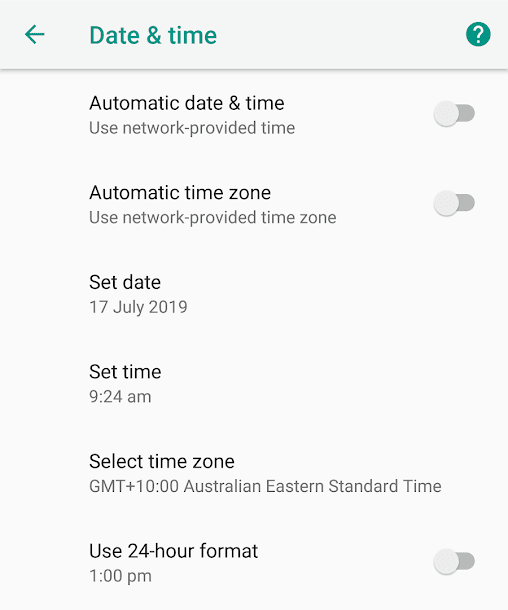
Roblox operates on a server-based open-world system, making it crucial for your Android device’s time to align with the server time. A mismatch can prevent the Roblox app from loading games. To resolve this, go to your device’s settings, locate the Date & Time settings, and adjust them to match your country’s timezone.
Method 2: Clear Roblox Cache
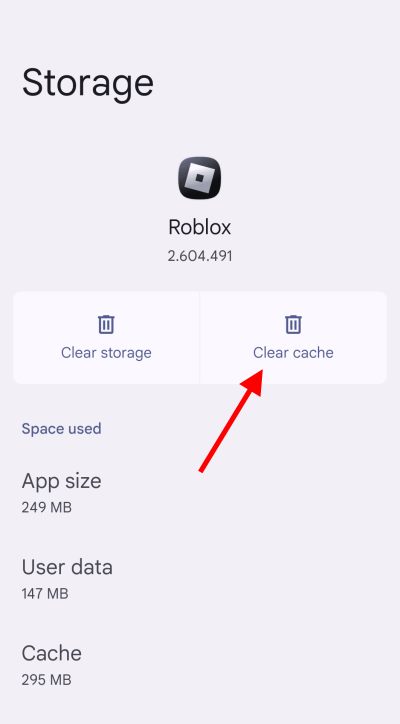
The cache is the temporary data that helps to run the games efficiently. If Roblox’s game cache is corrupted or not synchronizable with Roblox servers, it will fail to load any games. To fix this, you have to clear the Roblox cache by following the below steps:
- Go to your Android device’s Settings.
- Navigate to “Apps” or “Application Manager.”
- Locate and tap on the Roblox app. Select “Storage.”
- Tap on “Clear Cache” and “Clear Data.”
- Restart your device and try opening Roblox again.
Method 3: Check Storage Space
Ensure that your Android device has enough storage space available. If your device is running low on storage, it might affect the app’s performance. Delete unnecessary apps or files to free up space.
Method 4: Update Roblox From Playstore
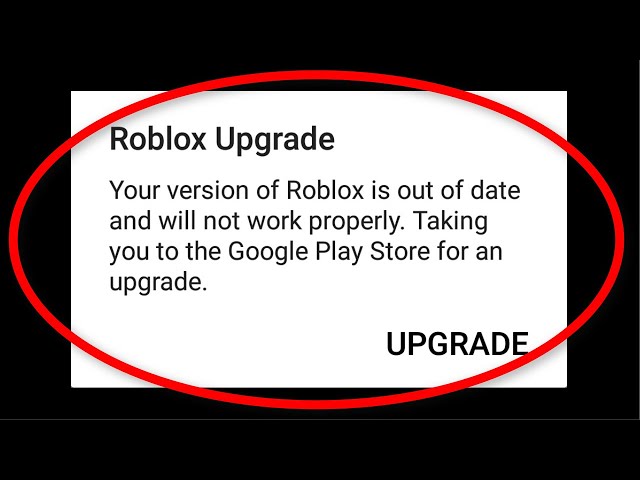
Updates often contain bug fixes and performance improvements that can resolve loading issues. So make sure to update the Roblox app from Playstore by following the below steps:
- Open the Google Play Store on your Android device.
- Search for “Roblox” and see if there’s an update available.
- If an update is available, tap on the “Update” button to download and install the latest version.
Method 5: Downgrade Roblox App
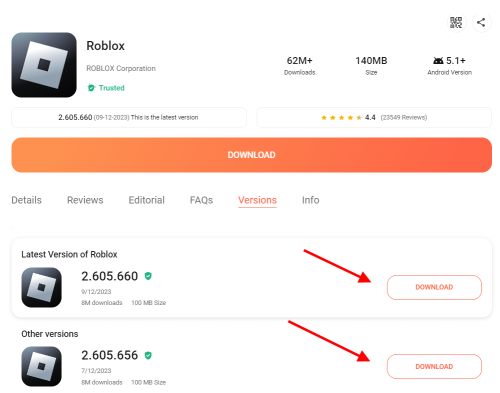
Many users in the Roblox community have suggested that not all smartphones are compatible with running the latest Roblox app, so using any downgraded version of Roblox will help to fix the Roblox Won’t Load Games On Android issue. Simply search on Google for Roblox’s old APK and install it to see if it helps.
Method 6: Remove App/Games Mod
If you are using any game mods such as Lucky Patcher or Roblox Modder, then your game account might have been flagged. To fix this, make sure to remove such third-party game mods from your device and connect with the Roblox support team to lift any existing account ban.
Conclusion
This brings us to the end of this guide for How To Fix Roblox When It Won’t Load Games. By following the above troubleshooting methods, you should be able to identify and resolve the issue preventing Roblox games whether you are using a PC or a gaming console. Have you ever faced issues where Roblox games wouldn’t load? Did any of the methods mentioned in this article help you solve the problem? Share your experiences in the comments below!
