Samsung DeX, which stands for “Desktop Experience,” is designed to empower you to connect your Samsung smartphones or tablets to a Windows PC or Mac, transforming the device into a functional desktop interface. The DeX feature is great but the biggest problem with this feature is it stops working all of a sudden. If you are one of those people who is still facing the same issue with the Samsung DeX application on your desktop you are at the correct place. In this article, we will mention a few methods and ways by which you can fix your Samsung DeX Not Working on Windows 10, 11 or mac PC.
If you are out of your native place and you are only with your Samsung Galaxy. You need to use a PC for your urgent work. That is when you will find this Samsung DeX feature helpful as this will convert your Samsung Galaxy into a fully fledge PC with access to all your application in a desktop-like experience. All you need is a Screen and a USB cable or sometimes you would want to use the Application on your phone as a desktop application then all you need is a laptop or a desktop with Windows or Mac installed. This feature enables multitasking, app optimization, and an overall desktop-like experience through a larger screen, enhancing productivity and convenience

Page Contents
Fix: Samsung DeX Not Working on Windows 10, 11 or mac PC
Before we give out separate ways of fixing the Samsung Dex, you have to make sure that you are using the correct device for the operation of the application. You have to check compatibility with your device as Samsung Desk does not work on all Samsung devices. Samsung Dexz is only available with the Samsung S 8 series and above excluding the Galaxy Flip series.
On the other hand, you must have a TV that supports the MiraCast technology to use the Samsung DeX wirelessly and if you want to use the USB cable you must ensure that your PC doesn’t have an ARM processor as this might not be compatible with the Samsung DeX. However, you can go to the Samsung official website to check the list of compatible devices for the Samsung DeX operation.
Fix 1: Check the USB connection (Mac & Windows)
This is the first fix for any kind of problem. This is very common as with time the connection between your phone and the USB cable might get lost and you will be disconnected more than often. To ensure a safe connection, make sure to plug the USB into your Windows or Mac and connect the other end of the USB firmly to your Samsung Galaxy.

If you are still getting errors you can use the different ports of the PC or the Mac to ensure a safe connection. If your PC is old try buying a USB hub and then start using the Samsung DeX by connecting the USB to the USB Hub.
Fix 2: Disable the Power Saving Mode (Smartphone)
If you have put your Samsung Galaxy on the Power Saving mode, you need to turn it off as the Samsung DeX will not work on the Poweer Savin mode, and even if you have a firm connection with the Samsung smartphone, your Samsung Dex will not function as you want it to. To turn off the Power Saving Mode, use the following steps.
- Head on to the settings of your device.
- Tap on Battery and Device Care and then Battery.
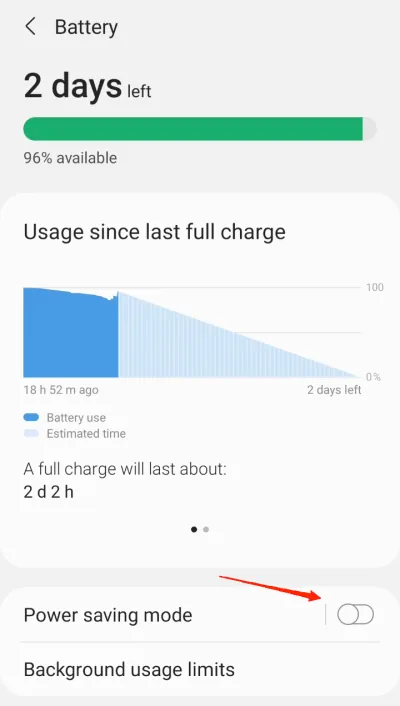
- Turn off the Power Saving toggle button.
- Charge your Smartphone enough if you are using it Wirelessly.
Fix 3: Connect to the Same Wifi Network
If you are using a Laptop for connecting to the Samsung DeX, you should keep in mind that your Smartphone and the Receiving Device should be connected to the same WiFi network as using a different WiFi will not make an interface between the Samsung DeX and your laptop. Try to use the 5G band if it is available at your place instead of the default 2.5 GHz band.
Fix 4: Look for the USB mode in your Smartphone
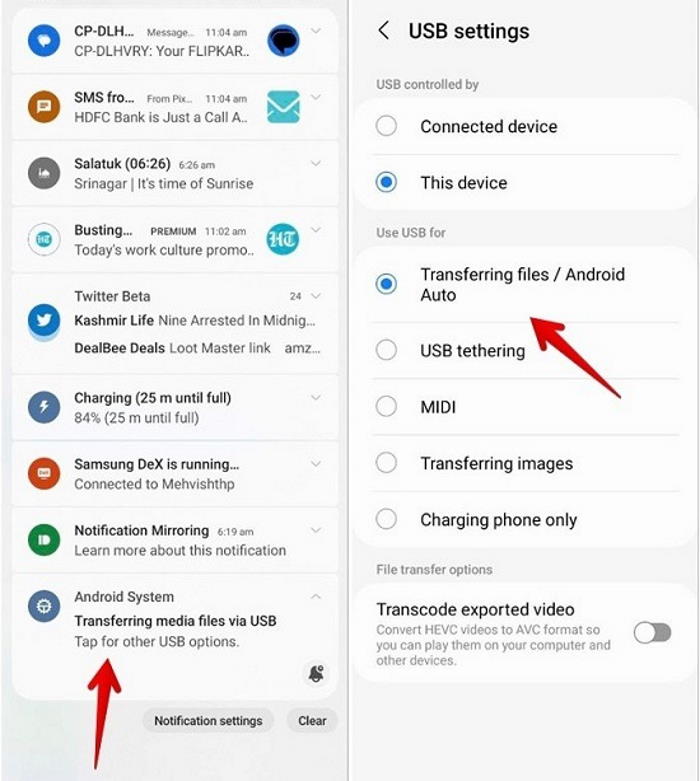
The moment you connect your Samsung Galaxy with your laptop or PC you will be asked to select the USB mode like, Transferring files, USB tethering, Transferring photos, and Charging Phone only.
Make sure that the first option aka Transferring Files USB mode is selected and turn on the Samsung DeX this will certainly fix your Samsung Dex. You can open this USB mode option from your Notification panel.
Fix 5: Reinstall the DeX app on your (Windows Only)
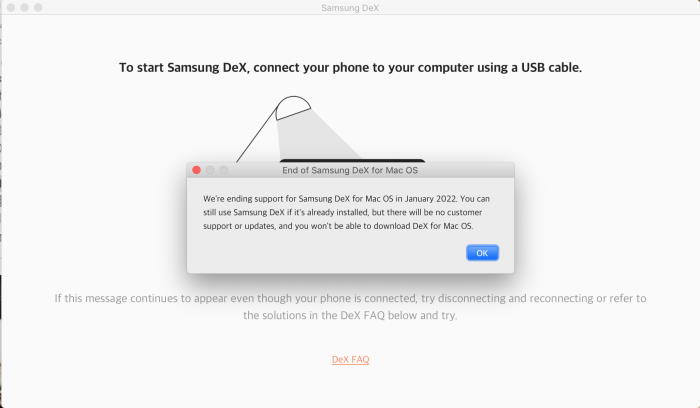
If you are using a previous version of the Samsung Dex application you might face issues with connecting to the Samsung Dex. You just need to go to the official Samsung DeX website and download the latest Samsung DeX system file once it is downloaded, install the new Samsung DeX on your Windows and connect it to the smartphone and start using the Samsung DeX without any errors.
However, if you are a Mac user, you have bad news as the Support for the Samsung Dex for the Mac has ended in January 2022 if you have a Samsung DeX installed on your Mac you can still use it but there will be no further updates and also there would be no customer supports from the Samsung end to the Samsung Dex Application.
Conclusion
This brings us to the end of this guide to Fix Samsung DeX Not Working on Windows 10, 11 or mac PC. You can try to Fix the malfunctioned Samsung DeX on your Windows or Mac, as the support for the Samsung DeX is not available on the Mac. You can still use the existing Samsung DeX application on your Apple device but you can install a newer version of the Samsung Dex on the windows.
And if nothing works for you, you can try running the application as an ADmin to ensure a no glitch operation. Hoping that this article was and it solved all your queries regarding the malfunction of the Samsung Dex application.
