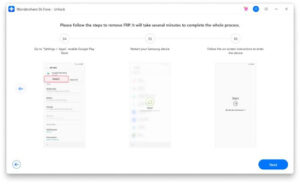It might become important to bypass FRP on Samsung. It can happen for many reasons, such as you might have bought a second-hand Samsung phone or you might have forgotten the password for your screen lock. In all these situations, it becomes vital to bypass Google account verification.
Here in this article, you will be able to know how to bypass a Google account. We will introduce you to the best software available to bypass FRP Samsung. This article highlights the amazing features provided by this software to its users. This article also focuses on giving a complete guide on how to use this software so that you can bypass FRP without any hassle.
The guide mentioned in this article has been explained step-by-step with the help of pictures for your better understanding of the whole process of using the FRP bypass tool.
How to Bypass FRP Google Account on Samsung
The best app to do Android lock screen removal is Dr.Fone- Screen Unlock (Android). This software has some amazing features which have made this software so famous.
Guide to use Dr.Fone – Screen Unlock (Android) if you are using Android versions 6/9/10
In this process, the Reset PIN code method is used to deactivate Google FRP. The steps are:
Step 1: You need to open “Screen Unlock” from the home page of the software and make sure that your device is connected to Wi-Fi throughout this process.
Step 2: Click on “Unlock Android Screen and FRP”.
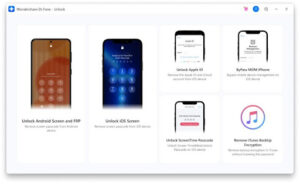
Step 3: Select the “Remove Google FRP Lock” option to bypass Google account verification on your Samsung device.
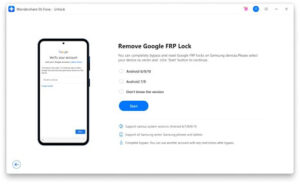
Step 4: Options will be given to you. Choose your OS version. If you don’t know your OS version then you can select the third option.
Step 5: Connect your phone to the computer using a USB cable.
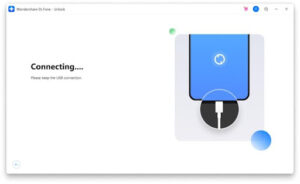
Step 6: Immediately after your device is connected, a notification will pop up on your screen showing device information for you to confirm and therefore send a notification to your locked Samsung device.
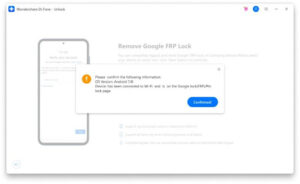
Step 7: Click on the “View” option. Then you will be directed to Samsung App Store. There you need to install or open the “Samsung Internet Browser”. Then enter this URL in Samsung Internet Browser, “drfonetoolkit.com”.
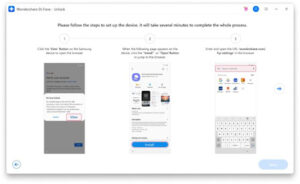
Step 8: Then, select your OS version from “Android6/9/10″ on the page. Navigate to the “Open Settings” button after that. Now you need to select the “Pin” option.
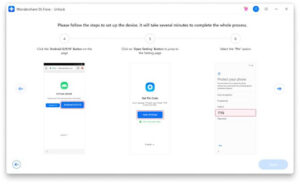
Step 9: Tap on the “Do not require” option and then click on “Continue”.
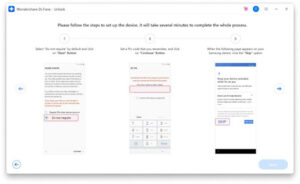
Step 10: Now you will have to set a PIN code for the next steps. You need to remember the PIN.
Step 11: To move ahead with the process click on the “Skip” option.
Step 12: Click on the “<” button, then you will be returned to your WiFi connection page. Now you need to click on the “Next” button to continue with the process.
Step 13: In this step, you have to enter the PIN code you have set a few minutes ago on the PIN page and then click on the “Continue” option.
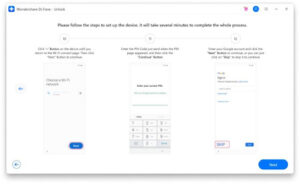
Step 14: You will be shown Google Account Sign-In page with a skip option, you can bypass FRP successfully. Click on the “Skip” option and move ahead.
Step 15: You have successfully removed the Google FRP lock on your Samsung device.
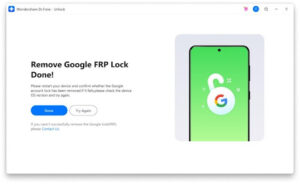
Guide to use Dr.Fone- Screen Unlock (Android) if you are using Android versions 7/8
The basic steps for this method are similar to that of steps 1-7 for the previous method discussed in this article. We start from where the difference begins, the steps are:
Step 1: Select the “Android7/8” button on the browser page.
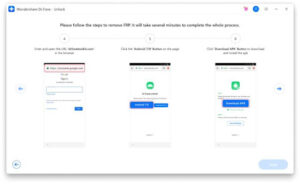
Step 2: Now you will have to click on the “Download APK” button to install the apk file.
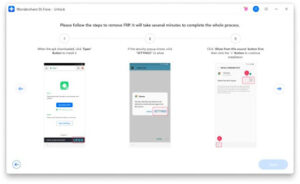
Step 3: Click on the “Open” button to install it after you have successfully installed the APK file.
Step 4: Allow the source by agreeing to the security pop-up notification. Click on the “<” option to go back to the installation page.
Step 5: Follow the software guide to complete the installation.
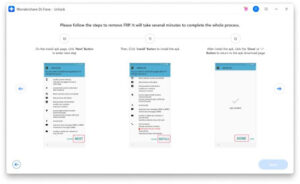
Step 6: You will be taken back to the apk download page, then click on the “Open Settings” option.
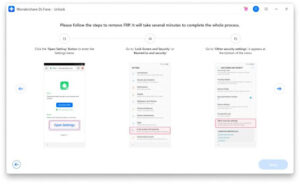
Step 7: Now you need to Go to the “Lock screen and security or Biometrics and security options > Other security settings > Device Administrators or Device admin apps.”
Step 8: Disable the “Android Device Manager” and click on the “Find My device” option. Select the “Deactivate” option to confirm.
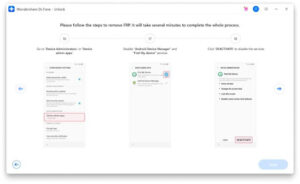
Step 9: You need to disable the Google Play service by going to “Settings > Apps > Google Play Services and Google Play Store”. Then select the “Disable” option.

Step 10: Go back to the apk download page, and tap on the “Settings” option.
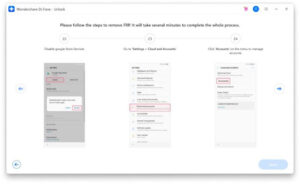
Step 11: Sign in to your existing Google accounts or create a new one directly.
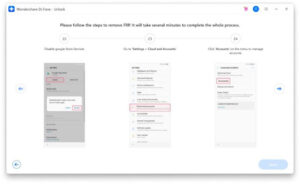
Step 12: Click on “I agree”.
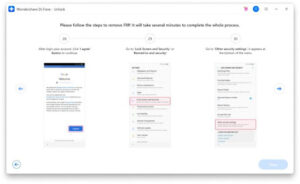
Step 13: Restore the Find my device, Android device manager, Google play service, and Google play store services by going to Settings.
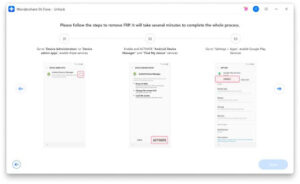
Step 14: After your restoration of the services is successful, restart your Samsung device, and your process to bypass FRP Samsung is successful.