Samsung’s Galaxy Buds and Galaxy Buds Pro are high-quality audio products offering premium design, excellent sound quality, intelligent noise cancellation, water resistance, and an immersive sound experience. All these features sound super exciting until your earbuds are running perfectly fine. But, when problems occur, people start to get panicking and frustrated too.
Galaxy Buds and Buds Pro have their fair share of problems, like any other earbuds. The earbuds not charging is one of the common issues users have reported multiple times.
Your Samsung Galaxy earbuds may not charge if you are not using the original charger and the cable. Third-party charging accessories may not be compatible with Galaxy Earbuds, causing charging failure. The problem could also occur if you haven’t cleaned your earbuds. Not doing this may accumulate dust, making it difficult for the charging pins to connect to the earbuds. Also, you need to ensure that the earbuds are not wet and overheating.
We have compiled a list of effective solutions to fix the charging issues on Samsung Galaxy Buds and Buds Pro. If there is no hardware defect, one of the solutions should resolve the problem.

Samsung Galaxy Buds and Buds Pro Not Charging? Here’s How to Fix It
Apply the below solutions in chronological order until the problem is fixed. Happy troubleshooting!
1. Make Sure Earbuds Are Correctly Placed in the Case
If your Samsung Galaxy Buds or Buds Pro are not charging, you first want to check if the earbuds are placed correctly inside the case (as shown in the screenshot below). If placed incorrectly, the charging pins won’t connect with the buds, so your earbuds’ battery percentage will remain the same.
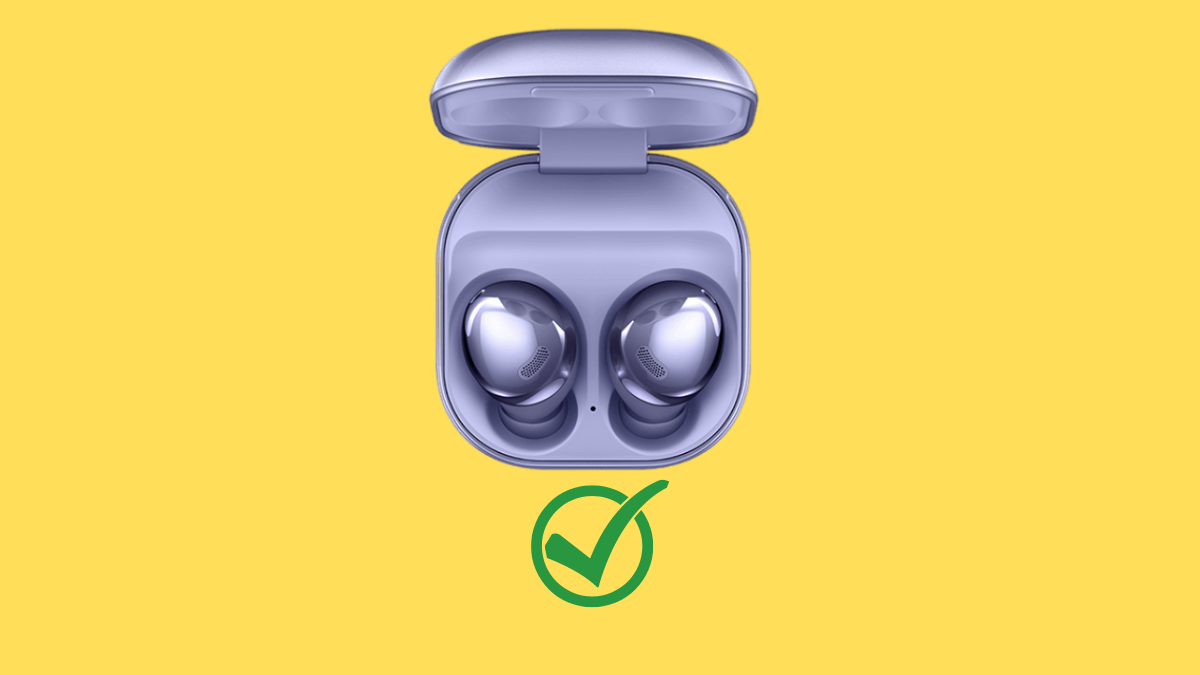
2. Check the Adapter and Cable
If the buds are sitting inside the case in the correct position but still won’t charge, check for any damage to the adapter or the charging cable. Carefully inspect the adapter and the cable to ensure there are no damages. Even a minor cut on the cable can disrupt the charging process.
Samsung recommends charging your Galaxy Buds and Buds Pro using the original adapter and the cable. And we also recommend the same to our readers, as third-party chargers may have compatibility issues. In the worst scenario, a low-quality charger can damage your Galaxy earbuds.
3. Check the Charging Indicator
Samsung Galaxy Buds and Buds Pro have charging indicators that help understand the charging status. One is located inside, and another can be found outside.
If the charging indicator flashes red, the charging has stopped due to high temperature. When the temperature exceeds the safe value, the device stops charging to prevent hardware damage.
It can happen if your earbuds were in direct contact with sunlight for a few hours. Even if you accidentally wash the earbuds, the charging indicator can start flashing red light.
The charging won’t begin until the earbuds get cooled down, or the charging pins dry out. I recommend leaving the case open for 1-2 hours. Also, remove the earbuds and place them separately on your desk for faster cooling or drying.
4. Clean Your Earbuds and Charging Case
If you have had no luck with the above solutions, check if the charging contacts are dirty. It is one of the common problems why earbuds won’t charge. If there is a lot of dirt and dust around the charging contacts, they won’t connect with the earbuds. You should, therefore, regularly clean your Samsung Galaxy earbuds and the charging case with the help of a soft cloth.
5. Restart Your Galaxy Earbuds
To ensure minor software bugs and glitches are not causing the problem, restart your Samsung Galaxy Buds or Buds Pro.
Insert both earbuds into the charging case and leave it for 10 seconds. Now, open the lid and remove the earbuds from the case. That’s it. To check if the charging issue is fixed, place both earbuds back into the charging case and then connect the charger.
6. Update Galaxy Buds
Has the charging issue occurred after installing a recent update? If so, the update probably had a software bug triggering the charging problems. Try updating your Samsung Galaxy earbuds to check if the latest firmware includes a fix.
To update your Samsung Galaxy Buds and Buds Pro:
- Launch the Galaxy Wearable app on the connected device.
- If you don’t have this app, download it from Google Play Store or Galaxy Store and pair your earbuds.
- Go to Earbud settings > Earbuds software update and click Download and install.
7. Use Wireless Charging
Try the wireless method using the adapter if you can’t charge your Samsung Galaxy Buds or Buds Pro. You can charge your earbuds by putting them on the back of a Samsung phone that supports Wireless PowerShare. To turn it on, go to Settings > Battery and Device Care> Battery > Wireless power sharing.
If your Galaxy Buds or Buds Pro starts charging wirelessly, there’s a problem with your charger or the USB port. First, replace the charger. If it does not help, fix the USB port on your case.
8. Reset Your Samsung Galaxy Earbuds
If your Galaxy earbuds are not charging wirelessly, perform a factory reset. It will sort out all software-related issues that could interrupt the charging process.
After the reset, you will need to set up your earbuds again.
- Launch the Galaxy Wearable app on your connected phone.
- Tap on Earbud settings.
- Please scroll down to Reset and tap on it.
- Click Reset again to confirm.
9. Contact Samsung Support
If everything else fails, your Samsung Galaxy Buds or Buds Pro is likely to have a hardware failure. If your device is still covered under warranty, Samsung should repair or replace it without taking a single penny from you (if there is no physical or liquid damage).
Final Thoughts
Samsung Galaxy earbuds offer a high-quality audio experience. The no charging issue can be frustrating if they are your primary audio device. Fortunately, the problem is easy to fix if you carefully apply the solutions mentioned in this guide.
