The Samsung S23 series of smartphones come with an AMOLED screen, and despite having excellent color reproduction, the one thing that all AMOLED displays struggle with is screen burn-in issues. None of the devices that come with AMOLED display can escape this issue of screen burning, where faint ghostly images are retained on the part of a screen, even if the user switches to a different screen interface.
This happens because AMOLED display pixels tend to permanently burn in damage if only a particular detail is present in a specific part of the screen almost all the time. This kind of screen issue showing up on year-old flagship smartphones is alarming. And if you are one of these troubled users, this article could be your helping grace. So without any further ado, let’s get into it.
Also Read
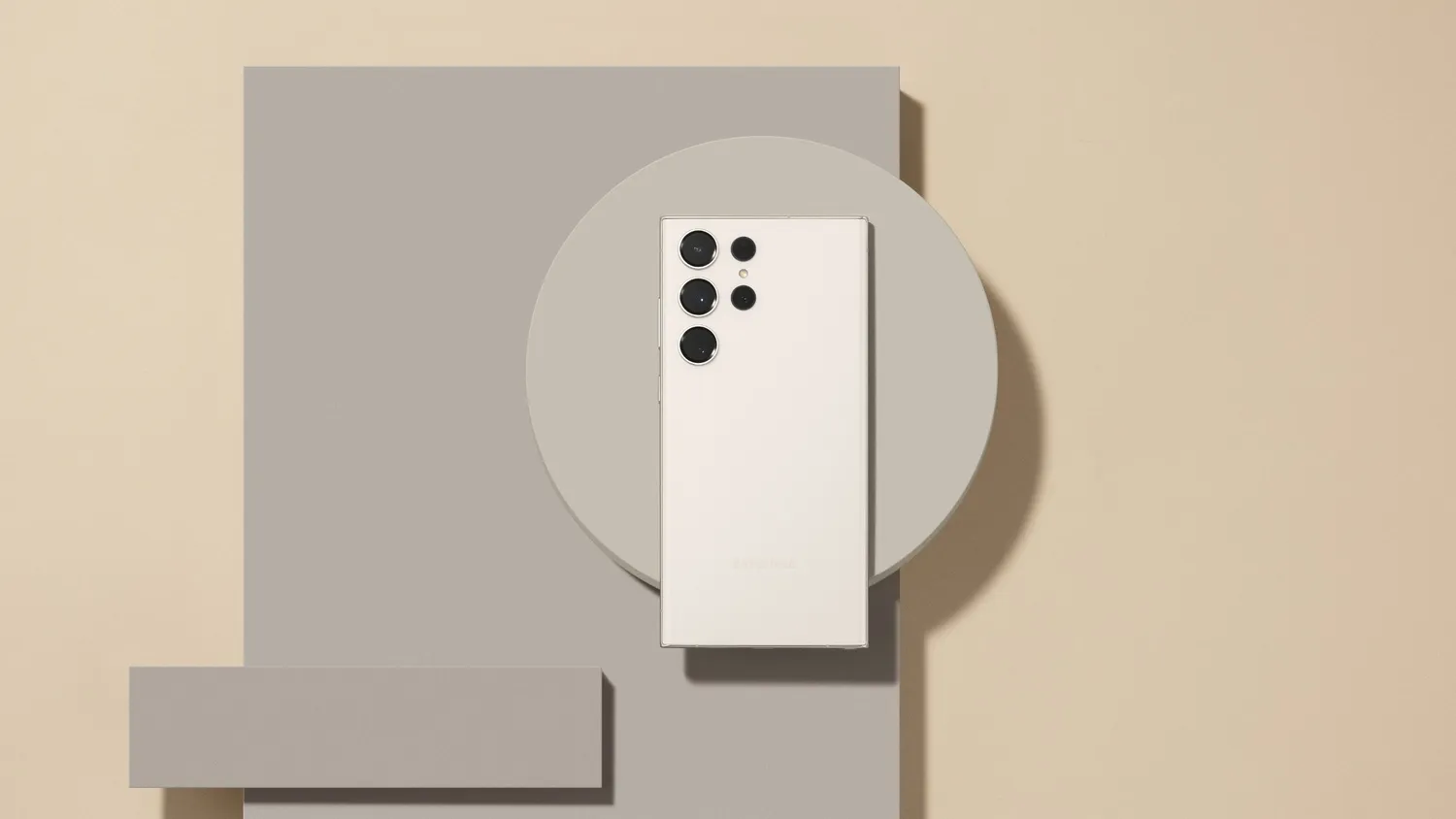
Page Contents
How to Fix Samsung Galaxy S23, S23 Plus, and S23 Ultra Screen Burn-in Issue?
To better understand the issue, let us take the example of the battery icon at the top of the smartphone’s display. That remains static most of the time, irrespective of what the user browses through on the smartphone. Yes, the percentage will go up and down depending on usage, but the bar representing the battery remains constant. On a Samsung Galaxy S23 device, this could result in a permanent shadow or ghostly image of the bar showing up at the top even if the user watches a video that should remove the bar from view altogether. This screen burn-in issue is not prevalent as compared to the previous years. But unfortunately, this still exists, and for some reason, many S23 users are complaining that the screen burn-in issue is showing up on their devices much earlier than usual. Usually, it takes close to 3 years of regular usage for screen burn-in to show up. But it is showing up faster on the Samsung S23 lineup. What is the solution, and how can you prevent further worsening? That is what we will discuss here in this article.
There are some key things that you need to understand before we go ahead with the article.
- Firstly, you should understand that all OLED screens can suffer the screen burn-in issue. The right way to deal with it is to be careful during usage.
- Prolonged static imagery is the primary cause of pixel wear or screen burning showing up. If you ensure your display’s pixels constantly change, the burn-in issue can be delayed or reduced significantly.
- Increased brightness results in faster wearing down of pixels. So if you are prone to use your smartphone in a light mode more than dark mode with high brightness settings, you are more prone to develop screen burn-in issues.
So now the question arises about what we can do to minimize or mitigate this.
Avoid damaging practices/ Preventive measures:
We have mentioned a few causes or practices that could accelerate the screen burn-in issue. If you have not yet witnessed a screen burn-in issue, you can try these solutions to ensure that you encounter this for as long as you use the Samsung S23 smartphone.
- Avoid using the smartphone at maximum brightness at all times. The best approach is to set the brightness automatically and let the smartphone’s ambient sensor care for your brightness level.
- Stick to Dark mode rather than light mode, as that would result in your pixels turning off at every possible pixel region.
- Use non-static screen savers if you want to use the always-on display feature.
- Avoid watching high-contrast content on your screen in full brightness.
Follow these practices, allowing you to delay the screen burn-in issue on your Samsung S23 device for as long as possible. Prevention is vital when it comes to screen burning of OLED screens. And if you follow good practices, you can rest assured that the screen burn-in issue will show up on your S23 for as long as you keep using it. It might show up after four or five years. But most smartphones now have a life of four to five years. You will be ready to switch to your next device before the screen-burning issue even creeps up.
Temporary solutions:
What can you do if the screen burn-in issue is already visible on your Samsung S23 device but not on a severe level? There is only a mild screen burn-in issue. Well, in that case, you can try these mentioned solutions.
- Use pixel refresh apps. Tons of Android apps give users pixel refresh functionality, and using such apps will ensure that all of your screen pixels get a refresh, even the pixels at the top displaying the clock, battery, and reception information.
- Tweak the color calibration on your display to ensure the pixel wear is invisible to the naked eye. This might result in an inaccurate color display overall, but it is also a possible solution if you already suffer from screen burn-in issues.
- If you like using the light theme all the time, make it a routine to switch between the light and dark theme occasionally, as that will mean a refresh for all your display’s pixels.
Now some users are showing evident signs of burned pixels. Unfortunately, for those, there is only the choice of screen replacement.
Replace the screen:
Screen replacement is an expensive affair. Changing the display on a Samsung S23 device would also be significantly higher if you choose the official display you can get in the official Samsung stores. The S23 lineup of smartphones comes with high-resolution and high refresh rate displays with excellent color reproduction capabilities, and getting the original one as a replacement would mean paying a significant amount of money for it.
You can choose a third-party company or solution that would get you a copy of the original version. Still, the functionality and reliability of the non-original display would always be a concern. So if your budget is tight, you have to compromise on quality. And if budget is not a big concern for you, we suggest you replace the screen from an official store or any store with the original Samsung replacement screen.
So this is how one can fix the Samsung Galaxy S23, S23 Plus, and S23 Ultra screen burn-in issue. If you have any questions or queries about this article, comment below, and we will reply. Also, check out our other articles on iPhone tips and tricks, Android tips and tricks, PC tips and tricks, and much more for more helpful information.

Suggest users alter the home screen arrangements every 3 months. Using 5×5 then changing to 5×6 alters position of icons thus reducing constant wear. Alter screen timeout to 45 sec. Use dark mode. Use auto ambient brightness option.