This year, Samsung has released its new smartphone, the Samsung Galaxy S24 Series with new Galaxy AI features that make your life easier, especially while doing difficult tasks. This device boosts the overall performance as compared to the previous S23 model in terms of all aspects whether it is camera, display, features, and other specifications. However, the major highlight of this smartphone is the Galaxy AI features which include Circle to Search, Live Translate, Chat Assist, Photo Assist, and many more.
These Galaxy AI features have become crucial when it comes to accessing specific things on your smartphone in just a click. For instance, you can use Circle to Search to find something that you don’t know about by just circling it. But it can be quite irritating when you’re facing any kinds of issues, even if the Galaxy S24 series comes under the premium segment. If you have recently purchased any of the Galaxy S24 models and start encountering issues regarding “not receiving incoming calls” then don’t fret. It is common to encounter such issues on a newly released device.
Many users of the Galaxy S24 have reported an issue where incoming calls don’t appear on the home and lock screen. If you rely on phone calls to stay connected with friends and family, but you’re not receiving incoming calls, don’t worry. In this tutorial, we will guide you through the most effective methods to address this problem on your Samsung Galaxy S24, S24 Plus, or S24 Ultra. Let’s get started and solve the issue as soon as possible.

Page Contents
- Why Does Samsung S24, S24 Plus, or S24 Ultra Not Receiving Incoming Calls?
- Methods to Fix Samsung S24, S24 Plus, or S24 Ultra Not Receiving Incoming Calls
- 1. Check Your Signal Strength
- 2. Toggle Airplane Mode
- 3. Disable Call Blocking
- 4. Turn Off Do Not Disturb Mode
- 5. Disable Call Forwarding
- 6. Disable Wi-Fi Calling
- 7. Restart Your Phone
- 8. Clear Phone App Cache Data
- 9. Reset Network Settings
- 10. Uninstall Third-Party Calling Apps
- 11. Update Phone Software
- 12. Remove and Re-insert the SIM Card
- 13. Factory Reset Your Phone
- 14. Try Using a Different SIM Card
- 15. Contact Your Carrier Support
- 16. Reach Out to Samsung Support
Why Does Samsung S24, S24 Plus, or S24 Ultra Not Receiving Incoming Calls?
Well, it appears to be that within a month and so from the Galaxy S24 launch, the Galaxy S24 users have encountered many issues combining both the hardware and software. However, incoming calls are most crucial on your smartphone, especially when the calls are related to business, and individuals that are important to you.
As mentioned before, many users reported that they’re not receiving incoming calls on their new Galaxy S24 models. However, it can be due to many reasons including both the physical as well as software related. Before we dive into the methods to address the issue, let’s take a deep look at why the incoming calls are not showing up on your Galaxy S24 series.
- Poor Network Coverage: Network coverage is one of the common reasons for the calls not receiving. If your device has a weak or poor signal strength at your current location, then it may prevent the incoming calls from receiving.
- Call Blocking: If you have enabled call blocking option for specific number then you may not receive incoming calls from the number that you have blocked. This feature mainly utilizes for blocking spam, but at certain times the important calls can be blocked as well.
- Do Not Disturb Mode: If you have enabled the Do Not Disturb (DND) mode mistakenly then you may not receive incoming calls on your smartphone. Like this feature, there is a Driving Mode and if it’s enabled then you may not receive calls as well.
- Software Issues: The device fails to receive incoming calls due to software issues and glitches. App conflicts, corrupted system files, a recent software update are the common cause that blocks the incoming calls from receiving.
- Carrier Issues: At certain times, the incoming calls issue usually occurs due to carrier issues which include outages, account problems, and other errors related to your carrier. This may prevent the calls from showing up on the device.
- Hardware Defects: Lastly, there is a chance that due to hardware defects, the incoming calls are not showing up on your Galaxy S24 device. This happens when there is a damaged or faulty SIM card. Or even if the internal components has been damaged.
Methods to Fix Samsung S24, S24 Plus, or S24 Ultra Not Receiving Incoming Calls
Now you have got it. It’s time to dive into the effective methods to address the issue regarding the incoming calls not receiving on Galaxy S24, S24 Plus, or S24 Ultra.
1. Check Your Signal Strength
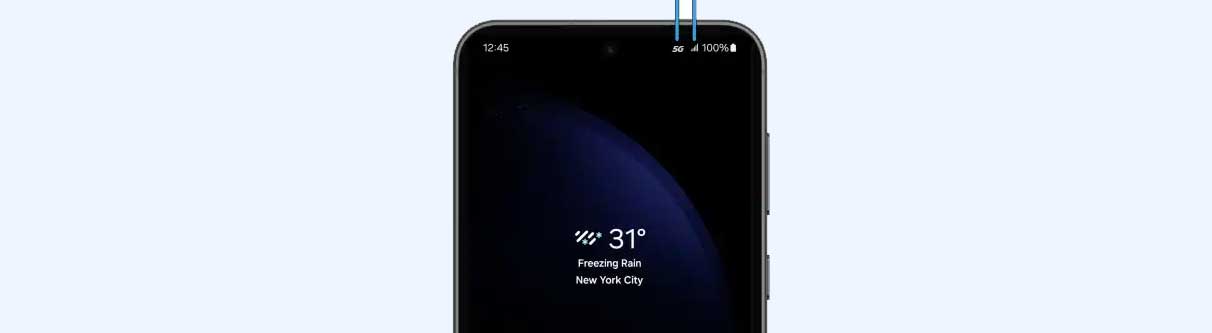
The first and foremost method you have to attempt is check your signal strength to ensure that you have a stable network connection on your phone. You may not be able to receive incoming calls if your area or locality does not have a good network coverage. Check the signal bars on your Galaxy S24 handset located at the top of the screen. From there, you can find the signal strength of your carrier.
If the signal strength is weak then you may not be able to receive incoming calls from your contacts anymore. In this case, try to move to a different location or place to get better signal strength. If you’re at ground or parking place, then probably you can’t find the better signal strength to make or receive phone calls. You can move outdoors or to an open place to get a stable signal network.
2. Toggle Airplane Mode
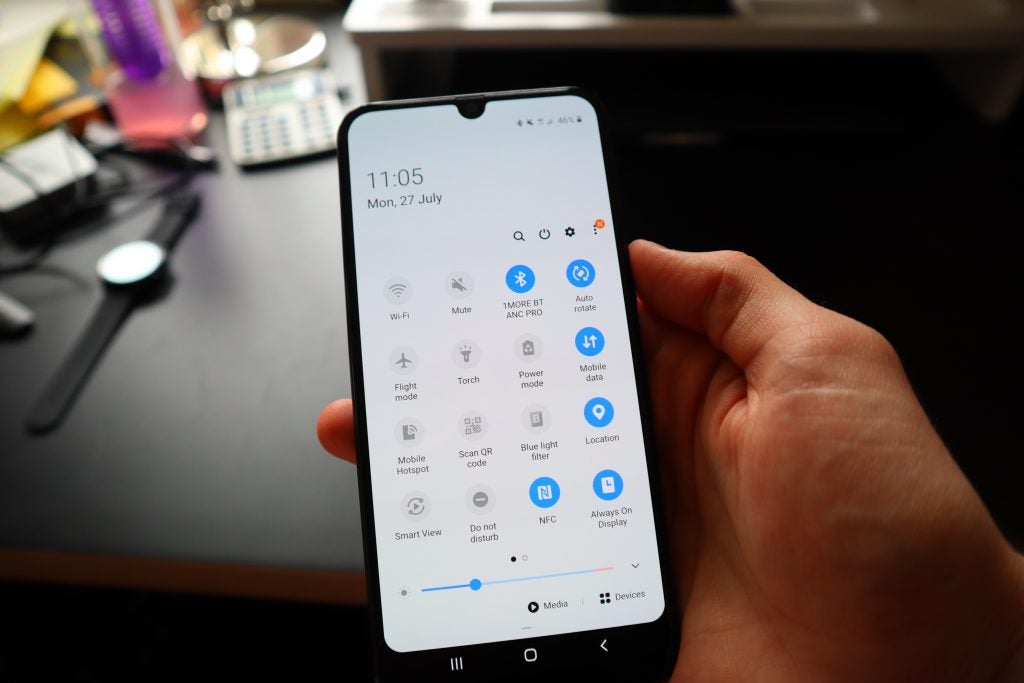
You may not receive incoming calls due to network connection problems and for that, you can toggle Airplane mode to refresh it. Enabling and disabling the Airplane mode on your device will temporarily solve the issue related to cellular data as well as network connection.
You can toggle Airplane mode to refresh the overall network connection that allows you to make and receive incoming calls. Simply navigate to the Control Panel and look for the Airplane mode icon. Once you find it, tap on it to enable the feature and then wait for a couple of minutes. After that, tap on it back to disable the Airplane mode. Then, check if the issue has been fixed or not.
3. Disable Call Blocking
Do you know that you may not receive any incoming calls from the person that you’ve blocked? Let me clarify you. If you have blocked someone and if they call you, then you may not receive their calls. So, if you have blocked someone from your contact lists or they are constantly trying to contact you with a call, then you will not receive the incoming call anymore of that person.
The way you have blocked someone from your contact lists then you can unblock it as a opposite way. Once you have unblocked it then you will start receiving their calls on your device. Well, if you don’t know how to unblock someone on the Samsung Galaxy S24 series then follow the steps below to do it.
- Go to the Phone app.
- Head to the Keypad menu and tap on three dots located at the top right corner.
- Choose Settings.
- Tap on Block numbers and you will see the contact lists that you have temporarily blocked.
- Tap on the Minus (-) icon next to the contact that you want to unblock.
- That’s it. Now you have unblocked the contact that you wish to remove from the block list.
4. Turn Off Do Not Disturb Mode
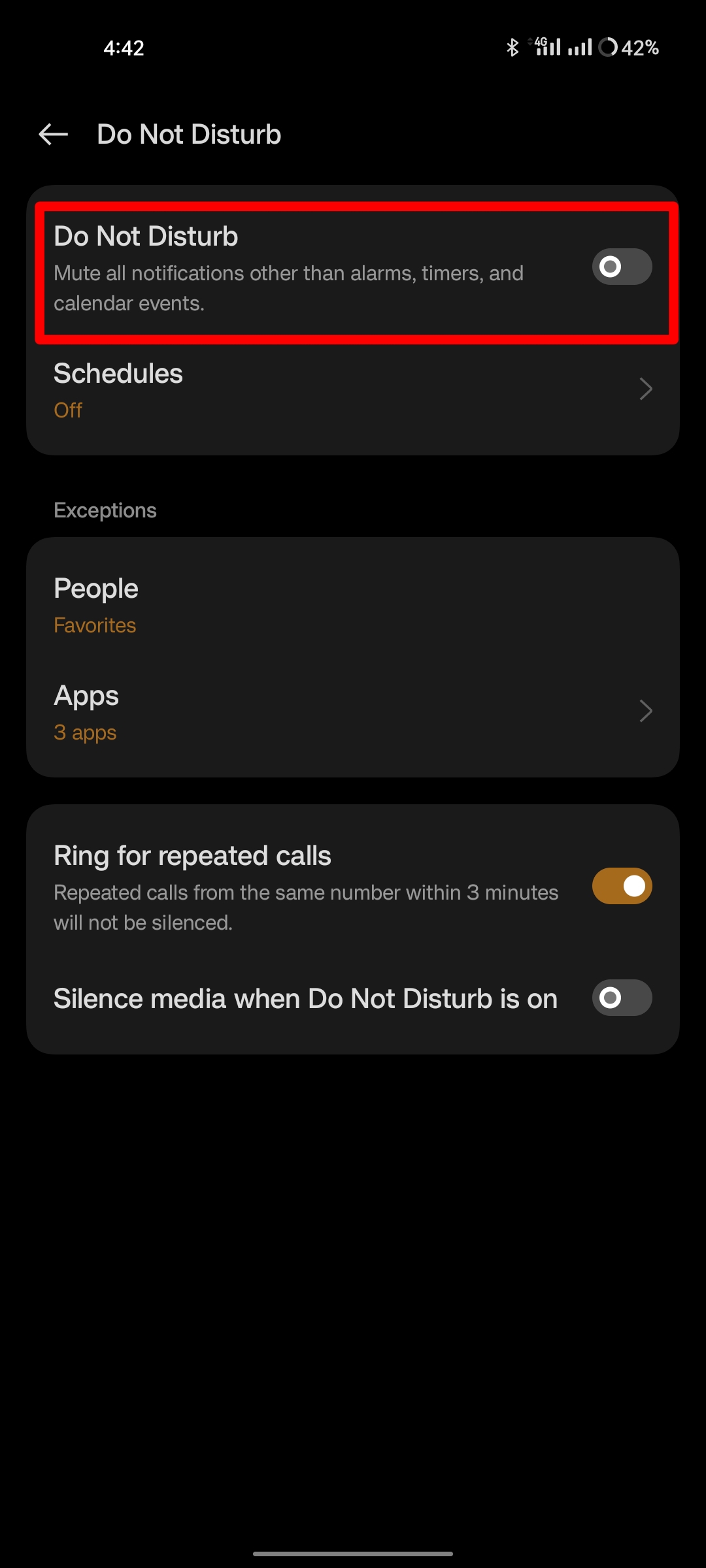
If you have enabled Do Not Disturb (DND) mode on your smartphone then you may not receive any incoming calls, messages, or notifications from individual apps. Make sure the DND mode has been disabled on your device to ensure to receive incoming calls, messages, or notifications.
If you have accidentally turned on Do Not Disturb mode then ensure to turn it off by navigating to the Control Panel. You can bring up the control panel by swiping from the top of your screen. Then, look for the DND mode icon and tap on the icon to turn it off, if it’s already enabled. After that, check if the issue has been fixed.
5. Disable Call Forwarding
If you want to redirect the call to another phone number or even on a different device or a computer, then it can be done through the call forwarding feature. Therefore, if you’ve enabled call forwarding for specific contact then it will be directed to elsewhere. In that case, you need to disable call forwarding and then you’ll start receiving incoming calls. Here is how to disable call forwarding feature on the Galaxy S24 series:
- Go to the Phone app.
- Navigate to the Keypad menu and tap on three dots and tap Settings.
- Then, tap on Supplementary services.
- Now, tap on the Call forwarding option that you want to disable from your SIM Card. (You will see two sections for your SIM Card.)
- Tap on the Allow button and choose Voice call option. (The device will start checking for forwarding calls.)
- If you see any forwarded number on the screen, then tap on it.
- Here, you will get an option on the screen “Disable.” Simply, tap on it to disable the call forwarding option for the particular number.
Note: If you have forwarded any other calls to elsewhere then ensure to disable the call forwarding option at each time by following the same steps as listed above.
6. Disable Wi-Fi Calling
If you’re living in an area where the network coverage is weak then Wi-Fi calling allows you to make and receive calls using a Wi-Fi network. If you have already enabled the Wi-Fi calling feature on your phone and are still having the same issue then ensure to disable Wi-Fi calling and check back. This will allow you to get incoming calls again on your Galaxy S24 handset.
Here’s how to disable Wi-Fi calling on the Galaxy S24 series:
- Head over to the Settings app.
- Tap on Connection > Mobile networks.
- Tap the toggle next to Wi-Fi calling to disable the feature.
- Wait for a while and check whether the issue has been resolved.
- If the issue persists, you can turn it on again.
Note: If you have more than one SIM card, then turn off both SIMs for Wi-Fi calling.
7. Restart Your Phone
In most cases, the issue and bugs you are encountering are caused due to software conflicts on your smartphone. However, the solution is there to address software bugs and common issues. If your device is not receiving incoming calls or not showing up then it could be due to software issues or bugs. Probably, it can be fixed by a simple restart, an effective solution to tackle bugs and software issues.
Restarting or rebooting is a simple way to address the common issues and bugs on the device, however, it is mainly crucial to run the device back when it gets stuck at certain scenarios. So if the Galaxy S24 is not receiving incoming calls then you can restart your device to fix the problem. After restarting the phone, check back whether the issue has been fixed or not.
8. Clear Phone App Cache Data
If you still continue encountering issues with your Galaxy S24 series and are not be able to receive incoming calls, you should clear the phone app cache data to fix the issue. It will help you to clear out the app cache data and fix the unnecessary issues related to phone apps. Here’s how you can clear phone app cache data on Galaxy S24 series:
- Head to the Settings app.
- Scroll down and tap on Apps.
- Look for the Phone app from the lists of applications.
- Then, tap on Storage.
- At the end, tap on the Clear cache option.
9. Reset Network Settings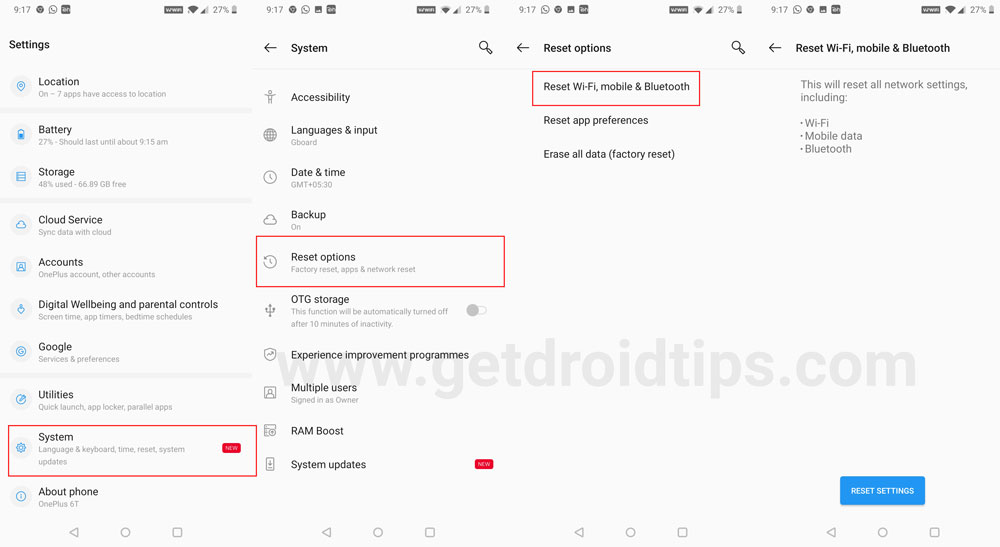
If clearing the phone cache data doesn’t work for you, you should reset the network settings on your Galaxy S24 handset. This will reconfigure your mobile cellular, Wi-Fi, and Bluetooth settings to default state. To reset network settings, head to the Settings app > General management. Then, tap on Reset and choose Reset mobile network settings. Finally, tap the Reset settings to proceed.
On the other hand, you will get an option to reset Wi-Fi and Bluetooth settings under the Reset section. If you’re having issues related to Wi-Fi and Bluetooth feature, you can try resetting Wi-Fi and Bluetooth settings to fix the problem.
10. Uninstall Third-Party Calling Apps
At certain times, many users install third-party call management apps to make and receive phone calls, but sometimes, it may conflict with phone app functions. So, if you have installed any such third-party call apps, then be sure to uninstall them from your phone completely and then check if the issue has been fixed or not.
11. Update Phone Software
It is necessary to update the system software to the latest version occasionally, as it will allow your device to run smoothly. Regular system updates bring much improvement to the device and it’s mainly helpful when your device performance is stuck somewhere. The Samsung community keeps releasing software updates on their flagship smartphones to increase performance and to fix unnecessary things that go wrong in certain scenarios.
Samsung never disappoint us when it comes to software updates. They always bring new features and improvements to the device. But you know every device isn’t perfect at all, and that’s why it is crucial to update the system software to fix the unnecessary things. Therefore, if your Galaxy S24 lineup is not receiving incoming calls, you should update the phone software. This will help you in fixing the issue that you’re facing with calls.
Here’s how to check for software updates on Galaxy S24 series:
- Open Settings and tap on System Updates.
- Tap on Download and Install.
- If a new software update is available, tap on Download Now.
- Once download is finished, tap on Install Update.
- The device will automatically shut down and boot up.
- Once the update is completed, go back and check if the problem has been fixed.
Note: If there are no software updates available on the screen then you will see a “Your software is up to date” message on the screen. This means you’re already on the latest software version.
12. Remove and Re-insert the SIM Card
The issue “not receiving incoming calls” on the Galaxy S24, S24 Plus, or S24 Ultra are mainly due to connectivity issues. Ensure you’re in an open area place to get a strong signal strength for your carrier in order to make and receive phone calls. In case you are already there, then you should remove and re-insert the SIM card on your device.
In most cases, the incoming calls are not showing up on the device due to network issue and this mainly happens when there is an improper SIM card placement. In such a case, removing and re-inserting the SIM card on the device is the best way to address the issue. Here’s how:
- Locate the SIM card tray and eject it by using the SIM ejector tool.
- Remove the SIM card carefully and check it for any physical damages.
- Take a cotton dry cloth and clean the SIM card gently and then re-insert it back into the SIM tray securely.
- Now check the signal strength at the top of your screen and verify if the issue has been fixed or not.
13. Factory Reset Your Phone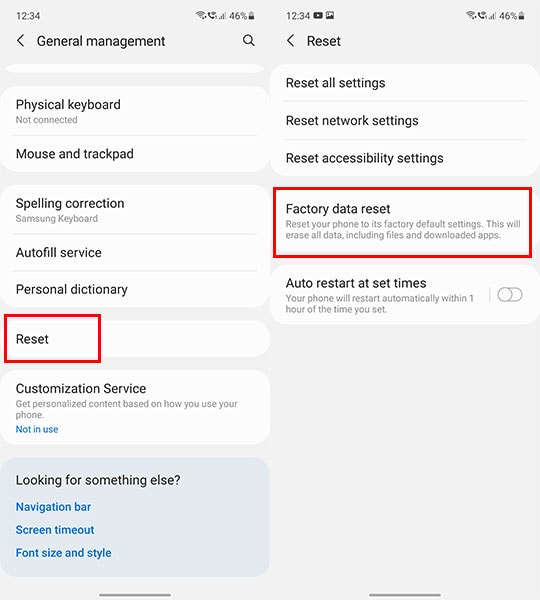
If the above methods didn’t work at all then you can factory reset your phone. It can be possible that there’s an issue or glitch with your phone itself, resulting in incoming calls not being received on the screen. Factory reset is a crucial method when it comes to reset your phone to make it default state as new. It will clear out everything from your phone, even the applications, media, and other data.
We suggest you take a manual backup of your phone including contacts, pictures, documents, videos, and other useful data which are stored on the internal storage before you proceed to the factory reset process. Backup the important data and transfer it to a safer location. Afterwards, you can proceed to the process to factory reset your phone.
- Head to the Settings app.
- Scroll down and tap on General Management.
- Tap on Reset > Factory Data Reset.
- Then, tap on the Reset button again.
- If prompted, enter the device PIN, password or pattern.
- Tap on the Delete All button.
- Here, wait for a couple of minutes to complete the reset process.
- Once completed, set up the device by following the screen prompts.
Once you successfully set up your phone by following the screen prompt then ensure to check whether the issue has been fixed or not. You can check the issue by calling on your phone number with another phone number. If the incoming calls appear on the screen, it means the issue has been fixed. But if it’s not then follow the next method.
14. Try Using a Different SIM Card
Unfortunately, if you’re still having the issue with your Galaxy S24 series,, try using a different SIM card to check whether it works on your handset. It may seem that the SIM card you’re using has been faulty or physically damaged. Make sure to use a different SIM card to identify the real cause.
Insert a new SIM card by replacing it with the older one and check if the device detects it. If it is then make sure to check the signal strength. If you notice that your device is receiving incoming calls, your previous SIM card might be faulty, preventing you from receiving incoming calls.
In case, after inserting the new SIM card to the device, the issue still persists then your device is the real culprit. This means, there is damage to the internal components on your device. It can be the SIM card tray, and other internal components.
15. Contact Your Carrier Support
In case, your Samsung Galaxy S24 series is working with other SIM cards then make sure to contact your carrier support to get help regarding the issue you’re facing with your carrier. They will investigate the issue regarding your carrier and provide you with better solutions. However, if the SIM card is faulty or damaged itself, they will consider you to replace the SIM card with the same mobile number.
16. Reach Out to Samsung Support
In case the incoming calls are not receiving or showing up with even other SIM cards, then there’s an issue with the hardware components. For such a case, you should contact Samsung support for further help. If there is an issue with the hardware or even software, their expert team will guide you. Plus, you can visit the nearby Samsung service centre for further assistance.
Moreover, if your Samsung Galaxy S24 lineup is under the manufacturer’s warranty, you can get a replacement for a new one.
That’s it, guy’s. We assume this guide was helpful to you. If you have any queries, let us know in the comments section below.
