Samsung’s Galaxy S24 Ultra, despite a price increase, proves to be one of the best flagship phones in important areas, including battery life, screen brightness, and processor performance. It’s an overall powerhouse that saves you time thanks to the slew of helpful AI features included with the device.
Nevertheless, many Samsung Galaxy S24 Ultra users have reported that their power buttons don’t work. Well, that’s the reason why we are here. In this troubleshooting article, we have explained some fixes that will help you resolve this problem.
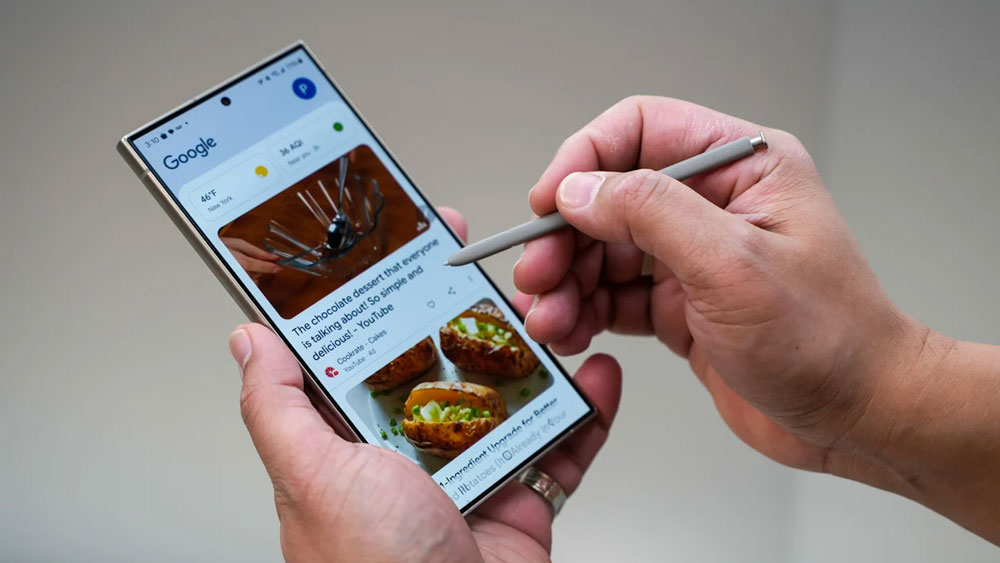
Page Contents
- How to Fix Samsung Galaxy S24 Ultra Power Button Not Working Problem
- Fix 1: Check the Power Button
- Fix 2: Remove a Case If You’re Using One
- Fix 3: Clean the Gaps Around the Buttons
- Fix 4: Update Your Phone To The Latest Update
- Fix 5: Scheduled Powering ON or OFF
- Fix 6: Reboot Samsung with Developer Options
- Fix 7: Restart Phone when it is ON but in Sleep Mode
- Fix 8: Visit a Phone Repair Service Center
How to Fix Samsung Galaxy S24 Ultra Power Button Not Working Problem
So, here are some fixes that will help you resolve if the power button is not working on your Samsung Galaxy S24 Ultra:
Fix 1: Check the Power Button
The first thing to check is whether there is a dent in the Power button. There are times when your phone falls, and the power button gets damaged or stuck. In both cases, you can have the Power button replaced if it is broken, and if it is stuck, you can try shaking your device to get it unstuck again.
If you want to unstuck the Power button on your Samsung S24 Ultra Smartphone, don’t hit it on a hard surface, as it may further damage your device.
Fix 2: Remove a Case If You’re Using One
You may not be able to use the buttons on your phone if you are using a thick or rugged case. Therefore, it may seem as though the power buttons on your phone aren’t working.
You can solve this problem by removing your case and then using the volume controls. In this case, it might be time to replace the phone case.
Fix 3: Clean the Gaps Around the Buttons
Unlike your phone’s screen, the power key is repeatedly exposed to dirt and grime. Some minute debris may have accumulated around them, which may have hampered the internal connections. With newer IP68-rated devices, this is less likely to be a problem, but with older devices, it may be
It isn’t possible to resolve these problems without professional assistance, but you may be able to blow canned air into the potentially affected areas and pick them up with a toothpick using canned air. Sometimes, this is all it takes to get them moving again.
Fix 4: Update Your Phone To The Latest Update
Software updates are the best way to fix issues relating to your phone’s power button sensor if underlying software problems cause them. If there is an update for your Android phone, here’s how to check for it and install it.
- Go to the Settings app. Select Software update from the list.
Note: You can find the option under System > System Update if you don’t see it.
- Click on ‘Download and Install‘.
You will now receive an alert when your phone checks for updates. Your phone may need an update, so make sure you install it if one is available. Hopefully, the Power button will work again if the software is not working.
Fix 5: Scheduled Powering ON or OFF
Samsung Galaxy S24 Ultra also offers Scheduled Powering ON or OFF, which may be the best option for you if you want to turn on and off your device without pressing the Power button. It enables you to turn your Samsung Smartphone on and off at a predetermined time to allow it to rest. Here’s how to activate this feature:
- Go to your device’s Settings.
- Under Settings, toggle on the Power ON/OFF option under Scheduled Power ON/OFF.
- Last but not least, set the Power off time and Power on time.
Fix 6: Reboot Samsung with Developer Options
With Android Lollipop and higher, you can enter fastboot mode, enter recovery mode, and reboot the phone by using the Developer options in Settings. So, you can restart your phone by going to Settings:
- Go to Settings and tap About phone.
- To open the Developer options, you need to tap the Build number 7 times. To find the build number, tap Software information.
- Thereafter, to enable the Developer options menu, enter your pattern, PIN, or password.
- In Settings, under Developer options, you can enable an Advanced reboot.
- It may vary depending on the model.
Fix 7: Restart Phone when it is ON but in Sleep Mode
You can restart your Samsung Galaxy S24 Ultra without the Power button if your device is turned on but in Sleep mode. If you plug your device into a charger or get a call from someone, you’ll be able to wake it up, so you can get your friend to call your phone, or you can ring your phone from another device.
Generally, if a phone has a physical Home button, pressing it will turn it on. It is also possible to activate your Samsung device if there is a physical camera button on the device.
Fix 8: Visit a Phone Repair Service Center
Finally, if the power button is unresponsive or broken and the above solutions have not worked, then you can take your Samsung device to a mobile repair shop. Your phone can also be taken to the official after-sales service center, and they will be able to help you the most.
So, that’s all we have for you to fix if the power button is not working on your Samsung Galaxy S24 Ultra. Thank you for reading this guide. We hope you have found it helpful. Leave a comment below, and we will get back to you as soon as possible.
