When Snapchat is down or doesn’t appear to be working, it can be frustrating to share ephemeral pictures and messages or use it for video chats. Snapchat might not be showing messages on your Android or iPhone, but you are in the right place. If you have these problems, you can fix them easily again. So, if you are facing Snapchat not showing messages on your Android and iPhone, then you are in the right place.
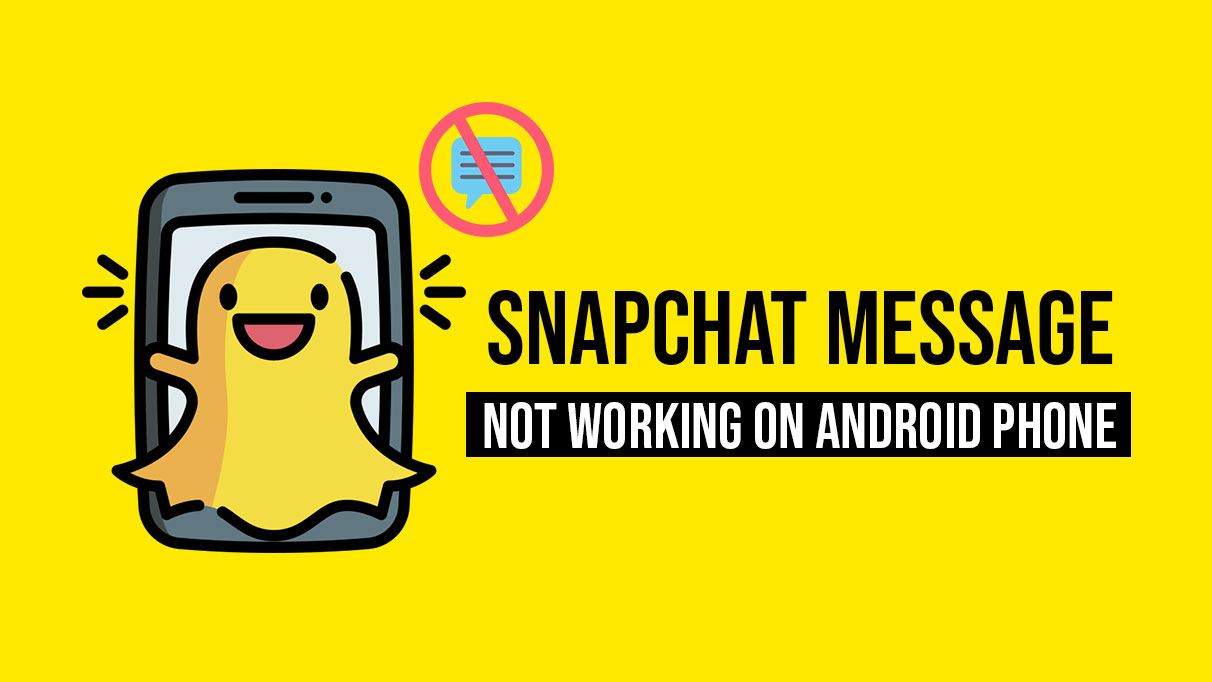
Page Contents
Why Is My Snapchat Not Showing Messages?
On Android and iPhone, Snapchat’s not showing messages may be caused by a number of different things. Here are some suggestions I have made:
- You may not be able to connect to the internet if your device is disconnected.
- When Snapchat’s servers are down.
- For a long time, the app’s cache was not cleared.
- Snapchat’s older version is being used.
- There was a problem with the Snapchat app, as well as many others.
How to Fix Snapchat Not Showing Messages on Android and iPhone
So, here are some fixes that will help you troubleshoot the Snapchat Not Showing Messages on Android and iPhone
Fix 1: Close And Reopen The Snapchat App
If Snapchat doesn’t open or run properly on your Android or iPhone, it could have problems. You may not be able to see your messages if Snapchat does not load properly in such situations. To see if it helps, force-close the Snapchat app and reopen it.
When you long-press the Snapchat app icon on an Android device, you will see an ‘i’ icon in the menu. Tap it to force close the app. You can force the app to stop by tapping the Force Stop option on the App info page.
You can bring up the app switcher by swiping up from the bottom of the screen (or by pressing the Home Screen button twice on an iPhone). To close Snapchat, swipe up on its card. Open Snapchat again and see if your messages appear.
Fix 2: Check if Snapchat Servers Are Down
There are times when Snapchat’s servers are taken down by the developers for maintenance or major bug fixes. In order to find out if Snapchat has been down recently, you can visit the Down Detector website.
There is information about whether the social media app is down in different parts of the globe, as well as whether it has been fixed at the time. In my experience, Snapchat quickly fixes things after such maintenance and bug-resolving work is completed. Thus, expect that these servers will be back online shortly if at all they have been down.
Fix 3: Update Snapchat
One of the most important steps in troubleshooting your Snapchat is to update your device’s Snapchat build.
On iOS,
- Go to the App Store.
- In the top right corner, tap the Apple ID avatar.
- Then, tap the Update button beside Snapchat if it is listed as a waiting app for an update.
For Android users,
- Install the Play Store app.
- On the top, tap the Gmail account avatar.
- Select Manage Apps and Devices.
- After that, tap on Available Updates.
- To update Snapchat, tap on the Update button.
- After installing the latest Snapchat build, check whether your profile shows the messages.
Fix 4: Update the iOS and Android OS
It is important to keep your devices updated with the latest software. If an iOS or Android OS update is available, you might also want to try updating them while you are fixing the Snapchat message that is not showing the problem.
On iPhone,
- Go to Settings > General.
- After that, tap on the Software Update button.
- It will notify you if any updates are available.
- To download and install the update, tap Download and Install.
- If you don’t use WiFi, the iOS update will not download.
For Android devices,
- Go to the Settings app.
- Click on System.
- On that screen, tap System updates.
- When you connect to the internet, the device will begin looking for updates.
- After it becomes available, you will be instructed to download and install the update.
Fix 5: Check The Blocked Users List
Are Snapchat messages from specific contacts not showing up? Ensure that you haven’t blocked that person on Snapchat if this is the case. To check, follow these steps.
- For the settings menu in Snapchat, open the app, tap your profile icon, and then click the gear icon.
- To unblock your friend, scroll all the way down and tap on Blocked Users.
Fix 6: Clear Snapchat App Cache
You will notice that Snapchat creates temporary files known as cache as you continue to use the app on your Android or iPhone. It is possible for this data to become corrupted over time and interfere with the performance of the app.
Within the settings menu of the app, Snapchat offers you the option to clear the cache in such cases. These steps work on both Android and iPhone.
- To access Snapchat settings, tap your profile icon and then the cog icon.
- Tap Clear Cache under Account Actions. When prompted, select Continue.
Fix 7: Check Snapchat Permissions
Snapchat not showing messages can be the result of mistakenly disabling any of Snapchat’s permissions, and if you’ve done so, you might face different consequences. Hence, here are the steps you need to follow to enable all Snapchat permissions.
- Navigate to the smartphone’s “Settings.”
- Select “App Management.”
- Click on “App List“.
- From your phone’s list of installed applications, choose “Snapchat“.
- Click on “Permissions“.
- Snapchat will be able to see all the permissions you have granted it. You should allow Snapchat to use your phone and storage.
Ensure that you allow Snapchat access to your phone’s storage, then restart Snapchat and see if the issue persists. If Snapchat already had access to your phone’s storage, disable it beforehand, then enable it again.
So, this is how you can troubleshoot Snapchat not showing messages on Android and iOS devices. I hope this was helpful. Please let us know your thoughts on How to Fix Snapchat Not Showing Messages on Android and iPhone? in the comment section below.
