Sound is the most precious thing when you are watching a movie, an immersive and great sound makes you feel like you are in the movie itself, and that is why Soundbars became so popular. Sony one of the most trusted electronic brands has a premium range of devices that you can use to get the great sound out from the TV. Sony soundbar produces crystal clear sound and a great studio-like experience and all of that at your home. But all of that is of no use when Sony Soundbar Not Working With Samsung or LG TV. If you are facing any issues while connecting the Soundbar with your TV either Samsung or LG, this article will guide you on how you can fix this issue.
As consumers increasingly seek immersive home entertainment, the collaboration between soundbars and TVs becomes critical. This is an intriguing issue among users regarding the compatibility of Sony soundbars with Samsung or LG TVs. The first thing is to relax and chill you are not alone, Multiple people all over the world face the same issue with their Soundbar when they try to connect with a Samsung or LG TV. Do not worry as your money has not been wasted and there could be multiple factors affecting this. That is why in this article we are going to fix this issue for you. To ensure a solution, it is recommended to test each solution separately.
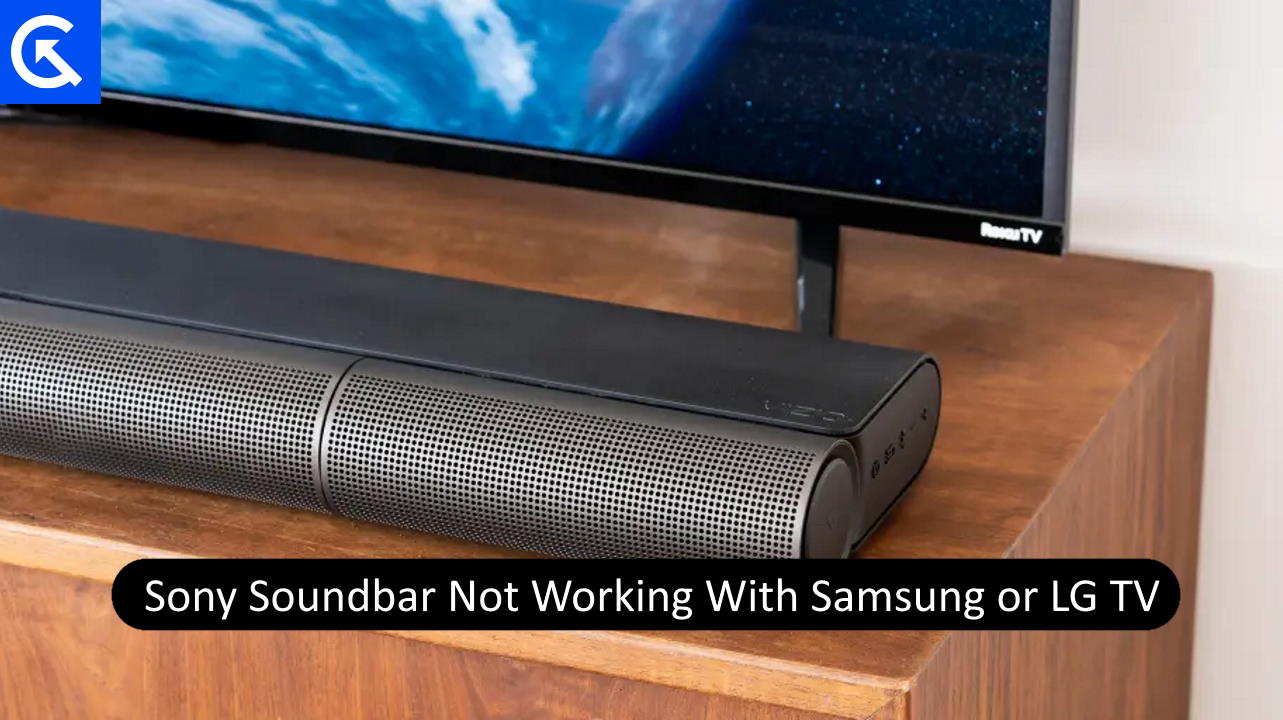
Page Contents
Fix: Sony Soundbar Not Working With Samsung or LG TV
If you are unable to connect your Sony Soundbar to your Samsung or LG TV then there might be various reasons behind the issue that you should know before jumping to any conclusion. Before we jump onto any solution you have to make sure that your Soundbar is turned On and the correct output is selected on the Smart TV. There are times when a temporary glitch can also cause this issue which usually gets fixed itself. if you still facing the issue follow these fixes one by one.
Fix 1: Soft Reset Soundbar
Soft Reset is a software term but you can use it on your hardware items as well, You need to give a soft reset to your soundbar to make sure that it is working fine all the cable it is connected with is perfect and you don’t have to worry about the cables at least.
- Turn off the Soundbar as well as the TV (Samsung or LG)
- Disconnect all the cables including the power cables.
- Wait for a few seconds and reconnect all the cables again
- Turn on your TV and Soundbar and try playing an audio.
These methods make sure that all the device is perfectly connected to the Samsung or LG TV and the sound bar should work fine.
Fix 2: Make sure you have made the right connection
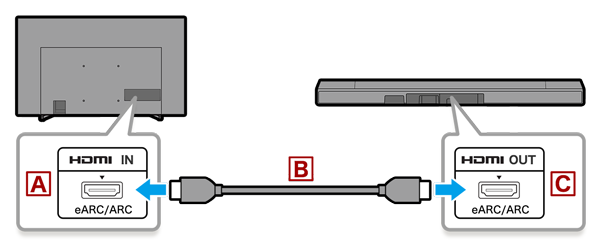
If you have a Samsung or LG TV then there might be a chance that your HDMI port is labelled as ARC or eARC. follow these steps to ensure a perfect connection.
- Use an HDMI cable to connect to the HDMI (ARC or eARC) port and the TV out (ARC or eARC) port on the audio device.
- Now in the Samsung TV turn on the HDMI CEC setting (Anynet +) by going into the connection settings, If you are using LG TV go to the settings and turn on the SImplink HDMI CEC.
- In the Sony Soundbar settings, set the device HDMI control to ON.
- Now, set the Audio Return Channel to TV input mode or Auto.
Fix 3: Try using a different cable
If you are facing the same issue and it persists even after following the above steps you can try changing the audio return methods by changing the audio cable. You can use either an optic cable or the AUX cable.
Optical Cable

- Connect the Audio Digital cable optical digital out port in the TV and the Optical digital IN port in the Sony Soundbar.
- Now in the Soundbar HDMI settings set the ARC (Audio Return Channel) or the TV audio input mode to the OFF position.
- Now in the TV, change the TV sound output to the PCM if you are using a LG TV, go to the digital sound out settings and set it to PCM or Auto.
- If you are a Samsung user go to the sound expert settings and in the HDMI input output settings, choose PCM from the PCM and the bitstream.
- Try Playing a Sound on your TV now.
AUX Cable (Analog i/o)

- Connect the AUX cable in your TV and the other end of your Soundbar.
- Now, in the Audio Return Channer or the TV Audio i/o mode to OFF position.
- In the TV output settings make sure an Audio device is selected on both the Samsung and the LG TV.
Fix 4: Update TV Firmware
If your Samsung or LG smart TV has outdated software, you won’t be able to connect your external device easily. In this case, you have to Update your smart TV to the latest software to connect the Soundbar properly
For Samsung Smart TV users:
- Connect Your Samsung TV to the Internet.
- Now, head on to the settings and select support.
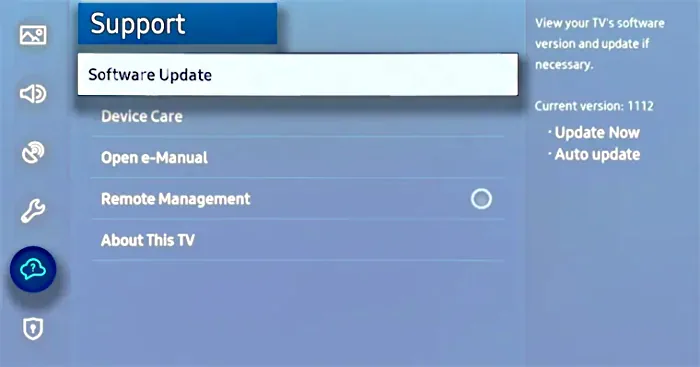
- Now scroll down and select Software update.
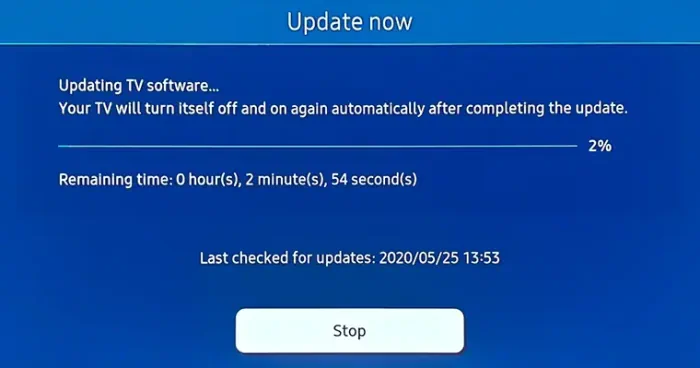
- Select Update now, this will download and install if there are any updates available.
For LG Android TV users:
- Make sure Your LG TV is connected to the Internet.
- Go to settings and select All settings. Now go to General and choose About This TV.
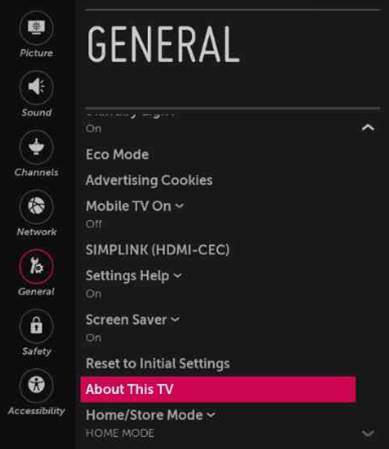
- Now, Select Check for updates if there are any updates available.
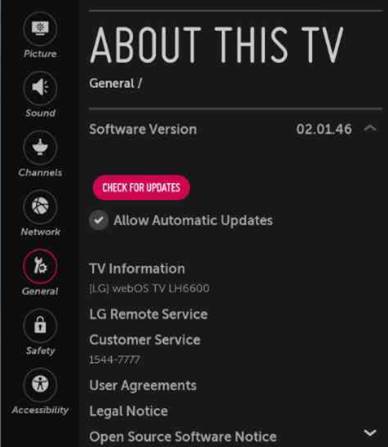
- Select Download and Install.
Fix 5: Factory Reset Your TV
This should be your last option before you move on to customer support. Sometimes due to the TV’s continuous use of the TV, there are some software glitches that can only be fixed by performing a software reset or a factory reset.
For Samsung Smart TV users:
- Turn On your TV. Now press the Menu button on the Remote.
- Select Support in the TV and press Enter. Choose Self Diagnose, then press enter.
- Now press Reset and enter the PIN. The default PIN is “0000”
- Confirm Factory Reset and wait for your TV to get Reset.
For LG Android TV users:
- Similarly, like you did on Samsung, Open Menu. Now head on to All Settings.
- Go to General and then go to Reset to Initial Settings.
- Confirm your Factory Reset by entering the PIN. Wait for the TV to get Reset.
Fix 6: Contact Customer Care

This is the last step for any electronic device which you can not fix by yourself. If all the given steps fail and you are still getting no Sound from the Soundbar, you can always call the expert for help. make sure to not touch any internal parts of the Soundbar as it may void the warranty. Here is how you can contact Sony Customer Support.
- Call SONY on 1800-103-7799 (Select Option 2) Everyday (Monday – Sunday, 9:00 am-7.30 pm).
- Live Chat with SONY customer care.
- You can also write an Email.
Conclusion
This brings us to the end of this guide for fixing Sony Soundbar Not Working With Samsung or LG TV. Sony’s soundbars, known for their superior audio technology and sleek designs, are often chosen to accompany high-definition TVs from various manufacturers. However, issues like these are common in this vast technological world.
Many users have reported instances of compatibility challenges, where their Sony soundbars fail to function as expected when connected to these TV brands. These tried and tested solutions have been known to work for most individuals. We sincerely hope that this article proves useful in resolving your concern
