If you encounter any issues when starting your device or application, such as the error code HL1000, it might be due to a data problem on the receiver or a false start. The error message “Currently unavailable” usually appears, and it’s advisable to try again later. To restart the app, you need to resolve this error as it prevents the content from playing. You can refer to the guide to learn how to fix the Spectrum error H1000.
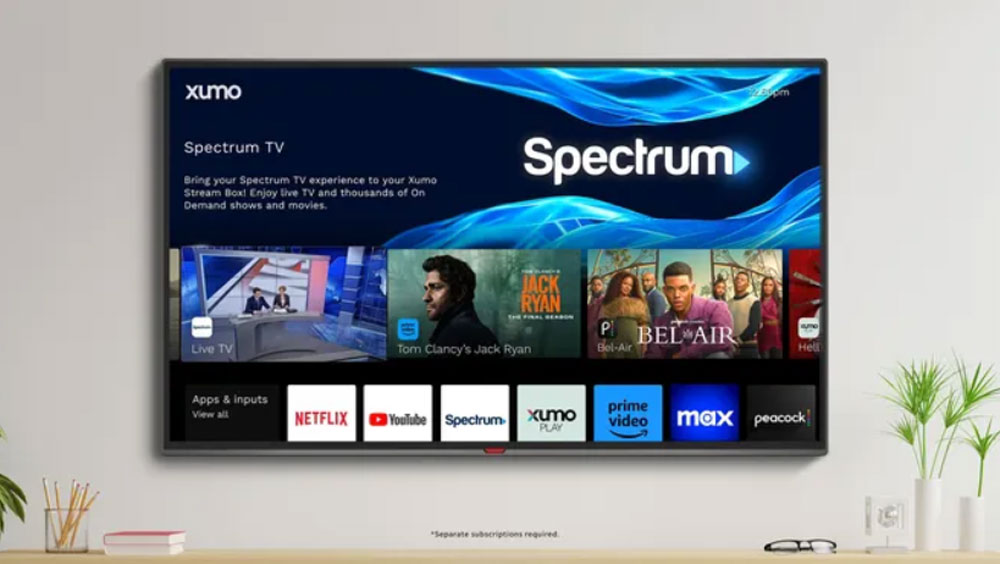
Page Contents
- What Are The Reasons Behind Spectrum Error H1000?
- How to Fix Spectrum On Demand Error hl1000
- Fix 1: Check Spectrum Network Status
- Fix 2: Refresh / Reset the Receiver of Spectrum
- Fix 3: Perform a Cold Boot
- Fix 4: Check for Any New Spectrum TV App Updates
- Fix 5: Reset the Receiver Data
- Fix 6: Check the Plugins of the Receiver
- Fix 7: Check for Any New Spectrum TV App Updates
- Fix 8: Install the Spectrum TV Application Once Again
What Are The Reasons Behind Spectrum Error H1000?
In some cases, error hl1000 will occur without warning for several minor reasons. Here are some examples:
- If you use the official page to order videos from the VOC (Video On Demand) category, you are likely to receive this error while watching TV.
- Whenever you attempt a startup that fails, you’ll get the Spectrum HL1000 error.
- There is no doubt that this error will appear if the video output and TV are not synchronized.
How to Fix Spectrum On Demand Error hl1000
So, if you are facing the Spectrum On Demand Error hl1000 issue, then these steps will help you resolve the error:
Fix 1: Check Spectrum Network Status
To determine if you’re affected by a network outage, visit Spectrum TV’s outage information website. Using the Check Outages button, you can verify if there are any active outages. To interact with the chatbot, you will need to enter your phone number or email address.
Fix 2: Refresh / Reset the Receiver of Spectrum
It may be necessary to refresh or reset the spectrum receiver to resolve this issue. One of the most common reasons for getting this error is as a result of this problem. Here are the steps to follow:
- To begin, log in using your username and password on the Spectrum website.
- Afterwards, go to your account and select the equipment section from the menu.
- On the equipment page, click on “Refresh Your Equipment“. In your device, this will refresh the Spectrum Receiver.
- Once this has been done, you can check whether the Spectrum HL1000 error has been resolved.
Fix 3: Perform a Cold Boot
You may be able to resolve the HL1000 error code by resetting your equipment’s startup configuration if you perform a cold boot.
When your TV is ready to be cold-booted, disconnect the power cable and wait 30 seconds before reconnecting it. Once the computer has been rebooted, check to see if the error code remains.
Fix 4: Check for Any New Spectrum TV App Updates
So, if you are still getting the HL100 error code, then you must check for Spectrum TV app updates using the steps mentioned below:
- On your TV, select Apps.
- Go to the Google Play Store.
- Choose Auto Update Apps under Settings.
- Lastly, click on Auto Update Apps at any time and wait for the process to finish.
Using the Spectrum TV app as a troubleshooting step will help if you’re still experiencing problems. Once the TV has been updated, verify that Spectrum On Demand error hl1000 still persists.
Fix 5: Reset the Receiver Data
It is easy to fix the Spectrum error HL1000 by simply hard resetting the device. To do this, follow these steps:
On the original remote control, press the Menu button. A new menu window will appear immediately.
- Click ‘Settings and support’ and then ‘OK‘.
- Next, select the Account Overview section.
- To choose the Equipment section, find it and tap the OK button.
- Lastly, select the Reset data option by pressing the OK button.
To make sure you’re still having problems, try resetting the receiver data in addition to restarting the streaming device. You probably didn’t set it up correctly from the start, but following these steps will clear up the problem in no time.
Fix 6: Check the Plugins of the Receiver
Using this method, you verify the cables by checking the Spectrum Receiver plugins. There is nothing complicated about this. The receiver should be unplugged from the power supply if it’s still plugged in. Once you have unplugged the receiver from the power supply, you should plug it back in.
The first step is to turn off the receiver and then unplug the power supply cable before you can do that. After you do that, give some time of 15 minutes before you plug the spectrum receiver back into the power supply.
Once you plug it in again, the Spectrum receiver must be patiently waited for to recover. There is a variation in the recovery time between devices. Turn the power supply on once the Spectrum receiver has recovered.
Fix 7: Check for Any New Spectrum TV App Updates
Occasionally, you may encounter an issue with Spectrum App when your TV is updated with new apps. Hence, you should make sure to keep an eye out for updates.
- On your TV, select the Apps option.
- Afterward, select Google Play Store from the Apps menu.
- Open the Google Play Store and select Settings.
- You can find Auto-Update Apps under Settings. Click on it.
- If you want the app to automatically update at any time, change the time for it.
- You need to wait a while for the process to complete.
- There is a possibility that this will resolve Spectrum error HL1000.
Fix 8: Install the Spectrum TV Application Once Again
According to my research on the web, many people have encountered this cache issue on their TVs and fixed it by uninstalling and reinstalling the Spectrum app.
- Search for Spectrum TV on the Google Play Store.
- To begin the download, click the Install button after finding it.
- You will need to provide a username and password to sign in to the Spectrum TV account after the installation process is complete.
- Ensure that the issue has been resolved.
- There is nothing exciting about uninstalling and reinstalling Spectrum TV. It may be the only solution if all other methods fail to resolve the Spectrum error hl1000.
So, that’s all we have for you on how to fix the Spectrum On Demand Error HL1000 issue. It’s our hope that this guide has helped you. Let us know if you need more information in the meantime.
