In this guide, we have explained the root cause of Spotify not working on iPhone in 2024 and how can we fix it easily. Spotify has become an integral part of our day-to-day life. From a vast library of music to various podcasts the app has got everything in it. Spotify currently has millions of users active worldwide. It also offers personalized recommendations and many more other features that are uncountable. However, like any other streaming app, it’s not immune to technical glitches and errors, especially when it comes to iPhones.
When Spotify stops working on your iPhone, it can be really annoying, especially since many of us use it every day to listen to music. In recent times, through many Apple community forums, we got to know that Spotify has been crashing now and then on iPhones. This is quite an issue as people trust Spotify in services and its quality of streaming. However, if you are experiencing the same issue with Spotify on your iPhone in 2024. Do not worry, we have everything covered for you.
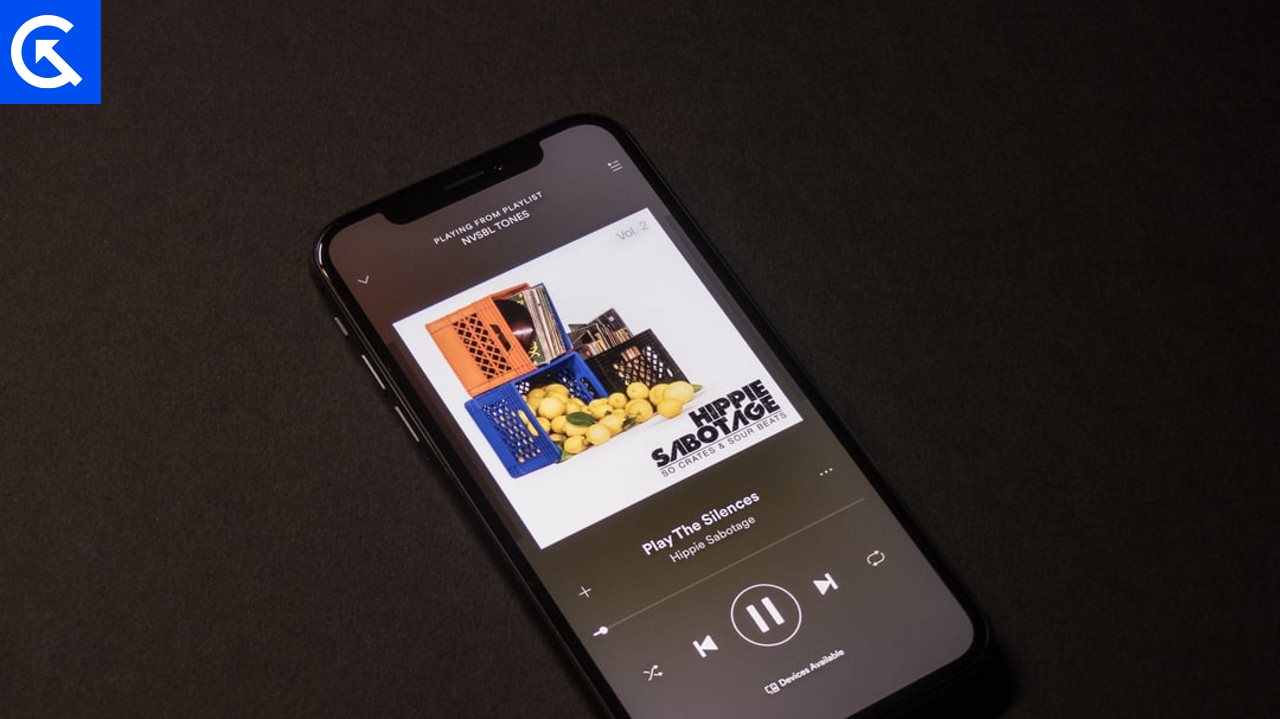
Page Contents
Why Spotify Not Working on iPhone in 2024
There could be a number of reasons why Spotify is crashing on iPhones in 2024. Some of the reasons are.
- Low Storage: It can be possible that your iPhone is low on Storage. The less storage usually causes app to close unexpectedly. Spotify is a large app and need sufficient space to run efficiently on the iPhones. So, make sure that your iPhone has enough storage to run the Spotify app.
- Outdated Spotify App: However, AppStore automatically updates all the installed app, Spotify might not have been updated. So, make sure to update the Spotify app, to be assured of any unwanted glitches and bugs in the app.
- Old iOS Operating System: Moreover, make sure your iOS version is updated and also see whether your current or latest iOS version supports the Spotify app or not.
- Network Issue: A bad network can also be an issue of crashing Spotify on an iPhone. Make sure you are not connected to any public network and make sure the network is fast enough to handle the streaming of the song hassle-free.
- Low Power Mode: In the settings of the Spotify make sure that the low power mode is turned off. Turning off will uplift the potential of Spotify to stream songs without crashing.
These were some of the common reason why the Spotify app is crashing on iPhones in 2024. Now let’s dive deep into the different ways of fixing this issue.
How to Fix Spotify Not Working on iPhone in 2024
Like any app, Spotify may encounter issues from time to time, particularly on iPhones, due to software updates, network problems, or device-specific issues. These are some of the common reasons behind the issue of apps not working on iPhones. Below are some troubleshooting methods that are verified by the online Spotify community to help you fix this issue.
Log-Out Spotify and Sign-in Again
Sometimes, logging out of your Spotify account and then logging back in can resolve issues related to your account credentials or temporary glitches. Here’s how to do it:
- Open the Spotify app on your iPhone.
- Tap on the gear icon in the top right corner to access Settings.
- Scroll down and tap on “Log Out.”
- After logging out, restart the Spotify app and log back in with your credentials.
- Check if the problem persists after logging back in.
Restart iPhone
Now that your Spotify app is not working and the previous method didn’t work for you, this method might work. Forcing a restart makes sure to delete any data (no personal data) that is hampering proper usage of your device, like the Spotify not working issue happening out of nowhere. Here is how you can do it on your iPhone.
- Firstly, tap the volume up and then the volume down keys.
- Now tap the side key and wait until the screen goes black.
- Keep holding it until the Apple logo appears on your phone screen.
- As the logo appears, release all the buttons and force a restart, which will be completed successfully.
This method has worked for almost all the iPhone who were facing Spotify not working issue. Once you have done the forced restart, check whether the Spotify App works or not properly. If it still does, then please give it a try with the next method below.
Try using Mobile Internet or Wi-Fi
As mentioned above Sportify acts abnormal when there is any network change. Spotify might show No internet connection some of the time. To solve this problem switch to a different network. Like if you are on the Mobile data then switch to Wi-Fi or vice versa. Finally, See if the problem stills persists or not. If yes then follow the next method below.
Check iPhone Storage
Insufficient storage space on your iPhone can lead to various performance issues, including problems with running apps like Spotify. Here’s how to check your iPhone’s storage:
- Open the Settings app on your iPhone.
- Tap on “General” and then select “iPhone Storage.”
- Review the storage usage displayed on the screen. If your device is running low on storage, you may need to delete some unused apps, photos, videos, or other files to free up space.
- After freeing up space, restart the Spotify app and check if the problem is resolved.
Disable ScreenTime Restrictions
If you’ve enabled any restrictions on your iPhone that could affect the functioning of the Spotify app, it may cause issues. Here’s how to check and disable restrictions:
- Go to Settings on your iPhone.
- Scroll down and tap on “Screen Time.”
- Tap on “Content & Privacy Restrictions.”
- If enabled, enter your Screen Time passcode.
- Scroll down and ensure that “Music, Podcasts & News” is not restricted.
- If restricted, tap on it and select “Allow” to enable access.
- After making changes, restart the Spotify app and check if the problem is resolved.
Disable Low Power Mode
Low Power Mode is a feature on iPhones that helps conserve battery life by reducing or disabling certain features, such as automatic downloads and visual effects. However, enabling Low Power Mode may also affect the performance of some apps, including Spotify. Here’s how to disable Low Power Mode:
- Open the Settings app on your iPhone.
- Scroll down and tap on “Battery.”
- If Low Power Mode is enabled, toggle the switch to turn it off.
- After disabling Low Power Mode, restart the Spotify app and check if the issue persists.
Update Latest iOS
A older version or an outdated version of iOS might not be able to the handle the operations of Spotify. This would might lead in unexpectedly crashing of the app. Make sure to update the iOS to the latest version or contact Apple support if you are not able to update , due to some obvious reasons.
Change iPhone Region
Occasionally, regional settings on your iPhone may impact the functionality of certain apps, including Spotify. Changing your iPhone’s region settings can sometimes resolve compatibility issues. Here’s how to change the iPhone’s region:
- Open the Settings app on your iPhone.
- Tap on “General” and then select “Language & Region.”
- Tap on “Region” and select a different region from the list.
- After changing the region, restart your iPhone and open the Spotify app to see if the issue is resolved.
Note: Changing the region may affect other settings and services on your iPhone, so proceed with caution and be aware of any potential consequences.
Re-installing Spotify
Sometimes, it does happen that you have updated your iOS but still the Spotify app crashes now and then. It might be due to some problem that Spotify itself has created in the OS. One thing can be done is to uninstall and reinstall the App again. Just head to the App Store and uninstall the app and install it again. This methods works for every device and every user, you must give it a try , as it might work for you as well
Contact Spotify Support
If you’ve tried all the above steps and Spotify is still not working on your iPhone, there may be a more significant issue that requires assistance from Spotify’s support team. Here’s how to contact Spotify support:
- Visit the Spotify support website on your computer or another device: https://support.spotify.com/.
- Navigate to the “Contact Us” section.
- Select the appropriate category and issue related to your problem.
- Follow the prompts to submit a support ticket or request assistance through other available channels, such as live chat or email.
- Provide as much detail as possible about the issue you’re experiencing to expedite the resolution process.
Conclusion
This brings us to the end of this guide for How to Fix Spotify Not Working on iPhone in 2024. We understand that not listening to music while the Spotify app is having issues is a buzz kill for a lot of people. However, with careful inspection of the problem and following the troubleshooting guide below, you can fix the issue in no time. In case nothing works, you can also reach out to Spotify support and raise your concern there.
