For music enthusiasts, Spotify Wrapped is one of the most awaited traditions at year’s end. Each year, users receive a personalized summary of music from the whole year that includes top artists, songs, playlists, and genres. Spotify’s Wrapped feed displays the most popular songs, artists, and podcasts of the year to its users.
As part of its mobile app experience, the streaming giant utilizes users’ listening histories to prepare a personalized feed to show them their music habits, top streaming songs, and artists.
Earlier this month, Spotify released its Wrapped 2023 feature for mobile users, which is available to all Spotify users, regardless of their account type. However, reports are there that Spotify wrapped is not showing up or not loading for some users. Hence, if you are having this issue, we got your back!
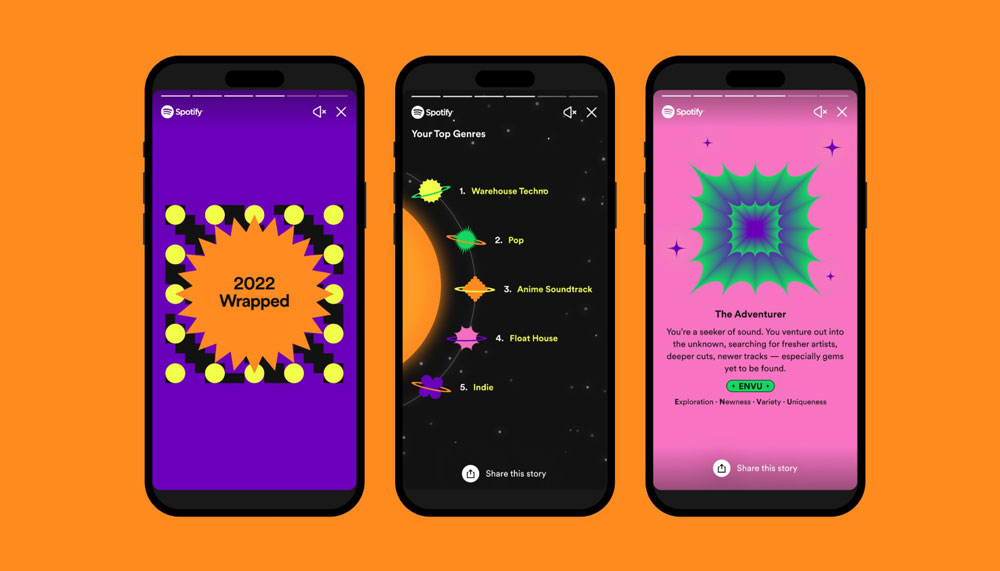
Page Contents
- How to Fix Spotify Wrapped Not Showing Up or Not Loading 2023
- Fix 1: Force Quit Spotify
- Fix 2: Wait Until Your Wrapped Is Ready
- Fix 3: Sign Out Of Spotify and Sign Back In
- Fix 4: You Did Not Listen to Enough Songs
- Fix 5: Update the Spotify App
- Fix 6: Check the Internet Connection
- Fix 7: Check the Accessibility Settings
- Fix 8: Clear the Data/Offload the Spotify App
- Fix 9: Uninstall the Spotify App
How to Fix Spotify Wrapped Not Showing Up or Not Loading 2023
So, here are some fixes that will and have the potential to resolve the Spotify Wrapped Not Showing Up or Not Loading 2023:
Fix 1: Force Quit Spotify
In order to fix Spotify Wrapped 2023 not showing or loading, the very first thing you should do is force quit the application. When an app-related issue arises, it may only take force-killing the app to fix it.
- To force kill Spotify, bring up the app switcher and swipe up.
- On your device, open the Spotify app and check if the #SPOTIFYWRAPPED, Your 2023 in review” has appeared. At the top of the screen, you should see the Wrapped section if it isn’t on the home page.
Fix 2: Wait Until Your Wrapped Is Ready
In early December, Spotify rolled out Spotify Wrapped, an eagerly anticipated feature. It’s okay if Spotify Wrapped doesn’t appear right away when December arrives; that’s not uncommon.
It usually takes Spotify a few days to a couple of weeks to roll out to all users. Wait until Spotify sends you an email or notification indicating that your Wrapped is ready before proceeding. From the pop-up, you can easily locate the Wrapped Hub.
Fix 3: Sign Out Of Spotify and Sign Back In
If Spotify is not loading or showing, try signing out and logging back in. This sometimes fixes the problem. It may be worth your time to try out this hack, given its effectiveness.
- Tap on the Settings icon at the top right corner of the screen, then scroll down and tap on Log Out to log out of the Spotify app.
- You can then log in with your credentials.
Fix 4: You Did Not Listen to Enough Songs
It is recommended that you check the email with which you registered on Spotify if you do not see the Spotify Wrapped 2023 feature after the update. Unless you use Spotify regularly and are an avid user, Spotify will not be able to gather enough data about your listening habits if you do not use its app regularly.
Thus, your Wrapped 2023 will not be available if you do not listen to enough songs or podcasts on Spotify during the year. You will receive an email from Spotify informing you of this change.
To obtain your personalized Spotify Wrapped 2023 feed, you cannot take any actions. To get your personalized Wrapped 2023 feed next year, you just need to start using Spotify from now on.
Fix 5: Update the Spotify App
It’s a good idea to make sure your Spotify app isn’t outdated if it doesn’t appear in your Spotify Wrapped but others’ have. It is sometimes difficult to use Wrapped with an older version because it might not be compatible with the features.
There may be issues with access to Wrapped if you use an old version of the Spotify app. If you want to address this, be sure to check for updates. In order to do this, open your device’s app store, such as Google Play or Apple App Store, depending on your device.
You can check if there are any updates available for Spotify by searching the app store. If there is an update available, you should download and install it.
Fix 6: Check the Internet Connection
In order for Spotify Wrapped to work seamlessly, you must have a stable internet connection, especially if the loading screen appears or if you encounter the Spotify Wrapped not showing or loading error.
To create your personalized year-in-review, Spotify Wrapped uses internet data. You may experience problems loading or using Wrapped due to slow or unstable internet connections.
Ensure a stable, reliable internet connection. To do this, you can try loading other websites. By doing this, you can verify that your connection is stable.
Fix 7: Check the Accessibility Settings
There are times when Spotify Wrapped may not load properly due to the accessibility settings on your device There is a possibility that certain settings will interfere with Spotify Wrapped’s loading and functionality. It is noteworthy that screen readers and other assistive technologies, such as automation tools, sometimes present compatibility issues.
Fix 8: Clear the Data/Offload the Spotify App
Whenever Spotify Wrapped is not loading or showing correctly or fails to load, clearing your device’s data or cache can often resolve the problem. Sometimes Spotify’s data, which includes cached files and temporary data, becomes corrupted, causing Wrapped to be unavailable.
You can clear the cache and data in Spotify on both mobile and computer devices by navigating to the app’s storage settings. In doing so, corrupted data is eliminated, which helps eliminate potential issues.
On an iOS device, such as an iPhone or iPad, you can “Offload” the app. Using this method removes the app from your phone but saves all settings and data that it contains. After that, you can reinstall the app.
Fix 9: Uninstall the Spotify App
The Spotify application should be uninstalled and reinstalled if the above methods don’t resolve the issue. It is often possible to fix stubborn Spotify issues by reinstalling the app from scratch. It may help to update the app to the latest version if there are any underlying problems.
Once Spotify has been uninstalled, you can reinstall it in the app store on your device. You can check that Spotify Wrapped is functioning properly after signing in with your credentials.
So, that’s all we have for you on how to fix Spotify wrapped, which is not showing up or not loading. It’s our hope that the fixes we have mentioned earlier in this guide. For more info, comment below and let us know.
