The TD Ameritrade Mobile app is a well-known trading app with millions of users around the world. It lets the user monitor the market data and their position, keep an eye on the latest news, research, browse content, and deposit funds with mobile check deposit. TD Ameritrade is a highly secure app that provides you with numerous access right at the hold of your palm.
Page Contents
- Fixes for “TD Ameritrade App Not Working issue.”
- FIX 1: Use an alternative of TD Ameritrade App:
- FIX 2: Clear the TD Ameritrade App’s cache:
- FIX 3: Re-install the TD Ameritrade App:
- FIX 4: Move TD Ameritrade App from SD storage to the internal Storage:
- FIX 5: TD Ameritrade security questions not working:
- FIX 6: TD Ameritrade login not working (Check the credentials):
- FIX 7: TD Ameritrade streaming quotes not working:
Fixes for “TD Ameritrade App Not Working issue.”
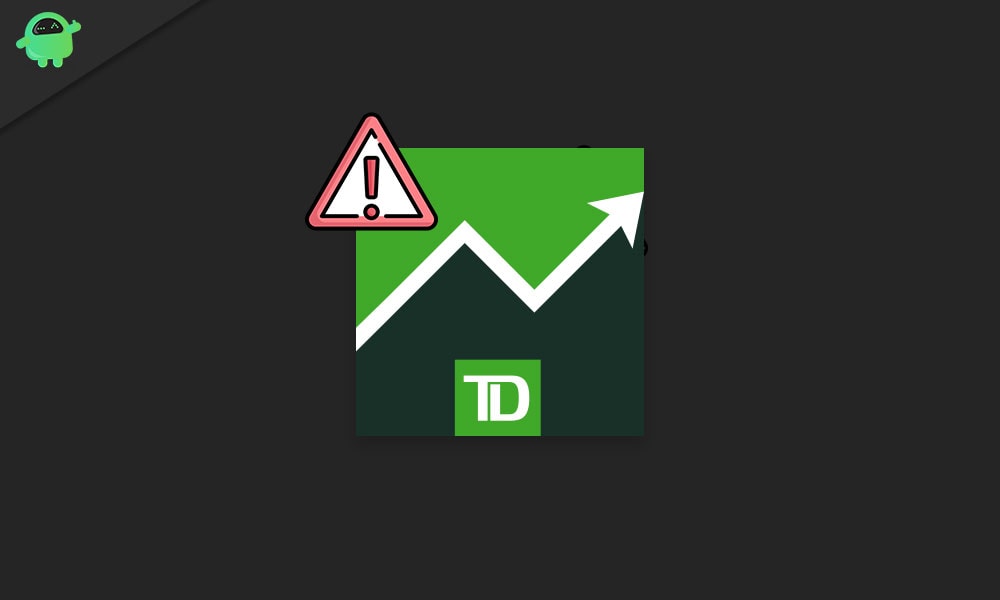
Though like various other applications and software, the TD Ameritrade App also has its own fair share of issues and errors. Likewise, lately, multiple users have experienced that the TD Ameritrade App is not working. As known, it is a highly useful app, and it being in a “Non-working” condition can bring trouble for many. Hence, we have brought some tried and tested fixes below in order to get rid of the said issue.
FIX 1: Use an alternative of TD Ameritrade App:
When the TD Ameritrade App is not working due to some reason, the first workaround we recommend you are trying an alternative application. Yes, there are a lot of similar applications available online that provides detailed, in-depth information regarding the stock market, foreign currency and a lot more.
However, if you want to stick on with the TD Ameritrade App, you can try the fixes mentioned in the list below.
FIX 2: Clear the TD Ameritrade App’s cache:
A pilled-up cache can also cause the “TD Ameritrade App Not Working issue”. Here users can clear up the cache then can get back using the TD Ameritrade App. For doing so,
- On your Android mobile, navigate to Settings.
- Here locate and select the options Apps > TD Ameritrade App.
- Now tap on the options Storage, and it will open a list with further options.
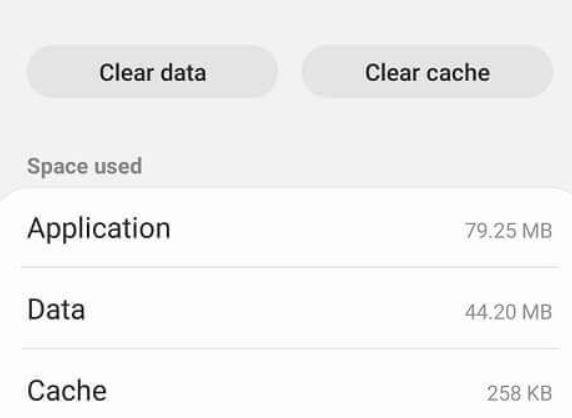
- Here, tap on the option Clear cache for the TD Ameritrade app.
Or
- In case the Clear cache option does not affect, tap on the option Clear data.
- Once done, restart your mobile phone and then check whether the TD Ameritrade App has started working or not.
FIX 3: Re-install the TD Ameritrade App:
As per multiple users, re-installing the TD Ameritrade App have fixed the “App not working issue” for them. Hence, we recommend you to give it a try as well. For doing so,
For Android users:
- On your Android mobile, navigate to Settings > Apps.
- Now select the TD Ameritrade App and then tap on the Uninstall button in order to complete the process.
- After that, navigate to the Google Play Store and type TD Ameritrade App in the search box.
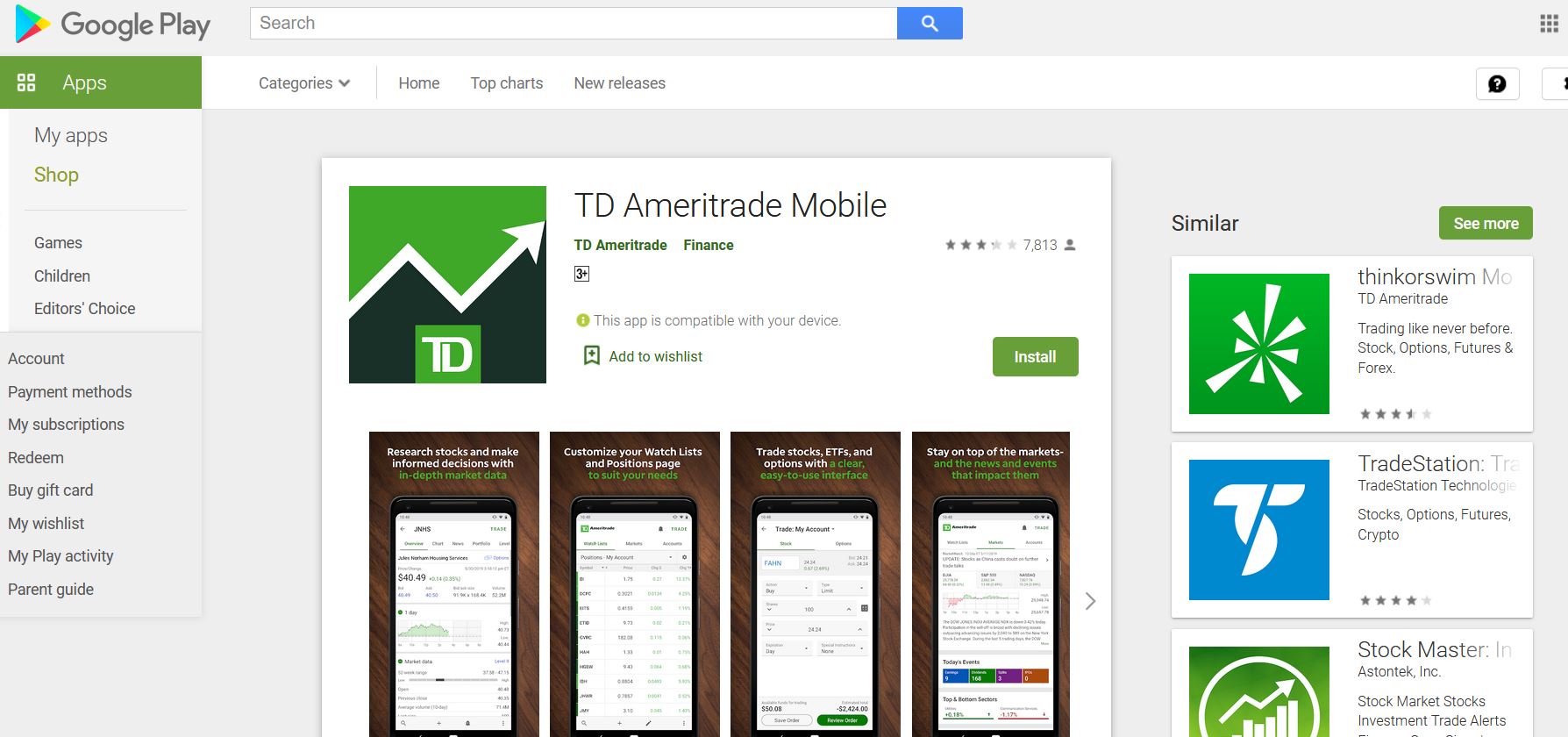
- From the search result, download and install the App freshly again in order to complete the re-installation process.
For iOS users:
- Firstly, go to the TD Ameritrade App, tap and hold it until it shakes lightly and display an X sign.
- Now tap on the X mark on the App and then tap on Delete to confirm.
- After that, navigate to Apple App store on your mobile phone and type TD Ameritrade App in the search box.
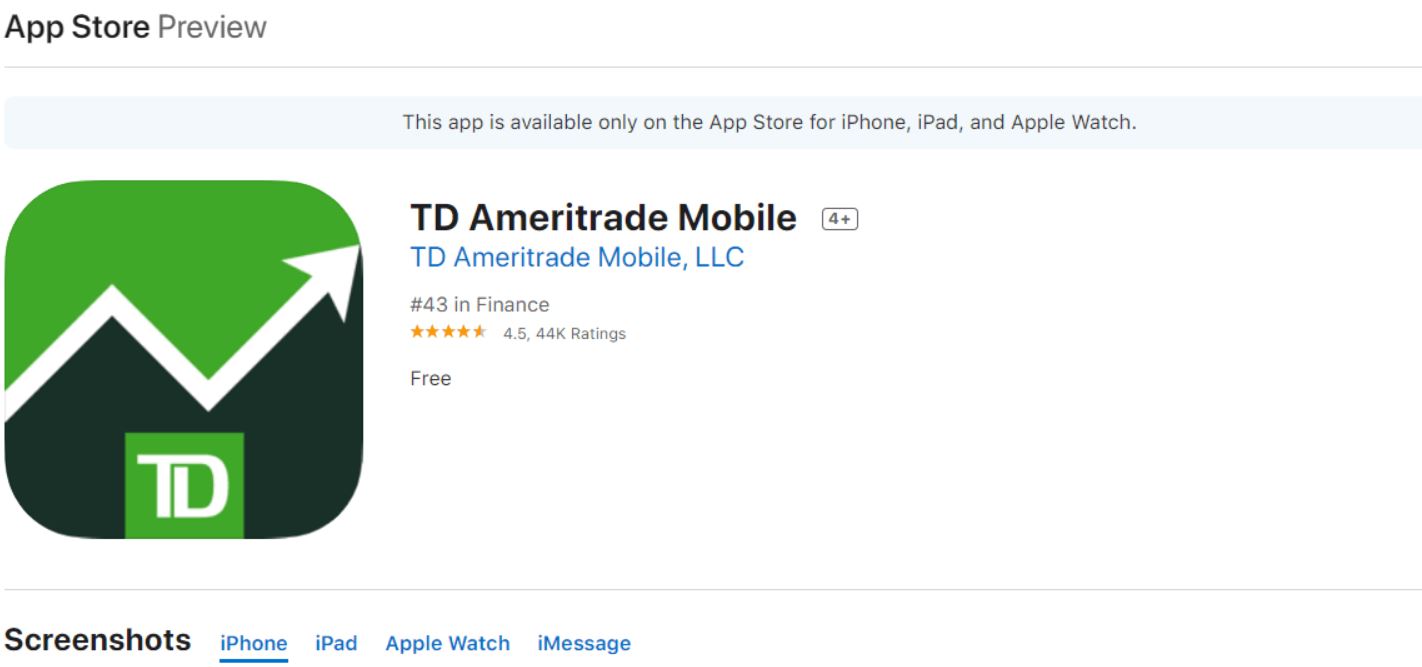
- Then click on Get and install it into your system in order to complete the re-installation process.
After re-installing the App into your mobile phone, the “TD Ameritrade App not working issue” might have solved now.
https://play.google.com/store/apps/details?id=com.tdameritrade.mobile3&hl=en_IN
FIX 4: Move TD Ameritrade App from SD storage to the internal Storage:
Moving the TD Ameritrade App from SD storage to the internal Storage has helped some of the users in fixing the “App not working” issue. Follow the steps given below to do that:
- On your Android mobile, navigate to Settings > Apps.
- Now tap on TD Ameritrade App option and select Storage.
- Tap the option Change in order to open the Change Storage pop-up.
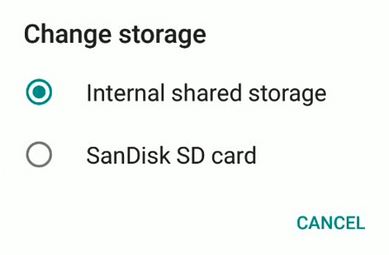
- Now click on the circular block before the option Internal shared Storage.
- The TD Ameritrade App will now successfully move to the Internal shared Storage and meanwhile will make you get rid of the said issue.
FIX 5: TD Ameritrade security questions not working:
When TD Ameritrade security questions aren’t working for you, we recommend you to connect with the Application’s customer support through the online mean or by dialling 800-454-9272.
Alternatively, you can also connect to their customer support team through Ameritrade’s Twitter handle. While connecting with their support team, you might have to answer some alternative ID questions, and then they will provide you with your security question answer.
FIX 6: TD Ameritrade login not working (Check the credentials):
The TD Ameritrade App might not be working if you are entering the wrong log-in credentials. Consider entering the correct details, or if in case you have forgotten the required credentials, then we recommend you to retrieve your user ID and reset the password. For doing so,![]()
- Go to TD Ameritrade’s Login Help page.
- Now click on the Retrieve user ID or Reset password buttons as required.
- Proceed further by following the on-screen instructions.
FIX 7: TD Ameritrade streaming quotes not working:
Due to some server outrage issues, the TD Ameritrade streaming quotes have stopped working in the recent past. However, nothing much could be done when there’s a backend server issue on the Application itself. Despite, you can check online if the TD Ameritrade is down and if yes, then wait for it until it gets back to the server again.
The TD Ameritrade helps its users stay on top with all the latest news, leads, and information about the trading market. With its mobile app, one can access a lot of trading within a few simple clicks. The App is available for both Android and iOS phones.
In case you are one of the TD Ameritrade app users and lately have experienced an issue with its working then the fixes as mentioned above are for you. We have tried to incorporate all the tried and tested fixes for most of the possible non-working issues. We hope you will find them helpful and relevant. If you have any queries or feedback, please write down the comment in the below comment box.
