Computer monitoring software has no doubt transformed how we manage devices remotely. With computer monitoring software, you encourage productivity, reduce device misuse, and effortlessly understand someone’s behavior from the comfort of your home/office. While this is true, finding the right computer monitoring tool will transform your experience to another level. However, this can be challenging especially if you are a newbie. To make your work easier, this article compiles a list of the best 5 computer monitoring software in 2024.
Page Contents
What Is Computer Monitoring Software?
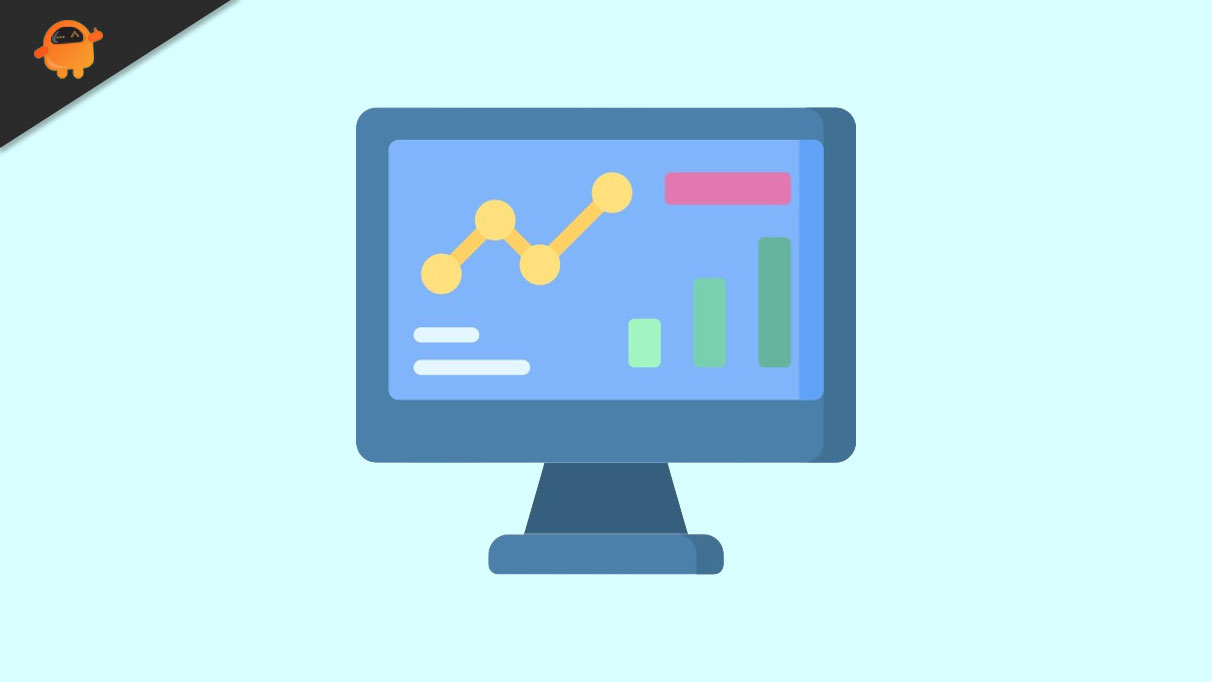
Computer monitoring software is a program that allows you to remotely check the activities of the target device often without them knowing. For instance, employers can now monitor how their employees use the company’s devices, parents can seamlessly check and control what their children are watching on their devices, and lovers can conveniently find out whether their loved ones are cheating on them or not. It simply monitors the activities of the target computer and displays them on your computer as though you are physically monitoring it.
The Best 5 Computer Monitoring Software
Finding the right computer monitoring software is not always a walk into the park. There are many computer monitoring software in the market yet only a handful can satisfy your needs within your budget. The following are our top 5 picks.
1.MoniVisor for Windows
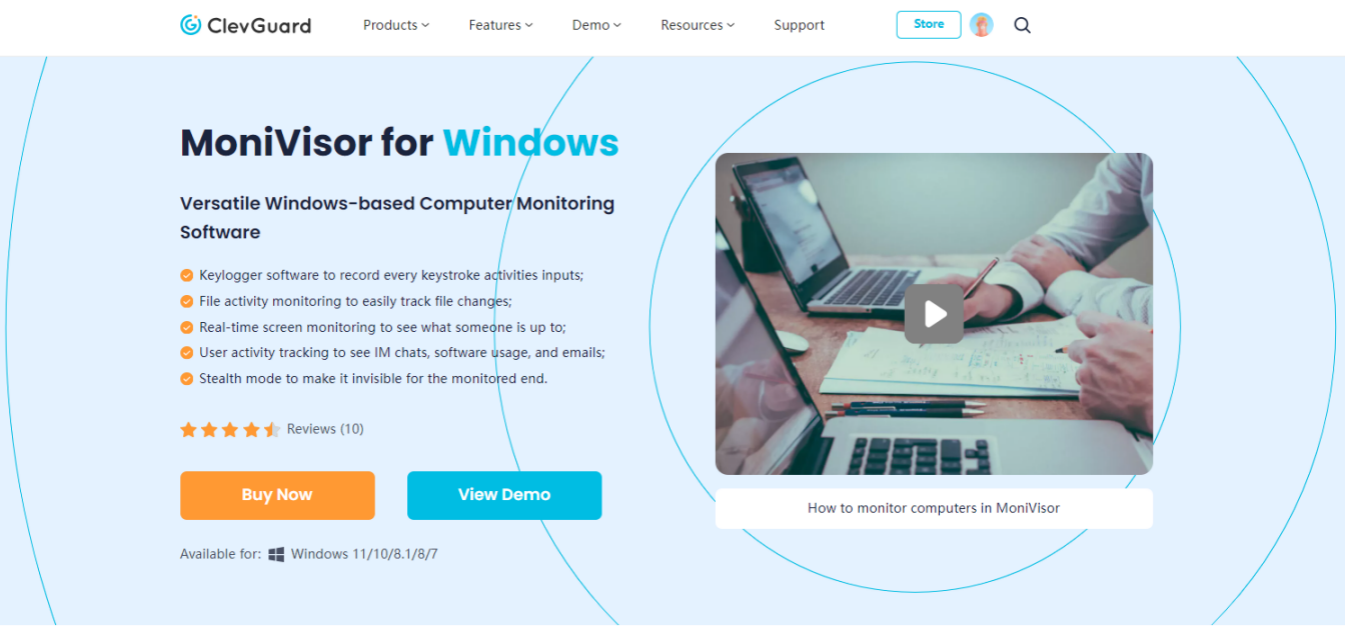
MoniVisor for Windows is no doubt the best PC monitoring software in the market. This tool combines the functionalities of both monitoring and supervision to seamlessly address diverse user needs. Whether you need parental control computer software, employee PC monitoring software, or best keylogger for windows, MoniVisor for Windows gives you all these functionalities in a single platform. Furthermore, you can monitor a plethora of activities on the target device as though you are doing it physically. You can track their website, social media, email, and device background activities remotely without them knowing.
Key Features
- Capture screenshots of the target screen to observe the activities running in the background. You can take real-time screenshots or interval screenshot capture depending on your needs.
- Check browsing history including URLs, page titles, and timestamps even if the browser is running in incognito mode.
- Record keystrokes from any applications and can interpret keypresses in various languages. No wonder it is described as the best keylogger for windows.
- Track email activities of the target device including time and date for both the sender and receiver. You can also search specific emails based on time, type, and status.
- Supports live chat monitoring. You can get real-time insights on ongoing chats and time spent on various applications including Facebook, Twitter, Instagram, and WhatsApp among others.
Pros
- It can give you browser history even if the target browser is in incognito mode.
- It supports stealth mode and hence your activity becomes invisible on the target device.
- It provides a free trial version and an affordable premium package.
- It is compatible with many browsers and applications.
- It has a user-friendly interface and newbies can navigate with ease and speed.
2.Softactivity
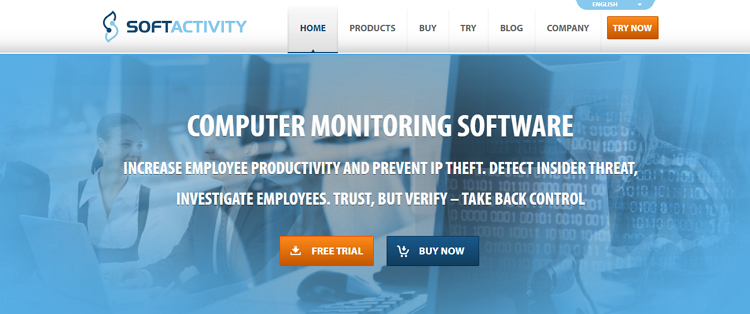
Softactivity is another useful computer monitoring software worth trying in 2024. It is suitable for employee monitoring and productivity optimization. This tool can remotely record screen videos to allow you to monitor whatever is happening in the background of the target device.
Pros
- It provides a trial version.
- It allows you to view history as a video.
Cons
- It is not that feature-rich.
- The subscription package is pricey considering its slim features.
- It does not allow you to see running reports.
3.Time Doctor
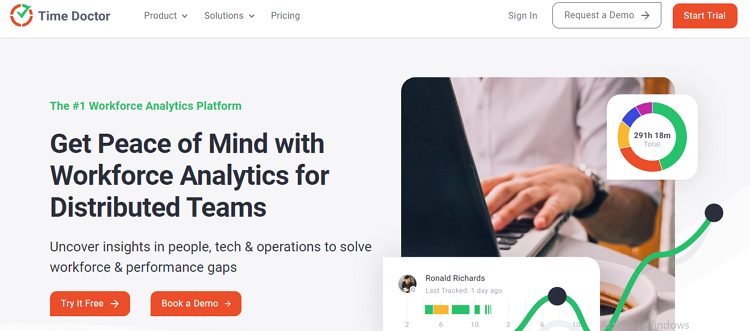
Time Doctor is another popular and useful computer monitoring tool. Although it is majorly used as a time-tracking tool for employees, it can also be useful in general computer monitoring. You can monitor the time an employee spends on projects and automate your tracking to suit your needs.
Pros
- You can automate your tracking.
- It supports tracking of multiple employees.
- It offers a free trial version.
Cons
- It is more of a time-tracking app than computer monitoring software.
- It lacks several features of a modern computer tracing tool.
- The trial version is limited and the premium package is pricey.
4.Kickidler
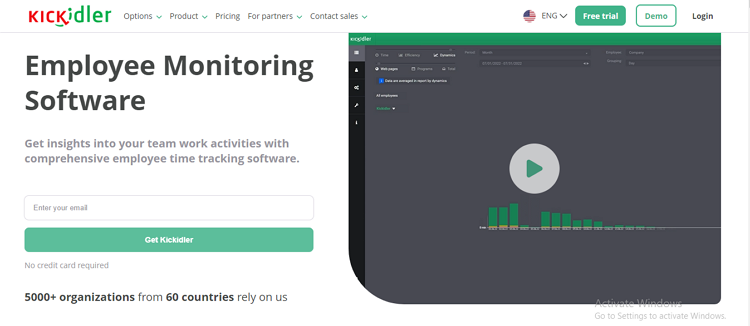
Kickidler is a popular employee monitoring software that allows employers to monitor and improve the productivity of their employees. This tool lets you get the insights of your team to improve workflows and encourage teamwork. It provides capabilities such as productivity analysis, time tracking, visual monitoring, and self-monitoring tools.
Pros
- It has a responsive customer support team.
- You can automate your tracking needs.
- It offers a free trial version.
- It provides employee analytic tools.
Cons
- It is more of an employee tracking tool.
- Users complain that it often lags especially with slow internet speeds.
- There is no mobile application for iOS and Android.
How to Monitor Someone’s computer remotely and secretly?
Monitoring someone’s computer remotely and secretly can prove challenging unless you use the right monitoring tool. Many computer monitoring tools lack this feature and you should therefore be careful when selecting. Fortunately, MoniVisor for Windows supports the stealth mode and you can effortlessly monitor someone’s computer remotely and secretly as illustrated below.
Step 1. First, navigate to MoniVisor for Windows and register an account. Check the various plans available and choose the one that meets your needs.
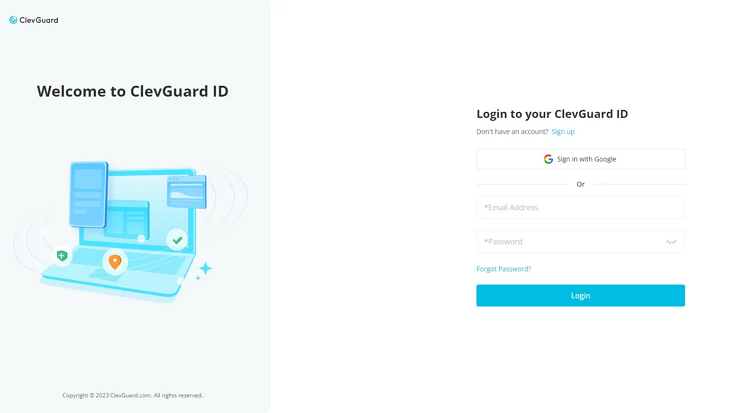
Step 2. After completing the purchase, log in to your account and you will be redirected to the “My Product and Orders Management” section. Navigate to the “Setup Guide” section to access detailed instructions for configuring your target Windows computer. Follow the step-by-step guide to ensure a seamless setup experience.
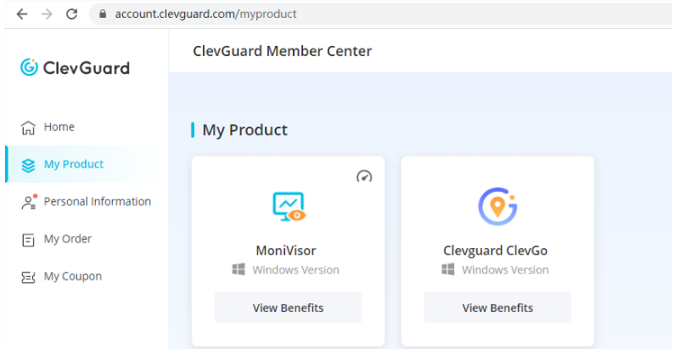
Step 3. Download and install MoniVisor on the monitored Windows computer from the given link (shown in the picture). Once you have installed it, the program will hide in the target device background.
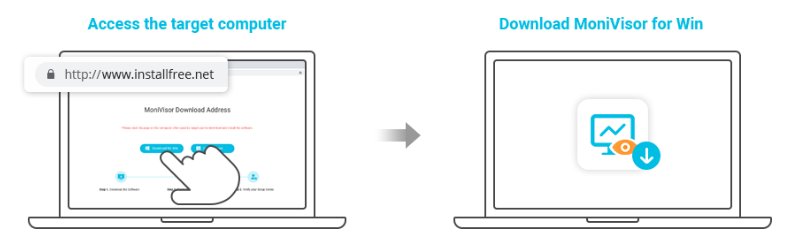
Step 3. To begin monitoring the target device, go to MoniVisor for Windows website and log in using your credentials. Head to the “Dashboard” section and you should see various information including chats, videos, and screenshots. Click on the respective tabs to monitor desired information on the target screen.

Conclusion
Computer monitoring will remain important even beyond 2024. However, if you don’t select the right computer monitoring tool, you might struggle to see the benefits of remote monitoring. Fortunately, you don’t need to go far. With MoniVisor for Windows, you can take your remote computer monitoring to another level. Download MoniVisor for Windows today and get the best computer monitoring experience.
