The gaming community is excited about the release of the much-awaited game – The Finals which is a thrilling combat game show that has captured the attention of players across platforms. Developed by Embark Studios, this free-to-play first-person shooter promises escalating tournaments and enduring fame. However, like any digital game of its scale, The Finals game is not without its issues. Since the game was released, multiple gaming community forums have been rushed with complaints regarding the error message: “Fatal Error a Debugger Was Detected.” This error isn’t limited to a single platform; whether you’re on PC via Steam, the PS5, or the Xbox Series X or S, this glitch can rear its head.
This error message can pop up when you’re trying to start the game, no matter if you’re using a computer, PS5, or Xbox. Many players say that Fatal Error a Debugger Was Detected has interrupted their game while playing important missions and disrupted their gaming experience. Some people think this error happens because of a specific tool running in the background called aida64, but there might be other reasons too. However, pinpointing the exact reason isn’t always straightforward. The good news? There’s a silver lining for those eager to dive back into the action. In this guide, we will share some troubleshooting methdos to help you fix the error in no time.
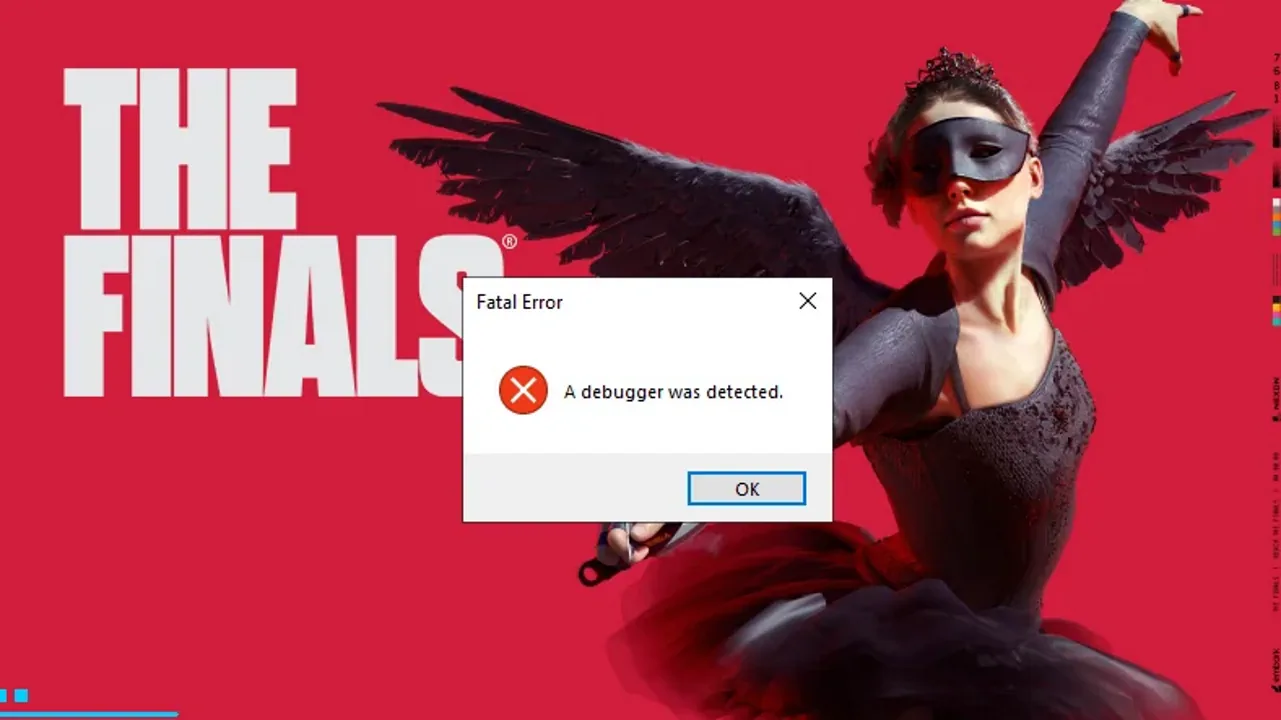
The Finals Error “Fatal Error a Debugger Was Detected” (Solved)
Getting the “Fatal Error a Debugger Was Detected” message while playing “The Finals” can be really annoying. But don’t worry! There are a few troubleshooting methods to fix this issue and get back to enjoying your game without any interruptions.
Method 1: Restart Game
While it may sound simple, a straightforward restart of the game can often resolve transient issues. Ensure you completely close “The Finals,” wait for a few moments, and then relaunch the game to check if the error persists.
Method 2: Run Game as Administrator
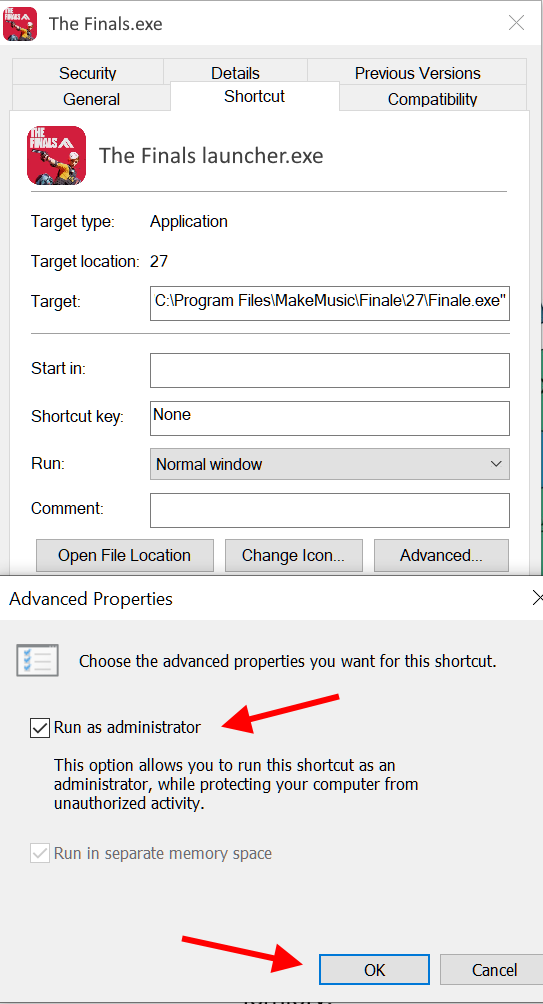
Adjusting the game’s permissions can often resolve compatibility and access issues. Locate the executable file of “The Finals,” right-click on it, and select “Run as administrator.” This action grants the game elevated permissions, potentially bypassing any restrictions causing the error.
Method 3: Close Background Applications
The Finals is a large and complex game and requires uninterrupted access to CPU and RAM resources. So if you have any background applications running, then it is wise to terminate them to free up CPU and other computational resources for the game to run efficiently. Many players have suggested that closing Chrome and other Chromium-related browser as well as Discord client will help solve the issue immediately. By pressing CTRL + ALT + DEL and selecting “Task Manager,” you can view and terminate unnecessary processes that might be conflicting with “The Finals.”
Method 4: End aida64 Task
Aida64 functions as a system diagnostic tool that operates silently in the background. Occasionally, it might encounter unexpected errors. To potentially resolve this issue of Fatal Error a Debugger Was Detected, consider terminating the Aida64 task. Many users have found success with this approach, so it could be beneficial for you as well.
- Access the Task Manager by pressing CTRL + ALT + DEL.
- Locate and right-click on “aida64,” then choose “End task.”
- Attempt to launch The Finals once more.
Method 5: Verify Game Files
Over time, game files can become corrupted or incomplete due to various reasons. Many players in the Finals gaming community have suggested that verifying the game files will fix this issue in mouse cases. Follow the below steps to verify The Finals game files:
- Navigate to your Steam Library, right-click on The Finals.
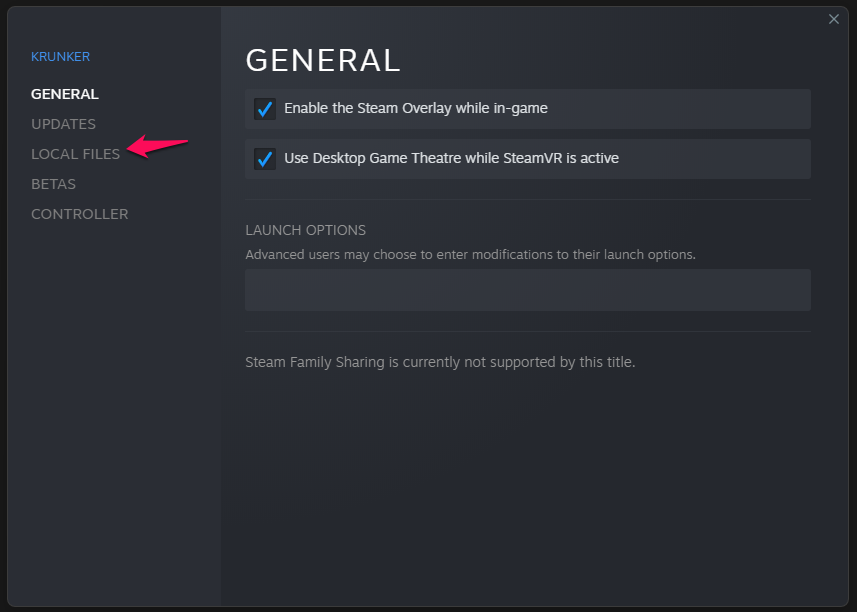
- Choose “Properties,” then proceed to the “Local Files” tab.
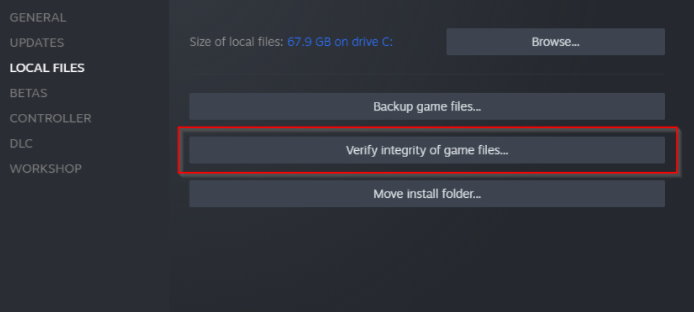
- Here, select “Verify integrity of game files” to initiate a scan and automatically replace any problematic files.
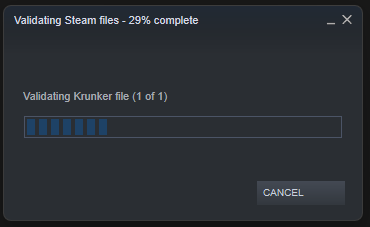
Method 6: Update Game
Since the initial launch of the game, players all around the world have been raising concerns about the game and its related errors. As a response, the game developers have released several patch updates which supposedly fix the debugger error. So make sure to update the game to the latest version to see if it helps. In case you don’t see the update option, you may re-install the game from scratch.
Method 7: Disable Boot Debug
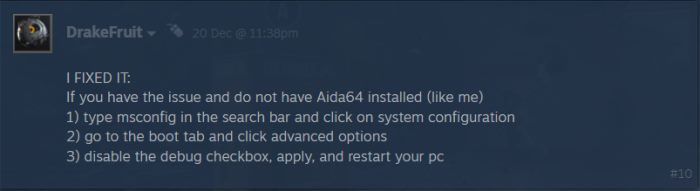
System configurations that enable debugging can sometimes interfere with the smooth operation of games. This is a common case for big games that are not optimized to run on the new version of Windows. To fix this, follow the below steps:
- Type “msconfig” in your system’s search bar and select System Configuration.
- Navigate to the Boot tab and click on Advanced Options.
- Here, uncheck the debug option, save your changes, reboot your computer, and attempt to relaunch “The Finals.”
Method 8: Disable Antivirus Program
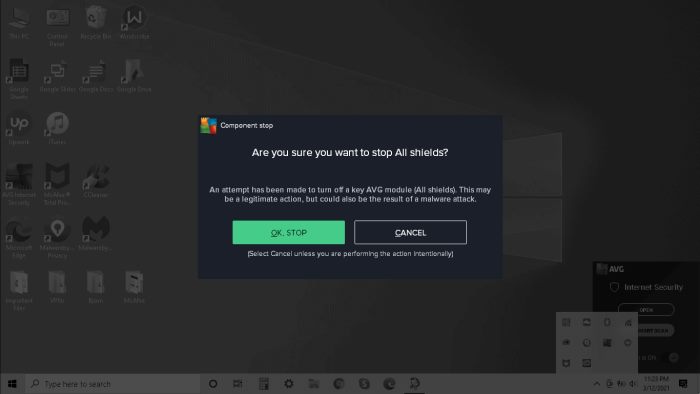
While antivirus software serves as a protective barrier for your operating system, it can sometimes misidentify legitimate game files as threats. Since The Finals is a new game in the market, your antivirus may identify it as a potential threat and may block some of its execution which can lead to several game errors.
If you suspect this might be the case, consider temporarily disabling your antivirus software. Alternatively, adding “The Finals” to your antivirus immunity list or whitelist can prevent potential conflicts and ensure uninterrupted gameplay.
Method 9: Update Graphics Drivers
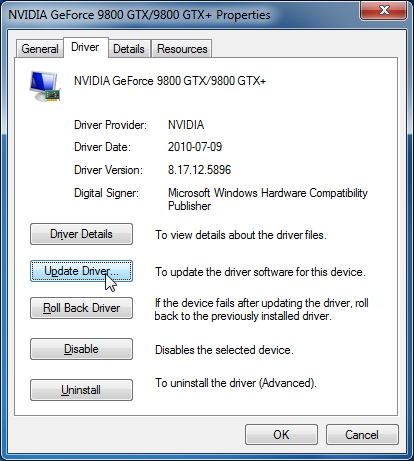
Ensuring that your system components, especially graphics drivers, are up-to-date is crucial to fixing any game-related error. Outdated drivers can lead to compatibility issues and subsequently trigger error messages like the one you’re encountering. Additionally, regularly updating your operating system ensures you benefit from the latest stability and performance enhancements.
Method 10: Contact Game Support
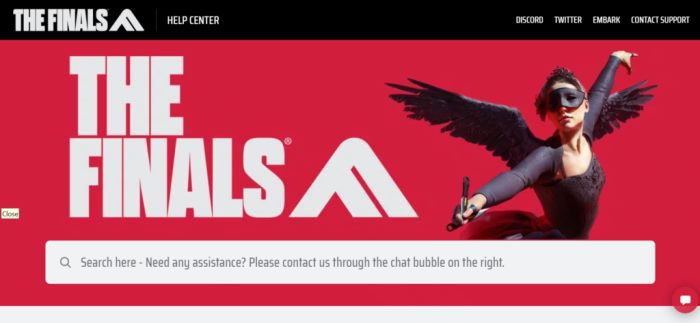
If none of the above methods works for you, then you can try connecting with The Finals help center. As oftentimes, the issue might be with your game account or you might not have a verified game copy. These are some of the issues that can only be handled by The Finals game support team.
Conclusion
This brings us to the end of this guide for fixing The Finals Error Fatal Error a Debugger Was Detected issue. Even though the error is not critical, it does come out of nowhere and can disrupt your gaming experience. However numerous solutions exist to troubleshoot and resolve this issue. Whether it’s adjusting background applications, verifying game files, or making necessary updates, our troubleshooting guide about will help you solve this challenge easily.
