TikTok is one of the most popular social platforms, allowing users to create short videos. However, you can watch your favorite content or short videos that you like at any time without getting worried about fresh content. This platform is accessed by several users who offer various creative tools to customize their profiles. One such feature that TikTok provides is the ability to add profile frames, and Disney-themed frames are especially more popular among several users.
The majority of users encounter the Disney profile frame not showing up; this can be perplexing. However, if you’re one of them and encountering issues, don’t worry. You are in the right place. In this blog post, we will walk you through the effective solutions that you can take to troubleshoot and solve it before reaching out to customer support. So, without further ado, let’s get started.

Page Contents
Ways to Fix TikTok Disney Profile Frame Not Showing Up
This year, Disney is celebrating its 100-year anniversary. However, they have teamed up with TikTok to share this Disney 100fun with a number of users. They’re conducting a special quiz that tests how much you know about Disney knowledge. But once you get the Disney 100 Profile Frame, you will easily be able to use it. Unfortunately, for some TikTok users, the Disney profile frame isn’t available or showing up, which can be annoying.
There’s an exact solution regarding TikTok, but usually this could happen because of software issues and bugs that prevent the Disney profile frame from showing up on TikTok. Sometimes, software issues and glitches interfere with certain apps and services, causing it to not work sufficiently. If you’re experiencing the same problem on your TikTok, try the workarounds below to help you troubleshoot the issue.
But before, make sure you’ve collected the profile frame on your TikTok. You can easily check this by going to your profile and tapping the “Change Frame” button. If the Disney 100 Profile Frame is listed then you have definitely collected it from Disney. However, if you have not collected it, you won’t be able to use it. Follow the solutions below to troubleshoot the problem.
Fix 1: Check the Server Status
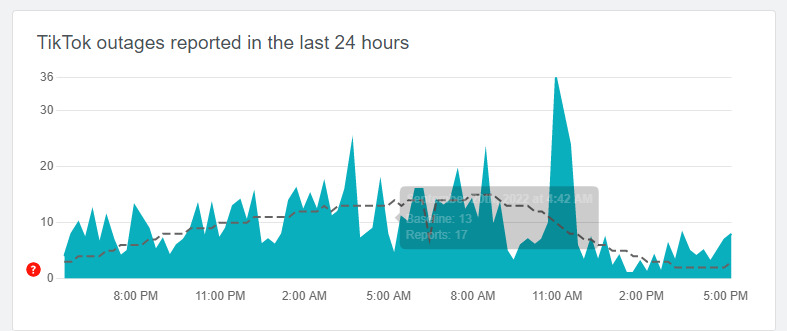
Before you start making any changes on your device, it’s necessary to check the server status on your device. Make sure to check whether there’s an issue with the server or not. However, this could have happened several times in the past and that’s why it’s mandatory to check the server status.
Unfortunately, there’s no official webpage available to check the TikTok server issues. Alternatively, you can try using third-party sites like DownDetector to verify whether the TikTok server is running or outage. In case the TikTok is running down, you must wait until the server issues get fixed.
Afterward, try launching TikTok and check if the issue has been resolved. However, if the server is running and there’s no issue with the server, you should follow another solution on your phone.
Fix 2: Restart Your Device
Another most foremost solution to solve the Disney profile frame not showing up is to restart your device. This is the simple trick you can try that resolves software conflicts and glitches that occasionally appear. This method is more useful when your device gets frozen and stuck on certain apps.
Restarting the device is the only option to solve software issues and bugs. Make sure to follow this method to resolve the Disney profile frame not showing up on the TikTok.
Here’s how you can restart your device by following the steps:
For Android:
- Press and hold the Power and the Volume Up buttons simultaneously on your device.
- Once the Power Off menu pops up, tap on Restart.
For iOS:
- Press and hold the Power and the Volume Up button simultaneously for a few seconds.
- Release both the buttons once the Slide to Power Off menu appears.
- Drag the slider to the right to turn off your iPhone.
- Wait for a moment. Then, press and hold the Power button until you see the Apple logo on the screen.
- After the restart, try checking if the issue has been resolved.
Fix 3: Check Your Internet Connection
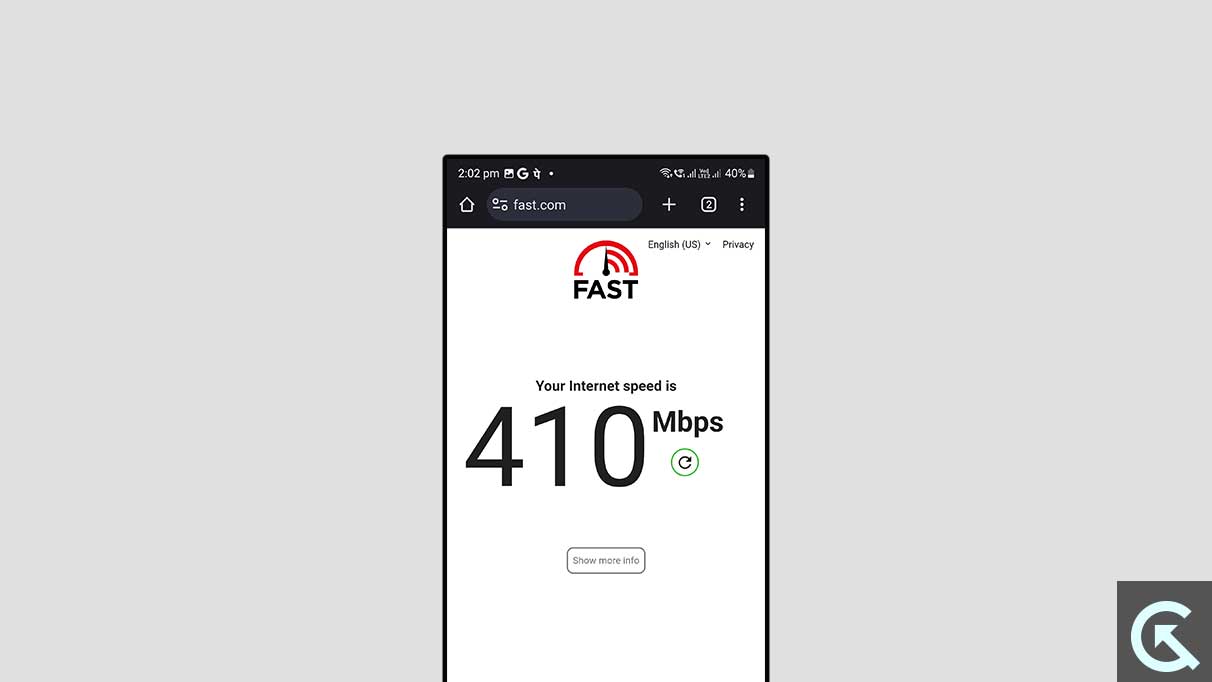
TikTok is an online platform that requires a stable internet connection to perform and function well. However, if the Disney profile frame is not showing up, you are probably on a poor internet connection. Make sure to check the internet connection on the phone whether it is stable or not.
If you find your device has an unstable or poor internet connection, you may not be able to access the TikTok in a proper way. In that case, you can toggle Airplane Mode to refresh the network connection. If it fails to work, try switching to another network mode on your device. For instance, if you are using 5G network mode, try switching it to 4G network mode.
Although, if you’re connected with cellular data and network connection is poor, you should switch to a Wi-Fi network. This will provide a stable network, as it is reliable and more secure as compared to cellular data. Afterwards, you should check if the issue has been resolved. If the problem persists, follow the next solution.
Fix 4: Clear TikTok Cache & Data (Android)
Sometimes, the Disney profile frames are not showing up due to corrupted data and cache on the device. If you’re encountering issues on your TikTok, you should clear the TikTok cache and data. Here’s how you can do it on your device.
- Open the Settings app on your device.
- Navigate to Apps > See All Apps.
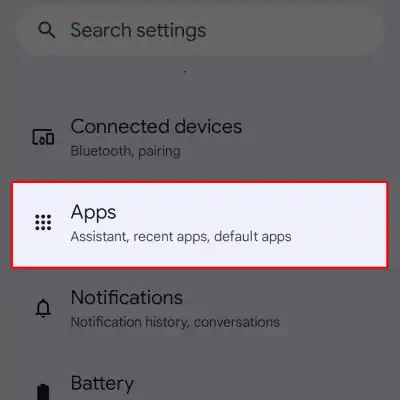
- From the list of installed apps, look for the TikTok and select it.
- Tap on the Storage and Cache option.
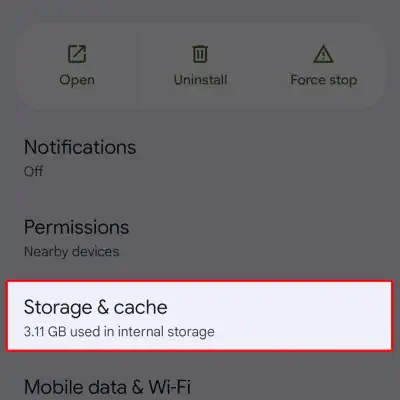
- Finally, tap on Clear Cache > Clear Storage.
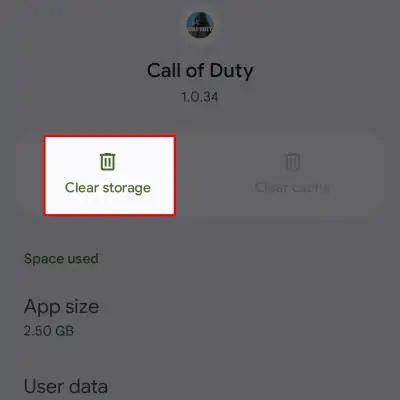
Once you’ve cleared the cache and data of the TikTok, you’ll be able to see the Disney profile frame on your screen. If the problem persists, follow the next solutions.
Fix 5: Update TikTok App
An outdated TikTok version can also cause several issues on the device. However, if you’re running the TikTok app and unable to see Disney profile frames on the screen, it could be due to the older TikTok version. Make sure to update the TikTok app to the latest version and you’ll easily resolve the problem. Here’s how to do it.
For Android:
- Launch Google Play Store on your device.
- Tap on your Profile icon at the top right corner.
- Then, tap Manage apps and device > Updates available.
- Look for the TikTok app and select it.
- Tap the Update button and wait until it completely downloads.
For iOS:
- Open the App Store on your iPhone.
- In the search bar, type TikTok and hit Enter.
- Tap the Update button if the update is available.
- Wait until the update is completely downloaded.
- Launch the TikTok once the update is finished and check the issue has been resolved.
Fix 6: Reinstall TikTok App
If you have updated the TikTok app or the update isn’t available, you should uninstall and reinstall the TikTok app. It may seem that there’s an issue with the TikTok itself. Try reinstalling the TikTok app and check if the issue has been resolved.
Multiple TikTok users said they fixed the issue by uninstalling and reinstalling the TikTok app. Uninstall the TikTok on your device by confirming it and then download it from the Google Play Store/App Store. Once downloaded, launch the app and check the Disney profile frame is showing on the screen.
Fix 7: Contact TikTok Support
If none of the above workarounds work out to fix the Disney profile frame not showing up on your device, the only solution is to contact TikTok support for further assistance. They will suggest the best answers and tricks that you can try to solve the problem in just a minute.
Conclusion
That’s it. This is how you can troubleshoot and resolve the Disney profile frame not showing issues on your device. However, it could be frustrating when you are unable to see Disney profile frames on the screen, but with the right approach, you can easily get back to fix the problem again. Ensure to pay attention to each and every solution we have listed in this guide. We hope that this guide is helpful to you. However, if you’ve any questions or queries, let us know in the comments section.
