Many claim Tivo boxes to be a thing of the past, especially after Virgin stopped using them and replaced them with Virgin TV 360. But there are still a lot of active Tivo box users who value their service over anything else. And in some cases, the streaming needs of some people are only filled with Tivo boxes.
But not every user has had a pleasant experience with the box. Some users often complain about internet connectivity issues with the set-top box, and this article is for those users. Here, we have listed all the solutions you can try from your end to fix the internet connectivity issue with Tivo boxes. So without any further ado, let’s get into it.
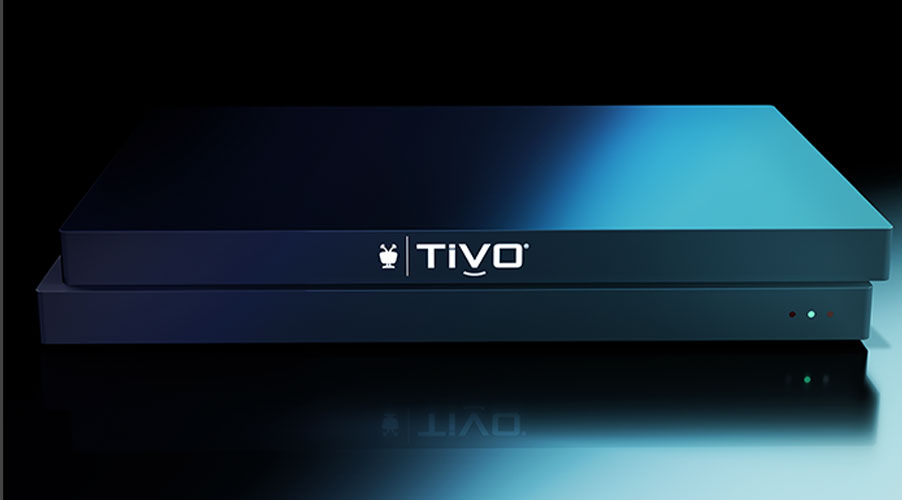
Page Contents
How to fix the Tivo Box Won’t Connect to Internet issue?
The problem with the internet connection could be related to your device’s hardware or your house’s internet connection. It would help if you tried all the troubleshooting approaches to cater to these possible causes.
Restart the Tivo Box:
As simple as it may sound, sometimes a software glitch in connection can be fixed by a simple restart. And for that, follow the steps mentioned below.
- Press the home button on your remote.
- Go to Help & Settings.
- Select Clear or Reset TiVo box.
- Select Restart the TiVo Box.
- Follow the on-screen instructions. This will complete the restart for you.
Try the next solution if the restart does not help with your connection problem.
Reset the router:
A simple router reset can sometimes fix a connection issue with the WiFi. The Tivo box depends on WiFi for internet connectivity, and the WiFi network in your house could require a reset due to data inconsistency. So resetting the router could solve your problem with your connectivity.
To reset your router, remove the power cable from the power source and wait for a few minutes. After that, plug the router power cable back into the power source and wait till the router starts again. This will reset the router for you. Ensure that you wait two or three minutes before putting the plug back in.
Try the next solution if resetting the router does not help your connection problem.
Bring the router close:
If the router is placed further from the Tivo Box, it will have trouble connecting. And if there are obstacles in between, that will make the connection even more fragile. So you need to ensure that there are minimal to no disturbances between your Tivo box and router for it to connect correctly.
And to ensure this, you need to place the router in a place that is very close to the Tivo Box and then try connecting it to the WiFi.
Try the next solution if changing the router’s location does not help your connection problem.
Try a wired connection:
If you are trying to connect to the WiFi via a wireless WiFi connection and it is not working, you should consider a wired connection. Buy an ethernet cable, then connect the Tivo Box and the router. Ensure that the connection is secure at both ends.
Try the next solution if using a wired connection does not help your connection problem.
Check the internet connection:
There is a chance that the internet connection you are trying to connect to on your Tivo Box is non-functional. Try connecting any other device to the WiFi network to check the connection. If the WiFi network does not connect to other devices, or if the internet does not work even after the connection, the problem is with your network. In this case, you need to contact your ISP and inform them about the connection problem.
Try the next solution if the WiFi works well on the other devices but does not work with the Tivo Box.
Contact support:
There is a chance that the problem with your connection could be related to the Box’s hardware itself. In that case, no matter what you try, you cannot connect your Box to the network. The only solution here is to contact Tivo Box’s support and inform them about the issue. They should be able to provide you with a proper solution to the problem.
So this is how one can fix Tivo Box not connecting to the internet issue. If you have any questions or queries about this article, comment below, and we will get back to you. Also, check out our other articles on iPhone tips and tricks, Android tips and tricks, PC tips and tricks, and much more for more helpful information.
