In this article, we will be looking for the ways by which you can Install Ubisoft Connect on Steam Deck and play your favourite games. The process is not as simple as it seems but after going through this article you will be able to do it. But first, you need to get an idea about the Ubisoft Connect. Ubisoft Connect serves as a centralized hub for Ubisoft games, offering features like cross-platform progression and social connectivity.
Ubisoft Connect serves as the digital distribution platform for Ubisoft games, providing a centralized hub for gamers like you to access and manage their Ubisoft titles. Installing Ubisoft Connect on the Steam Deck is a straightforward process that can help you expand the gaming library available on this handheld device. This integration allows users to enjoy popular Ubisoft titles seamlessly and access the platform’s social and multiplayer features.
If you are someone who is a fan of the Ubisoft game, then you need to see this article. The Ubisoft Connect is not supported in the Steam deck as the Ubisoft games are meant to be played on the Valve console designed by the company’s official gaming device. But there are some workaround by which you can play the Ubisoft games on the Steam deck.
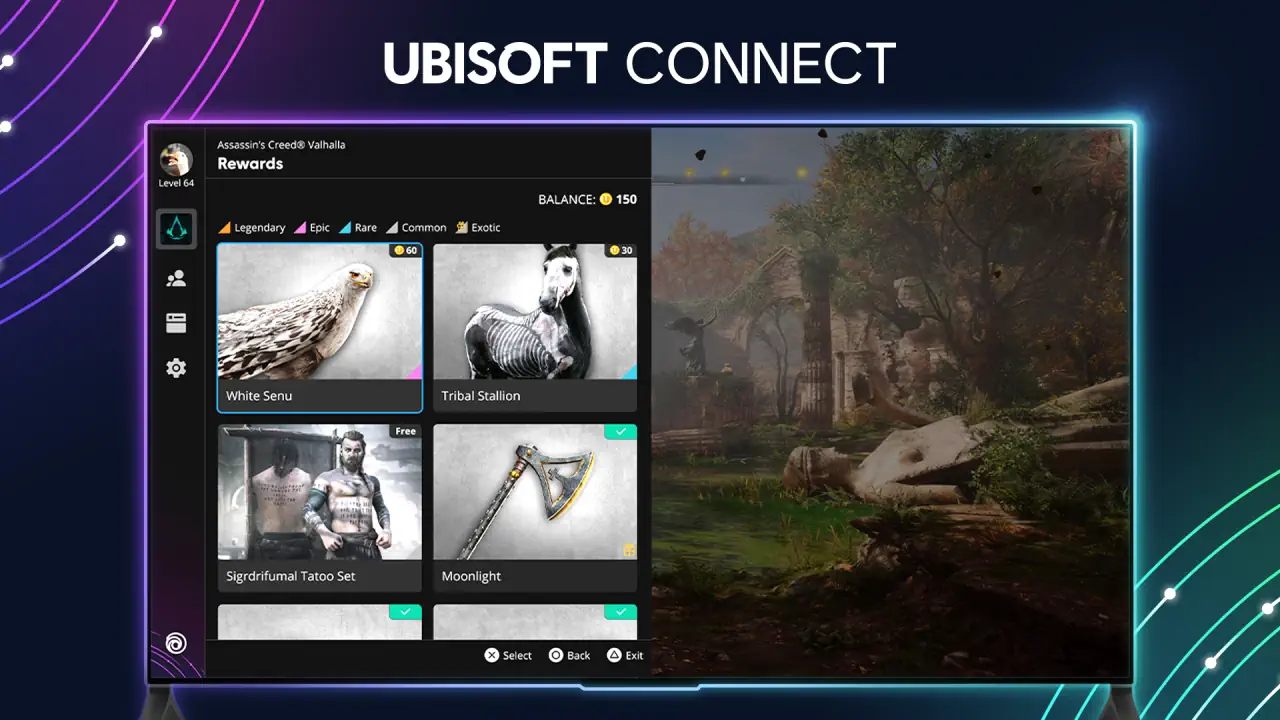
Page Contents
How to install Ubisoft Connect on Steam Deck?
Ubisoft Connect is a gaming platform created by Ubisoft that serves as the gaming hub for their players. If you are a Ubisoft game lover and you play lots of their games, this Ubisoft Connect will let you download, organize, and purchase Ubisoft games in one place. Apart from this, Ubisoft Connect enhances the gaming experience with some additional features including social media connection and in-game friends. This is all just for a seamless gaming experience for their users.
Whereas, Steam Deck is a handheld gaming device that was developed by the Valve Corporation, the same company that is behind the Steam Digital distribution program. The Steam deck can run PC games by using the Steam library on the handheld device. The device itself is powerful featuring a 7-inch display with a custom AMD processing unit. It is like a portable gaming PC in your hand.
Steps to install Ubisoft Connect on the Steam Deck
As we have already explained above Ubisoft Connect can not be installed directly on the Steam Deck as Ubisoft does not allow their users to go on different platforms. But there is some workaround you can do to install the Ubisoft Connect on the handheld Steam Deck. Here are the required steps you can follow to get it done.
Step 1. Take your console out and switch it to the Desktop mode

Step 2. Open a Browser in the Steam Deck and Search for the Ubisoft Connect download page. Or you can click here to get the link.
Step 3. Download the Installer (Do not install it). And follow the next step.
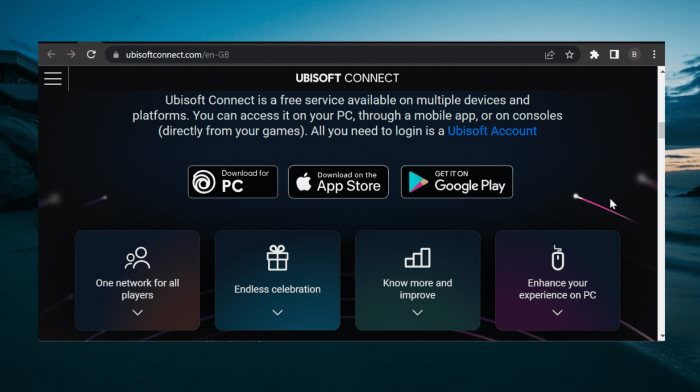
Step 4. Go to the Steam Library and click on “Add a game” located in the bottom left corner. (You need to add the Ubisoft Connect as the nonsteam game). From the menu appearing after the click, choose “Add a non-steam game”.
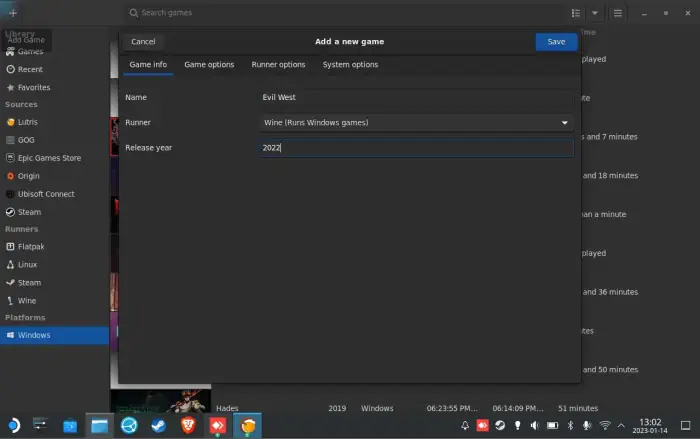
Step 5. Browse through the location of the downloaded installer file of the Ubisoft Connect, and click on the UbisoftConnectInstaller.exe. and click on Open.
Step 6. Once the Ubisoft Connect Installer is installed, you will see the installer in the newly added game in the Steam Library. Go to the installer and click on Setting>Properties.
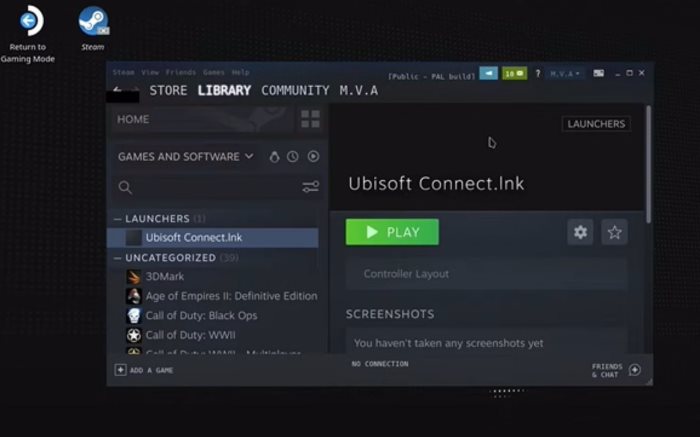
Step 7. Go to the compatibility tab check the box “Force the use of a specific Steam Play Compatibility tool” and choose the Proton experimental from the list of compatibility layers.
Step 8. Click on play to launch the installer and then let the app get installed on your Steam Deck.
Step 9. Uncheck the “Run Ubisoft Connect “and Finish the installation. The Ubisoft Connect is now Installed on your Steam Deck.
Conclusion
This brings us to the end of this guide for How to Install Ubisoft Connect on Steam Deck. These steps are very easy and you need to ensure that the steps are followed in the right order. Your Steam Deck is just like your desktop PC in the desktop mode and that is why used the Desktop mode to install the Ubisoft Connect in the Steam Deck. Hoping that this article was helpful and you have successfully installed the Ubisoft Connect on the Steam Deck.
