Ubisoft is a well-renowned name in the gaming industry for its fantastic gaming titles such as Tom Clancy and other series. The company provides an immersive and captivating gaming experience to its players over the years and with its increasing popularity, the integration of online gaming has become one of the most important features currently. But sometimes players do face several issues including Ubisoft Failed To Synchronize Cloud Saves which doesn’t allow them to complete their gameplay.
Cloud service in the gaming industry is an important concept as it allows users to save and continue their game progress from any device they wish to play on. However, despite the company’s efforts to provide a smooth gaming experience, some players encounter the frustrating error message, “Failed To Synchronize Cloud Saves,” which can disrupt their gameplay and hinder progress.
While Ubisoft’s cloud save system is generally reliable, issues may arise due to a variety of reasons, ranging from server-related problems to local device-specific issues. If you are also experiencing the same issue with the Ubisoft game launcher and it fails to synch with the Cloud server, we have come up with a perfect solution that will start synching your saved games with the clouds.

Page Contents
Fix: Ubisoft Failed To Synchronize Cloud Saves
If you are playing any games saving the game with the cloud is crucial as it allows you to start from where you left off in the game and also save your in-game progress and your character looks and feels. Once the sync is done with the latest progress you can save it on the cloud.
However as this article explains, you must be facing some issues while synching with the cloud, there could be various reasons behind this as there might be a corrupted game file or you have some network issue at your end and in the worst case, it can be because of the sever issue with the game.
How to fix Sync with Ubisoft?
Now you know the reason behind this error, you should follow this section for the actual fix, but you should do the following tricks before going into the actual methods.
- Restart your game immediately.
- Log Out from the Ubisoft connect and log in again.
- Restart the Ubisoft Connect.
- Try to connect through a fast and stable network connection.
Method 1: Disable Cloud Sync
You can eliminate the sync issue with Ubisoft by disabling the Cloud Synchronisation. However, this will stop the ability to save the latest game updates but this will help you fix the game sync with the clouds you can do this by following the steps.
- Go to the Start menu and type Apps and Features.
- Click on Ubisoft Uplay to launch it.
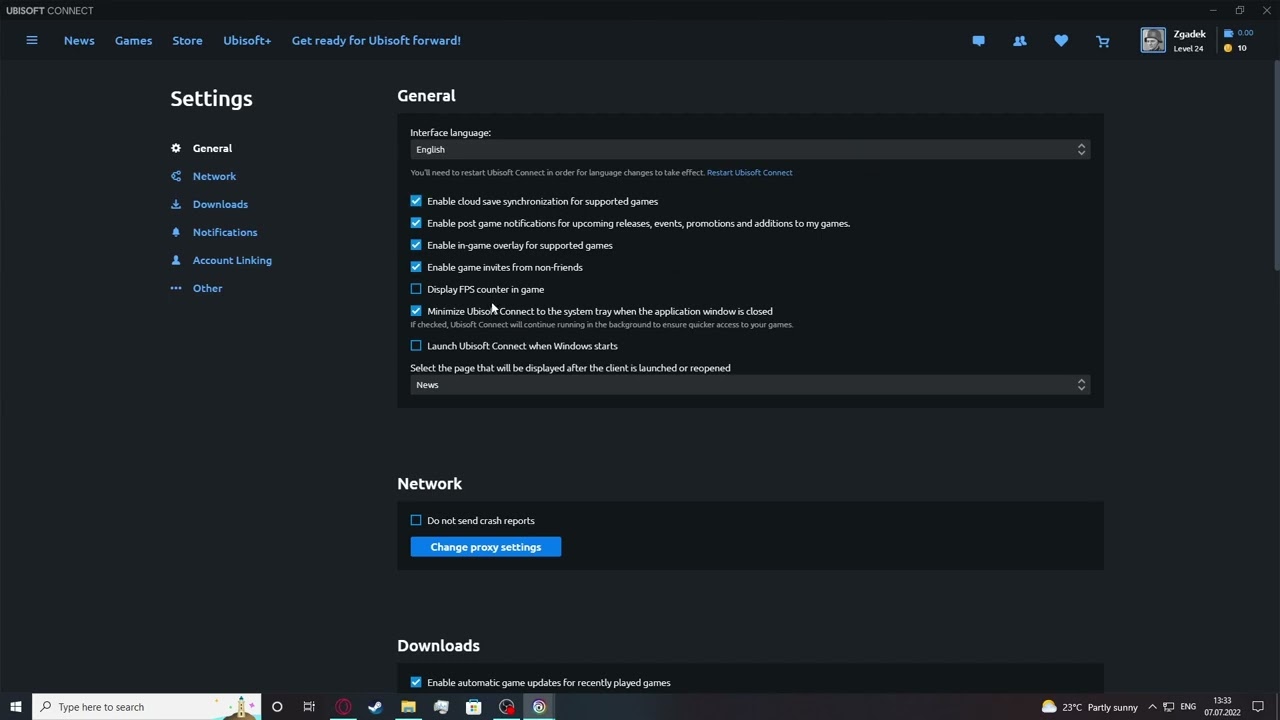
- Now, go to settings>general and uncheck the box that enables cloud save sync for supported games.
- Now, try launching the game to see if you are still facing the same error.
Method 2: Overwrite your cloud save with a new version
If you are unable to save your cloud save with Ubisoft that means the existing saved files in the cloud are corrupted and you need to replace the cloud saved files with a new one which will eliminate the corrupted files. To do that, follow these steps.
- Disable the Cloud Sync as you did in earlier steps.
- Play the game for a few minutes until you can save it.
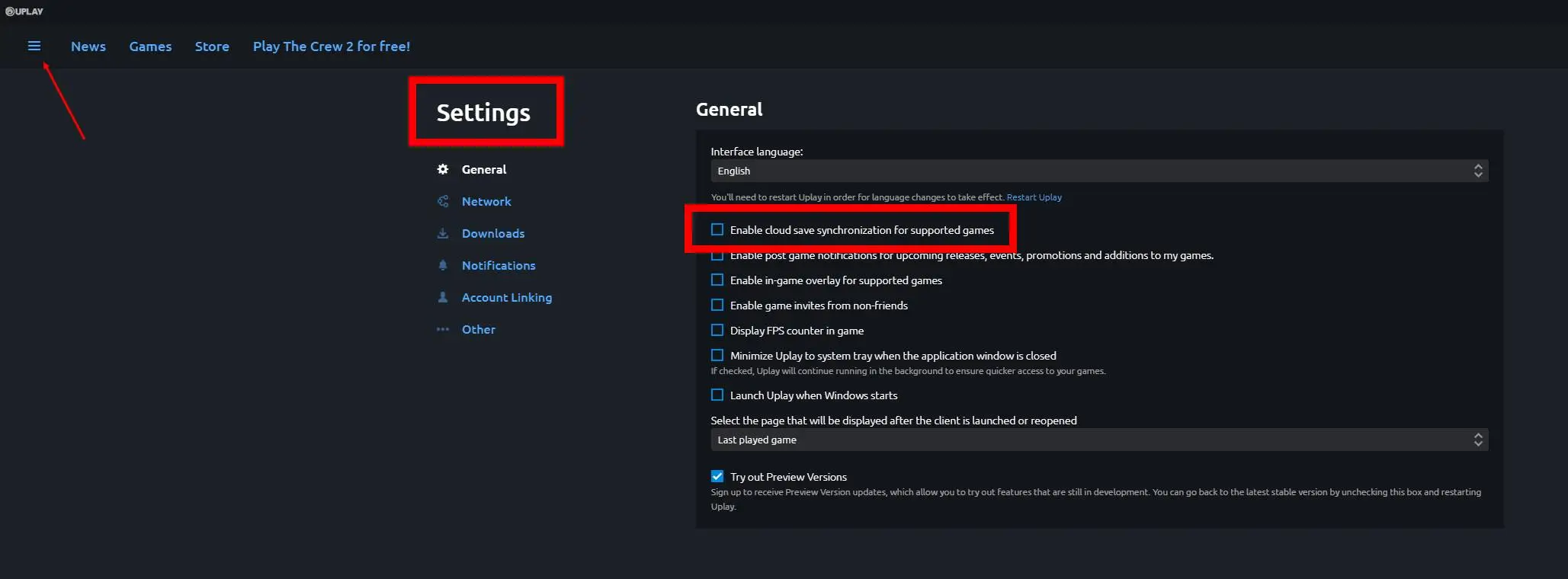
- Now, enables cloud sync in the same way you disable it.
- Start the game, you will be asked how you want to save the game, choose either from local save or cloud save (for this fix).
Method 3: Disconnect and Reconnect Ubisoft again
By disconnecting and Connecting again, you will go offline and online again doing this will refresh the system and help you remove the bug casing errors in the Ubisoft connect. Here is how you can do this
- Open the Uplay client and locate the Menu button.
- Now you will see a bunch of options. Select Go Offline.
- After a few seconds choose Go Online.
- Now, launch the game again and see if this fixes the issue.
Method 4: Disconnect all devices from your Internet Connection
While this might seem silly but you can fix this failed sync by disconnecting all your devices from the existing wifi connection to give you the full advantage of the Internet Speed. As this error arrives usually due to the sync issue and sync fails due to the slow internet connection. Once the sync is complete, reconnect all your devices to the internet again.
Conclusion
This brings us to the end of this guide for fixing Ubisoft Failed To Synchronize Cloud Saves issue. Please note that a large number of gamers are facing this issue currently, and in the majority of cases the issue is due to an unreliable or slow internet connection. So make sure you have a good internet connection while you do the game syncing process and follow all the steps given above this might look basic but all these steps are very much essentials to fix this issue. Hoping that this article was helpful.
