EA Sports UFC 5, a renowned mixed martial arts fighting game crafted by EA Vancouver and brought to the gaming community by EA Sports, is the successor to EA Sports UFC 4 (2020). Launched on October 27, 2023, it’s available on PlayStation 5 and Xbox Series X/S. However, several gamers have reported issues with the game crashing or not loading on PS5 and Xbox Series X/S platforms.
It’s important to note that, like their PC counterparts, console games aren’t immune to technical glitches, including crashes and launch issues. While PCs typically encounter these problems more frequently, it’s not uncommon for console players to face them. These issues could arise from many sources, such as outdated console firmware, incorrect settings, or even corrupted game files.
Also Read
Fix: UFC 5 Crashing or Not Loading on PS5, Xbox Series X/S

Additionally, the outdated system version, an outdated game version, issues with the console database, issues with the installed game file, or even issues with the console’s firmware glitch, etc, may trigger several conflicts with the startup crashing on the gaming consoles. Fortunately, we’ve provided you with possible workarounds below to follow all methods until the problem gets fixed. Now, without wasting any more time, let’s jump into it.
Page Contents
1. Check System Updates
Before getting into other workarounds, checking for system updates on the PlayStation or Xbox console is recommended. Sometimes, an outdated system build can cause several issues.
For PlayStation:
- Go to the Settings menu on the PlayStation console.
- Select System Software Update > Check for available updates and follow the on-screen instructions to complete the update process.
- Once done, reboot the system to apply changes.
For Xbox:
- Press the Home button on the Xbox console to open the Dashboard menu.
- Select Settings from the bottom of the menu > Select All Settings.
- Choose to System > Select Updates.
- Select Update Console (if available) > Follow the on-screen prompts to complete the update process.
- Once done, make sure to restart the console to apply changes.
2. Delete Saved Game Data
Corrupted or missing game data can also cause multiple issues with crashing the PlayStation console. We recommend deleting the saved game data on the PS5 or Xbox console to check for the issue.
For PS5:
- Go to the Settings menu > Select Storage.
- Choose Saved Data > Select EA Sports UFC 5.
- Press the Options button on the controller > Select the saved game data files (one or multiple).
- Hit Delete and confirm the task to complete it.
- Once done, make sure to reboot the console to apply changes.
All the EA Sports UFC 5 game files that are locally saved will be deleted from your PlayStation console. But don’t worry. Since you’re online, all saved game data will be there. This should fix EA Sports UFC 5 Crashing on PS5 or Xbox Consoles.
For Xbox Cloud Saves:
- From the Home menu, select My Games & apps.
- Remember to highlight the EA Sports UFC 5 game > Press the Menu button on your controller.
- Then select Manage game & add-ons.
- Select the Saved data box, then choose the EA Sports UFC 5 data you want to delete.
- Confirm the deleting process and wait for it.
- Once done, reboot the console to apply changes.
For Xbox Local Saves:
If in case, your game files or data remain on the console storage, then you can try following the steps below.
- Press the Xbox button on your controller to open the Guide menu.
- Select Profile & system > Settings > System > Storage.
- On the Manage Storage Devices screen, select
- Clear local saved games: This deletes games saved to your hard drive but’ll still be saved to the cloud.
Additionally, you can follow the steps below:
- Press the Xbox button on your controller to open the Guide menu.
- Select Profile & system > Settings > System > Storage.
- Here, you can select your internal storage > Choose to Uninstall things.
- You’ll be redirected to the Free up space screen, where you can remove any game or app. Simply select the EA Sports UFC 5 game data that you wish to remove.
- Finally, select Remove selected and reboot the console once completed.
3. Check for Game Updates
It’s always better to check for game updates and install the latest update on the console. An outdated game version can cause several compatibility issues rather than bugs. To do so:
For Xbox:
- Press the Xbox button on your controller.
- Next, choose My Games & apps > Select See All.
- Select Manage and then Updates.
- If an update is available, your console will automatically start downloading & installing the new patch.
For PlayStation:
- Go to Library and select the game you want to update.
- Press the Options button on the controller and select Check for Update.
- If an update is available, follow the instructions to install the update.
4. Rebuild Database on PS5
Rebuilding the database on your PlayStation console can quickly resolve potential issues or errors. To do so:
- Switch off your console completely. Unplug the power cable from the console and wait for around 2-3 minutes.
- Now, plug in the power cable and turn it on to clear the Cached Data automatically from the system.
Check whether or not this issue has been fixed with the EA Sports UFC 5 game. If not, follow the next steps below.
- Now, press and hold the Power button on the PlayStation console until you hear 2 beeps. [The second beep will sound after seven seconds]
- The console will boot in the Safe Mode > Connect the controller to the USB with the console and press the PS Button on the controller.
- Next, you’ll get an option called Rebuild Database.
- Select Rebuild Database and confirm the task.
- It may take some time, depending on the hard drive data size. Have some patience.
- Once done, reboot the system normally.
5. Reinstall EA Sports UFC 5
If in case, the crashing problem persists with the EA Sports UFC 5 game, then make sure to uninstall and reinstall the game on the console. It should gonna fix the issue. To do so:
For PS5:
- Go to Settings > Select Storage.
- Select EA Sports UFC 5 game from the list and then Hit Delete.
- Once the game is deleted, download and install it again from the respective store.
For Xbox:
- Press the Xbox button on the controller to open the Guide menu.
- Select My Games & apps > Hit See all > Choose to Games.
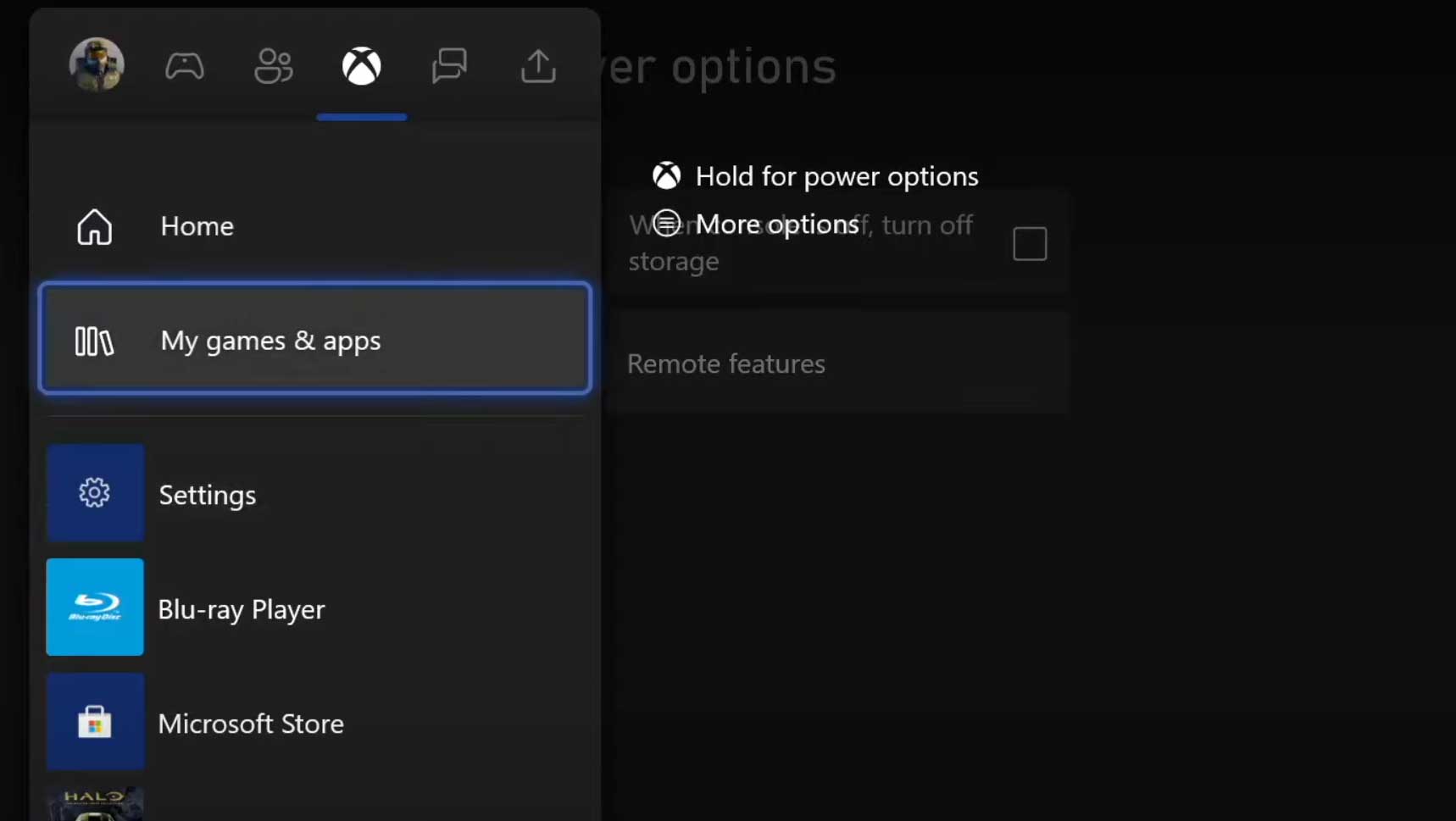
- Then select the Ready to install tab > Select Queue.
- Select the EA Sports UFC 5 game that you’re trying to reinstall.
- Now, press the Menu button on your controller.
- Select Manage game & add-ons or Manage app.
- Choose EA Sports UFC 5 > Select Uninstall all.
- Make sure to select Uninstall all to confirm the task.
- Wait for the uninstallation process to complete.
- Reboot the system to apply changes.
- Then press the Xbox button on the controller to open the Guide menu again.
- Hit My games & apps > Select See all > Go to Games.
- Select the Ready to install tab > Hit Install for EA Sports UFC 5.
- Wait for the installation process and then restart the console.
This method may help you to fix EA Sports UFC 5 Crashing on PS5 or Xbox Consoles.
6. Reset the Console
If none of the workarounds come in handy for you, try performing the factory reset to your console to check for the issue.
For PlayStation:
- Go to the Settings menu on the PlayStation console.
- Select the Initialization tab > Select Initialize PS5.
- From the next page, choose Full.
- Your PlayStation 5 will automatically start wiping itself to restore the factory defaults. This process may take a couple of hours depending on the installed data on the storage.
- Let the process be completed. Once done, make sure to reboot the system.
For Xbox:
- Press the Xbox button on the controller to open the Guide menu.
- Select Profile & system > Go to Settings > Select System.
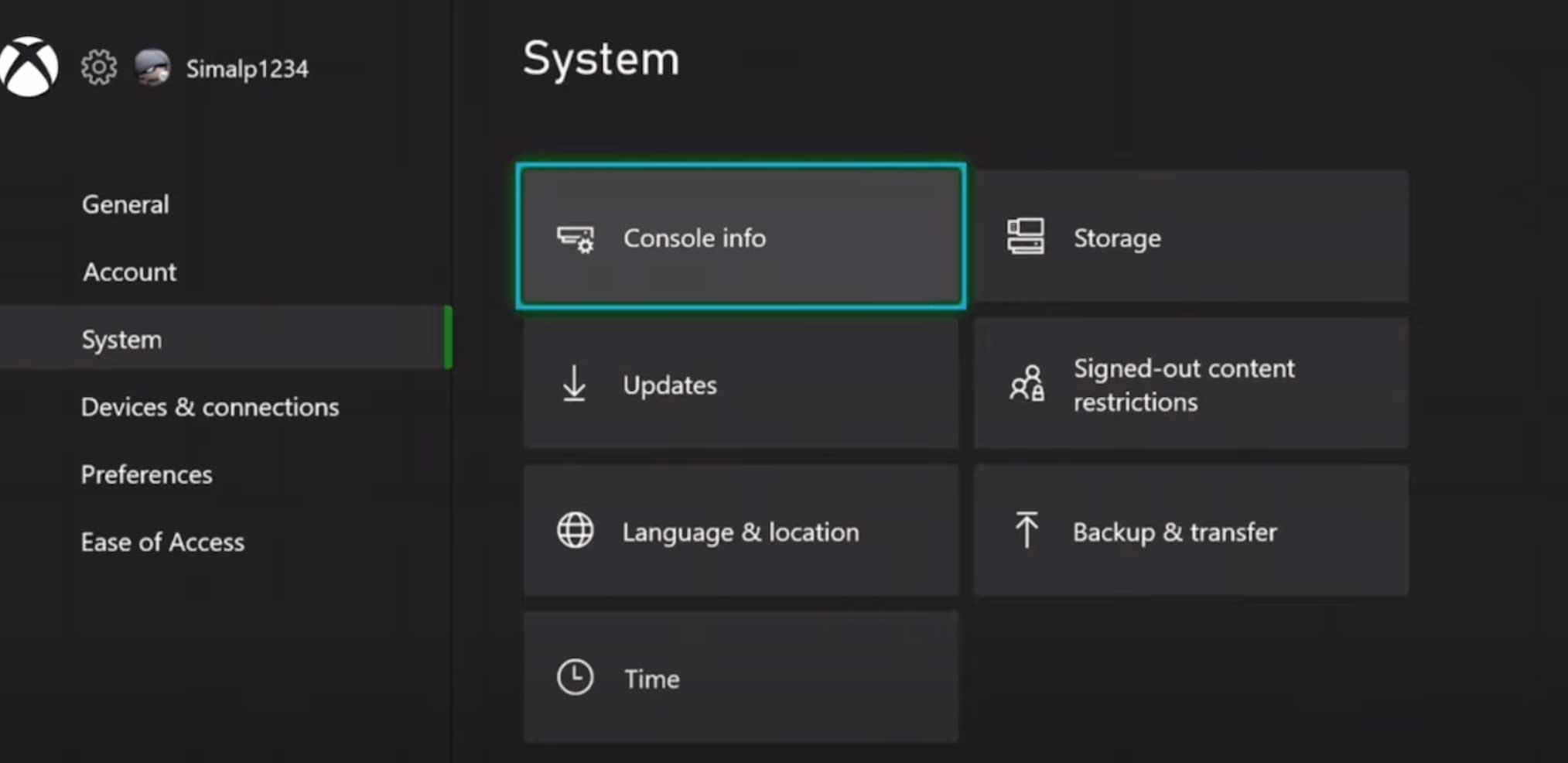
- Go to Console info > Select Reset console.
- You’ll get a prompt like Reset your console?
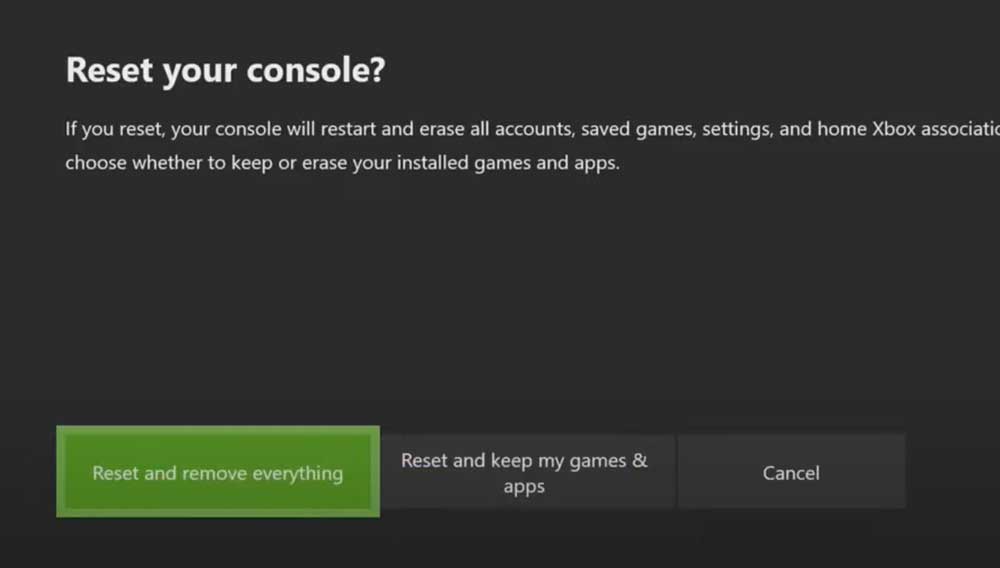
- Here, you should select Reset and remove everything. [This will delete all user data including accounts, saved games, settings, all installed apps & games, etc]
- Although you can choose to Reset and keep my games & apps, it may not gonna resolve the issue in most cases.
- After you select the option, your Xbox console starts deleting and resetting the system to the factory default settings.
- Wait for the process to get completed then reboot the console.
Conclusion:
Crashes or loading issues with EA Sports UFC 5 on next-gen consoles like PS5 or Xbox Series X/S can be frustrating. Keep in mind that both software and hardware can have occasional glitches. Follow troubleshooting steps and stay informed about updates from developers to improve your gaming experience. We hope your issues with EA Sports UFC 5 are resolved quickly, and you can enjoy uninterrupted gameplay on your PS5 or Xbox Series X/S.
