Have you ever been stuck in boot-loop after installing custom ROM? Or while rooting or flashing the wrong custom recovery file? Well, this has happened to many of us especially if you are one of those geeks or developers who play around with custom ROMs or are interested in tweaking the device. You might be familiar with the issue when your device stops booting and gets stuck in boot animation permanently. This is called soft-brick and this issue commonly occurs in case you flash a wrong custom ROM, kernel, or root stuff that is not compatible with the concerned device.

Page Contents
What is the between Hard brick and Soft brick?
Soft brick:
Soft brick, as mentioned earlier, is an issue that occurs in case you flash a wrong custom ROM, kernel, or root stuff that is not compatible with the concerned device. Nowadays, it’s not an issue anymore. It is like a curable disease and the most common one, like common cold (weird analogy?). A soft bricked device that has been recognized by the PC, turns on but gets stuck on boot animation logo and reboots the device after a short internal.
Hard brick:
Hard brick is like the disease for which cure has not yet been discovered. Though the chances of hard bricking a device are rare, but sometimes if your device not getting detected by your PC or is not turning on, then chances are it’s been hard bricked.
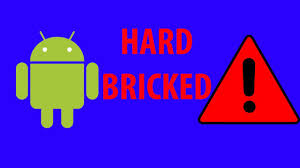
How to unbrick Android when stuck in the boot loop issue?
The steps provided below should suffice in this case.
Pre-requisites required for the process:
- Setting up of ADB and fastboot drivers on the concerned PC.
- Downloading and installation of USB drivers for the Android device on concerned PC.
There can be numerous reasons for this:
If you have flashed the compatible custom ROM but device got stuck in boot logo
In case you flashed the compatible ROM zip file but the device is stuck on boot logo and not booting completely then follow the below steps:
1. Perform a factory data reset:
- Reboot into recovery mode.
- Select ‘Wipe’ and then swipe the slider to confirm the factory data reset.
- Reboot your device and check if the problem is resolved.
2. Flashing boot.img on your device:
- Extract the downloaded custom ROM on the concerned PC.
- Open the extracted custom ROM folder and locate the boot.img file.
- Press Shift + Right Mouse Click on any empty space in the same folder and select the ‘Open command window here’ from the dialog box.
- Reboot your device into fastboot/bootloader mode and connect in to the concerned PC.
- Type the following command to check if the device is detected by the PC.
adb devices
- Next, type the following command in the command window to flash the boot.img file.
fastboot flash boot boot.img
- When the flash process is done, type the following command:
fastboot reboot
This should work. In case the problem persists, try the following method.
Unbrick Android via flashing stock firmware
The second method is to reflash the stock firmware file back on the desired device. You can simply flash the stock firmware via Odin.

YOU ARE AWESOME!!!!!!!!!!!!!!!