Facebook services is a suite of system apps that seems to be pre-installed in numerous Android Phones. However, you can download these services via the Google Play Store. Still, Meta aimed to provide such a suite so that users get enhanced functionalities without hassling on installing the same from respective app stores. These functionalities are App Integration and optimization, Data Collection and analytics, App Updates & and Notifications, etc.
Even though getting Facebook services as a system app has multiple benefits, you should also consider your privacy. As past users observed, these system apps lead to system footprinting, collecting user data, ad targeting, a hindrance to privacy, and much more. On that note, Some OnePlus users with Facebook services as a system app on their phones want to uninstall it. But the question is people don’t know how to do so. For this, here we will explain you.
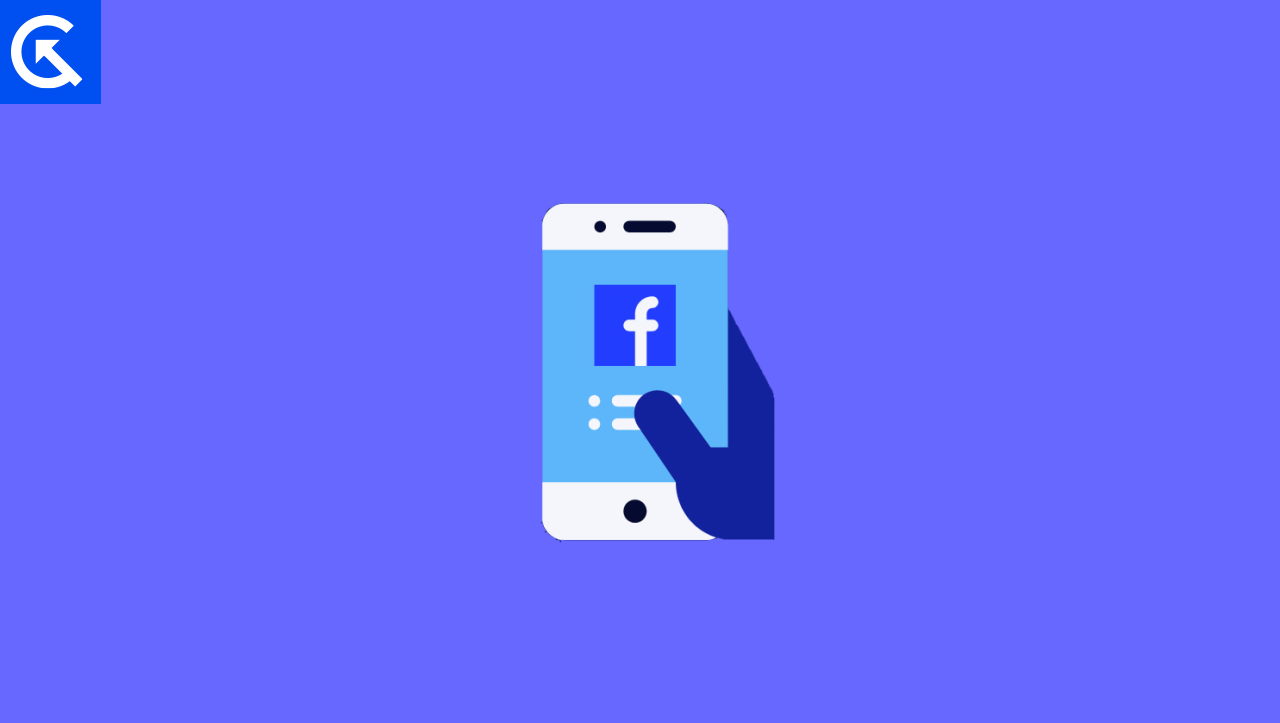
Page Contents
- A Guide to Removing Facebook Apps from Your OnePlus Device
A Guide to Removing Facebook Apps from Your OnePlus Device
Unveiling Facebook Services
Many users know the consequence of Facebook services as a System app, but they don’t know where they get it to proceed for uninstallation. However, on the phone’s home screen, it is evident that it has Facebook as a System app. But they find it difficult to find it. And you know to uninstall it, you need to look for where they installed it. Below are instructions on exposing Facebook services as a system app on your OnePlus device.
Note: In case of uninstalling Facebook services, then under the system apps list, you need to uninstall Facebook App Installer, Facebook App Manager, and Facebook Services.
- On your phone, Open the Settings app.
- Then, Scroll down and tap on Apps.
- Now Tap on the Show System Apps toggle switch to enable it.
- Under the given list, Scroll down and find Facebook-related services as mentioned above.
- That’s it; you are now ready to uninstall Facebook services as a system app.
Ready to Uninstall: Preparing Your OnePlus Device
Before looking over the main uninstallation steps, you should ensure you comply with its requirements. We found that and got to know first you should back up your important data and, other than that, enable USB debugging. Afterward, you must download and install the Android debug bridge (ADB) to proceed. I know some of you are confusing a lot, so don’t worry, follow up on the below requirement before uninstalling Facebook as a System App.
Installing ADB On Your PC
- Visit the Android SDK Platform-tools download page.
- Then, choose your platform and download the Zip file.
- Now, Extract the downloaded Zip file.
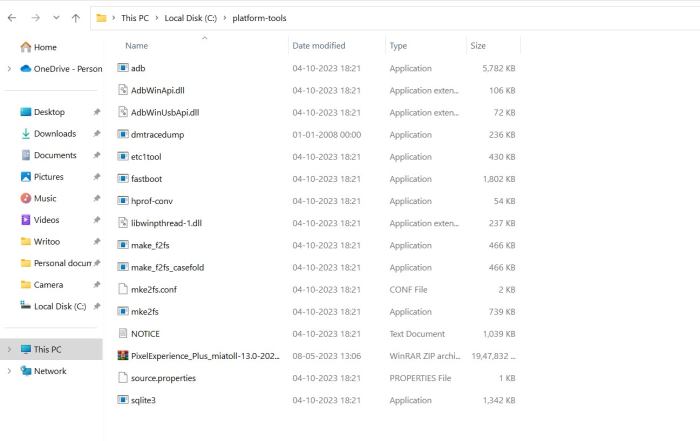
- Next, Open the system properties window (Windows + Pause key) >> Advanced system settings >> Environment variables.
- Under there, select variable path >> click edit >> Insert the path to the extracted Platform-Tools folder to the end of the Variable value.
- Click on OK to save the changes and Open Command Prompt.
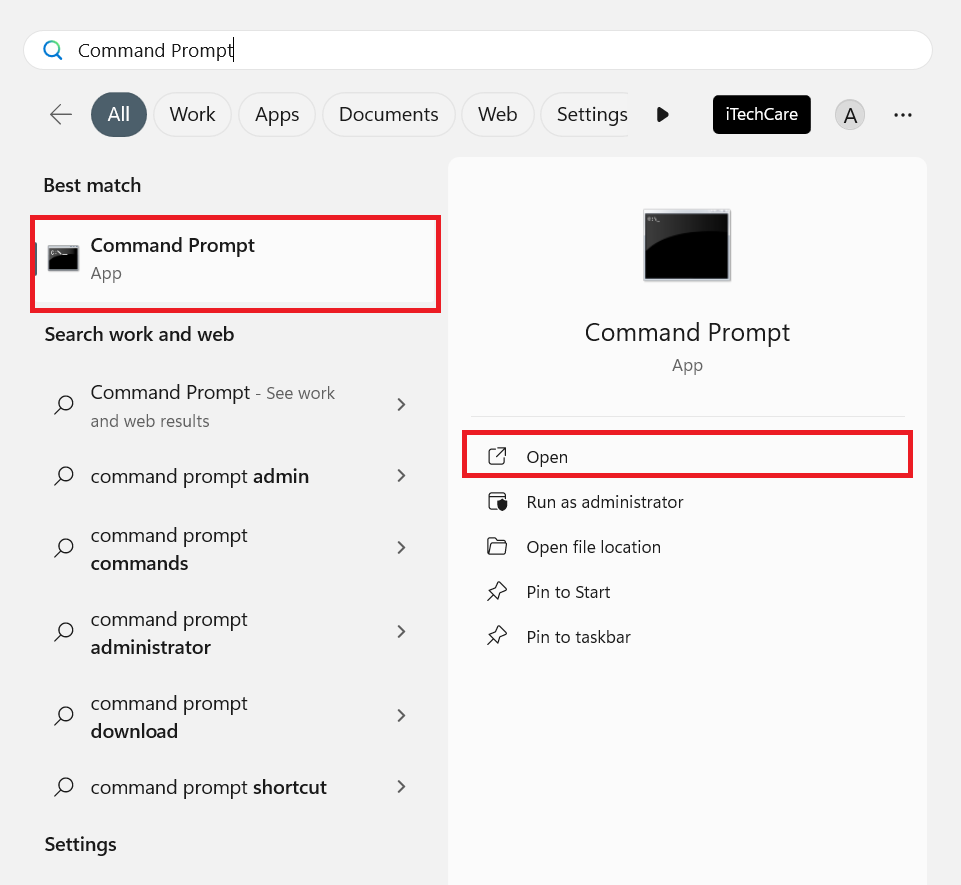
- Using the Cd command, navigate to the extracted folder and Type ADB command >> Press Enter.
- That’s, it ADB Installed Perfectly.
Enable USB debugging and connect the phone to the PC
- Open Settings App on your OnePlus device.
- Then Scroll down and tap on About Phone.
- Now tap on build number 7 times so that the developer option will enable.
- Get back to the Settings Menu, tap on System, and then on the enabled developer option.
- Look for USB debugging and toggle on the option.
- Next Using a USB cable, Connect your OnePlus to your PC.
- That’s it you have finished.
Uninstallation Guide: A Step-by-Step Process
Note: You should consider that after every OTA (Over the Air) Update, you need to repeat these steps every time to get Facebook as the system app remains uninstalled.
- Open Command Prompt on your PC.
- Then head to the ADB directory where ADB is Installed.
- Now Execute the following commands one by one.
- a. adb shell pm uninstall -k –user 0 com.facebook.appmanager
- b. adb shell pm uninstall -k –user 0 com.facebook.services
- c. adb shell pm uninstall -k –user 0 com.facebook.system
- Following that, Facebook services like App Installer, App manager, etc will uninstall on your OnePlus device.
- That’s it, you are done.
Tackling Challenges: Troubleshooting Uninstallation Issues
While doing the above procedure, you might face difficulty with numerous glitches. As per some user experiences, there are some common issues that arise when uninstalling Facebook services which comes as a System App on your OnePlus device. I know some of you get stuck in between them. For this, below we are sharing all those common issues along with potential solutions so that your overall experience would be better.
- Problem: ADB Command is not recognized
- Solution: Ensure that ADB is Installed correctly and you are navigating to the right directory.
- Problem: Permission denied for uninstalling Facebook system App
Solution: For this, you should use the command “adb shell pm grant com.android.shell su -z” to grant root permissions before executing the uninstall commands.
- Problem: Facebook system apps still present after uninstallation
- Solution: Repeat the installation steps and ensure the app is not under the system apps list.
- Problem: Device instability after uninstalling system apps
- Solution: Ensure to restart your OnePlus device to get this better.
Post-Uninstallation Tips: Ensuring Optimal Performance
Even if you are aware of the common problems that arise after uninstallation or during that process, some users still face difficulties over there. Noting that fact, we tried to understand what potential things to answer after that uninstallation. Fortunately, we found a few things on that basis we got some tips through following them so your using OnePlus device experience would be much better. So, let’s have a look at those tips.
- First, do a fresh restart on your OnePlus device
- Ensure to review your privacy settings
- Monitor device performance and battery life
- Make Informed decisions about data usage
- Consider Reinstalling the Facebook App
- Do Regular backups of your important data
Final Thoughts
Collectively Speaking, liberating your OnePlus device from Facebook services as system apps is a journey towards enhanced privacy and user control. By meticulously following the outlined steps, you’ve reclaimed command over your device and asserted your preferences. Remember, this process not only ensures a streamlined performance but also serves as a testament to your empowerment in shaping the digital landscape of your device. As users, taking charge of installed apps is pivotal for a personalized and secure mobile experience. Stay empowered, stay in control.
