In this guide, we will be going over how you can easily unlock the bootloader, install TWRP recovery, and root Realme 8i. We have written the tutorial in great detail that is easier for even newbies to follow. With that being said, let’s take a brief overview of the phone itself and all that it has to offer.
Also Read
Page Contents
Realme 8i Specifications and Review
The Realme 8i has launched not too long ago in September of 2021 and is the company’s budget offering in the smartphone space. It has a 6.6″ 1080p IPS LCD display that refreshes at a smooth 120 Hz for a buttery feeling. Pair that with a display density of 400 PPI, and the Realme 8i has one of the best displays in the budget segment.
The phone is powered by the Mediatek Helio G96 which is a great 12 nm processor that can handle day-to-day tasks just fine. The Realme 8i comes with Android 11 based on Realme UI 2.0 out of the box which has its own set of quirks when it comes to customization and features.
Depending on the variant you purchase, you get either 4 or 6GB of RAM with 64 or 128GB of UFS 2.1 storage. The phone also has a handy microSD card slot that you can use to expand your phone’s storage. When it comes to the camera game, the Realme 8i sports a triple camera setup with a 50 MP f/1.8 main sensor, a 2 MP f/2.4 macro, and another 2 MP depth sensor. The phone is capable of recording 1080p video at 30fps.
Other notable features of the phone include a 3.5mm headphone jack, Bluetooth 5.1, a 5000 mAh battery that supports up to 18W fast charging. Overall, you really can’t go wrong with the Realme 8i given its price tag of 13,500 INR or roughly $175.99.

Why do we need to Unlock the Bootloader?
You don’t need to unlock your phone’s bootloader in order to enjoy the stock UI and all the features that come baked in with your phone. However, if you’re wanting to experience the goodness of custom ROMs and tweaks, you will require an unlocked bootloader, which paves the way for you to be able to root your phone and install a custom recovery.
Advantages/Risks with an Unlocked Bootloader
As stated previously, having an unlocked bootloader gives you full freedom to tamper with your phone. You will be able to install custom ROMs built by developers for your device, sideload apps that require root, and truly take customization to the next level. Having a custom recovery allows you to install ROMs and other ZIP and IMG files that you otherwise cannot.
Unfortunately, the process of unlocking the bootloader is also quite risky. One tiny mistake and you might end up bricking your device. Most manufacturers also consider the warranty voided the moment the bootloader has been tampered with. In addition to all that, a few services like Google Pay, Netflix, and a few games like Pokemon Go might not function properly on a rooted device.
If you are willing to bear the few downsides that come with an unlocked bootloader, read on to find out how you can unlock the bootloader, install TWRP recovery, and root Realme 8i!
Pre-requisites
Before you go ahead and try to unlock the bootloader and root Realme 8i, there are a few precautions that you need to take care of.
- Make sure you take a complete backup of your phone. This includes media such as your photos, videos, and other app data. Unlocking a phone’s bootloader will result in a full wipe.
- Ensure that your phone has at least 60% battery before beginning the process. This is to avoid any unforeseen shutdowns in the middle of the process which can be fatal for your phone.
- You will need a Windows PC or a laptop to unlock the bootloader and root Realme 8i.
- Enable OEM Unlocking by navigating to Settings > Advanced Settings > Developer Options. You will first need to enable the hidden menu for Developer Options. This can be done by navigating to About Phone > Version and tapping the Build Number button 7 times.
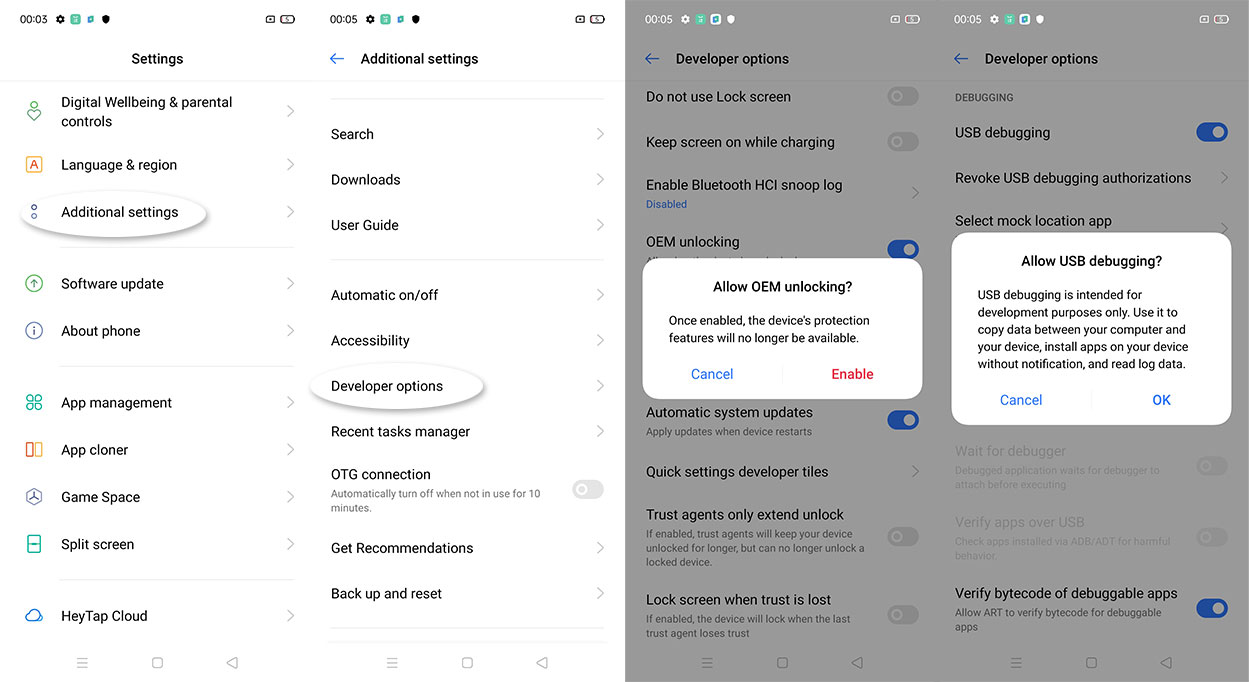
How to Unlock Bootloader on Realme 8i
- On your computer or laptop, open the Windows Store and install Python.
- Follow the link here to download and install the latest version of USBDk.
- Download the MTK Client program and extract it in a convenient place on your computer.
- Download the vbmeta image and the appropriate patched boot image for your phone. Copy both of these files to the MTK Client folder that you just extracted.
- Open the folder where you copied the files to, right-click while holding down the Shift key on your keyboard, and select Open Powershell Window Here from the menu.
- Enter the following commands in the command prompt window one after the other and hit enter:
pip3 install -r requirements.txt python mtk e metadata,userdata,md_udc
- Turn off your phone and boot it into BROM mode. This can be done by holding down both the volume buttons and plugging your phone into your computer. Make sure you do not let go of the buttons till the end of the process.
- Once connected, type the following command into the Powershell window and press enter:
python mtk da seccfg unlock
- Unplug your phone and turn it on. The first boot can take up to 20-25 minutes so don’t panic. Your phone will also display “dm verity corrupted”, but that’s normal.
- Once your phone boots up set it up again and you have an unlocked bootloader on your Realme 8i!
How to Root Realme 8i
- Download and install the Magisk APK on your Realme 8i.
- On your computer, launch another Powershell window in the same folder and enter the following command:
python mtk w boot,vbmeta boot.patched,vbmeta.img.empty
- Just like before, turn your phone off, and connect it to your computer while holding down both the volume buttons (do not let go of them till the end).
- The Powershell window should now detect your phone and start flashing the new patch.
- Once done, disconnect your phone and boot it up.
- Open Magisk and you should now be able to see that your phone is properly rooted.
How to Install TWRP Recovery on Realme 8i
- Download the TWRP image file for the Realme 8i by following this link.
- Download and install the Flashify APK on your phone.
- Open the app and grant it root permissions when prompted.
- Select Recovery Image from the list and choose the TWRP image file that you just downloaded. Tap on Yup and wait for the process to be over.
- Once done, you can reboot your phone into the recovery mode using the Magisk app.
Conclusion
That’s all! We hope our guide on how to unlock the bootloader, install TWRP recovery, and root Realme 8i was useful to you! You can now begin flashing custom ROMs or playing with apps that require root access on your phone. If you have been facing any issues while following the procedure, leave a comment below and we would be more than happy to help!

How to select boot image
i have this problem too
permission denied boot.patched pleaase help its when rooting