Imgur is a popular image-sharing website that allows users to upload, share, and browse various images and memes. Imgur has since grown to become one of the most visited websites on the internet, with millions of active users and billions of monthly page views. Imgur is known for its vibrant community of users who come together to discuss and share their favourite images and memes.
The site also has a robust suite of features that allows users to easily upload and share their images and browse and discover new content. Whether you’re looking for funny memes, beautiful landscape photos, or just a place to share your images, Imgur is a great place to be.
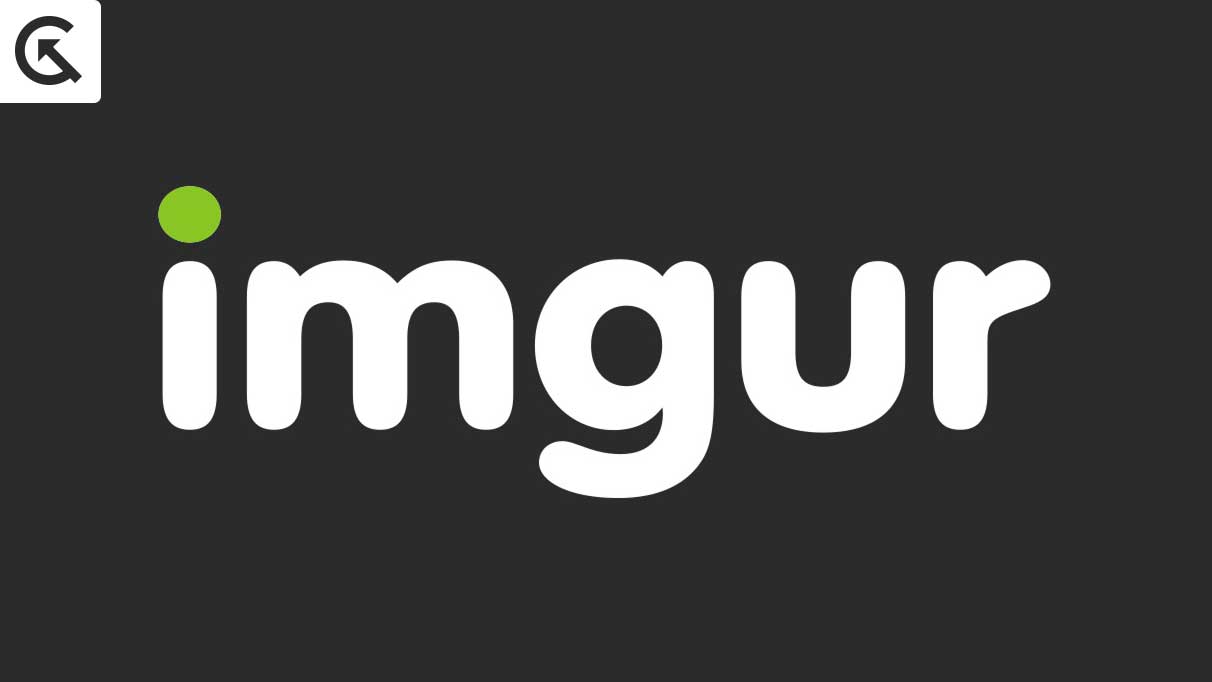
Page Contents
Before Getting Started
Before uploading images on Imgur on Desktop or mobile, you need to Sign-in with your account. Creating an account on Imgur is not mandatory. You can directly upload the images without the account, but you can miss a few features.
If you skip the sign-in option and log in without the account, your posts will be hidden from Imgur’s homepage, and a few users can see them. However, if you have an account, you can access the images of all lists you have uploaded. Also, it makes it easy to find any previously uploaded images and reshare or repost them.
Although, when you upload any image or link without an account, you can’t access the image to edit, or you even can’t delete that image. Once the image is published, then it stays forever on Imgur. So, signing into the account is recommended before getting started.
How to Upload Images to Imgur on Desktop
Imgur is an image-hosting website that allows you to upload and share photos with others. You can upload images to Imgur from your desktop by following these steps:
- Go to the Imgur website (www.imgur.com) and sign into your account. There is an option to use Apple, Google, Facebook, Twitter, or even Yahoo to log in faster. You can create the account for free if you don’t have an account.
- Once you sign in successfully, click on the New Post option at the top left of the screen.
- Now upload the image or paste the link you want from the website and preview it on Imgur.
- Once the image is uploaded, give your post a description and a title.
- Click on the Grab link option to copy the link to the image.
- However, if you want to publish the post to the Imgur community, add tags that will help you promote the image and click on the To community option. The community feature is only for members, so you must first sign in.
- Once finished, other members can upvote and leave their comments on your image picture.
How to Upload Images to Imgur on Android and iOS
Imgur is a popular image hosting website that allows users to upload and share their photos and images online easily. If you have an Android or iPhone device, you can use the Imgur app to upload your images directly from your phone or tablet. To upload an image to Imgur on Android or iOS, follow these steps:
- You will need to download the Imgur app from the Google Play Store (on Android) or the App Store (on iOS). Once the app is installed, please open it and sign in with your Imgur account. If you don’t have an account, create an account for free by following the prompts. In the app, open the Imgur app and tap the camera icon at the bottom centre of the screen.
- Select the image you want to upload. You can choose an image from your device’s library or take a new photo.
- Once you’ve selected an image, you can edit it if you’d like by cropping, rotating, or adding filters.
- When you’re satisfied with the image, tap the “Next” button at the top right corner of the screen.
- Enter a title and description for your image, and then select whether you want the image to be publicly visible or private.
- Tap the “Upload” button to upload the image to Imgur.
- After the image has been uploaded, you’ll be able to share it with others using the link provided by Imgur.
Frequently Asked Questions
What is Imgur?
Imgur is an online image-sharing platform that allows users to upload, share, and browse images.
How do I create an Imgur account?
To create an Imgur account, visit the Imgur homepage and click on the “Sign Up” button at the top right corner of the page. Follow the prompts to create your account using your email address and a password.
How do I upload an image to Imgur on the desktop?
To upload an image to Imgur on the desktop, follow these steps:
- Visit the Imgur homepage and log in to your account.
- Click on the “New Post” button in the top right corner of the page.
- Select the “Choose File” button and choose the image file you want to upload from your computer.
- Once the file is selected, click on the “Start Upload” button.
- Wait for the upload to complete, then add a title and description for your image (optional).
- Click on the “Publish” button to upload your image to Imgur.
Can I upload GIFs to Imgur?
Yes, Imgur supports the upload of GIF files. Simply follow the steps for uploading an image on either the desktop or mobile and select a GIF file instead of a static image.
Is there any limit to the number of images I can upload to Imgur?
There is an unlimited way to add several images you can upload to Imgur. However, there are file size limits for individual images: the maximum file size for non-animated images is 20MB, and the maximum file size for GIFs is 200 MB.
Conclusion
In conclusion, uploading images to Imgur is a simple process that can be done on both desktop and mobile devices. On the desktop, users can drag and drop images into the upload box or select the “Choose Images” option to browse for files on their computer. Users can either use the Imgur app or the website on mobile to select and upload images from their device’s camera roll or storage. Whether using Imgur for personal or professional purposes, this handy platform allows you to share and store your images online easily.
