The Visual Voicemail is a direct-access voicemail that includes a visual interface. This interface offers a list of voice messages for playback and you can also manage all of your voicemails. You don’t require to listen to any previous messages or voice commands and if you’ve missed some part, then you can play previous or forward as well. To use this service on your iPhone, you will need to set it up at first. Here we’ve shared the guide to Setup and Access Visual Voicemail on iPhone 11, 11 Pro, and 11 Pro Max.
Meanwhile, the service needs to be added to your carrier as well for better support or compatibility. You can check and manage the voicemails in your mailbox. So, you will be able to view the list of messages, listen to them, and then you can share it with others as well. Meanwhile, you can also reply, archive, delete the visual voicemails on your iPhone 11 series devices instantly without any issue. It also includes transcripts of the messages.
As we already mentioned that the service or feature needs to be supported by the mobile carrier end as well. Whereas, most of the flagship-grade smartphones also support this feature. However, some of the carriers can also charge for the visual voicemails.
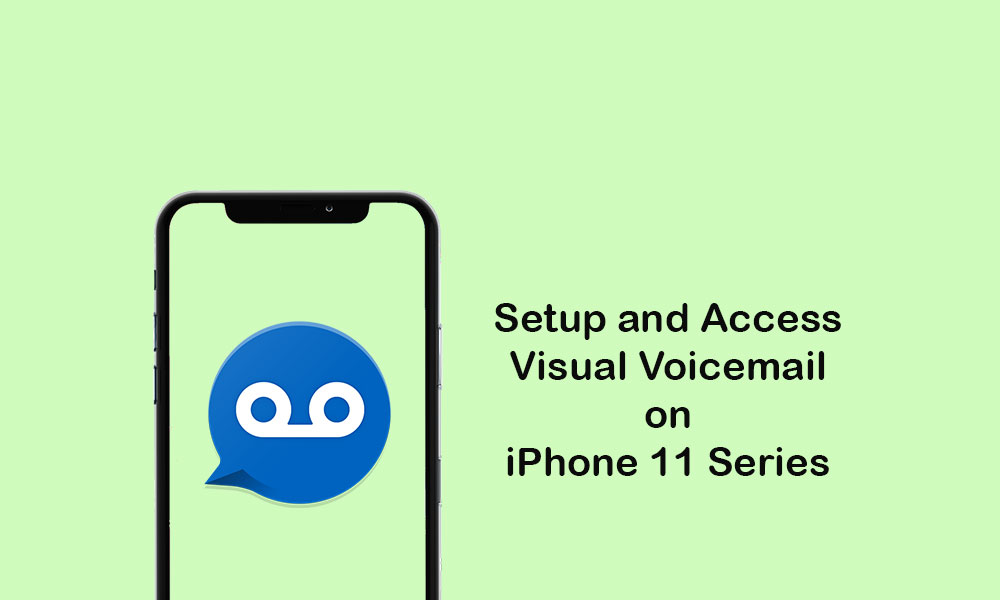
Page Contents
Visual Voicemail Requirements
The latest iPhone 11 series devices do come with a pre-installed Visual Voicemail feature. Now, before heading over to the setup process on your iPhone 11/11 Pro/11 Pro Max, make sure to follow all of these requirements below.
- The iPhone 11 series device should be running on the latest iOS version. To check for the latest iOS version on your iPhone, go to the Settings >> General >> Software Update.
- Make sure that your iPhone has updated to the latest carrier version. Just head over to the device Settings >> General >> About >> go to the Network section. If a new network version is available, you’ll see a notification. Simply follow the on-screen instructions to upgrade it.
- Your iPhone should have a working mobile data connection or Wi-Fi network.
Set Up Visual Voicemail on your iPhone 11 Series
- Tap the Phone icon from the home screen.
- Then tap on the Voicemail tab at the bottom right corner of the screen.
- Next, tap on Set Up Now.
- Create a visual voicemail passcode more than a four-digit and then tap on Done.
- Enter the passcode again to confirm and select Done.
- You can either select Default or Custom.
- If you select default, you will default greetings. If you select custom then you can record your own greetings.
- Once completed, tap on the Done button to save your voicemail greetings.
- The set-up process can take a bit longer.
- Finally, you can send voicemail on any of your contacts or any particular mobile number.
Steps to Check Visual Voicemail messages on your iPhone 11, 11 Pro, and 11 Pro Max
- Tap on the Visual Voicemail app from the home screen on your iPhone.
- Select the voicemail message you want to hear.
- Tap on Play to listen to the voicemail message. You can also pause, rewind, or forward the voicemail message by selecting the options.
- You can also read the transcript of the voicemail message along with the date & time.
- That’s it, guys. Enjoy!
We assume that this guide was useful to you. If you’ve any queries, let us know in the comments below.
