War Thunder is the most popular MMO military game. It is a free-to-play video game primarily focusing on Aviation, Armored Vehicles, and Navel Craft from World War 2, including the cold war. The game is loaded with features, and you can take part in various battles on land, sea, or the sky with millions of players worldwide. However, some players have encountered frustrating issues such as the game not using their GPU, causing poor performance and crashes when the GPU usage reaches 100%. This can be especially frustrating for those with high-end gaming rigs capable of running the game smoothly. Today in this article, we will address this issue and will help you to troubleshoot and fix War Thunder Not Using GPU and Crashing at 100% GPU Usage problem.
When you play the War Thunder game, players have reported that it is not using system GPU and crashes when it uses 100% GPU. This issue has several reasons, including outdated drivers, incorrect game settings, GPU misconfiguration, or even hardware problems. GPU errors are faced by many players worldwide, and you are not alone. Fortunately, multiple troubleshooting ways exist to fix the GPU not using or crashing problem. We will explore some of these options, which can commonly cause this issue on your end, and will help you to follow step-by-step instruction methods to fix them.

Page Contents
Fix: War Thunder Not Using GPU and Crashing at 100% GPU Usage
War Thunder is a popular military vehicle combat game that has attracted a large community of players worldwide. However, while playing the game, many plays encounter a peculiar issue where the game not using GPU and crashing at 100% GPU usage.
[pls halp] Whenever i play war thunder my gpu goes to 100°c and 100% usage even when on main menu.
by u/fredrickff1 in Warthunder
Whether you are a seasoned War Thunder player or a newcomer to the game, the below troubleshooting methods will help you get the most out of your gaming experience and ensure that you can play the game without any technical difficulties.
War Thunder Not Using GPU
If you have bought a high-end graphics card for playing games and your game is not using it for your gameplay, this will be frustrating. War Thunder is having the same issue for some players. The game does not care about your dedicated GPU for the gameplay, and the worst part is that the developers have not focused enough on this issue.
This issue causes the game low FPS, logs while loading graphics, a black screen, and other issues. If you are also facing these issues on your Windows PC, then War Thunder is not using your GPU for the gameplay. Here is how you can fix it:
Method 1: Use a Dedicated GPU
If you have a very high-end GPU in your system and the War Thunder game is not using it, resulting in very low FPS, lagging, and other graphics issues; You can use a dedicated graphics card for the War Thunder and do some changes to the settings by following these steps.
For the NVIDIA GPU
- Right Click on the Desktop and Click on the NVIDIA control panel.
- Go to the 3D settings and click on the manage 3D settings in the left pane.
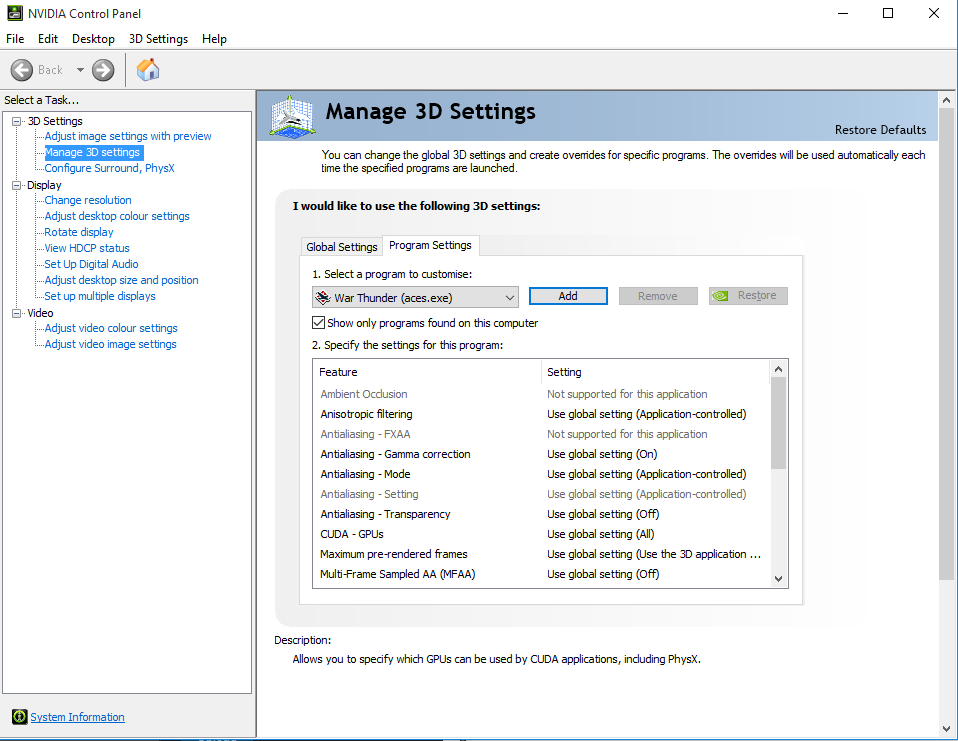
- Now, in the program settings tab, choose War Thunder.
- Select high performance NVIDIA processor and save the changes.
- Reboot your PC and see if this helps.
For the AMD GPU
- Right click on the Desktop and Click on the AMD Radon settings control panel.
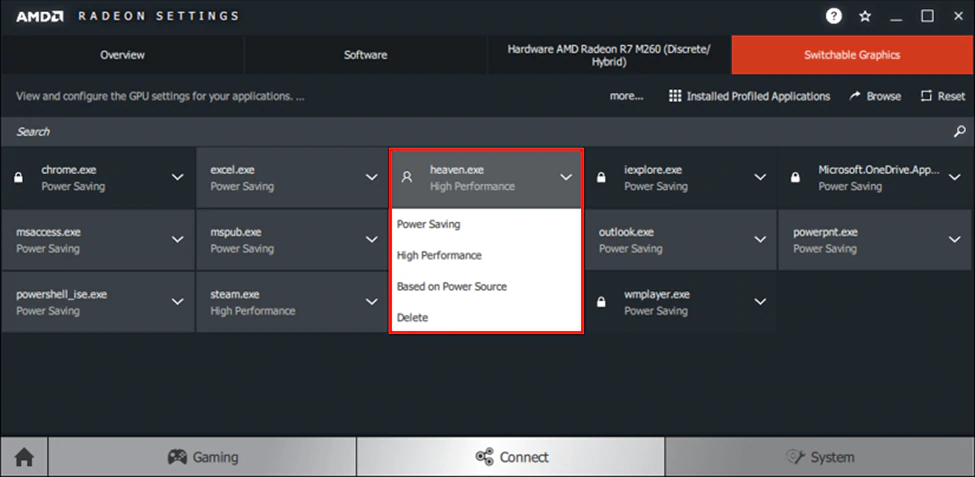
- Now, click on the system tab and choose switchable graphics.
- Save changes and Reboot your PC
Method 2: Update GPU drivers
Sometimes an outdated graphics driver can create issues like this. You can fix it by updating your GPU drivers to the latest version. Here’s how:
- Press Win + X on your keyboard to open the Quick Link Menu.
- Now, click on the device manager from the list of options.
- Double click on the display drivers tab, and right click on the dedicated Graphic Card you have.
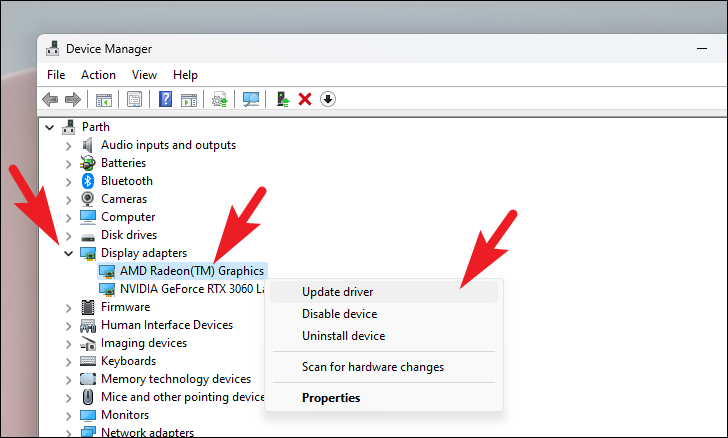
- Choose Update Drivers and then click on the Search button to automatically search for drivers.
- If there is an available update, it will get downloaded automatically.
- Once the update is done, Restart your PC.
Method 2: Close BackGround Tasks
If you have too many unnecessary tasks opened up in the background, then you can face problems in running high-end games like War Thunder. Background Task eats up lots of memory, including your GPU memory, and can make your game slow and low FPS. You can fix this by clearing the background task by following these steps.
- Go to your Desktop and press Ctrl + Shift + Esc to open the task manager directly.
- You will see tabs at the top of the task manager; click on the processes tab.
- You will see all the tasks running on your pc, Choose the unnecessary task and click on End task.
- Do this for all the task you think is not required.
- Restart your Game and see if this helps.
Method 3: Change Game Graphics settings
If all the above given methods fail, you can try changing the in-game graphics settings to see if the problem gets fixed or not. Follow these steps carefully.
- Go to your system and launch the Steam client.
- Go to the library and click on War Thunder.
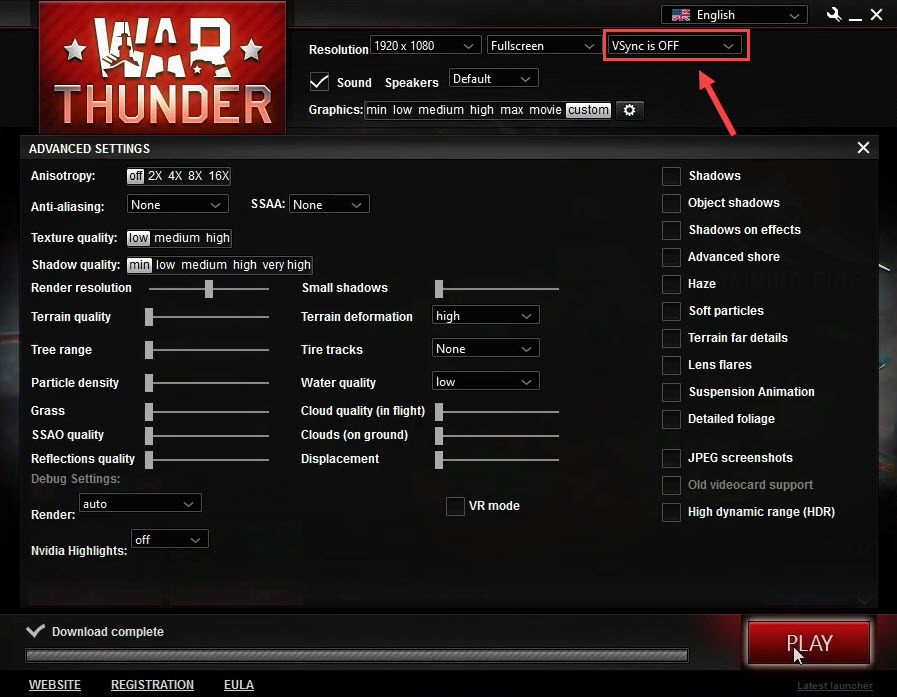
- Go to the settings of the War Thunder game and Turn off “V Sync” option.
- Now go to the Advanced settings and set every setting to low or medium.
- Restart your game and see if this helps.
Method 4: Reinstall War Thunder
This should be your last step as this step is time taking, but it can surely fix your game lagging or low FPS issues causing due to GPU misconfiguration. Here is how you can reinstall the War Thunder game:
- Go to your system and open Steam Client on your PC.
- Now in the Library tab, right click on the War Thunder game.
- Select Uninstall and then Delete to confirm it.
- Wait for the uninstallation to get completed.
- Exit the Steam application.
- Now open your file explorer and paste this C:\Program Files(x86)\steamapps\common on the search bar for the game set-up location.
- Go to the War Thunder folder, press Shift + Del, and hit enter to remove it completely.
- Reboot your PC and, open the Steam store, & download War Thunder again. It will fix all the GPU issues you are facing.
War Thunder Crashing at 100% GPU Usage
One more issue faced by War Thunder users globally is when you are using 100% GPU, the game crashes instantly. As this issue may arise due to the limited GPU memory or not using the recommended GPU for the War Thunder. If you are using the recommended GPU and you are still facing the same issue, you can fix this by doing some workaround. Before you go through these steps, make sure that you have the updated GPU drivers on your PC.
- Go to your Desktop and press Ctrl + Shift + Esc to open the task manager.
- Look at the GPU and CPU uses and look for the application that is consuming a high amount of GPU power.
- Click on that particular application and then click on End Task one by one.
- Right Click on the Desktop and Click on the NVIDIA control panel.
- Go to the 3D settings and click on the manage 3D settings in the left pane.
- Now, in the program settings tab choose War Thunder.
- Select high-performance NVIDIA processor and save the changes.
- Reboot your PC and see if the issue is resolved.
Conclusion
This brings us to the end of this guide for fixing War Thunder Not Using GPU and Crashing at 100% GPU Usage. Please note that it is a frustrating issue that can impact your gaming experience. Remember your game lags and low FPS issue can occur even when you have slow internet connections; please confirm it before coming to any conclusion.
