Instant messaging has revolutionized the way we communicate, and WhatsApp is undoubtedly a global leader in this field. With billions of users worldwide, this mobile and desktop-friendly app has become a popular mode of communication. However, users often find themselves confused by certain features of the app, in particular, the WhatsApp Grey Tick and Blocked Contact Mystery.
In this article, we will demystify the WhatsApp Grey Tick and help you understand what it means. We will also guide you through the process of determining if a contact has blocked you. As WhatsApp relies heavily on read receipts, grey ticks can be a source of confusion.
Join us as we explore these topics and provide a comprehensive guide to understanding the WhatsApp Grey Tick and the Blocked Contact Mystery.
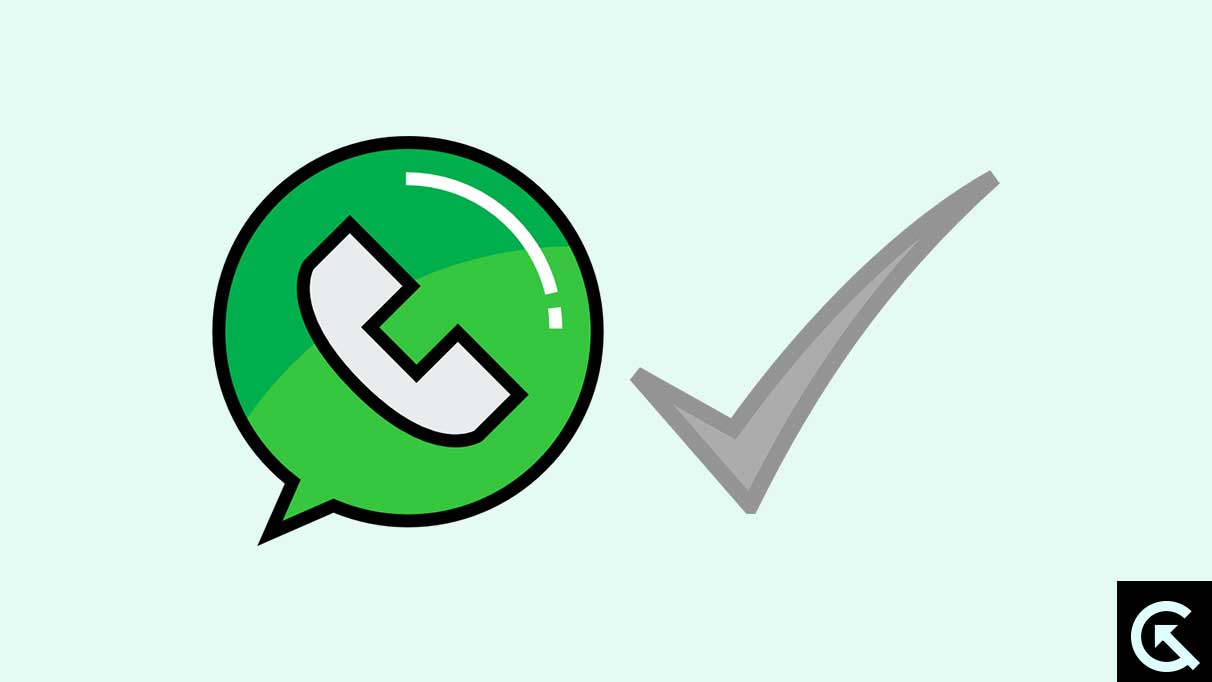
Page Contents
What Does the WhatsApp Grey Tick Mean?
In WhatsApp, the grey tick is an important visual indicator. It provides users with information about the status of the ‘Sent Messages’.
Understanding the meaning behind these grey ticks is essential for effective communication on WhatsApp. Here’s a comprehensive breakdown of the same:
A Single Grey Tick (✓): Whenever you send a message to any of your WhatsApp contacts, it gets marked with a Single Grey Tick ✓. Every WhatsApp message at least gets marked with a Single Grey Tick. This tick indicates that your WhatsApp message has been successfully delivered to the application servers. However, it also indicates that the recipient (your contact) hasn’t yet received the message on their device.
Double Grey Ticks (✓✓): Two Grey Ticks ✓✓ on WhatsApp indicates that the message is delivered to the recipient’s device. Sometimes, Two Grey Tick ✓✓ also indicates that the recipient has viewed the WhatsApp message, but it may also be otherwise.
The WhatsApp Grey Ticks sometimes may not necessarily inform whether the recipient has read your message outside of WhatsApp notifications or not. At times, when the recipient has turned off WhatsApp notifications or hasn’t opened WhatsApp, the grey ticks don’t turn blue (read receipt). However, the recipient may have read the message or have at least seen it on their device’s notification panel.
WhatsApp has a very useful feature called “Read Receipts”. It, when enabled, turns the grey ticks into blue as soon as the recipient even views the message within WhatsApp. However, WhatsApp allows disabling the Read Receipts by visiting its privacy settings. Doing so prevents other users from knowing when they have read a message.
How To Turn WhatsApp Grey Tick into Blue and Vice-Versa?
To turn the grey tick into a blue tick (enable Read Receipts):
- Open WhatsApp on your smartphone.
- Go to “Settings” (usually represented by three dots or lines in the top right corner of the screen).
- Navigate to “Account” or “Privacy,” depending on your device and WhatsApp version.
- Look for the “Read Receipts” option and toggle it ON.
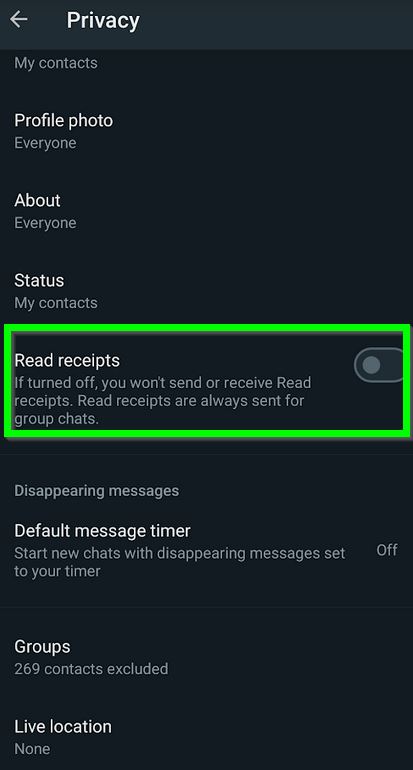
- By enabling Read Receipts, you will be able to see when the recipients have read your messages.
- Conversely, if you want to turn the blue tick back into a grey tick (disable Read Receipts):
- Follow the same steps to access WhatsApp’s “Settings” and then “Account” or “Privacy.”
- Find the “Read Receipts” option and toggle it OFF.
Remember that when you disable Read Receipts, you will no longer be able to see when others have read your messages. Additionally, if you have turned off Read Receipts, other contacts won’t be able to see the blue ticks when you read their messages either.
Disabling Read Receipts can provide more privacy for your messaging activities, but it also means you won’t have access to the same information from others. Remember that if you disable Read Receipts, you won’t be able to know when someone has read your message unless they respond to it directly.
How To Know If Someone Has Blocked You On WhatsApp?
WhatsApp doesn’t notify users when they are blocked; thus, verifying the same can be slightly tricky. However, certain signs may alert you.
Here’s what to look for:
- Check for the Profile Picture of the Contact: If any contact blocks you, their profile picture will no longer be visible to you. Instead, you may see a default WhatsApp icon.
- Check for “Last Seen” or “Online” Status: When a contact blocks you on WhatsApp, you may not see their “Last Seen” or “Online” status anymore.
NOTE: However, this isn’t an indication only but not conclusive. When someone disables these privacy features, the status may not appear.
- Inability to See Updates: When a contact blocks you on WhatsApp, you will no longer see any updates (status) from their side.
- Messages Not Delivered: When a contact blocks you on WhatsApp, the message you send them won’t be delivered. The message will only show one grey tick (indicating that it’s sent), but it won’t turn into two grey ticks (delivered) or a blue tick (read).
- Unable to Make Voice or Video Calls: When a contact blocks you on WhatsApp, you cannot make an audio call (voice call) or video call. The call may ring but will never get answered.
However, one must know that these signs are not definitive proof of being blocked on WhatsApp. The above factors, at times, can result from the person changing their privacy setting or poor network connectivity.
The best way to know if someone has blocked you on WhatsApp or not is to call them directly and learn.
Wrapping up…
In conclusion, understanding the WhatsApp grey tick is crucial for interpreting message status. Identifying possible blocks relies on clues like missing profile pictures, “Last Seen” status, and undelivered messages. Caution is advised in concluding.
Also Read
