Uverse is a popular telecommunications brand offered by AT&T in the United States. It includes digital TV, high-speed internet, and voice services, all bundled together in one device for convenience. While the service usually works well, some users have reported sudden outages without explanation. This could be due to bad weather or server overload. Sometimes, AT&T will respond to these issues if enough users are affected, but often they do not. If you’re experiencing Uverse problems and don’t know what to do, don’t worry. We can help you troubleshoot and attempt to fix the issue.
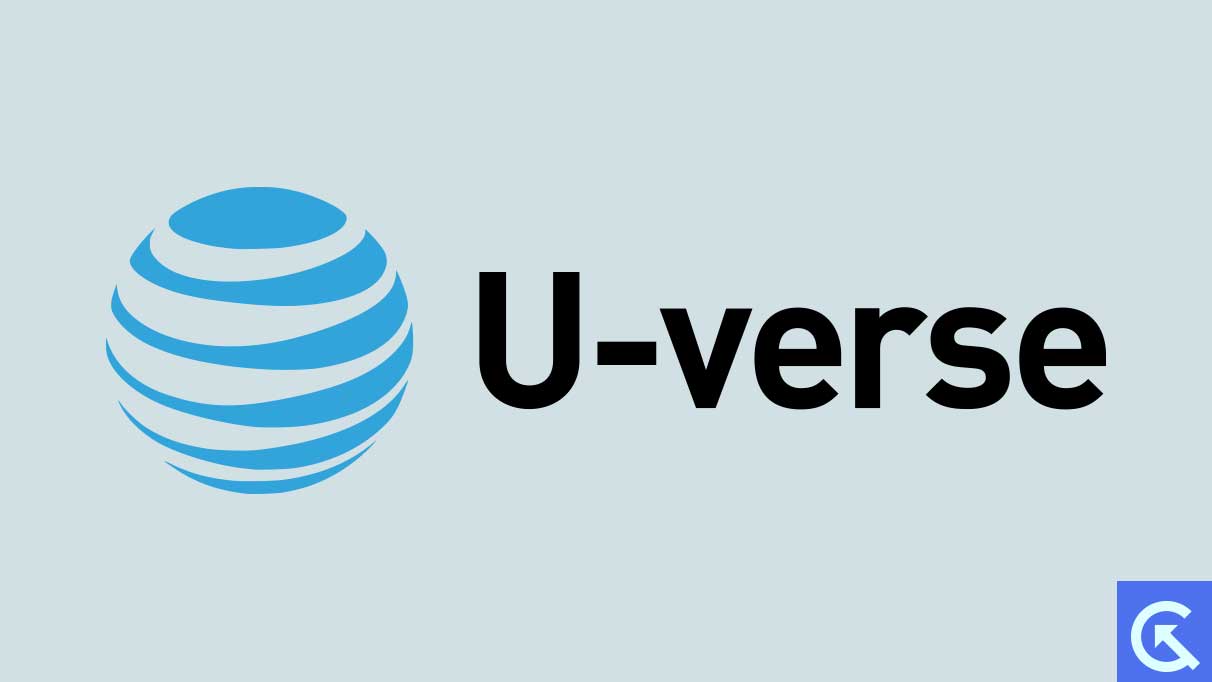
Page Contents
What is the Uverse not working issue about?
As mentioned earlier, there may not be one reason for AT&T’s Uverse not working. Numerous challenges led to difficulties in watching TV services. Some users may get an error message while others simply get a blank screen or in some cases, the TV gets turned off without giving any prior warning. Let’s look at the possible reasons to fix the issue.
Perform Troubleshoot on your Uverse
Performing troubleshooting is possibly the best and easiest way to solve the issue of Uverse not working. Even the official website recommends doing this. Doing a troubleshoot is fairly easy, here’s how you can do so:
- Press “Menu” on your Uverse remote and select “Help”.
- Choose “Troubleshoot and Resolve.”
- Select the outage type:
-
- TV, then choose No Picture.
- Phone, then select No Service.
- Internet, then choose No Browse.
Now click on the “OK” button and follow the on-screen instructions.
Check for Outages, if any
Sometimes, there could be a major outage leading to the issue. In this case, you cannot do anything yourself other than wait for the outages to get fixed by the team. You can confirm if there’s any outage by connecting with your friends or family which uses the same Uverse services or can connect with the official support to get an update.
Restart or reboot your gateway or modem
A failed connection or bug inside the modem can very well create problems for the connection hence stopping it from working properly. In this case, you can restart or reboot your gateway or modem device and then check again whether the issue is present or not.
Here’s how you can do it step-by-step:
- Unplug the power cord from your modem or gateway.
- Wait for 20-30 before connecting the power cord to the electricity again. Alternatively, you can remove and re-insert the battery as well.
It will not take around 10-15 minutes till the modem starts again. When the indicator light starts blinking again, you can re-check whether the issue has been fixed.
Verify damaged cables and connections
Sometimes, damaged cables and connections are the major reason behind Uverse not working. There could be multiple reasons behind the damaged cables, such as high electricity power, damage done by insects or animals, etc. You should thoroughly check the damaged cables one by one to verify if even minor damage is not present anywhere. Also, make sure that the plugs and cables are connected properly. Loose cables can also lead to several problems.
Check Weather Conditions
As we know, the Uverse connection solely works on the satellite system which can easily be interrupted by bad weather conditions. It could be wiser to wait for the weather to clear up if AT&T has determined that bad weather is the root of the outage. In such circumstances, the problem might take care of itself after things settle down. There’s nothing much you can do in such situations.
Check for updates on official resources
If you are sure that none of those mentioned above steps are working for you, nor are there any major reasons such as bad weather or outages then you should check for any updates on the official resources and channels of AT&T. You may find some useful resources and guide which will most probably the fix the issue for you. Alternatively, if other users face any major outages, you can also take note of that using the official resources.
Contact AT&T customer support
Once you have checked for the official resources and tools and still the issue is there for you, then the best you can do in this situation is to connect with the official support channels of AT&T. Only they can help you here. They may tell you to perform some extra troubleshoots.
Frequently Asked Questions
- What to do if none of the mentioned above steps are working?
If none of the above-mentioned steps or methods are working then there’s nothing you can do from your end apart from contacting the AT&T support team. In this case, this is most probably a technical glitch that can only be fixed by the developers. - Will I get the issue again or this is a permanent fix?
If it’s a non-technical issue or probably an issue from your side that got fixed by following the aforementioned troubleshooting steps, then consider it a permanent fix. However, issues may arise again in the future. It could be a major outage or anything as well. - Restarting the modem will require setup again or not?
Nope, restarting the modem will not require any kind of setup. The device will automatically get connected to the required base and will start from the point it was left before.
