In previous versions of Windows, we needed several Antivirus programs to keep our system and network protected from malware at all times. But in the latest versions of Windows, we have witnessed the inclusion of the Windows defender program that acts as a firewall program and provides protection against viruses as an antivirus program. So many Windows users don’t use any other third-party antivirus program on their Windows system anymore.
But much like other Windows utility features, the Windows defender is also not free from bugs. From time to time, several Windows users have reported different problems with the Windows Defender program. One particular error that we will take a look at here is the Windows Defender error code 0x80073b01. If you are witnessing this error code in your Windows device, then this article will help you out. Here we have included all the possible solutions that have fixed this error for many Windows users. So without any further ado, let’s get into it.
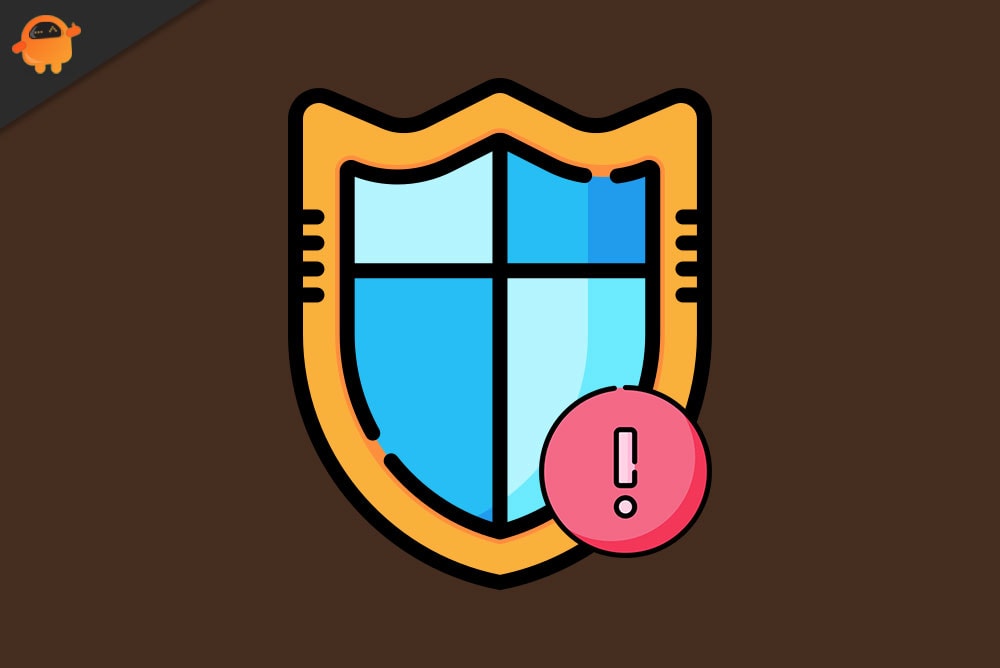
Page Contents
How to fix Windows Defender error code 0x80073b01?
The Windows Defender error code 0x80073b01 shows up when you are trying to launch the program. There could be various reasons behind this issue, ranging from bugs to other third-party programs. It could also be the result of a possible malware infection on your computer. Whatever may be the cause for it, let’s take a look at all the solutions for it. You don’t need to try all the solutions mentioned here. Just try one solution after the other until you find the one that solves your problem.
Uninstall third-party antivirus software:
As mentioned above, one possible cause for the Windows Defender error code 0x80073b01 is a third-party antivirus program running in the background. Some antivirus programs block or interfere with the Windows Defender’s security features, which in turn shows up the error code 0x80073b01.
- Press Windows key + I to open up Windows Settings.
- Click on Apps.
- Click on the Apps & Features tab in the left pane of the Apps settings page in Windows settings. In the right pane here, you will see the entire list of installed applications on your computer.
- Look for the third-party antivirus program installed on your computer in this list and once you find it, click on it. Then click on the uninstall button that shows up right below it.
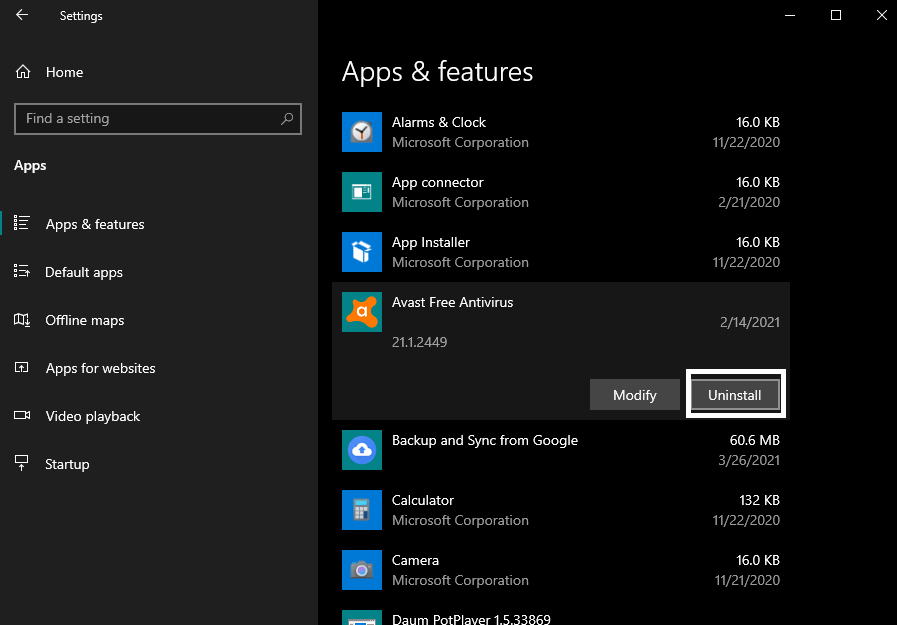
- Then follow the on-screen instructions to complete the uninstallation process of the anti-virus program.
Once you have uninstalled the anti-virus program, restart the computer and then try relaunching Windows Defender. If you see the error code 0x80073b01 again, try the next solution mentioned below.
Modify certain registries:
You can make a few changes to the Windows registry to fix this error code.
- Press Windows key + R to open up the Run dialog box.
- Type “regedit” in the dialog box and click on Ok.
- Navigate to the following location in the Windows registry and delete the “msseces.exe” entry in it.
HKEY_LOCAL_MACHINE\SOFTWARE\Microsoft\Windows NT\CurrentVersion\Image File Execution Options
- Again, navigate to the following location in the Windows registry and delete the “msseces.exe” entry in it.
HKEY_CURRENT_USER\Software\Microsoft\Windows\CurrentVersion\PoliciesExplorer\DisallowRun
- Finally, restart your computer.
If making the mentioned changes to the Windows registry also did not solve the error code 0x80073b01, go for the next solution mentioned below.
Run System File Checker Tool:
System File Checker Tool is a Windows utility tool used to scan and fix corrupted system files. If you are facing the error code 0x80073b01 due to System File corruption, then the System File Checker utility tool should be able to fix it.
- Press Windows key + R to open up the Run dialog box.
- Type “cmd” in the dialog box and press Ctrl+Shift+Enter.
- The command prompt window will show up here. Now enter the following key in the command prompt window and press the Enter key.
sfc/scannow
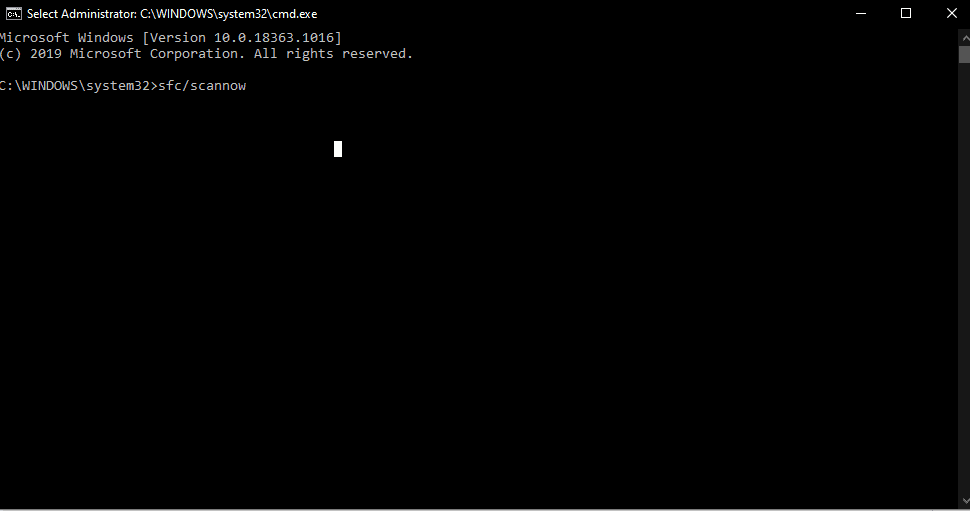
- After this process is complete, restart your computer.
Now, try relaunching Windows Defender. If you see the error code 0x80073b01 again, try the next solution mentioned below.
Update Windows:
Windows is not free of bugs, and the software updates that Microsoft pushes out from time to time address these software bugs. The error you face with the Windows Defender tool could be the result of a software bug. So update Windows to the latest version and make sure that a bug is not the cause of the problem.
Additionally, updating the Windows to the latest build will also update the Windows Defender program to its latest version.
- Press Windows key + I to open up Windows Settings.
- Click on Update & Security.
- Click on the Windows Update tab in the left pane of the Update & Security settings page in Windows settings. In the right pane, click on the “Check for updates” button. After detecting a possible update, this button will change to “Download Updates.”
- Click on it to download and install the Windows updates. After your Windows is updated to the latest build, restart your computer and then relaunch the Windows Defender program.
If you see the error code 0x80073b01 again, try the next solution mentioned below.
Install an antivirus program:
If none of the above solutions worked for you, then you should consider installing a third-party antivirus program as a replacement for the Windows Defender tool. There are several antivirus programs to choose from, and some of them are even free. Just research through all of the popular antivirus programs, and you should find a program that best suits your need.
Additionally, after installing a third-party antivirus program, you can also check your entire system for any possible malware infection. If malware infection was the cause behind your Windows Defender not launching, it should be resolved now. If it is not resolved, then continue using the installed third-party antivirus program as your primary software security tool on your computer. Just make sure to keep the virus definitions of this anti-virus program up to date.
These are all the solutions for fixing Windows Defender error code 0x80073b01. If you have any questions or queries about this article, then comment down below, and we will get back to you. Also, be sure to check out our other articles on iPhone tips and tricks, Android tips and tricks, PC tips and tricks, and much more for more useful information.
