Microsoft tries its best to provide new updates for the operating system and the Windows applications to keep things out of trouble. But most of the Windows users have to face different errors while installing these updates. The windowsupdate_8024000b and windowsupdate_dt000 errors are those such infamous Windows update errors.
These errors come up while the operating system becomes unable to access manifest files that are used while installing the updates. If you are also struggling with these same errors, then you have come to the right. In this article, we will discuss the errors in detail and provide you with some solutions to solve the error on your own.
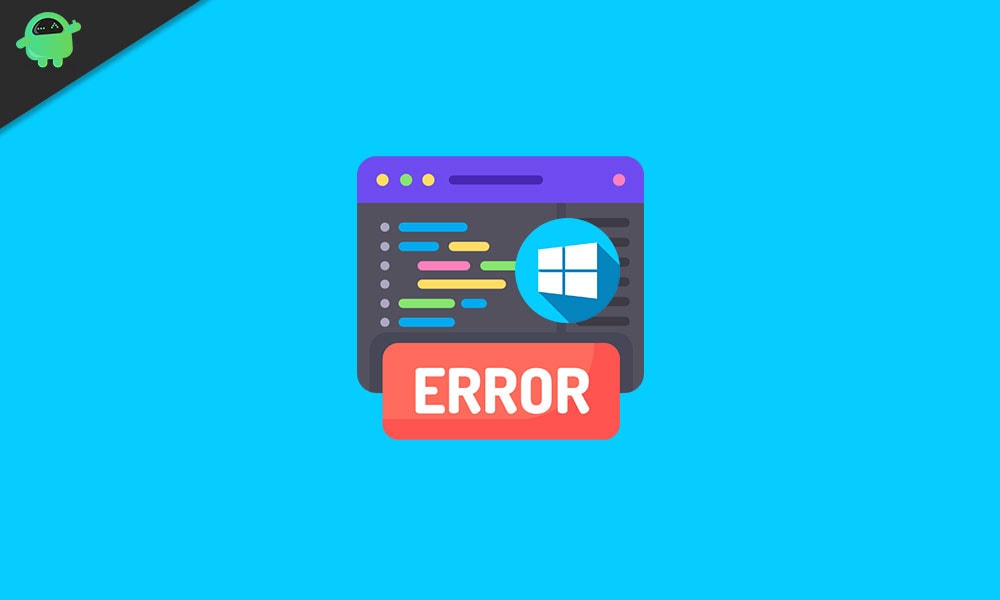
Page Contents
What causes the Windows Update error: windowsupdate_8024000b and windowsupdate_dt000?
To solve the error, you need to know the main reason behind it. The Windows Update error: windowsupdate_8024000b and windowsupdate_dt000 are associated with the manifest files. These are a type of XML files that are generally accompanied by applications and Windows updates. Suppose the Windows updating process gets interrupted in the middle by either the Windows Update service or the user itself. In that case, Windows becomes unable to read/access the manifest files. As we have already mentioned above, the manifest files are necessary for Windows updates. That’s why such an error pops up on your screen.
Solutions to Solve This Windows Update error
Now that you have become familiar with the cause behind this error let’s move forward to the solutions.
Solution 1: Run the Windows Update Troubleshooter
If there are some issues with the Windows update services and it interrupts the updating process, then you can use the Windows Update Troubleshooter. The Troubleshooter will find the issue in the Windows update services and solve it. Follow these steps.
- Press Windows key +I.
- Choose Update & Security and then select the Troubleshoot option on the left pane.
- On the right pane, click on the Windows Update option to run the Troubleshooter.
- After the troubleshooting process is over, try updating the Windows again.
If the error is still present, go to the next solution.
Solution 2: Using a Powershell script
Another way to solve the error is to use a Powershell script. You don’t have to worry about the script infecting your Windows computer as it is a product of Microsoft Technet. The script will help your computer by cleaning the superseded updates on your system. Now, follow these steps to run the PowerShell script.
- You have to visit this link to download the script.
- After downloading the script, navigate to your downloads directory.
- Right-click on the downloaded file.
- Execute the script by selecting the Run with Powershell option.
- After the process is complete, restart your computer.
- Check for the error by installing the Windows updates.
If the error continues to come, follow the next solution.
Solution 3: Spupdsvc.exe File
Spupdsvc is a part of the Microsoft Update RunOnce Service. The file comes in use while downloading the Windows updates. It can also be used to solve the error. You only have to rename the file. Here’s a quick tutorial for you on how to rename the file and resolve the error.
- Press Windows key +R.
- Input the following command and press Enter.
cmd /c ren %systemroot%\System32\Spupdsvc.exe Spupdsvc.old
- Then, restart your PC.
- See if the error comes up again while installing the updates.
Windows update comes up with improved security patches, bug fixes, and new features for various Windows applications. Even though updating your Windows is necessary, most of the time, users have to face some errors while going through this process.
In order to ease your worries, we have jotted down the most effective solutions for the Windows Update error: windowsupdate_8024000b and windowsupdate_dt000. The steps are easy, and you can perform them manually without any help. We hope you will be able to solve the error using our solutions and become successful in updating your Windows. After reading this article, if you have any queries or feedback, please write down the comment in the below comment box.
