Xfinity Flex is one of the best series you can choose when it comes to streaming the internet. The Flex gives you the option to run a wide range of apps that covers almost everything right from news to entertainment. But lately, many users are facing this problem where the Xfinity Flex is not loading, or the apps are not working. This could be due to many reasons ranging from poor wifi connection to random code bugs in the apps themselves. Whether the issue you are facing comes and goes or it has made it impossible to stream anything, there are a couple of solutions to apply. Here is a detailed guide with multiple troubleshooting steps to fix the issue.
Also Read
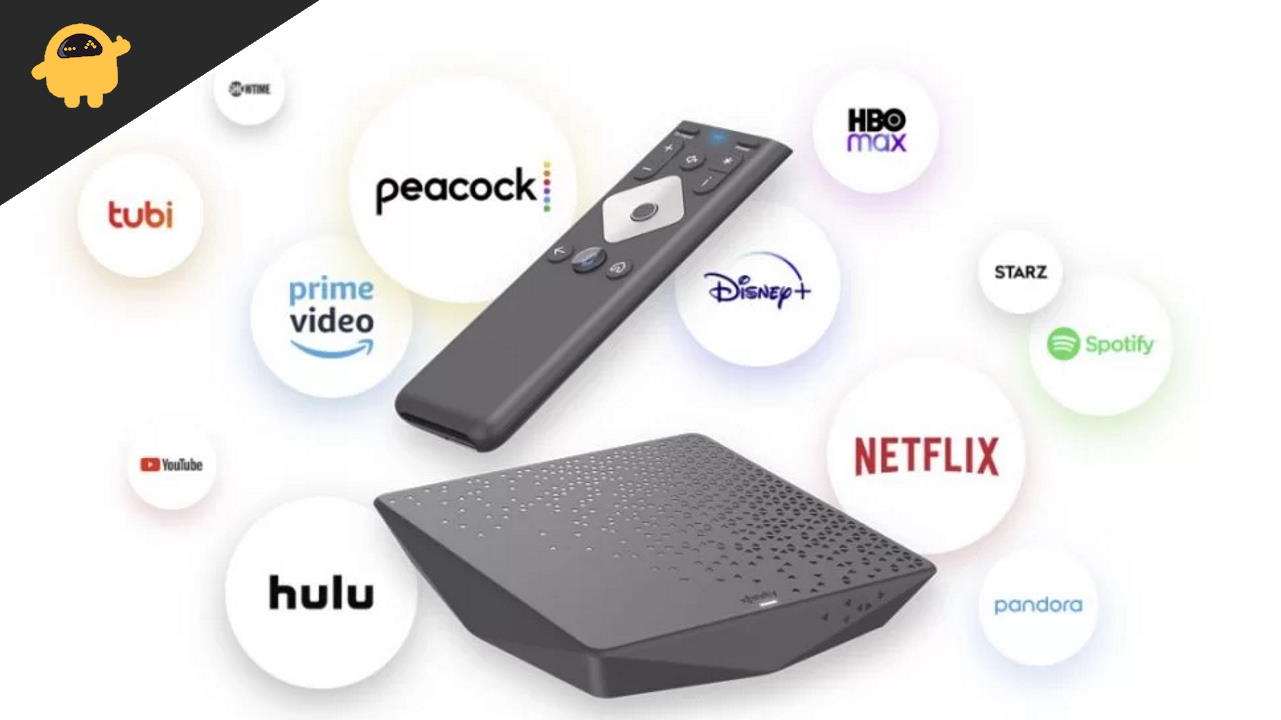
Page Contents
Fix: Xfinity Flex Apps Not Working or Not Loading
When Xfinity Flex is not working, you need to know how to fix it to avoid inconveniences. In order to fix the issue, you need to check these troubleshooting methods one by one and see if they help.
Connectivity Troubleshoot
In basic connectivity troubleshooting, you can check for the wifi connections or internet cables. Since Xfinity Flex services are primarily depending on internet connectivity, its important to have a good internet connection to run any apps on Flex.
Ensure you have entered the correct Wi-Fi network name and password.
Check that your Xfinity Flex streaming box connects to the correct wireless network.
Restart your network router
Try placing your router near the Xfinity box.
Check HDMI connections
If you are facing a problem of Xfinity display not coming up or similar issues, then we recommend you to check the connected cables. Sometimes it happens that when you run any streaming apps, then only the display goes black. Such issues happen due to bad cables. So check all the cables whether they are properly connected or not.
Check for Remote Batteries
If the remote is not working, you won’t be able to use any apps, and it will give you a sense that the Xfinity Flex itself is facing some issues. It’s possible that the remote is facing any issues, primarily due to a bad battery. Press any button on the Xfinity remote. If the LED light at the top is not flashing, get new remote batteries.
It is possible that the remote has gone malfunctioning due to falling from a height or due to any water damage. Please check, and if this is the case, make sure to buy a new compatible remote.
Check the playback Resolution
You may see a black screen whenever you connect Xfinity Flex to your TV. This usually happens when the connected TV does not support the video output. By default, Xfinity operated on 1080P resolution, but if that’s not suitable you can lower it down.
Press Exit > Exit > Exit > 720 on your Xfinity remote to change the resolution to 720p.
Apps Troubleshoot
When the apps fail to load on Xfinity Flex, the most common cause could be an unstable internet connection. But sometimes it’s possible that the app’s servers are not reachable or facing downtime issues. the best scenario to fix this would be to restart the app and see if it helps. You can also do a basic troubleshoot stated below.
- Restart apps
- Re-login to your app account
- Uninstall and reinstall the app
Do a Factory Reset
In extreme cases, apps may fail loading because your device’s virtual memory is filled, and no more data can be processed. You can factory reset the box as below, but make sure to take any important backup as all the data will be deleted upon reset.
- Press the POWER and MENU buttons simultaneously
- Press the UP and DOWN buttons on the remote simultaneously
- Select Restore Defaults. Press Ok if any prompts appear.
Conclusion
When it comes to individual app issues, the best way to deal with them is to re-install the app itself. The above troubleshooting methods will help you to cover almost all the problems related to Xfinity Flex. But if not, we recommend you get in touch with the Xfinity support team and get the hardware checked. Since Xfinity services are majorly dependent on your internet connection, so having good internet will automatically solve most of the issues.
