In this rapidly growing world of modern entertainment, Xiaomi MI TV has emerged as a prominent player in the market. Mi TV has several product lineups which offer an array of premium features that redefine the television viewing experience. Some of these features include smart apps and access to various TV shows, movie streaming channels, games and access to live news feeds. Nonetheless, even within this age of innovation, occasional technical hiccups and compatibility challenges can cause problems to our entertainment streaks. One such issue is the Xiaomi Mi TV Netflix Not Working or Not Compatible where users are not able to install or use the Netflix Application.
Netflix is a dominating platform in terms of movie and TV show subscriptions. The platform allows users like you and me to watch the latest entertainment for a nominal monthly fee subscription. However, the Netflix app may have a frustrating time when it is not working on your Mi TV. The reason for such issues could be due to software glitches, app compatibility or due to various DMCA and other streaming-related rights in your region. If you are also facing the issue of Xiaomi Mi TV Netflix Not Working or Not Compatible, then you may follow the below troubleshooting methods to fix the same.
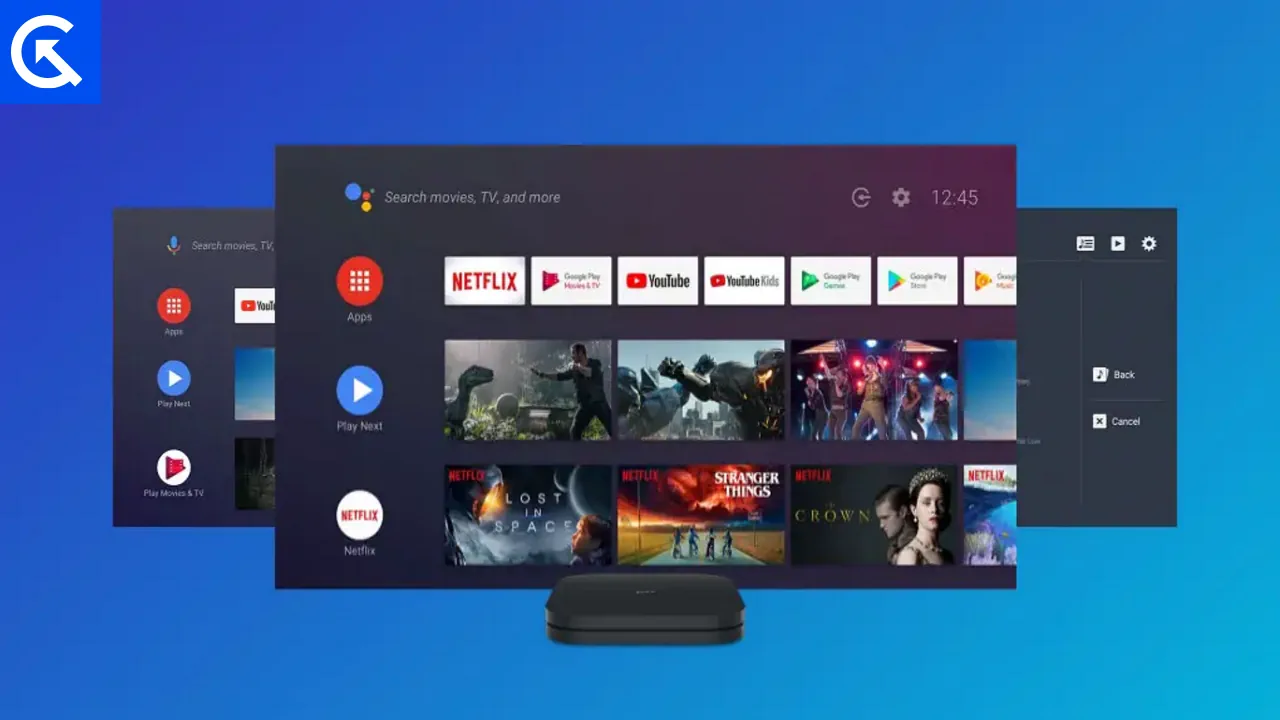
Page Contents
Fix: Xiaomi Mi TV Netflix Not Compatible
In the world of Smart TV and other streaming platforms, Netflix has brought the convenience and accessibility for watching your favourite TV shows and movies at a discounted price. However, Netflix being a tech giant company, only allows its apps to run on certified devices including smartphones, tablets and smart TVs. As a result, the TV manufacturers, who fail to provide the certification do not get Netflix app and its services. Even in such cases, it’s still possible to fix the Xiaomi Mi TV Netflix Not Compatible issue by following the below troubleshooting methods.
If Netflix is officially supported on your Mi TV model, then you will get the Netflix app free-installed on your device. Additionally, you will also see the Netflix button on the TV’s remote, which is the minimum requirement to get certified by Netflix. If you don’t see the Netflix button on your TV remote, then there are high chance that Netflix does not support your TV model officially.
Method 1: Update Mi TV Firmware
Although it is true that many Mi TVs do not support Netflix officially due to inaccuracy in DMCA and other company-related certificates & agreements. However such limitations are now revoked on a lot of smart TV models with new firmware updates. So make sure to update your Mi TV firmware to the latest version to fix the Netflix Not Compatible issue.
- Use your TV remote to navigate to Settings > Device preferences > About > Firmware.
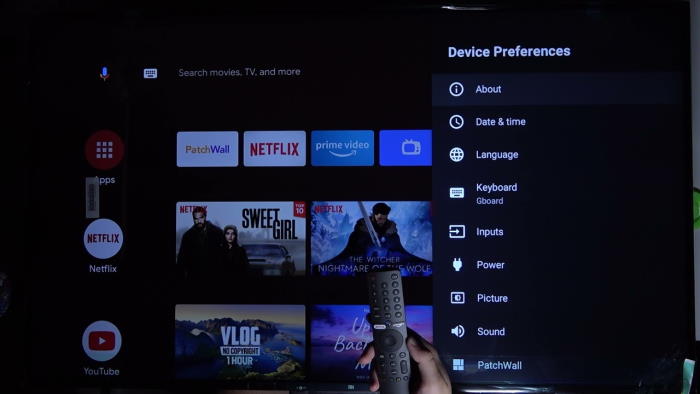
- Here click on Sarch for system update.
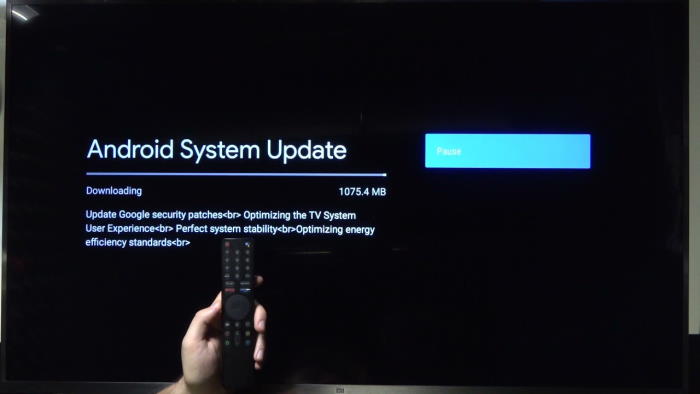
- Follow the onscreen instructions to update your Mi TV.
Method 2: Use Mirroring or Screen Casting
Most screen mirroring apps don’t let you use built-in features to show your phone’s screen on a TV. However, Mi TV has a special feature called Chromecast built-in. This feature lets you watch Netflix from your phone on your TV without any extra apps. So even if your Mi TV does not support Netflix and gives you Netflix Not Compatible error, you can use your smartphone to watch your favourite TV shows and movies on the big TV screen.
Method 3: Use Amazon Fire Tv Stick/Apple Tv
Until Netflix certifies Xiaomi Mi TV, you will have to use any third-party hardware that officially supports Netflix. There are many such plug and play devices such as Amazon Fire TV, Appl TV, Roky Stick etc. This will give you easy access to Netflix without getting into other technical solutions. However, if you do not wish to spend the extra bucks on buying an additional streaming device, then you may follow the below method where you can install the Netflix APK on your Mi TV to watch Netflix easily.
Method 4: Install Netflix APK
When your Mi TV is not officially supported by Netflix, then you will not be able to download the Netflix app from the PlayStore. However, you can still download the Netflix app APK file on your Smart TV and install it as a normal app to enjoy all Netflix features.
- Connect your Mi TV to the internet and search for Netflix APK in the search box.

- Open any browser and continue the search. You will see multiple links to download the APK file.
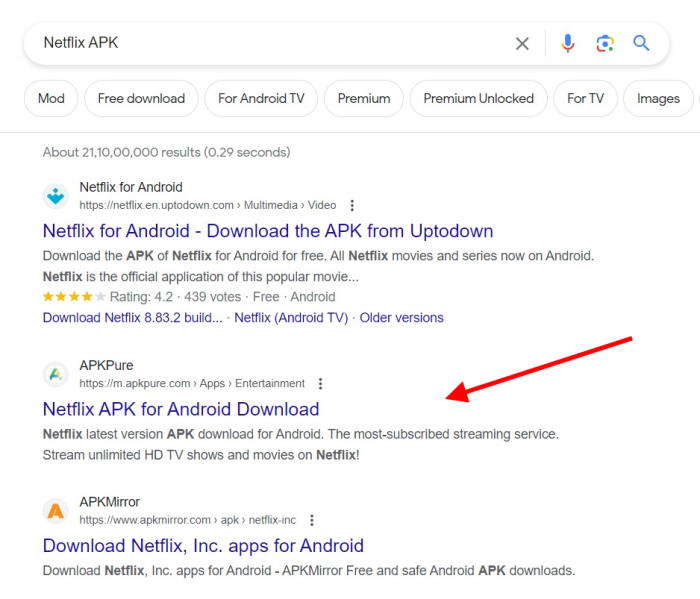
- Navigate through any of the result websites and download the APK file.
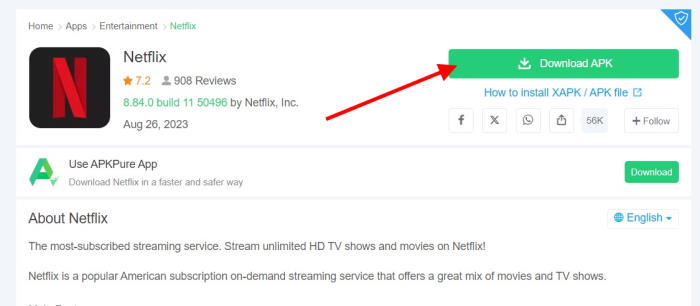
- Once downloaded, click on the install button.
Once installed, you can now log in with your Netflix account and enjoy watching Netflix on your Mi TV.
Method 5: Change TV Model Number
This is a bit advanced method and you might need to have a developer or root access for your Mi TV. In this method, you can change the name and model number of your Mi TV to any existing device that has official Netflix certification and compatibility. Once you change the model number, you will be able to download Netflix from the official Playstore app.
Method 6: Contact Support
If none of the above methods helps you, then it’s advised to contact the Netflix or Mi TV support channel and ask for a resolution here. Oftentimes Mi TV support will provide you to access of a digital certificate to use Netflix on your device, or may offer you a device replacement if you are an eligible customer.
Fix: Xiaomi Mi TV Netflix Not Working
Even if your Mi Smart TV is officially compatible with Netflix, users may still find themselves dealing with several issues where either the app is not opening or not working at all. In many cases, the Netflix app will give you error codes to help you troubleshoot the issue. If you are not sure about the error code, then you may refer to our detailed guide on All Common Netflix Errors and How to Fix it. However, if the Netflix app is not working on your Xiaomi Mi TV, then you may follow the below troubleshooting methods to fix the same.
Method 1: Restart Netflix App
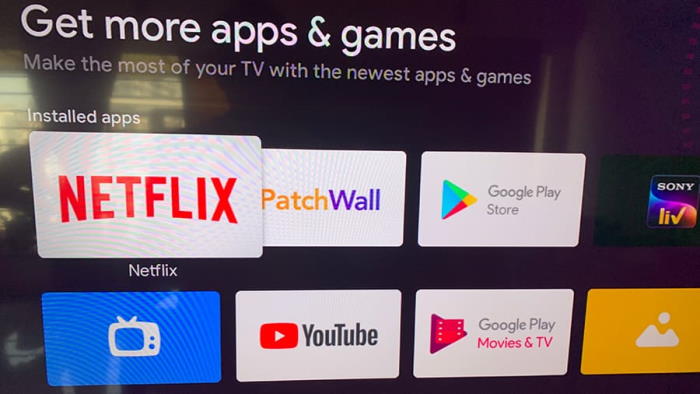
Oftentimes, the issue with Netflix not working is entirely due to the app’s internal glitches and faults. This is not a major issue and you easily fix it by restarting the Netflix app. Just close the Netflix app and clear it from recent applications. Once done, start the app again and log in to your account.
Method 2: Restart Mi TV
Sometimes, a simple restart can resolve minor glitches. Turn off your Mi TV, unplug it from the power source, wait for a few minutes, and then plug it back in and turn it on. You may also try factory rest to get rid of any existing problems with your TV and make Netflix work on your TV easily. However, be aware that this will erase all your settings and data, so make sure to back up anything important before doing this.
Method 3: Check Internet Restrictions
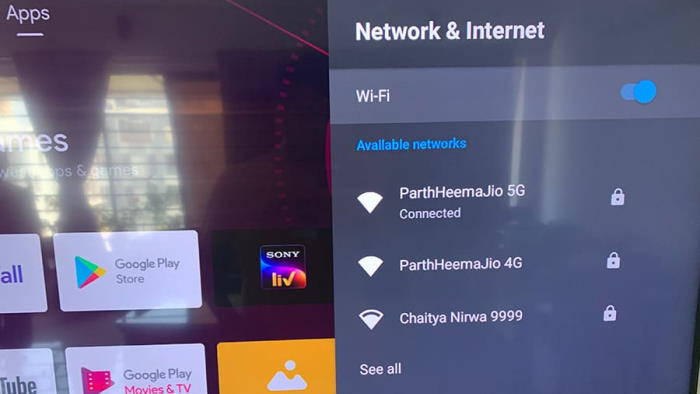
It’s important that you maintain a reliable internet connection to your TV for the Netflix app to work properly. Oftentimes, it may happen that access to Netflix services is blocked by your internet service provider. If you have any existing network issues of such sort, then connect with your ISP to install a reliable internet connection, as poor or unstable internet connectivity can cause streaming issues.
Method 4: Update Netflix App
Oftentimes, we do not update apps and games that are present on our Smart TV. However, with the increasing technology and advancements, it’s important that we update our TVs as well as apps to enjoy the latest services and features. So make sure to update the Netflix app and see if it helps.
Method 5: Check VPN Service
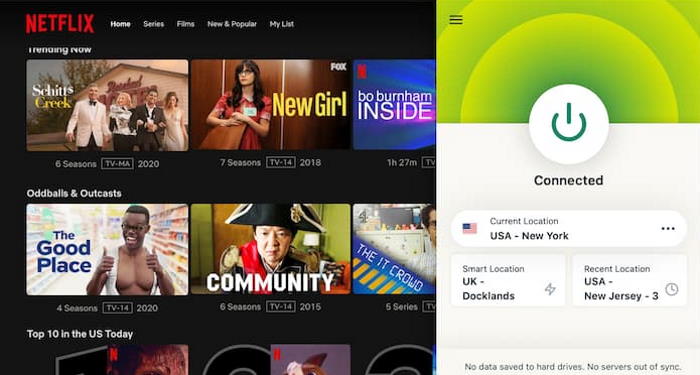
If you’re using a VPN or proxy service, it might affect your ability to stream content. Disable any VPN or proxy and see if Netflix starts working. Or you may try using a VPN from a different region to see if it helps to fix the Netflix not working issue on your Mi TV.
Method 6: Re-Install Netflix App
If the above methods do not help, you can try uninstalling and reinstalling the Netflix app. Go to the “Settings” of your Mi TV, find the “Apps” section, locate and select the Netflix app, and then Uninstall it first. Once done, you can go to the Play Store and install Netflix again to see if it fixes the Xiaomi Mi TV Netflix Not Working issue.
Method 7: Use Netflix on Chrome
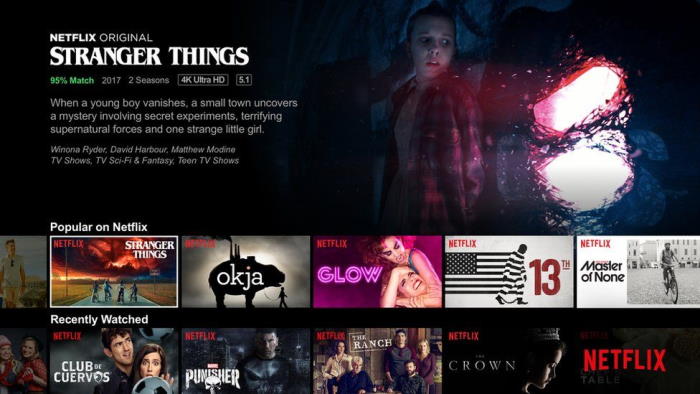
If none of the above methods helps you, then the issue is with the Netflix app itself. You have to wait till the developers fix the issue and release the new Netflix update. Till that time, you can use Netflix on your Mi TV using Chrome browser. Please note that the experience of watching Netflix on the Browser and the app is similar, so you will not loose out on any features.
Method 8: Contact Support
If none of the above methods works for you, then it’s ideal to reach out to Mi TV support or Netflix support channels to seek help in your particular case. Oftentimes the issue is due to hardware fault or software misconfiguration which only the Mi TV support team can fix. So reach out to them and raise the concerns to get appropriate help.
Conclusion
This brings us to the end of this guide for how to fix the Xiaomi Mi TV Netflix Not Working or Not Compatible issue. Please note that the issue is not severe but may cause you frustration as you don’t get to watch your favourite movies and TV shows due to encountering problems with Netflix app compatibility with Xiaomi Mi TV.
Although some of the Mi TV models do not support the Netflix app out of the box, but there are methods to get the app running without facing compatibility issues. You may follow the above methods to do the same, and in case you find any trouble, then feel free to comment down below and I will be there to help you out.
