YouTube stands out as a treasure trove of resources in an age where video content is king. There is a strong desire among people to download videos from it for offline watching. But can we download YouTube videos on Mac if we don’t use a YouTube video downloader app? This article will introduce how to download YouTube videos on Mac without software using 5 methods.
Note: We do not advocate violating YouTube’s Terms of Use or the intellectual property rights of the video publisher
Page Contents
How to Download YouTube Videos on Mac without Software
Of all the non-software methods, it is the most effective and fastest, and it is also free of charge. But to give you more information and options, we have added the last 3 methods.
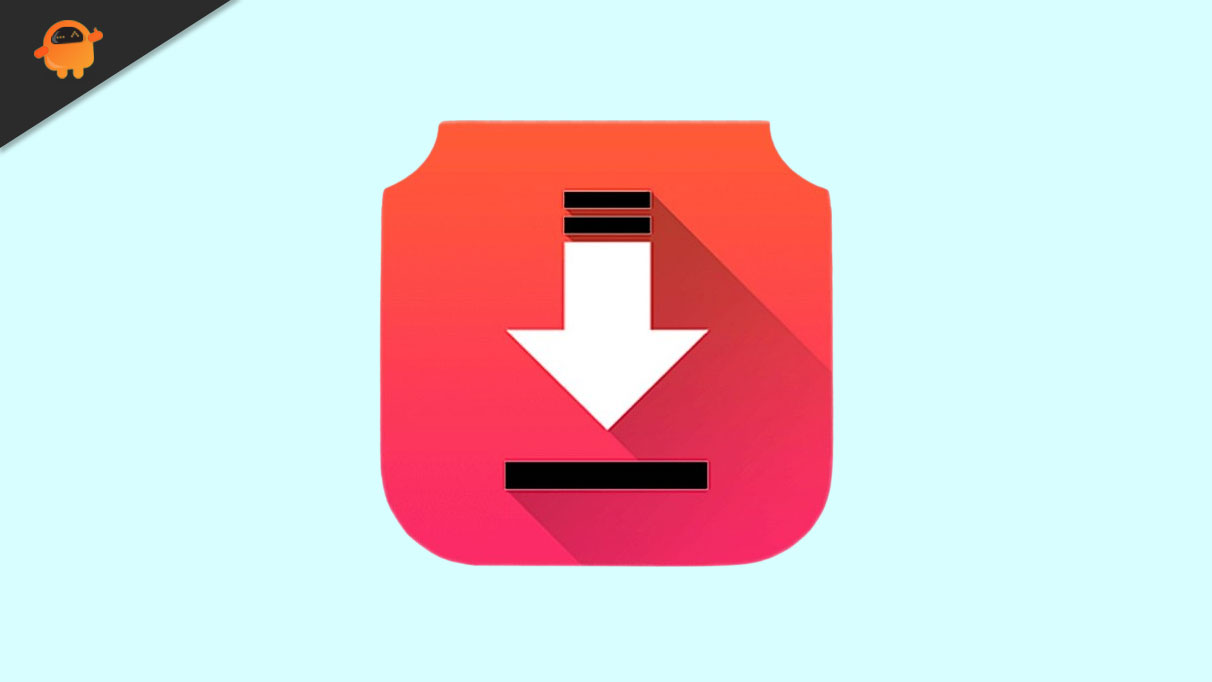
Method 1. Use an Online YouTube Downloader
Yt5s YouTube Video Downloader, its name seems to sound unreliable, but it’s one of the few online tools that can download 1080p videos without software. If you want to download audio from YouTube, it can also save video as MP3.
It supports 32 languages worldwide including English, French, and German. Even though it isn’t well-known, it works better than those popular online video downloaders. In the future, it will be discovered, I believe.
How to use:
- Open Safari or any web browser and go to https://yt5s.biz/.
- Copy the YouTube video link.
- Paste it into the empty field on Yt5s homepage. The online YouTube downloader will analyze the link automatically and show you all the available audio and video download options.
- Click the green download button. It will take you to a new browser tab. Wait for preparing.
- Download YouTube video without software online.
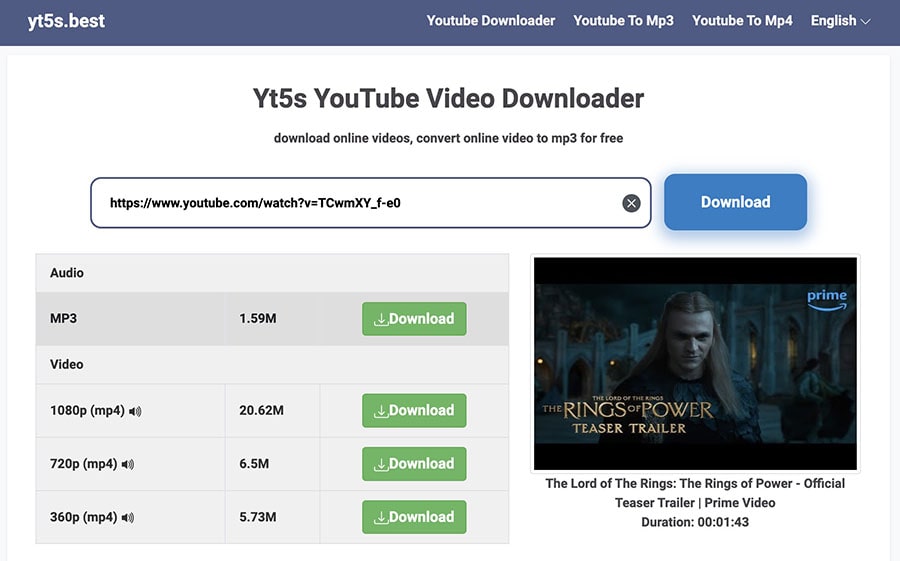
Method 2. Add “pp” after “youtube” in the URL
In fact, this method also uses an online tool for video downloading. The difference is that it doesn’t have to enter the URL of the online tool. Just change the YouTube link while watching a video to go directly to an online YouTube video downloader called Y2mate.
With its long history, Y2mate enjoys high brand awareness. The search volume has always been among the top, and the monthly visitor users are estimated to be as high as ten million according to the third-party platform.
Y2mate allows you to download YouTube videos on Mac without software up to 1440p. Plus, there are a few output formats to choose from. You can download YouTube to MP4, 3GP, MP3, or WEBM (video or audio only).
How to use:
- Open a YouTube video you desire to download.
- Head to the URL address bar, insert “pp” after “youtube”, e.g., https://www.youtube.com/watch?v=ee9i6oMqShk → https://www.youtubepp.com/watch?v=ee9i6oMqShk.
- Press “Enter” to refresh the page, and it will be redirected to y2mate.com.
- Under the “Video” tab, based on video type and file size, select an output option. Click “Download”.
- Close the new ad page that suddenly appears. On the original page, click the “Download .mp4” button in the pop-up window.
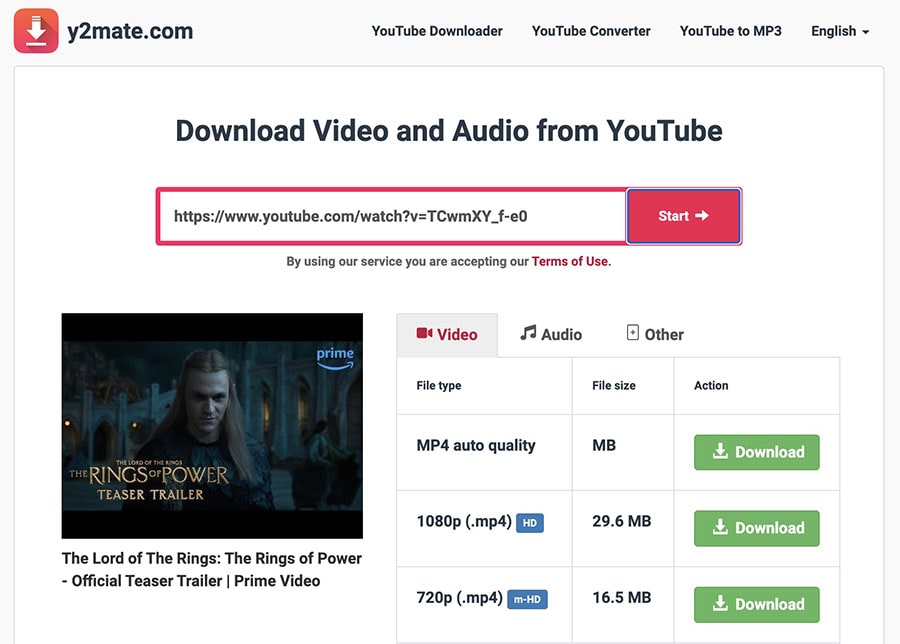
Heads up: The trick to download YouTube videos relies on Y2mate. If Y2mate has made changes to the link redirection or if the website is no longer accessible, then adding the “pp” won’t work either.
Method 3. Use a Safari Browser Extension
While Chrome, Firefox, Opera, and other browsers offer YouTube video downloader extensions, Safari comes pre-installed as the default browser on Mac. To cater to every Mac user, here is a detailed guide on how to download YouTube videos on Safari without software.
The tool we need to use is MeddleMonkey, one of the few free and workable user script managers on the App Store, helping you install a user script for YouTube video download.
How to use:
- Launch the App Store on Mac and sign in to your account.
- Search for MeddleMonkey. Get and install it.
- Once done, open MeddleMonkey and go to preferences.
- Click “Preferences”.
- Navigate to the MeddleMonkey script library.
- Install SaveFrom.net Helper and confirm installation.
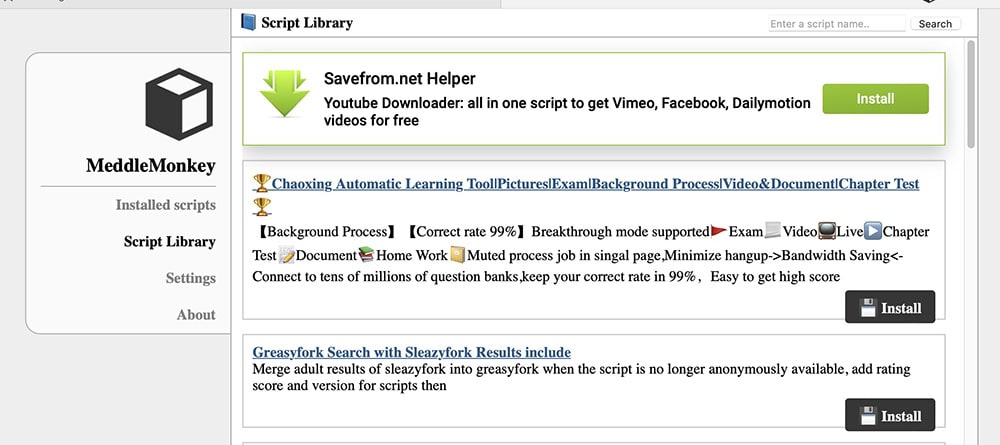
7.Now, open your favorite YouTube video in Safari.
8.There is a green download button to the left of the video like icon. Click on it to download YouTube video (up to 720p only) on Safari.

Heads up: After installing the SaveFrom.net Helper plugin, the download button will appear on every YouTube video page. It is extremely convenient. Moreover, to manage scripts effectively, such as adding new ones or adjusting settings, just click on the MeddleMonkey icon positioned to the left of the address bar at the top.
Method 4. Upgrade to YouTube Premium
If you’re contemplating spending some money, subscribing to YouTube Premium will grant you the ability to download YouTube videos on Mac without software as well. For individual users, you need to pay $13.99 to get 1 month free.
YouTube Premium membership makes it easy to download movies or music from the YouTube app on your phone. What about on a Mac? Your browser allows for video downloads, but Safari does not support this feature. So, with this method, you’ll still need Chrome, Brave, Firefox, Edge, Opera, or another browser installed.
- Open a YouTube video in your browser (except Safari).
- Next to the “Share” button, there are three horizontal dots. Click on it to open the list.
- Choose the “Download” option.

Heads up: YouTube Premium doesn’t really save YouTube videos permanently on your Mac, thus, you are unable to play them with a video player like VLC. You can only watch videos offline through the YouTube platform, and it’s valid for 29 days. On the other hand, YouTube Premium restricts downloads to 1080p or lower.
Method 5. Download from YouTube Studio or Google Takeout
If you’re just downloading your personal YouTube videos on Mac without software, then things are a snap.
To download a single video one by one:
- Log in your YouTube account.
- Click on your profile picture in the upper right corner of the screen, then click “YouTube Studio”.
- Go to the “Content” tab.
- Find the video you want to download. Hover over the video and click on the three vertical dots.
- Hit “Download”.
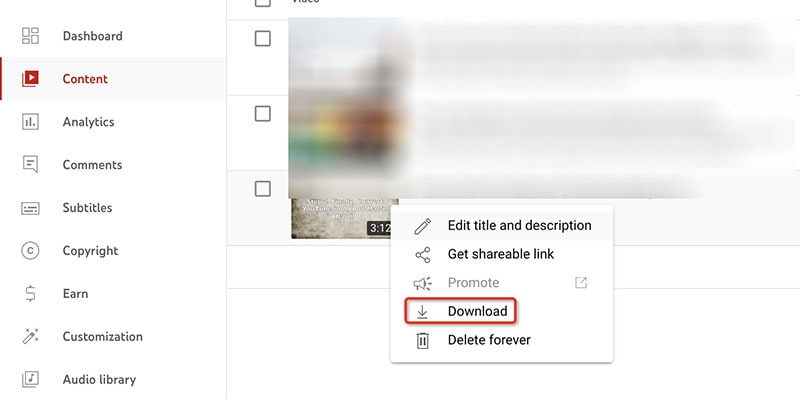
To backup multiple or all YouTube videos:
- Visit the page https://takeout.google.com/settings/takeout/custom/youtube and sign in to your account.
- Under the “CREATE A NEW EXPORT” section, select data to include.
- Go to the next step.
- Choose a destination, file type, and size.
- Finally, create export.
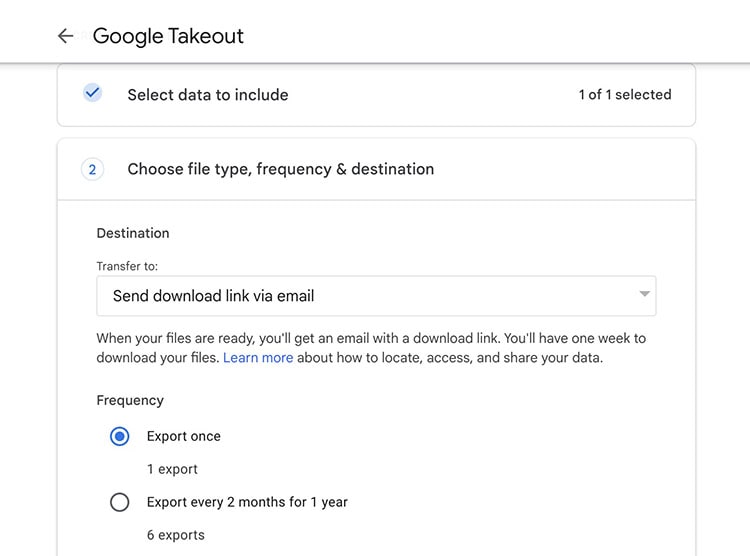
Heads up: Google Takeout just backs up multiple YouTube videos at once to email, Drive, Dropbox, OneDrive, and Box, not to your Mac directly. The 5th method will only save your video up to 720p, too.
Can I Download YouTube Videos Higher than 1080P without Software?
Obviously, it’s not possible to download YouTube videos on Mac without software at the moment. Since 2018, YouTube has separated the video layer from the audio layer, resulting in most online websites and browser extensions only being able to download up to 720p video with audio. This is definitely adding to the problem. Therefore, if you get a tool that can download 1080p video with audio without relying on software, bookmark it.
To bulk download YouTube to kinds of popular video and audio formats, or to download 4K/8K YouTube, the only and best solution is to use a YouTube video downloader app for Mac. At the end of this article, I would like to recommend a program named Cisdem Video Converter.
