Samsung’s flagship smartphone, the Galaxy S7 Edge, has started receiving the Android Nougat Beta Update. This update is available via OTA (Over the air) and has several exciting new features. For those who shared the download links, you can manually install the pre-rooted Nougat Beta 6 firmware thanks to ManhIT from Choimobile, who can’t wait for the stable release. Follow this guide to flash the stock Android Nougat firmware on your Galaxy S7 Edge and experience the sweetness of Android Nougat immediately.

Samsung Galaxy S7 Edge Overview
The Samsung Galaxy S7 Edge is a premium smartphone featuring a 5.5-inch Super AMOLED display with a resolution of 1440 x 2560 pixels and a pixel density of 534 ppi. Powered by 4GB of RAM and either a Qualcomm Snapdragon 820 or Exynos 8890 Octa processor (depending on the region), the S7 Edge delivers top-tier performance.
Initially shipped with Android Marshmallow, the device is now upgradeable to Android Nougat, bringing new features and enhancements to the table.
Android Nougat 7.0 Features
Android Nougat is packed with exciting new features, including:
- Multi-Window View: Run two apps side by side.
- New Emojis: Updated emoji collection with Unicode 9.
- Doze on the Go: Improved battery optimization when the device is not in use.
- Improved Notifications: Bundled notifications for easy access.
- Quick Switching Between Apps: Double-tap the Recent button to switch between your two most recent apps.
- Direct Reply from Notifications: Reply to messages directly from the notification shade.
- File-Based Encryption: Improved security for individual files.
- Quick Settings Toggle: Customize and manage Quick Settings with ease.
Important Notes Before You Proceed
- Compatibility: This update is only for Samsung Galaxy S7 Edge users.
- Potential Bugs: As this is a beta version, it may contain some bugs.
- Backup Recommended: While flashing the firmware shouldn’t erase your data, it’s always better to take a full backup.
- USB Drivers: Ensure that the latest Samsung USB drivers are installed on your PC.
- Disclaimer: GetDroidTips is not responsible for any damage caused to your phone during the installation process. Proceed at your own risk.
Step-by-Step Guide to Install Android Nougat on Galaxy S7 Edge
Download Required Files
- Android Nougat Firmware for Galaxy S7 Edge:
Download Nougat Firmware
Steps to Flash the Firmware
- Enable Developer Options:
- Go to Settings > About Phone and tap on Build Number seven times to enable Developer Options.
- Navigate back to Settings > Developer Options, and enable USB Debugging.
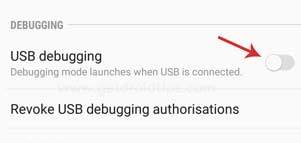
- Download and Install Odin Tool:
- Odin is the official tool used to flash Samsung firmware. Download the latest version of Odin.
- Download Odin Tool.
- Boot Your Device into Download Mode:
- Power off your Galaxy S7 Edge.
- Press and hold the Volume Down + Home + Power buttons simultaneously.
- When a warning screen appears, press Volume Up to enter Download Mode.
- Connect Your Device to the PC:
- Connect your Galaxy S7 Edge to the PC using a USB cable.
- Open the Odin Tool on your PC, and it should recognize your device. The ID:COM box will turn blue.
- Load the Firmware in Odin:
- Extract the downloaded firmware zip file to get the
.tar.md5file. - In Odin, click on the AP button and select the
.tar.md5firmware file.
- Extract the downloaded firmware zip file to get the
- Configure Odin Settings:
- Ensure that only Auto Reboot and F.Reset Time are checked in Odin.
- Start the Flashing Process:
- Click on the Start button in Odin to begin the flashing process.
- Wait for the process to complete. You will see a PASS message in Odin once done.
- Reboot Your Device:
- Your Galaxy S7 Edge will automatically reboot. The first boot may take a few minutes, so be patient.
Conclusion
Congratulations! You have successfully installed the Android Nougat firmware on your Samsung Galaxy S7 Edge. Enjoy the exciting new features and improvements that come with Android Nougat.
If you encounter any issues during the process, feel free to leave a comment below, and we’ll assist you as best as we can.