From this guide, you can download and install the Samsung Odin Flash Tool onto your Windows PC. Samsung devices are known to be active players when it comes to custom development. The support for different AOSP custom ROMs, custom recoveries like TWRP, and custom kernel builds open the floodgates to the plethora of customizations. Furthermore, these Samsung binary files come in different formats, including the BL, AP, CP, CSC [CSC and HOME_CSC], and PIT.
However, you cannot simply flash these files Using Fastboot Commands. Even the TWRP Recovery comes in a TAR format for Samsung, which is again incompatible with the above commands. This is where the Samsung Odin Flash Tool will come in handy. Not only does this tool allows you to carry out the above tweaks, but you could also flash stock firmware and recovery to bring back your device from a boot-looped state. With that said, this guide will help you download and set up this tool on your PC. Follow along for the instructions.
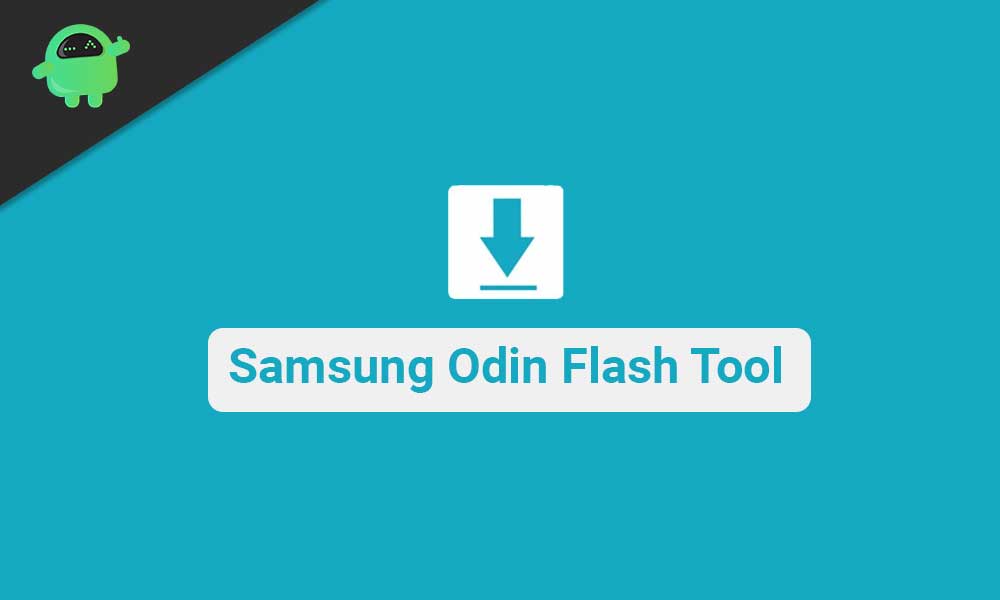
Page Contents
What is ODIN Flash Tool:
Odin is used to flash stock firmware files (in .tar or .tar.md5 formats) on Android-based Samsung devices and supports any Windows 11, 10, 8.1, 8, 7, or XP PC. It is a firmware-flashing tool for Windows PCs developed by Samsung for Android smartphones and tablets. What is more interesting is that Samsung uses this tool internally or in the service centers. Moreover, with the help of this tool, you can install official and unofficial firmware without any restrictions and tripping the Knox security. This means that your device’s warranty will stay intact.
Also Read
Download Odin for Windows PC:
The latest version is Odin 3.14.4. You should download the latest Odin tool for your Windows device because the latest update brings bug fixes and stability improvements.
| Before Android KitKat, use Odin v3.07 or lower | |
| Odin v3.06 | Download Link |
| Odin v3.07 | Download Link |
| After Android KitKat and Jelly Bean use Odin v3.09 or higher | |
| Odin v3.09 | Download Link |
| Odin v3.10.0 | Download Link |
| Odin v3.10.5 | Download Link |
| Odin v3.10.6 | Download Link |
| Odin v3.10.7 | Download Link |
| After Android 6.0 Marshmallow, use Odin v3.11.1 or higher | |
| Odin v3.11.1 | Download Link |
| Odin v3.11.2 | Download Link |
| Odin v3.12.3 | Download Link |
| Odin v3.12.4 | Download Link |
| Odin v3.12.5 | Download Link |
| Odin v3.12.7 | Download Link |
| Odin v3.12.10 | Download Link |
| After Android 9.0 Pie, use Odin v3.13.1 or higher | |
| Odin v3.13.1 | Download Link |
| For newer devices like Galaxy Note 10/S10/S20 Series Odin v3.13.3 | |
| Odin v3.13.3 | Download Link |
| After Android 10 Q, use Odin v3.14.1 or higher | |
| Odin v3.14.1 | Download Link |
| Odin v3.14.4 | Download Link |
| Odin Multi Downloader | |
| Odin Downloader v4.44 | Download Link |
Note:
How to Install Odin Flash Tool on Windows PC:
Pre-requisites:
- You need to make sure to download and install the latest Samsung USB Drivers on your PC.
- Odin tool only supports flashing firmware and files on Samsung Android devices.
- The tool works on Windows 11, 10, 8.1, 8, 7, XP PCs.
- While using the tool, make sure that the Samsung Kies software is not running or interrupting the process.
- To install the firmware, you must download the stock firmware for your device. You can also use SamFirm Tool to download the latest stock firmware for your Galaxy device.
Installation Guide:
- Firstly, download the Odin tool zip from the above download section.

- Now, extract the downloaded file on your PC using an archive tool like Winrar.
- Open the folder of the Odin tool.
- If you find a warning msg, click OK to continue.
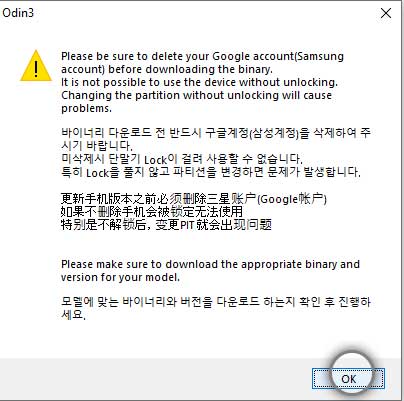
- That’s it; now you will see ODIN software on your Windows PC.

I hope you have successfully downloaded and installed the ODIN firmware on your windows PC. To flash the firmware using ODIN, You can follow our guide on how to flash Samsung firmware using the ODIN tool. If you have not downloaded the Samsung firmware, you can use either of the tools to download the latest firmware for your device.
- Samsung Firmware Downloader Tool
- Samsung Firmware Downloader Site:
Did you know?
So, there you have it from my side in this post. I hope you guys liked this post and were able to download the latest Odin tool for flashing stock firmware or unofficial firmware on your device. Let us know in the comments below if you encounter any issues while following the methods mentioned above until the next post. Cheers!
Also Read
How To Install Android 14 GSI On Samsung Galaxy Phone
Samsung Unlock Bootloader Guide
Download Android 13 Custom ROM: Supported Device List
Download Samsung 300K Tool | Samsung Mode Tool
Download Android 14 Custom ROM: Supported Device List
A Detailed Guide to Extract Samsung TAR, LZ4, and BIN Firmware Files

I can’t get it . l don’t understand
I really liked it and tutorials were understandable and it was simple to download.
My phone memory is almost full I need upgrade
My phone memory is almost full and getting slow I need to upgrade.
Okay thanks
Odin3_v3.14.4.exe