Android 14 has been recently released as the latest iteration of Google’s mobile operating system, including new features and improvements to Android devices. It’s currently under the first developer preview build when writing this article, which might include several bugs, stability, and security-related concerns. Meanwhile, some interested fans are eager to Download the Android 14 Custom ROM and the supported device list.
Android OS runs on a modified Linux kernel-based open-source mobile operating system crafted for touchscreen devices like smartphones and tablets. Android has a wide range of developer support, plenty of customizations, and a higher user community across the globe. Currently, Android 14 is in the early access stage, and some of the custom firmware developers are working hard to provide custom ROMs for a set of models.
As the Android operating system is highly optimized and customizable enough with Custom ROM that many hardworking developers have developed, it has become common for Android fans to install third-party aftermarket firmware on their devices. Needless to say, you’ll have to go through the in-depth firmware flashing method, required files, drivers, and tools, compatible device model, and the base Android OS version.
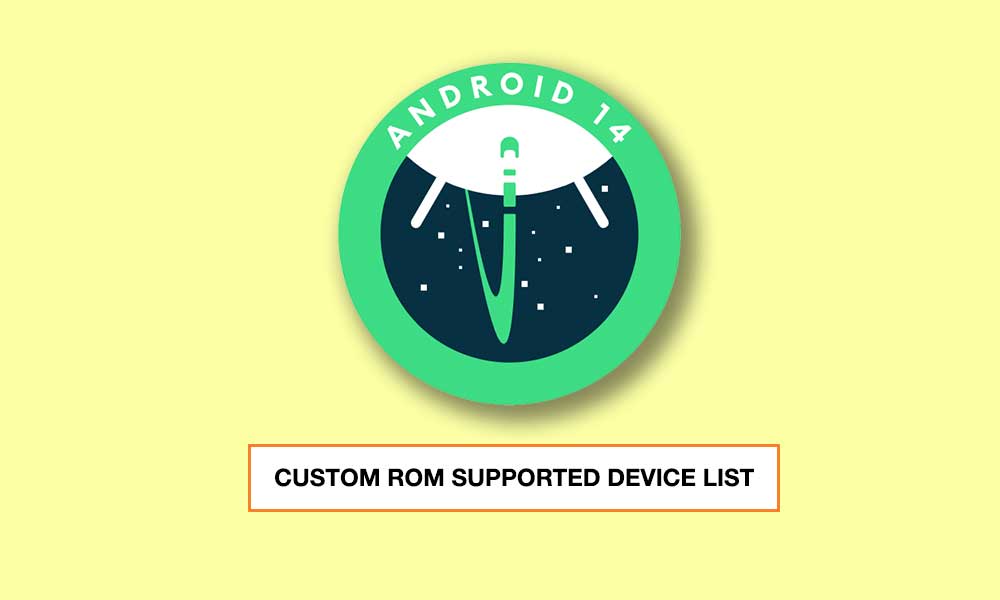
Page Contents
What are Custom ROM and its benefits?
Thanks to the AOSP (Android Open Source Project) by Google, non-Pixel Android devices support Project Treble if the Android OS version runs on Android 8.0 Oreo or above. Project Treble-compatible Android device users can quickly flash the GSI (Generic System Image) file to experience an early taste of the newly released Android OS version. Even if your Project Treble-supported device isn’t eligible to receive the latest Android OS updates officially via the manufacturer, you’ll be able to install the custom firmware.
A Custom ROM is an aftermarket third-party firmware file that brings many customizations, visual elements, etc. Whereas Custom Firmware also includes a vanilla version of the Android OS with almost no bloatware, so you can get a clean user interface and experience. Additionally, an improved settings menu, enabling root access, installing custom modules, installing Xposed frameworks, and booting your device into the fastboot or custom recovery mode can come in handy.
Please Note: However, we should mention that custom firmware is more prone to bugs, stability issues, security risks, app or system crashes, inability to install software updates, etc. So, you should avoid using custom firmware on your primary handset as a daily driver.
Also Read
Android 14 Release Date: Features, Supported Devices and Update Tracker
Which Motorola Phone Will Get Android 14?
How To Install Android 14 GSI On Samsung Galaxy Phone
Which POCO Phone Will Get Android 14?
Which Tecno Phone Will Get Android 14?
Which Infinix Phone Will Get Android 14?
How to Install Android 14 GSI on Xiaomi, Poco, and Redmi Phone
Android 14 and Its Features
Currently, the Android 14 Developer Preview build is only available for some eligible Google Pixel models, including new features, improvements, bug fixes, and more. Although it might have some bugs or issues until the stable build releases, you can use it whether you’re an app developer or an avid Android user. It’s worth mentioning that public beta builds are quite stable enough instead to developer preview builds.
Android 14 is the true successor to Android 13 that brings plenty of new features such as improvements over big screens & cross-device used cases, enhanced battery life, better accessibility features like bigger fonts or hearing aids, etc. It also includes improved per-app language preferences, restrictions over sideloading external apps, slightly improved visual elements & gesture animation, and more.
In addition, Android 14 also features faster Bluetooth pairing & guest mode, smarter dual-SIM & eSIM setups, default app cloning, improved fitness tracking, support of DualSense edge, etc.
Download Android 14 Custom ROM: Supported Device List
| Device Name | Download Links |
| Xiaomi Redmi 8A | Download |
| Xiaomi Redmi 8 | Download |
| Xiaomi Redmi Note 8 | Download |
| Xiaomi Redmi Note 8T | Download |
| Xiaomi Mi Mix 2S | Download |
| Xiaomi Poco F1 | Download |
| Xiaomi Redmi Note 10 Pro | Download |
| Xiaomi Mi 11 | Download |
| Xiaomi Redmi Note 4 | Download |
| Xiaomi Redmi Note 4X | Download |
| Xiaomi Poco X3 Pro | Download |
| Xiaomi Poco X4 Pro 5G | Download |
| Xiaomi Mi 6 | Download |
| Xiaomi Mi 9T | Download |
| Xiaomi Redmi K20 | Download |
| Xiaomi Redmi Note 10S | Download |
| Xiaomi 11 Lite 5G NE | Download |
| Xiaomi Poco F2 Pro | Download |
| Xiaomi Redmi K30 Pro | Download |
| Xiaomi Mi 9 SE | Download |
| Xiaomi Redmi Note 10 | Download |
| Xiaomi Poco M3 | Download |
| Xiaomi Mi 8 Lite | Download |
| Xiaomi Mi Note 3 | Download |
| Xiaomi Redmi 5 | Download |
| Xiaomi Mi Pad 4 | Download |
| Xiaomi Mi Pad 4 Plus | Download |
| Xiaomi Mi 9 | Download |
| Xiaomi Mi 10 | Download |
| Xiaomi 12 | Download |
| Xiaomi Mi Mix 4 | Download |
| Xiaomi Poco X3 NFC | Download |
| Xiaomi Redmi Note 9 Pro 5G | Download |
| Xiaomi Mi 10T Lite | Download |
| Xiaomi Mi 10i | Download |
| Xiaomi Mi Max 2 | Download |
| Xiaomi Redmi 9 | Download |
| Xiaomi Redmi 10C | Download |
| Xiaomi Mi Max | Download |
| Xiaomi Mi 11 Lite 4G | Download |
| Xiaomi Redmi 7 | Download |
| OnePlus One | Download |
| OnePlus 5 | Download |
| OnePlus 5T | Download |
| OnePlus 6 | Download |
| OnePlus 6T | Download |
| OnePlus Nord | Download |
| LG G6 | Download |
| Sony Xperia 1 V | Download |
| Sony Xperia XZ1 Compact | Download |
| Sony Xperia XZ3 | Download |
| Sony Xperia XZ2 Compact | Download |
| Sony Xperia 5 II | Download |
| Sony Xperia 1 III | Download |
| Sony Xperia Z Ultra | Download |
| Samsung Galaxy M62 | Download |
| Samsung Galaxy F62 | Download |
| Samsung Galaxy Note 10 | Download |
| Samsung Galaxy Note 10 Plus | Download |
| Samsung Galaxy Note 10 Plus 5G | Download |
| Samsung Galaxy Tab S6 Lite | Download |
| Samsung Galaxy A42 5G | Download |
| Realme C3 | Download |
| Realme Q5 | Download |
| Lenovo Z6 Pro | Download |
| Motorola Moto Z2 Force | Download |
| Motorola Moto G7 Play | Download |
| Motorola Edge 30 Ultra | Download |
| Motorola Moto G52 | Download |
| Asus ZenFone 8 | Download |
| Asus Zenfone Max M2 | Download |
| Nokia 8 | Download |
| Google Pixel 4a 5G | Download |
| Google Pixel 7a | Download |
| Google Pixel 3a | Download |
| Google Pixel 3a XL | Download |
How to Install Android 14 Custom ROM on Any Android Device
You’ll have to follow up on some requirements before heading to the flashing firmware steps.
Pre-Requisites
- To begin with, create a backup of all the data on your device.
- Next up, you will have to unlock the bootloader on your Android device. You may refer to our guide on How to Unlock Bootloader via Fastboot Method on Android. We also have OEM-specific unlocking tutorials that you could check out:
- Download and install the Android SDK Platform Tools. This will provide you with all the necessary binary files.
- Enable USB Debugging on your device. This will make your device recognizable by your PC in ADB mode. So head over to Settings > About Phone > Tap on Build Number 7 times > Go back to Settings > System > Advanced > Developer Options > Enable USB Debugging.

- Likewise, download and install your device’s USB drivers: Download Android USB Drivers for Windows and Mac.
- Your device should have the TWRP installed. This is needed to install the AOSP Android 14 Custom ROM. So refer to our guide on How to Flash TWRP Recovery on any Android Phone and install the said custom recovery immediately.
- Furthermore, not every ROM comes preloaded with Google Apps. If your ROM belongs to that list, you will have to download the GApps package separately and transfer it to your device.
Installation Steps
- Transfer the downloaded AOSP Custom ROM to your device. Then connect it to the PC via a USB cable.
- Head to the platform-tools folder, type CMD in the address bar, and hit Enter. This will launch the Command Prompt.

- Now, type in the below command to boot your device to the TWRP Recovery:
adb reboot recovery

TWRP Main Menu - When your device boots to TWRP, head over to Wipe. Then tap on Advanced Wipe and select Dalvik Cache, System, Vendor, and Data. Perform a right swipe to wipe the selected partitions.

- Once that is done, go back to the TWRP home screen and select Install. Then navigate to the AOSP Android 14 Custom ROM and select it.
- Perform a right swipe to flash this file. When that is done, again head over to Install and this time flash the GApps package (optional).
- You may now reboot your device to the Android OS. For that, go to Reboot and tap on System.

Till then, stay tuned for more info. You can bookmark this page to keep checking the updated info. We’ll gonna include every possible Android 14 Custom ROM regarding details whenever available.
We hope this guide was helpful to you. For further queries, let us know in the comment below.
Also Read

Hi guys ,
will the android 14 AOSP suit my Galaxy S22+
thank you xD
Yes. Use Odin Tool. I don’t think SD can do that unless you’re running Exynos.
20K
Waiting for custom roms. Welcome to Android 14! :)
Hello, is it suitable for Galaxy A03?
Any available roms for my good old S9? :)
Compatible Galaxy a30
no decice list
Compatible Galaxy a30 or not
Works for poco f3?
Custom roms are available and why they not uploaded here?
20K
Got the rom of the s10 lite G770F