Android 14 is finally here for the public after going through the developer preview and public beta builds in the last couple of months. This newly released Android OS is the successor to Android 13 and offers plenty of enhancements to privacy & security. It also includes new features, stable performance, and more that we dream of. But the incompatible Android device users are eager to get an early taste of Android 14. If you’re one of them, check this full guide to easily install Android 14 GSI on Xiaomi, Poco, and Redmi phones.
We all know that Google’s in-house Pixel devices receive the latest Android OS updates and security patch updates before anyone else. Currently, Google has started rolling out Android 14 for the Pixel 4a 5G and later models officially. Whereas the rest of the Android OEMs will start pushing the open beta updates to their eligible device models in the upcoming months. Xiaomi brand is one of them that mostly pushes the latest Android updates slowly. While their own MIUI ruins the native Android UI experience for some users.

Page Contents
Why Android GSI is a Good Option?
Now, if you’re using a Xiaomi or Poco or Redmi device that will receive the Android 14 update by the end of 2023 or in the first half of 2024 then it might hurt a lot. Luckily, Google has made it easier for non-Pixel Android device users to install the Android GSI ROM to be able to get the latest Android OS experience. The only thing you’ll require is your Android device should run on Android 9 Pie or later (Project Treble supported) to be able to install the GSI package.
Meanwhile, even if you’re using an older Xiaomi device that won’t gonna receive the latest Android 14 update from the manufacturer but running on Android 9 Pie or later then you can flash the Android 14 GSI by following the steps below.
Please Note: Do keep in mind that Android 14 GSI is still running on the beta version which might include multiple issues or bugs. So, do not install the GSI package on your primary device until the full stable version is released officially. Also, make sure to take a full data backup of the device before installing the GSI ROM to avoid data loss.
What is Android GSI?
A generic system image (GSI) is a system image with some adjusted configurations for Android devices that can be installed on any Android device running Android 9.0 Pie or higher. Android GSI is considered a pure Android package with untouched Android Open Source Project (AOSP) code that works really well and doesn’t require the Android device OEM to regulate.
Well, the GSI package will install the vanilla Android version on your device but you can simply use the basic core feature and the overall experience with the latest Android OS that your device manufacturer won’t provide you. Project Treble differentiates a hardware-specific code from the Android OS code with vendor implementation that only works with Android 9 Pie or later.
However, your device bootloader needs to be unlocked to install and run the Android GSI ROM. Flashing GSI will delete the internal storage data of the device completely. So, take a full data backup before doing anything else.
How to Install Android 14 GSI on Xiaomi, Poco, and Redmi Phone
Here you can easily check out and follow all the requirements apart from the flashing steps to install the Android 14 GSI on Xiaomi, Poco, and Redmi phones. So, without further ado, let’s get into it.
Download Link:
Please note that Android 14 QPR1 (Beta 1) GSI binaries have some common issues or bugs that you should know before installing the package.
Android 14 QPR1 (Beta 1):
- Date: September 21, 2023
- Build: U1B1.230908.003
- Build type: experimental
- Security patch level: September 2023
- Google Play Services: 23.32.17
| Android 14 QPR1 (Beta 1) | Download Links |
| ARM64 + GMS | Download |
| ARM64 | Download |
| x86_64 + GMS | Download |
| x86_64 | Download |
Pre-Requirements:
- Your Android device should run on Android 9 Pie or later.
- The bootloader of the device should be unlocked [important].
- Keep at least 50% of the battery charge.
- Take a full data backup of the device before doing anything.
- Enable OEM Unlocking and USB Debugging on your handset.
- Download and Install the Android USB Drivers on the machine.
- You’ll require a computer and a USB data cable.
- Install the ADB & Fastboot Platform Tool for Windows/MAC.
Installation Steps
- First, you’ll need to perform a factory reset on your phone. [You can also reboot to Recovery mode and perform a factory reset]
- You should have to enable OEM Unlock & USB Debugging on the device.
- Install the ADB & Fastboot Tool on your PC.
- Now, transfer the downloaded Android 14 GSI file to your computer and extract it.
- Then copy and paste the system.img and vbmeta.img files into the ADB & Fastboot folder.
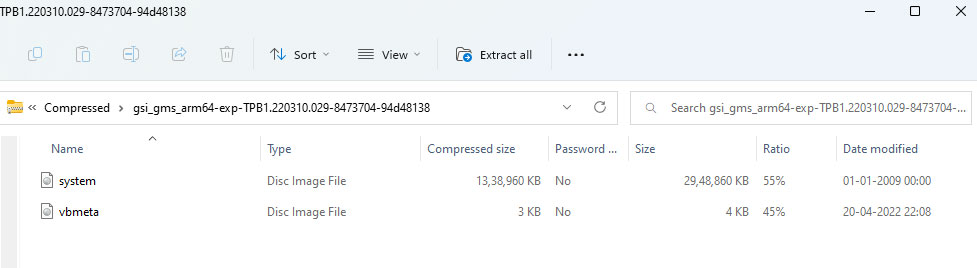
- Now, connect your Android device to the computer via a USB data cable.
- Make sure to authorize the connected device whether it has been detected by the system or not.
- Head over to the extracted GSI folder > Type cmd in the address bar.
- Then hit Enter to launch the Command Prompt window on your PC.
- Next, copy & paste the following command in the cmd window and hit Enter to boot your handset into the bootloader mode (fastboot mode):
adb reboot bootloader
- You can run the following command to verify the Fastboot connection. If already connected, you’ll get back the fastboot device ID.
fastboot devices
- Then make sure to disable Android Verified Boot (AVB) by executing the command line below:
fastboot flash vbmeta vbmeta.img
- Now, type in the following command line and hit the Enter button to delete the existing system partition on your device:
fastboot erase system
- Flash the Android 14 GSI package by running the command line below:
fastboot flash system system.img
- It’ll start the GSI package installation process. So, wait some time to install it completely.
- Once the GSI installation is done, make sure to execute the following command line to delete the user data partition on the device:
fastboot -w
- Finally, run the following command line to restart your device:
fastboot reboot
- Wait for the device to boot into the Android 14 OS as it may take some time for the first time.
- Now, go through the initial setup process to enter into the home screen.
- You’re done. Enjoy!
That’s it, guys. We assume this guide was helpful to you. Feel free to ask in the comment below for further queries.

Fernandokharpomtiah@gmail.com
Tyrshang