The rapid evolution of the Android OS continues to impress smartphone enthusiasts. And with the release of the latest Android 14, the whole Android community is going through a wave of excitement. One of the intriguing aspects of any Android OS development is its Gneric Ssytm Image, aka GSI image. It’s a vital tool that allows Android experts to experience the latest Android versions on a wide variety of devices. Today, in this guide, we will help you to Install Android 14 GSI On Any OnePlus and Realme Phone.
This is the good news for Android fans, as the Android 14 is just around the corner. If you have the latest Pixel phone, then you can get the official beta version of Android 14. Still, if you do not have a Pixel smartphone, you can also enjoy the benefit of the Android 14 GSI ( Generic System Image) that is available even for the non-Pixel devices out there. The GSI version of Android 14 can be booted on nonpixel devices as well; if you want to try your hands on the latest version of Android, this article is tailor-made for you.
In this article, we are going to guide you on how you can install the Android 14 GSI version on your Oneplus and Realme devices. First, you have to download the Android 14 GSI files and there are some limitations too that you should check before opting out for the Android 14 GSI, as the Android 14 GSI won’t work on the lower-end processors. Before we move on to the actual guide, let’s talk about the Android 14 GSI first.
Also Read
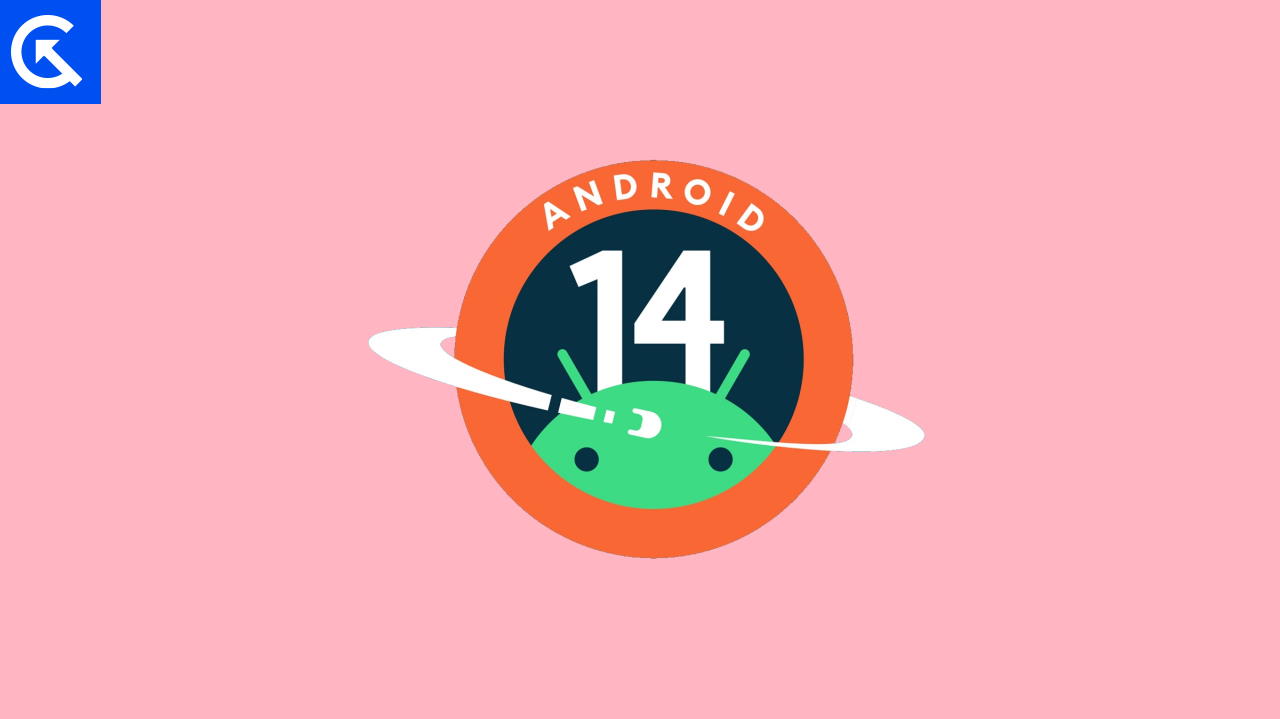
Page Contents
What is Android 14 GSI?
The Generic System Image to GSI in short is the system-generated image that comes with the adjusted configurations for all the Android Devices. This is considered as the pure Android implementation with unmodified Android open source code which is applicable for Android devices running on Android 9 and higher and can easily be managed.
Currently, there are two GSI configurations and that is Treble and File System. The Treble GSI includes the full support for the AIDL/HIDL-based architecture change and the File System uses the ext4 files system.
Android 14 GSI Features
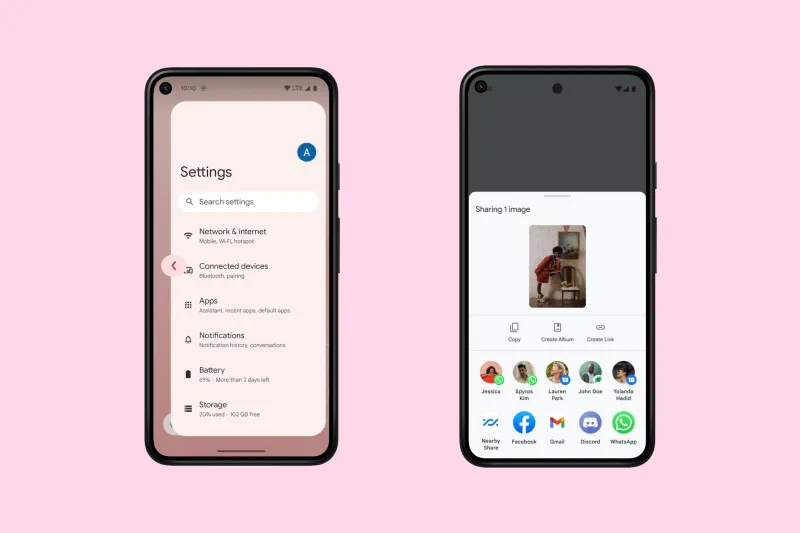
As you know Android is improving every year and this year too, the Android 14 comes with new features that are exciting and will make you smile for sure. Here is the list of features that you will get in the GSI version of the Android 14 ROM after installing it on your device.
Better Privacy and Security – With the advancement of technology, you must prioritize the privacy and security of your data and that is why Android 14 comes with better security options
Increased Compatibility – Now the Android 14 comes with better compatibility and can be used on a wide range of devices.
Improved Media – Now the Android 14 comes with an improved audio and Video playback and that is too with higher quality.
Better Battery Life – The Android 14 boasts better battery life, thanks to its optimized performance that helps the battery last longer.
Improved UI – The Android 14 has a cleaner interface than ever, the stock Android experience has a seamless experience and comes without bloatware in the GSI version of the Android 14.
These were the highlights of the Android 14 features, apart from all these, there are tiny tiny improvements that you can find in the Android 14 once it is released.
Device Compatible for the Android 14 GSI upgrade
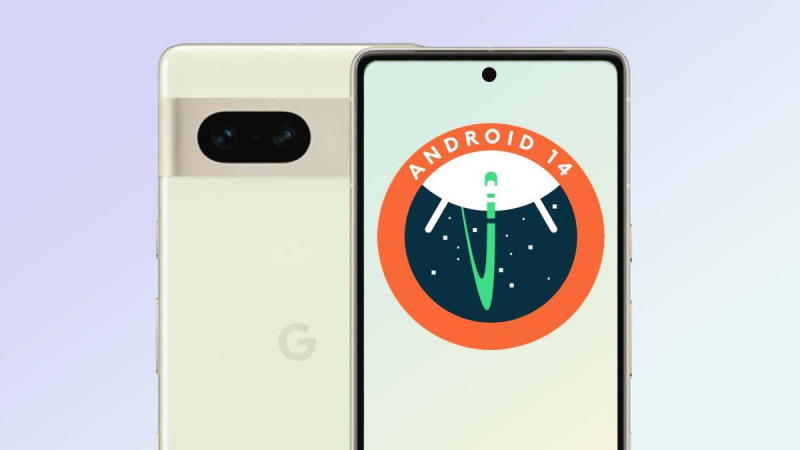
As the new Android 14 GSI is limited to fewer devices and some selected models can be used to flash the Android 14 GSI, here is the list of device that is eligible for the Android 14 upgrade.
Google – Pixel 4a (5G), Pixel 5, Pixel 5a, Pixel 6, Pixel 6 Pro, Pixel 6a, Pixel 7, Pixel 7 Pro, Pixel 7a, Pixel Tablet, Pixel Fold
Realme – Realme GT 2 PRO
OnePlus – OnePlus 11
As you can see, only high-end smartphones are available for the Android 14 beta and as time progresses, you will see more devices that can support the Android 14.
Download Android 14 GSI for OnePlus & Realme Devices
The GSI is also a full-package OS and it works the same as the Android 14 with Add-on features. Google releases an update to the GSI as soon as they launch a beta build, so it is important to download the latest version of the Android 14 GSI.
Android 14 Beta 5 GSI Release Info:
- Date: August 10, 2023
- Build: UPB5.230623.003.A1
- Build type: experimental
- Security patch level: August 2023
- Google Play Services: 23.18.18
| Android 14 Beta 5 | Download Links |
| ARM64 + GMS | Download |
| ARM64 | Download |
| x86_64 + GMS | Download |
| x86_64 | Download |
| Android 14 Beta 4 | Download Links |
| ARM64 + GMS | Download |
| ARM64 | Download |
| x86_64 + GMS | Download |
| x86_64 | Download |
| Android 14 Beta 3 | |
| ARM64 + GMS | Download |
| ARM64 | Download |
| x86_64 + GMS | Download |
| x86_64 | Download |
If you are confused about the latest release of these GSI, you can go through the latest Google release notes where you can find the version name and release date of the Android 14 GSI.
How To Install Android 14 GSI On Any OnePlus and Realme Phone
As we have already said, even if you are a nonpixel user you can install the Android 14 by using the GSI features of the Android 14. You just have to install the Google official GSI binaries to test Android 14 if your device is compatible with the Project Treble.
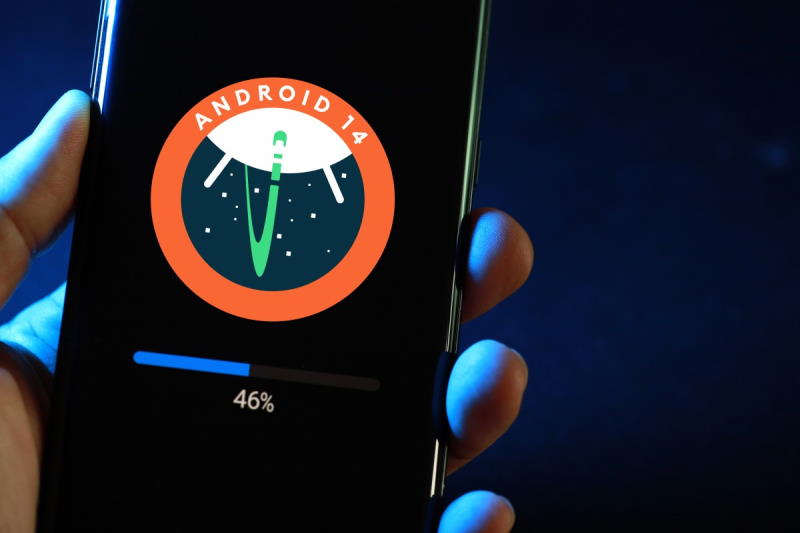
You have to make sure that your OnePlus or Realme device with Android version 9 and above and the device’s bootloader should be unlocked. You have to keep your data somewhere safe as the flashing of the Android 14 GSI will wipe out all your smartphone data and you won’t be able to access them again. You have to download the Android 14 GSI and then flash the ROM on your device.
Prerequisites
Now you have the latest version of the Android 14 GSI, and you can follow these simple steps to install it on your Android device, but you have to make sure that your device has all of these ready before we move into the installation process.
- Android 9 and higher
- Unlocked Bootloader
- Phone with Treble support
- ADB and Fast boot drivers must be installed on your PC (If you do not have these, you can click on the link to get these)
- Download the correct GSI (We are using the Pixel 5 version in this case)
Note: Installing Android GSI images on a non-Pixel device is a highly experimental. So please make sure to follow all the steps carefully. GetDroidTips will not be held responsible if you damage your phone by following the below steps or process.
Step 1 – Enable USB debugging
You have your USB debugging enabled on your smartphone to get anything done with the system side of your smartphone. If you have unlocked the bootloader, you already know how to access the USB debugging option. If you do not know the required steps, follow this quick guide.
- Go to your phone settings.
- Now, scroll down until you find About Phone and tap on it.
- Tap seven times on the build number, enabling the Developer Option.
- Go back and search for the developer option and tap on it.
- Scroll down and turn on the USB debugging.
Step 2 – Check Project Treble Support
Now you have to check the eligibility of your OnePlus or Realme smartphone to install the Android 14 GSI. Any device must support Project Treble to install the Android 14 GSI, The latest devices already support this but you can check by giving a command.
- Connect your smartphone to your PC after enabling the USB debugging.
- Now, in the ADB enter the below command.
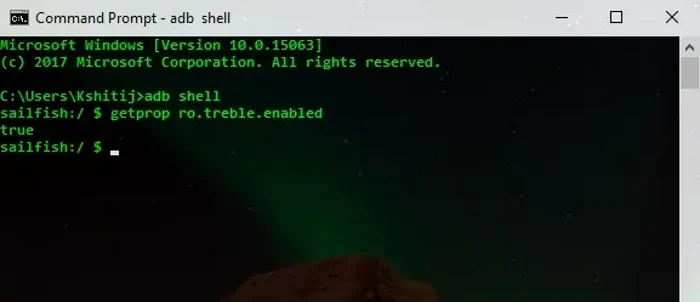
adb shell getprop ro. treble.enabled
If your response is true, your phone has Project Treble support.
Step 3 – Extract Android 14 GSI
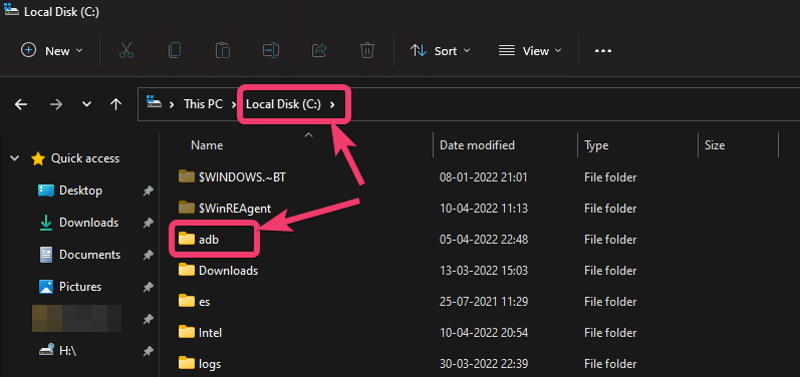
Till now, your Android GSI files must have been downloaded in the Zip format. Now you have to go to your computer and extract the image. Just copy the system.img from the folder you have extracted and paste it into the adb folder of the C drive. You have to copy the vbmeta.img file to the same location as well.
Step 4 – Boot your device into fastboot mode
Now the real fun begins, you have to boot your smartphone in the fast boot mode. To do this you need to plug your smartphone with the USB cable again and this will ask you for debugging permission which needs your authorization.
Open the command prompt in the PC and type the following command.
adb reboot the bootloader
And hit enter, this will restart your smartphone into the fast boot mode.
Step 5 – Flash the Android 14 GSI
This is the final step and you need to disable the Android-verified boot to avoid the boot loop. To do that open the command prompt again from the ADB folder from your C drive and enter the following commands and hit enter.
fastboot flash vb meta vbmeta.img
This will disable the Android Verified boot on your device.
Now to wipe all of your data you have to enter the following command in the CMD again and hit enter.
fastboot erase system
Now, the final step will be installing the Android 14 GSI on your device, to do that paste the following command again in the CMD and hit enter.
fastboot flash system system.img
Your phone will reboot and the Android 14 GSI will start installing on your smartphone. Once done you can enjoy the newest features of the Android world at your fingertips.
Conclusion
This brings us to the end of this guide to How To Install Android 14 GSI On Any OnePlus and Realme Phone. All the steps mentioned here are verified and will work for you if your device fulfils all the requirements. One thing you have to keep in mind is that your battery should be fully charged or at least 70% charged before you start this process as a low battery might chance bricking your device.
I hope that this article has enough information to guide you through the installation of the Android 14 GSI. If you have any further questions or need any additional help with the installation process, let us know in the commeent section below.
