Updated on October 6, 2023: Android 14 is finally released as the stable version and starts rolling out to the Pixel 4A 5G or later models to easily receive the OTA update depending on the carrier and region. It’s the fourteenth major release of Android OS that was previously gone through the developer preview and public beta programs. The best part is that Google has also released the much-awaited Android 14 GSI for the non-eligible or non-Pixel devices to start enjoying it.
Google has included multiple user-requested features in Android 14 such as lock screen customizations, AI-generated wallpapers, enhanced image quality of the camera, and better security & accessibility features. It also brings a plethora of features and improvements like deep passkey support, UI element changes, health updates, redesigned back arrow gesture, improved system share sheet, slightly smaller interface or context menu elements, enhanced PIN security, restrictions to app sideloading, smoother switching animations, etc.
As of now, Google Pixel 4a 5G or the latest model users are eligible to receive the public stable release. Whereas other Android OEMs like Samsung, OPPO, VIVO, NOKIA, iQOO, Nothing, OnePlus, Realme, Sony, ASUS, Xiaomi, Sharp, Tecno, etc. manufacturers will start pushing Android 14-based beta updates to their eligible devices in the upcoming months. However, the overall stable Android 14 release will be available to non-Pixel users later this year (in 2024) depending on the eligibility, carrier, and region.
At the I/O developer conference in 2023, Google shared exciting insights into Android 14, which users eagerly anticipated. Alongside this announcement, Google also released the second beta version of Android 14. During the conference, the tech giant provided in-depth information about the upcoming release, revealing its plans to roll out Android 14 on top-tier Android phones in 2023 and 2024.
Interestingly, Google’s announcement extended beyond Pixel devices. Suppose you happen to own a non-Pixel Android smartphone or tablet. In that case, you can download Android 14 GSI (Generic System Image) and easily install it on your device. This allows a wider range of Android users to experience and explore the new features and enhancements of Android 14 firsthand.
Suppose you’ve any Pixel models such as Pixel 4a, Pixel 4a 5G, Pixel 5, Pixel 5a, Pixel 6, Pixel 6 Pro, Pixel 6a, Pixel 7, or Pixel 7 Pro with the Android 13 stock stable build running. In that case, you can install the Android 14 Developer Preview Beta build accordingly. But what about the other non-Pixel Android device users? Non-Pixel Android device users can also run the official latest Android 14 firmware by flashing the Generic System Images (GSI) manually.
But your non-Pixel Android smartphone or tablet device must be running on the Android 8.0 Oreo operating system at least to be eligible for Project Treble support by Google itself. That means if your Android device runs on Android Oreo or above system, it must be compatible with Project Treble. So, in that sense, you’ll be able to manually flash the GSI file on your handset by following the proper steps to install the latest Android OS.

Page Contents
What is GSI in Android?
Talking about the GSI or ‘Generic System Image’ package, it’s a system image file that has been developed by Google for Android devices. It comes with a couple of adjusted configurations and is fully compatible with the Project Treble platform so that Android Oreo or higher operating system version users can easily flash the GSI file to get the latest version of Android OS. That means even if your device won’t receive the latest Android OS updates from your manufacturer, you don’t have to worry.
The best part is that if you’re not geek enough to know whether your device supports Project Treble or not, you can easily install an application on your handset and then check for compatibility. Just install Treble Info from the Google Play Store on your device and check the Treble support.
Please Note: Do keep in mind that your device should have an unlocked bootloader before flashing the Android GSI package and the process requires a full factory reset of your handset to remove all data. So, make sure to take a full data backup before doing anything else to avoid losing your important data if something goes wrong with the GSI flashing or bootloader unlocking.
Also Read
What is the Benefit of Installing GSI?
Installing GSI on your device has a major benefit: having the latest Android OS version, just like the Pixel devices. Eligible Google Pixel device users can easily install the newly launched Android OS update without waiting months or years. So, even if your device is old enough or isn’t compatible with the latest Android OS release, you can still install the same using GSI within a few weeks of the official release.
That means you can get the latest version of Android on your non-Pixel device more than anyone else. because even if any other non-Pixel Android device model is eligible to receive the latest Android OS update (for example, Android 14), the manufacturer might take quite a long time to roll out the update officially via OTA channels. After unlocking the bootloader, you can quickly flash a custom firmware or enable root access on your device.
Also Read
Android 14: Overview and Features
As the name suggests, Android 14 is the latest iteration of the Android OS lineup after the Android 13 released last year by Google. Currently, the Android 14 stable version is finally available for the Pixel 4a 5G or later devices, announced by Google on October 4, 2023. Though the stable release took more time than expected, it’s a treat to watch. The overall smoothness of the user interface and new features are appreciable. However, other OEMs will start rolling beta updates soon after.
Highlighted Features of Android 14 according to Google:
- All new UltraHDR mode in photos and videos will look great on HDR display devices
- Android 14 brings monochrome themes that can be used to match up the widgets & app icons
- A customizable lock screen
- Generative AI wallpapers to choose an unlimited number of options
- The mobile camera now can be turned into a webcam
- Detailed app data-sharing info
- Enhanced PIN security
- One-tap Google Home control updates
- Improved magnification with the texts
- Nonlinear font size scaling
- Font size quick settings tile
- Improved hearing aids
- Flash notifications while getting calls
- Drag & drop feature in between switching apps
- Clock shortcut in the notifications shade
- All new silent mode icon on the status bar
- A prominent charging indicator on the status bar
- Low battery warning
- Separated ringtone & notification volume settings
- A new mouse cursor
- More delightful user-switching animation
- Improved image permission dialogue
- Optimized background operations
- A new animation effect of the media player while on the notifications shade
- An improved Health Connect feature
- And so on…
How to Install Android 14 GSI on Any Smartphone
Now, if you’re one of the interested Android fans to grab the latest Android 14 GSI and experience new features on your Project-Treble supported handset, follow this in-depth guide to install it correctly. So, without wasting any more time, let’s jump into it.
Download Android 14 GSI
Here you can easily get the latest Android 14 GSI file for your non-Pixel device (running Android 8.0 or later) without worrying about the eligibility from your OEM or even without waiting for the OTA update to arrive. Even if your specific device model is eligible to receive the Android 14 OS update from your OEM, the chances are high that it might take a couple of months from now on to receive the stable version.
Android 14 QPR1 (Beta 1):
- Date: September 21, 2023
- Build: U1B1.230908.003
- Build type: experimental
- Security patch level: September 2023
- Google Play Services: 23.32.17
| Android 14 QPR1 (Beta 1) | Download Links |
| ARM64 + GMS | Download |
| ARM64 | Download |
| x86_64 + GMS | Download |
| x86_64 | Download |
Known Issues with Android 14 QPR1 (Beta 1)
Android 14 GSI binaries have the following GSI-specific known issues:
- Phone Audio: When using the integrated dialer, you might not hear any audio on the phone. This is due to a change in the telephony service installation location in Android 10.
- Power Cycle: Rebooting GSI might fail on some devices. To work around it, reboot the device into recovery mode, erase user data, perform a factory reset, and then reboot the device.
- System partition size: GSI + GMS file size (images named
_gsi\_gms\_arm64-*_) might be bigger than the default dynamic system partition size on your device. To work around this issue, you can delete some non-essential dynamic partitions, such as the product partition, and flash the GSI again. For more information, see the flashing GSIs documentation.
Android 14 Beta 5 GSI Release Info:
- Date: August 10, 2023
- Build: UPB5.230623.003.A1
- Build type: experimental
- Security patch level: August 2023
- Google Play Services: 23.18.18
| Android 14 Beta 5 | Download Links |
| ARM64 + GMS | Download |
| ARM64 | Download |
| x86_64 + GMS | Download |
| x86_64 | Download |
| Android 14 Beta 4 | Download Links |
| ARM64 + GMS | Download |
| ARM64 | Download |
| x86_64 + GMS | Download |
| x86_64 | Download |
| Android 14 Beta 3 | |
| ARM64 + GMS | Download |
| ARM64 | Download |
| x86_64 + GMS | Download |
| x86_64 | Download |
| Type | Link |
|---|---|
| ARM64 + GMS | Download |
| ARM64 | Download |
| x86_64 + GMS | Download |
| x86_64 | Download |
Android 14 Beta 3 GSI Release Info:
- Date: June 07, 2023
- Build: UPB3.230519.008
- Build type: experimental
- Security patch level: May 2023
- Google Play Services: 23.18.14
Check the CPU Architecture
Grab the specific GSI package according to your device’s architecture. To check your device’s architecture, you can run the following command on your PC via the ADB & Fastboot method Windows computer after connecting your handset to it using the USB cable.
adb shell getprop ro.product.cpu.abi
Once you’re aware of your device’s architecture, download the particular GSI package from the link above. Now, you’ll have to follow all the requirements one by one.
Pre-Requirements:
- This GSI file and guide are only applicable to Project Treble-supported devices.
- Make sure to check whether your device supports Project Treble or not.
- Maintain at least 50% of battery charge.
- Take a full data backup of the device without Root before doing anything.
- Your device bootloader should be unlocked. [Required]
- Enable OEM Unlocking and USB Debugging on your device.
- Download and Install the Android USB Drivers on your PC/Laptop.
- A PC/Laptop and a USB cable are required. (for Fastboot method)
- Install the ADB & Fastboot Platform Tool for Windows/MAC. (for Fastboot method)
Installation Steps
- First, you’ll need to perform a factory reset on your phone. [You can also reboot to Recovery mode and perform a factory reset]
- Keep in mind that OEM Unlock and USB Debugging are already enabled on your phone. If not, do that too.
- We assume that you’ve already installed the ADB & Fastboot Tool on your PC. If not, visit the download section, and install it.
- Now, transfer the downloaded Android 14 GSI file to your computer and extract it. Copy and paste the system.img and vbmeta.img files into the ADB & Fastboot folder for ease.
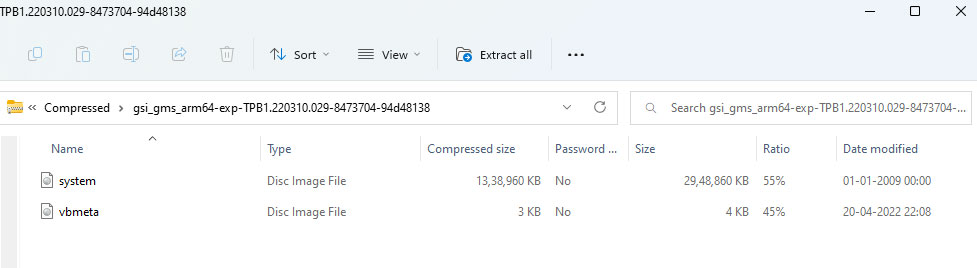
- Connect your Android device to the PC/Laptop by using the USB cable and authorize the device (if prompted).
- Now, launch a command prompt on your PC from the extracted GSI folder by typing cmd in the address bar and pressing the Enter button on your keyboard.
- Restart your device into bootloader mode or fastboot mode by typing the following command in the command prompt and pressing the Enter key:
adb reboot bootloader
- This will reboot your phone into Fastboot mode.
- You can run the following command to verify the Fastboot connection. If already connected, you’ll get back the fastboot device ID.
fastboot devices
- Next, you’ll have to disable Android Verified Boot (AVB) by running the command below:
fastboot flash vbmeta vbmeta.img
- Next, type in the following command and hit the Enter button to delete the existing system partition on your device:
fastboot erase system
- Use the following command to install the Android 14 GSI package:
fastboot flash system system.img
- The installation process will start and will take some time. So, please wait for it.
- Once the installation process is done, you will need to enter the following command to wipe the user data partition:
fastboot -w
- Finally, restart your device by executing the command below:
fastboot reboot
- Enjoy! The first boot may take some time after the OS upgrade. Now, your device should boot into vanilla Android 14 OS successfully.
Disclaimer: Though we won’t recommend you flash the initial build of Android 14 on your primary device, you can try it out on a secondary device. Currently, it contains multiple bugs or stability issues. So, it depends on whether you’ll wait for the stable release or not.
That’s it, guys. We assume this guide was helpful to you. Feel free to ask in the comment below for further queries.

Thank you for the information**
Lepo pozdravljeni, zanima me, kdaj dobim posodobitev na Samsung z flip 4? Najlepša hvala za odgovor, Sandra