If you are the owner of any Realme phone and are looking for ways via which you can unlock the bootloader of the device, then you are at the right place. Because in this post, we will be sharing with you the official method on how to unlock any Realme bootloader with the Realme Unlock App. Keep in mind that you need to follow all the steps correctly in order to avoid any permanent damage caused to your device.
Also Read
Moreover, if you are new to rooting, then you must understand that first, you need to unlock the bootloader of the device and then install a custom recovery like TWRP to root the device. Also, rooting allows the user to go ahead and install restricted apps, mod apps, install custom OS like Lineage OS, etc. on the device. Note that the unlocking of the bootloader will void the warranty of your device. So, it is better to allow the warranty period to get over and then unlock it. However, if you do not want to wait then, you can follow this guide on how to unlock the bootloader on any Realme smartphone.
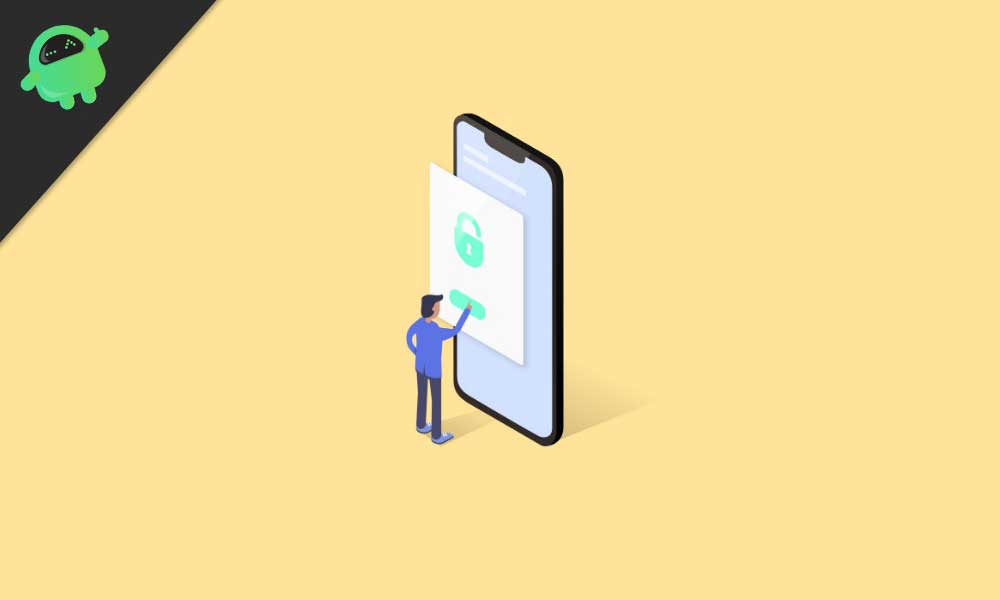
Page Contents
What is Bootloader Unlock?
A bootloader is a program that is the first thing that boots up in your device whenever you turn ON your device. It commands the device to run the appropriate programs in order to run smoothly and provide better performance. Moreover, the bootloader is stored away from the reach of the user and is stored at a stable memory so that the user could not hamper the files. However, there are methods and ways via which you can safely unlock the bootloader of the device and go ahead with flashing a custom recovery to root your device. But, you should make sure to follow a reliable guide and follow the steps correctly in order to avoid any permanent damage to your phone.
What is Realme Unlock App?
Realme Unlock App is an official software tool provided by Realme, a smartphone manufacturer, that enables users to unlock the bootloader of their Realme devices. Bootloader unlocking is a process that allows users to gain full control over their devices, giving them the ability to install custom firmware and make other modifications that are not normally allowed on locked devices. The Realme Unlock App simplifies the process of unlocking the bootloader of Realme devices, but it should be noted that the process can be risky and may void the device’s warranty. It is important to follow the instructions carefully and understand the risks before attempting to unlock the bootloader of a Realme device.
Why do we need to unlock the bootloader?
Apart from the said advantages mentioned in the above paragraph, below are the advantages that you will get once you have unlocked the bootloader on your phone:
- You can install any custom ROM like Lineage OS, Resurrection ROM, etc.
- You can also root your device.
- Install a custom recovery like TWRP.
Disadvantages of bootloader unlock?
- After unlocking the bootloader, it voids the warranty of your device.
- You will no longer receive the official OTA updates.
- You can brick your device if you do not follow the steps carefully.
Warning
List of Supported Realme Devices:
| Realme GT Explorer Master | Realme GT Neo Flash | Realme X |
| Realme GT Master | Realme GT Neo | Realme 2 Pro |
| Realme C21Y | Realme V13 5G | Realme 3 |
| Realme C11 (2021) | Realme 8 | Realme 3 Pro |
| Realme C25s | Realme 8 Pro | Realme U1 |
| Realme X7 Max 5G | Realme 8 5G | Realme C1 2019 |
| Realme Narzo 30 5G | Realme C20A | Realme C2s |
| Realme Q3 Pro Carnival | Realme C25 | Realme C3 |
| Realme Q3 Pro 5G | Realme 1 | Realme X2 Pro |
| Realme Q3 5G | Realme 2 | Realme X50 Pro 5G |
| Realme Q3i 5G | Realme C1 | Realme X50 5G |
| Realme X2 | Realme C2 | Realme 6 |
| Realme XT | Realme C2 2020 | Realme 6 Pro |
| Realme XT 730G | Realme C15 | Realme 7 Pro |
| Realme Q | Realme 6i | Realme 7 |
| Realme 5 Pro | Realme 6S | Realme X7 Pro Ultra |
| Realme 5 | Realme X3 | Realme X7 Pro |
| Realme 5s | Realme C3i | Realme X7 |
| Realme 5i | Realme Narzo | Realme V3 |
| Realme 3i | Realme Narzo 10A | Realme C12 |
| Realme X | Realme Narzo 10 | Realme V5 5G |
| Realme C11 | Realme X3 Superzoom | Realme Narzo 20 |
| Realme Narzo 20 Pro | Realme X50 Pro Player | Realme Narzo 20A |
| Realme Q2i | Realme X50m 5G | Realme Narzo 50A |
| Realme Q2 | Realme V11 5G | Realme Narzo 50i |
| Realme Q2 Pro | Realme Narzo 30A | Realme V11s 5G |
| Realme 7 5G | Realme Narzo 30 Pro 5G | Realme GT Neo 2 |
| Realme C15 | Realme GT 5G | Realme C25Y |
| Realme 7 5G | Realme C21 | Realme 8s 5G |
| Realme 7i | Realme C35 | Realme 8i |
| Realme V15 5G | Realme 9i | Realme Pad |
| Realme C20 | Realme GT2 Pro | Realme Q5 Pro |
| Realme C20 | Realme GT2 | Realme Q5 |
| Realme Pad Mini | Realme Q3t | Realme Q5i |
| Realme C31 | Realme GT Neo 2T | Realme 9 |
| Realme GT Neo3 | Realme Q3s | Realme Pad X |
| Realme Narzo 50A Prime | Realme Narzo 50 | Realme GT Neo 3T |
| Realme 9 5G | Realme 9 Pro+ | Realme C30 |
| Realme 9 5G Speed (Speed Edition) | Realme 9 Pro | Realme Narzo 50i Prime |
| Realme V25 | Realme Narzo 50 Pro | Realme GT2 Explorer Master |
| Realme Narzo 50 5G | Realme V23 | Realme 9i 5G |
| Realme C33 | Realme C30s | Realme 10 |
| Realme 10 5G | Realme 10 Pro | Realme 10 Pro+ |
| Realme V20 | Realme 10s | Realme V30 |
| Realme GT Neo 5 | Realme GT Neo 5 240W | Realme V23i |
| Realme GT3 | Realme C55 | Realme C33 2023 |
| Realme 10T | Realme GT Neo5 SE | Realme Narzo N55 |
| Realme 11 | Realme 11 Pro | Realme 11 Pro+ |
| Realme Narzo N53 | Realme C53 | Realme Narzo 60 |
| Realme Narzo 60 Pro | Realme Pad 2 | Realme C51 |
| Realme 11 5G | Realme 11 4G | Realme 11x |
| Realme GT5 | Realme GT5 240W | Realme Narzo 60x |
| Realme GT5 Pro | Realme V50s | Realme C67 |
| Realme C67 4G |
Pre-Requisites
Now before we go ahead and unlock the bootloader of your Realme phone, let us make a list of pre-requisites that are required to unlock it:
Charge your phone
You need to make sure that your Realme smartphone is charged to about 60% before operating it for unlocking the bootloader to avoid any boot loop issues during the unlocking process.
You need a PC or Laptop
We would be running certain ADB and Fastboot commands that can be executed via PC or a laptop. So, we would need a computer in order to unlock the bootloader.
Take a complete backup
Before rooting, one of the most important things that you need to do on your phone is to take a complete backup of your phone. For that, you can follow the guide by clicking the link below:
Download USB Drivers
In order to make your Realme phone get recognized by your PC, you need to have proper USB Drivers appropriate to your phone installed on your computer. And for that, you can follow the link below to download the correct Realme USB Drivers on your PC.
Download Realme Unlocking App
More importantly, you need an official Realme unlocking application that is provided by Realme itself, for users who are willing to unlock the bootloader of their Realme phone. Click the button below to download the unlock app:
Enable Developer Option, USB Debugging, and OEM Unlock
Follow our in-depth guides on how to enable Developer Option, enable USB Debugging, and OEM Unlock options on your Android smartphone.
Download the ADB Fastboot tool
You are also required to run certain ADB commands from your PC and execute them on your phone, and for that, you need to have installed on your computer the latest ADB and Fastboot tools. You can download the latest ADB and Fastboot tool by clicking the button below:
- Download ADB and Fastboot Tools
Steps to Unlock bootloader on any Realme device
- Make sure that you have backed up all the data of your internal memory securely before heading on with the unlock procedure.
- You need to check that you have the latest and the official version of the system running on your device.
- Download the “Unlock Tool APK” from the download section above and install it on the smartphone.
- Now, open the unlock tool and click on “Start applying.”
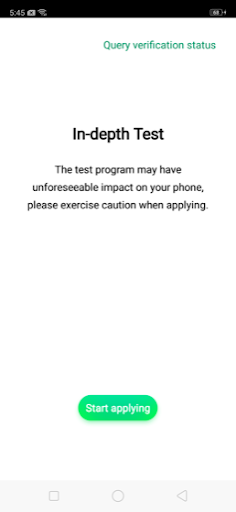
- You will be presented with a disclaimer. It is advised that you read the disclaimer in detail.
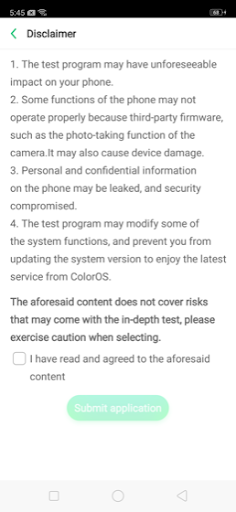
- Once you are done with it, select the checkbox, and submit your application.

- After this, the application will be checked by the Realme servers, and within approximately 1 hour, the unlock tool will show you the status of your request.
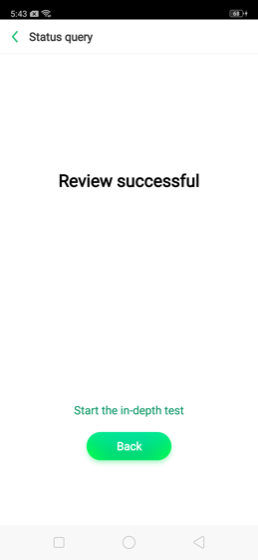
- Once you are through with the unlock request, then you need to tap on the “Start the in-depth test.”
- This will reboot your device automatically.
- You will be shown with the following string on your device’s screen:
fast boot_unlock_verify ok - Now download and install the ADB and Fastboot tools from the download section on your PC.
- Then, connect your device to the PC via a USB cable.
- Open the CMD or command prompt by pressing the Shift + Right-click combination on the same folder where you have extracted the contents of the ADB and Fastboot Tools.
- Enter the following command:
adb reboot bootloader - Now, type in:
fastboot flashing unlock - You will be displayed a screen like below. You need to press the Volume Up key to select “Unlock.” You could go back by pressing the Volume Down key if you changed your mind about unlocking the bootloader.
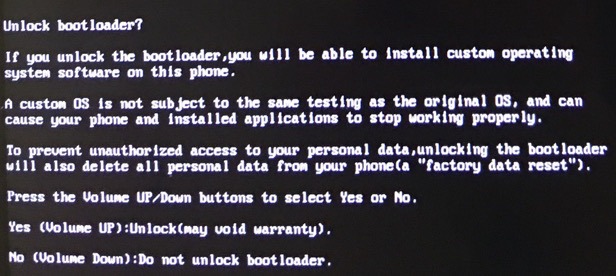
- Once you press the Volume Up button, you will be presented with a new interface.
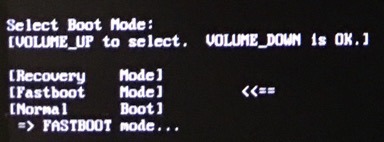
- Now, enter the below command:
fastboot reboot - This will automatically reboot your smartphone and will enter the in-depth test mode.
- That’s it! You have successfully unlocked the bootloader on your Realme phone.
Learn how to root your Realme device using Magisk.
So, there you have it from my side in this post. I hope you guys liked this post and were able to unlock the bootloader of any Realme smartphone using the Realme Unlocking App. Note that you should only follow this guide if you are using it on a Realme smartphone and not any other devices to avoid problems. Moreover, you can go ahead and flash any custom recovery like TWRP to root your device and open the world of customizations. Let us know in the comments if you successfully unlocked the bootloader of your Realme phone using the above method or not. Until the next post…Cheers!

Please tell me how to install twrp on realme c25y
Hello!
I have a Realme C30 RMX3581 and I just got an error with text “In-depth Test install error: Can’t install it”. How you installed it? I searched Internet and no one apk installer can be installed… Don’t understand why.
Your realme unlock app does not installed in realme c25y
No work in realme c25y
No work on realme c30
on realme c30 app dont work
What if after following your steps does my device say serial numbers not matching device_verification
What about in realme c30s
C03s…. No work
I have a Realme 7, and also cannot install the unlock app. The error message is rather cryptic: “Something went wrong. The app was not installed.”
after start deeptest fhone restarting problem
C55 indeptest apk not working
Tidak ada in depth test realme c55