Realme is known for its awesome range of smartphones in the market that can easily compete with other smartphone brands quite easily. Now, if you’re one of the Realme device users and want to install root access then you can easily check out this full detailed Guide to Root Any Realme Device Using Magisk. There will be no use of TWRP recovery in this guide and even if you’re new to rooting, there shouldn’t be an issue.
Realme devices run on the Realme UI skin over Android OS out of the box. Now, the chances are high that you didn’t like the limited customization options or the stock firmware interface and that’s why Android OS is so much popular for its customizations due to its open-source nature. It’s really easy for Realme handset users to unlock the device bootloader via an official way and then jump into the custom firmware flashing or rooting world.
Also Read
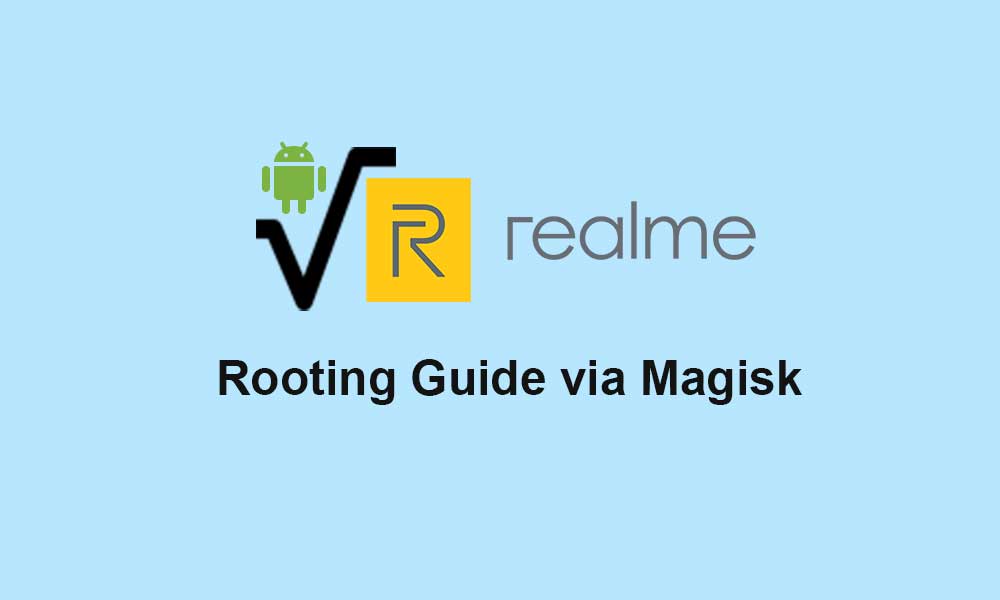
Page Contents
What is Rooting?
Rooting in Android is the process that allows device users to take control over the Android subsystems so that they can easily add, tweak, remove system files or apps whatsoever more efficiently. Whereas installing custom modules on the device, users will also be able to gain preferred customizations or visual overhaul in a jiffy. So, having superuser access on your Android device is a really cool thing from the advantage perspective.
However, improper rooting methods can easily brick your device or it may be stuck in the bootloop issue. Whereas almost every smartphone manufacturer doesn’t actually recommend you to unlock the device bootloader or enable root access on your device due to unwanted security risks that can basically affect the system and user data apart from the warranty void. While you can also unroot your handset if you want which is a good thing.
Why do we need Magisk?
If you’ve ever thought about rooting your Android device before then chances are high that you may have heard about SuperSU rooting. Well, that was one of the popular rooting methods years ago but due to Google’s security implements and latest Android OS releases, it didn’t work properly on several devices and has a limited option. Then one of the senior recognized developers from XDA has developed Magisk.
So, Magisk is a rooting tool that can be used on your device to gain root access with an unlimited number of possibilities, improvements, and features. It’s a Systemless Rooting method that doesn’t actually change or damage core files of the Android subsystem. Additionally, it bypasses Google’s SafetyNet security feature. We’ll recommend Magisk because TWRP recovery isn’t available for each and every device yet.
Steps to Root Realme Smartphone Using Magisk
Here we’ve shared a full-depth guide on how you can easily enable root access on any of your Realme smartphones via Magisk. So, before jumping into the guide, make sure to follow all the download links and requirements properly for a successful rooting process. Make sure to have a computer and a USB cable to connect your handset with the PC.
First of all, you’ll have to Unlock the Bootloader on Realme by following this guide properly. It’s important to do it before doing anything else.
Warning: GetDroidTips won’t be held responsible for any kind of error or damage that may occur on your handset while/after following this guide. You should know what you’re doing. Before unlocking the device bootloader, make sure to take a full data backup. Rooting will void your device warranty (if under warranty). So, do it at your own risk.
1. Download Latest Firmware and Install it
Now, you’ll have to download the latest stock firmware from the official Realme Software Updater website according to the specific device model. [Choosing the particular device model is necessary]
Meanwhile, you can follow our full-depth Realme Stock Firmware Installation Guide here if you want. Additionally, you can check out our YouTube video tutorial below on the same.
2. Extract Boot Image From OZIP File
So, once you’ve downloaded the stock firmware file for your specific Realme model, you’ll see that the file is in OZIP format (compressed file). So, in order to install root on your Realme device via Magisk, you’ll need to extract the stock boot.img file from the OZIP file.
The problem is that you really can’t extract the OZIP file using WinZip or WinRar or 7Zip. That’s why you’ll have to follow this detailed guide to extract OZIP Realme Stock ROM. You can also check out our video tutorial on it.
3. Patch Boot.img using Magisk
- Transfer the stock boot.img file to the phone storage that you’ve extracted in the previous step.
- Install the Magisk Manager application on your handset from this link.
- Launch the Magisk Manager app > Hit Install > Select Install again.

- Once done, tap on Select and Patch a File > Go to the phone storage and select the extracted stock boot.img file that you’ve moved earlier.
- Now, the Magisk Manager will automatically patch it on your device.
- Wait for the process to complete > You’ll get All done! message on the device screen.
4. Install patched_boot image to your phone
- Then magisk_patched.img file will be saved on your device automatically. [Check the ‘Download’ folder of the internal storage]
- Make sure to download and install ADB & Fastboot Tools [Platform Tools] on your PC.
- Now, it’s important to transfer the magisk_patched.img file to your PC where you’ve installed ADB & Fastboot. [Inside the ADB & Fastboot folder]
- Download and Install Realme USB Driver on the PC.
- Now, go to the device Settings menu > Tap on About Phone > Tap on Build Number 7 times continuously to enable Developer Options.
- Go back to the main Settings menu > Tap on System > Go to Advanced > Open Developer Options > Here you’ll have to enable USB Debugging.
- Next, you’ll have to connect your device to the PC via a USB cable.
- Head over to the installed ADB & Fastboot folder (Platform Tools folder) > Type cmd on the address bar and hit Enter to open Command Prompt. [If prompted by UAC, click on Yes to run it as administrator]

- Now, run the following command line on the Command Prompt window to check whether the device is properly detected in fastboot or not:
fastboot devices
- Then run the following command to easily boot your Realme device into the Fastboot (Bootloader) mode:
fastboot reboot bootloader
- Next, run the following command to flash the patched boot image file on your Realme device:
fastboot flash boot magisk_patched.img
- Finally, run the command below to normally restart your device into the system:
fastboot reboot
- Wait for the device to boot into the system as it may take some time to boot in some cases.
- Enjoy! You’ve successfully rooted your Realme phone via Magisk (without using TWRP).
Conclusion
Finally, you can open the Magisk Manager app on your device that you’ve already installed before, and check whether the root access is enabled or not. Make sure to also check for the latest Magisk updates from the app inside. This is how you can enable root access on any of your Realme handsets properly if you want Magisk.
Additionally, you can install Magisk Modules directly from the Magisk Manager app to gain more control on your device or customize it more deeply.
That’s it, guys. We assume this guide was helpful to you. For further queries, you can comment below.
