This guide will tell you the easy ways to flash Realme firmware on your Realme smartphone. The thing is, there are a majority of people out there who use smartphones but they are not aware of software updates. They have no idea how important it is to keep the phone updated with security patches and other time-to-time updates released by the OEM. Hence, with the guide, we believe they can know about software updates and install them independently.
Realme is a Shenzhen-based Chinese smartphone manufacturer brand founded by Sky Li, the Ex-VP of Oppo Electronics. The parent organization of Realme is BBK Electronics. Last year, Realme has launched a couple of devices in a competitive price tag with good hardware specifications to compete with Xiaomi, Samsung, Huawei, and other brands. All the mentioned brands are good in providing budget and mid-range segment all-rounder Android smartphones. As Realme is a sub-brand of Oppo, all the Realme devices are running on Oppo’s ColorOS skin based on Android out-of-the-box.
The ColorOS skin is quite optimized and offers a quite stable experience as well but according to the users, it should be more optimized, fully-featured, and stable like other custom skins such as OxygenOS or MIUI. Though Realme developers and community are quite active and friendly in terms of sharing troubleshoot guides, tips, bug fixes, etc to its devices, the Realme users are waiting for a new enhanced ColorOS skin only for Realme devices. Recently, Realme India CEO, Madhav Seth, has mentioned that they’re working hard to deliver a stock-like user experience with ColorOS 7 which will be optimized for Realme devices.
Realme after its rebranding as a separate entity in 2018, has become one of the successful smartphone companies in India. We have seen the company releasing budget devices in its initial days. However, soon it came up with mid-range and premium phones, lacing them with all the latest techs. Simultaneously, it has also improved its software support efficiency over time.
Usually, people think that a new or not so widespread smartphone brand doesn’t roll out software regularly. This is not true for Realme. They follow a planned approach for system updates and push software patches for all of their devices.
Page Contents
Realme Firmware Update Advantages
The advantages of updating the latest software version are mentioned below:
- Optimizing system performance.
- Prolonging your battery life.
- Developing compatibility with more third-party apps.
- Enhancing the system stability.
Download Realme Firmware:
| Realme Narzo 50A RMX3430 | Download Page |
| Realme 8s 5G RMX3381 | Download Page |
| Realme 8i RMX3151 | Download Page |
| Realme X7 Max 5G RMX3031 | Download Page |
| Realme C25Y RMX3265 | Download Page |
| Realme GT Master Edition RMX3363 | Download Page |
| Realme GT Master Edition RMX3360 | Download Page |
| Realme Pad RMP2103 | Download Page |
| Realme V11 5G RMX3122 | Download Page |
| Realme Q3 5G RMX3161 | Download Page |
| Realme C21Y RMX3262 | Download Page |
| Realme RMX2163 | Download Page |
| Realme C21Y RMX3261 | Download Page |
| Realme C25S RMX3197 | Download Page |
| Realme C25S RMX3195 | Download Page |
| Realme RMX3192 | Download Page |
| Realme C25 RMX3193 | Download Page |
| Realme RMX3203 | Download Page |
| Realme C11 2021 RMX3231 | Download Page |
| Realme Narzo 30 5G RMX3242 | Download Page |
| Realme X50m 5G RMX2142 | Download Page |
| Realme 2 Pro RMX1801 | Download Page |
| Realme U1 RMX1831 | Download Page |
| Realme 3 RMX1825 / RMX1821 | Download Page |
| Realme 3 Pro RMX1851 | Download Page |
| Realme C2 RMX1942 / RMX1945 | Download Page |
| Realme X RMX1901 | Download Page |
| Realme 5 and 5S RMX1911 | Download Page |
| Realme XT RMX1921 | Download Page |
| Realme 5 Pro RMX1971 | Download Page |
| Realme C2 RMX1941 | Download Page |
| Realme Q | Download Page |
| Realme X2 Pro RMX1931 | Download Page |
| Realme 3i RMX1821 | Download Page |
| Realme X2 RMX1992 | Download Page |
| Realme 5i RMX2030 | Download Page |
| Realme Buds Air | Download Page |
| Realme C3 RMX2020 / RMX2027 | Download Page |
| Realme 6 Pro RMX2061 | Download Page |
| Realme X50 Pro RMX2076 | Download Page |
| Realme 6 RMX2001 | Download Page |
| Realme X3 SuperZoom RMX2085 | Download Page |
| Realme Narzo 10A | Download Page |
| Realme Narzo 10 RMX2040 | Download Page |
| Realme 6i RMX2040 | Download Page |
| Realme C11 RMX2185 | Download Page |
| Realme C15 RMX2180 | Download Page |
| Realme C12 RMX2189 | Download Page |
| Realme X50 5G RMX2051 | Download Page |
| Realme 7 Pro RMX2170 | Download Page |
| Realme 7 RMX2151 | Download Page |
| Realme Narzo 20 Pro RMX2161 | Download Page |
| Realme Narzo 20 RMX2193 | Download Page |
| Realme 6i RMX2002 | Download Page |
| Realme RMX1929 | Download Page |
| Realme Narzo 20A RMX2050 | Download Page |
| Realme C17 RMX2101 | Download Page |
| Realme X7 RMX2175 / RMX2176 | Download Page |
| Realme X7 Pro 5G RMX2121 | Download Page |
| Realme 7i RMX2103 | Download Page |
| Realme 3i RMX1827 | Download Page |
| Realme X3 RMX2081 | Download Page |
| Realme 6i RMX2063 | Download Page |
| Realme X50m 5G RMX2141 | Download Page |
| Realme V3 5G 5G RMX2200 | Download Page |
| Realme RMX2003 | Download Page |
| Realme RMX1943 | Download Page |
| Realme RMX1822 | Download Page |
| Realme RMX2193 | Download Page |
| Realme Q2 Pro RMX2173 | Download Page |
| Realme 7 5G / Q2 5G RMX2111 | Download Page |
| Realme RMX2144 | Download Page |
| Realme Narzo 30 Pro 5G RMX2111 | Download Page |
| Realme C21 RMX3201 | Download Page |
| Realme X7 5G RMX3092 | Download Page |
| Realme RMX1925 | Download Page |
| Realme Narzo 30A RMX3171 | Download Page |
| Realme 8 RMX3085 | Download Page |
| Realme Narzo 30 Pro 5G RMX2117 | Download Page |
| Realme C20 RMX3061 | Download Page |
| Realme C20 RMX3063 | Download Page |
| Realme RMX3202 | Download Page |
| Realme RMX2192 | Download Page |
| Realme C25 RMX3191 | Download Page |
| Realme 8 5G RMX3241 | Download Page |
| Realme 8 Pro RMX3081 | Download Page |
| Realme Q2i | Download Page |
| Realme GT Neo RMX3031 | Download Page |
| Realme GT 5G RMX2202 | Download Page |
| Realme C15s | Download Page |
| Realme Narzo 30 RMX2156 | Download Page |
| Realme GT Neo 3T RMX3371/RMX3372 | Download Page |
| Realme Narzo 50 Pro 5G RMX3395/RMX3396 | Download Page |
| Realme GT Neo 3 RMX3561 / RMX3563 | Download Page |
| Realme 9 RMX3521 | Download Page |
| Realme 9 RMX3388 | Download Page |
| Realme Narzo 50A Prime RMX3516 | Download Page |
| Realme 9 5G Speed Edition RMX3461 | Download Page |
| Realme GT 2 RMX3312 | Download Page |
| Realme GT 2 RMX3311 | Download Page |
| Realme GT 2 Pro RMX3301 | Download Page |
| Realme C31 RMX3501 | Download Page |
| Realme Narzo 50 RMX3286 | Download Page |
| Realme C35 RMX3511 | Download Page |
| Realme 9 Pro Plus RMX3392 | Download Page |
| Realme 9 Pro 5G RMX3471 / RMX3472 | Download Page |
| Realme GT Neo 2T RMX3357 | Download Page |
| Realme RMX3366 | Download Page |
| Realme 9i RMX3491 | Download Page |
| Realme Narzo 50i RMX3235 | Download Page |
| Realme Narzo 50i RMX3231 | Download Page |
| Realme GT Neo 2 5G RMX3370 | Download Page |
| Realme Pad LTE RMP2102 | Download Page |
| Realme C33 RMX3624 | Download Page |
| Realme C30 RMX3581 | Download Page |
| Realme 11X 5G | Download Page |
| Realme GT Neo 5 | Download Page |
| Realme 11 5G | Download Page |
| Realme 11 Pro | Download Page |
| Realme GT3 | Download Page |
| Realme C53 | Download Page |
| Realme Narzo 60 | Download Page |
| Realme Narzo N55 | Download Page |
| Realme C33 2023 | Download Page |
| Realme C55 | Download Page |
| Realme Narzo 50i Prime | Download Page |
| Realme 10 Pro 5G | Download Page |
| Realme 11 Pro Plus | Download Page |
| Realme Narzo N53 | Download Page |
| Realme 10 Pro+ | Download Page |
How to flash Realme Firmware on any Realme Smartphone.?
You can watch our video tutorial on flash the Realme OTA Firmware on Any Realme Phone.
Before explaining how-to update firmware on Realme phones, you have to follow a few guidelines. These are important if you want the installation to be successful.
Pre-Requisites
- Maintain the battery charge of your smartphone at 50% or more before updating the software.
- Always make sure to backup your device data. To do it, go to Settings >Additional Settings >Back Up and Reset->Backup & Restore, select the Data to Be Backed up.
- Don’t switch your phone off while you are installing the update. (unless you’re updating via recovery)
- Ensure that you are downloading the right firmware for the right Realme device. Otherwise installing the wrong firmware on a phone can cause trouble.
Installing Firmware Updates
There are basically two ways by which you can manually Flash Realme Firmware on a Realme phone. Both the process requires you to download the latest firmware zip file for the respective Realme device you are using.
1. Update Realme Software (via OTA)
- First, connect your device to a working Wi-Fi network. The system will automatically show a new software update is available (if any). Now, you can see a notification on the ‘System updates’ icon.
- If your device firmware is already updated, then it will show “It is already the latest version”.
- Then download the firmware by following on-screen instructions.
- Tap on the System Updates option. Your device will reboot and start updating the installed firmware version.
- It will take a few minutes. You’re done.
But if in case, your device hasn’t received any OTA update, you can follow the second method which is recommended for all.
2. Update Realme Software via Simple Mode [Recommended]
Step-1 Download the firmware for your Realme device
Step-2 Move the downloaded firmware to the phone storage
Step-3 Now go to the File Manager and to the folder where you moved the firmware in the previous step
Step-4 Now, tap on the firmware > tap Update Now
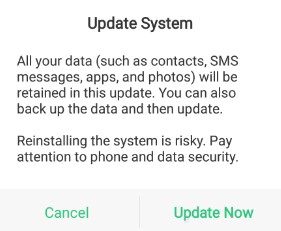
As the update installation begins you have to wait for a while. The device may reboot on its own after successfully finishing the installation. Otherwise, you can manually restart it.
3. Update Realme Software via Recovery Mode
Step-1 Download the correct firmware for your Realme smartphone.
Step-2 Move the downloaded firmware to the phone storage or to the external storage such as the SD card.
Step-3 Switch off the phone
Step-4 Press and hold the Power + Volume Down buttons. Your phone will now enter Recovery Mode.
Step-5 Choose your choice of language
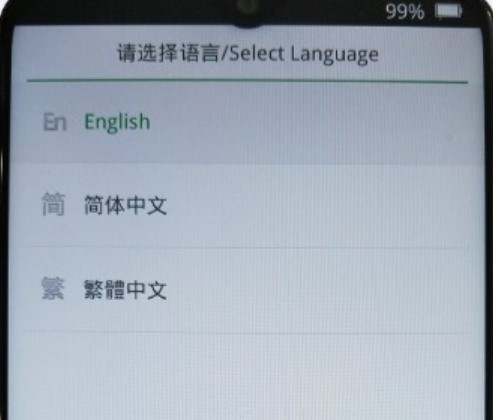
Step-6 Under ColorOS recovery, tap on Install from Storage Device.
Step-7 Depending upon whether you kept the firmware in SD card or phone internal storage, select the firmware zip file.

Step-8 Tap on the firmware to confirm and begin the installation.
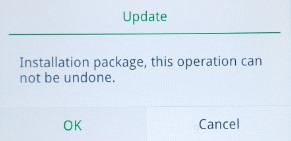
Now, there is another third alternative to this. In case, you think that you are not able to Flash Realme Firmware update or are unsure how to do it, then it’s time to get things done officially. We recommend that you back up your device as mentioned above and go to your nearby service center and get a professional service representative to update the firmware. However, you may be charged for the services they provide.
You can now learn how to extract the Realme OZIP firmware file to get the boot and fastboot image files.
You can watch our video tutorial on extracting Oppo or Realme OZIP Firmware.
We hope this guide on flashing Realme firmware has been useful for you on your Realme smartphone.
Also Read

if i’m currently in newest Narzo 50A Firmware (RMX3430_11_A.09), can i downgrade it to RMX3430_11_A.08 by using second method?
Realme 3 Download My Mobile Virgin File Software
Where I can I find the download image for the RealMe GT2 Pro?
Can I update my realme c11 2021 RMX3231 UI.Version A.81 to latest software update…
Tengo Un Realme 8i, hiba perfecto hasta que actualizo a Android 12 Ui3 desde hay se reinicia solo o se coloca pantalla negra sin apagarse y hay que reiniciar el equipo para que vuelva a dar imagen.