On this page, we will guide you on how to download and install the official firmware file on Realme X7 Max 5G RMX3031. This tutorial is easy to follow. Realme X7 Max 5G is powered by a MediaTek Dimensity 1200 processor powered by Android 11.0 under Realme UI 2.0.
If you are facing software issues such as WiFi or Bluetooth issues, lag, boot loop, or hard brick, you can fix the device by following this tutorial. By using the firmware file, you can bypass FRP lock, pattern lock, downgrade, or upgrade, and you can fix most of the software glitches by flashing the stock firmware.
Also Read
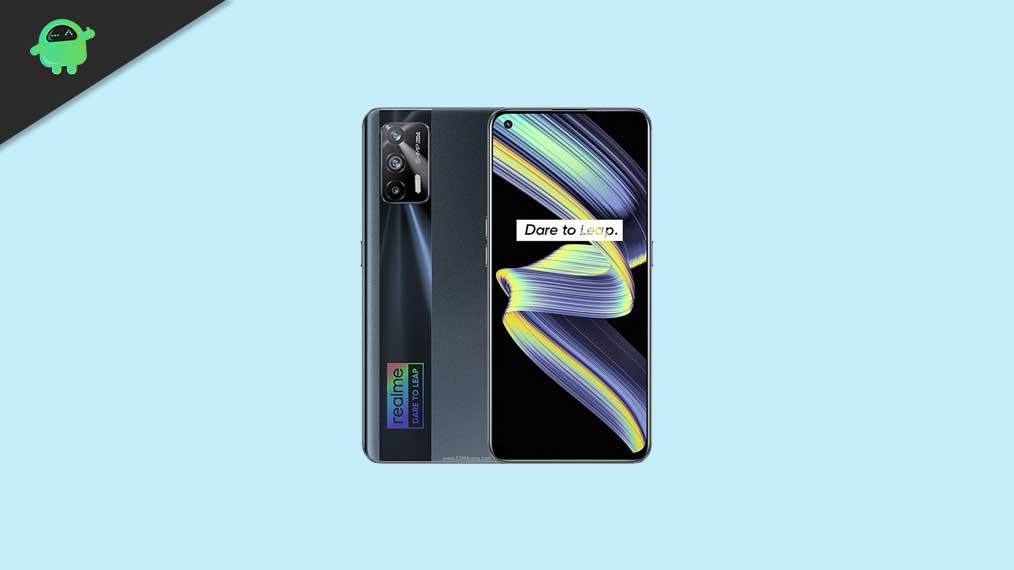
Page Contents
Advantages of Installing Stock ROM
Here are some of the advantages of installing firmware files on your Realme X7 Max 5G RMX3031:
- If your device is dead, you can unbrick using the Stock ROM file
- You can fix or repair the IMEI on your device using DB files from Stock ROM
- Remove any malware or Adwares from Realme X7 Max 5G
- You can fix the boot loop issue on Realme X7 Max 5G
- Fix Unfortunately, the app has stopped errors on Realme X7 Max 5G
- Fix Network related issue
- Patch Boot image to Root using Magisk: Mediatek Guide or Spreadtrum Guide
- You can unroot Realme X7 Max 5G
- To Reset or Remove FRP on your device: Mediatek FRP Guide or Spreadtrum FRP Guide
- Restore Realme X7 Max 5G back to Factory State
Firmware Details
- Device Name: Realme X7 Max 5G RMX3031
- Gapps File: Included
- Tool Supported: SP Flash Tool
- Processor: MediaTek Dimensity 1200
- Android OS: 11.0
Also Read
Steps to Install Stock Firmware on Realme X7 Max 5G RMX3031
Now, before we get straight to the Steps to Install Stock Firmware on Realme X7 Max 5G RMX3031, let us take a look at some of the prerequisites.
Pre-Requirements:
- Supported device: Realme X7 Max 5G RMX3031
- Make sure to charge your device more than 50%
- You need a PC or Laptop with a USB cable.
- Take a complete backup using any method given below
- Download Drivers and Tools: VCOM drivers, SP Flash Tool, and Realme USB Drivers
Download Flash Files
| Software Details | Download Link |
| Flash File Name: RMX3031_11_F.12 File Size: 5.3 GB Android Version: 13.0 |
Download |
| Flash File Name: RMX3031_11.F.05 File Size: 5.3 GB Android Version: 13.0 |
Download |
| Flash File Name: RMX3031_11.F.04 File Size: 5.3 GB Android Version: 13.0 |
Download |
| Flash File Name: RMX3031_11_C.15 File Size: 5.3 GB Android Version: 12.0 |
Download |
| Flash File Name: RMX3031_11_C.14 File Size: 5.3 GB Android Version: 12.0 |
Download |
| Flash File Name: RMX3031_11_C.12 File Size: 7.0 GB Android Version: 12.0 |
Download |
| Flash File Name: RMX3031_11_C.11 File Size: 7.0 GB Android Version: 12.0 |
Download |
| Flash File Name: RMX3031_11_A.22 File Size: 3.1 GB Android Version: 11.0 |
Download |
| Flash File Name: RMX3031_11_A.21 File Size: 3.1 GB Android Version: 11.0 |
Download |
| Flash File Name: RMX3031_11_A.19 File Size: 3.1 GB Android Version: 11.0 |
Download |
| Flash File Name: RMX3031_11_A.18 File Size: 3.1 GB Android Version: 11.0 |
Not available |
| Flash File Name: RMX3031_11_A.15 File Size: 3.1 GB Android Version: 11.0 |
Download |
Method 1: Instructions to Install via Recovery:
First, you can try the official method to install the OTA stock ROM update via Realme device recovery.
Method 2: Instructions to Install via SP Flash Tool
Now, without wasting any more time, let’s jump into the firmware installation steps below:
- Make sure you follow and download all the required files and flash tools on your PC.
- Open the flash tool exe file to open the SP Flash Tool User Interface

- Once your load the SP Flash tool UI, Tap on the Download option

- In the download tab, you have to load both the download agent and the scatter text file in the scatter-loading section.

- You will find the scatter text file inside the ROM package for most cases, if not, you can create a scatter text file on your own.
- Once you load the file, click the Download button

- To start the upgrade process of stock ROM on your Realme X7 Max 5G, you need to turn off your device and hold the Volume Down and Volume Up key together and Connect your Phone to PC/Laptop using USB Cable (Keep the Volume Down and Volume Up button until your computer detects the phone.)
- When the phone connects, your device will start upgrading the stock firmware
- You need to wait for a few minutes to complete the upgrade process.
- Once the flashing process completes, you will find a green button which means a successful upgrade.

- That’s it! You can reboot your Realme X7 Max 5G
Follow our full-depth video guide below
So that’s it guys, this was our take on How to flash the firmware file on Realme X7 Max 5G [Firmware Flash File]. We hope that you found this post useful. Let us know what do you guys think about it in the comments section down below.

My realme x7 max not switching on and bootloader is locked how to flash it
Hello sir, I need RMX3031_11_A.14 version for realme X7 max. It got removed on this website. Please provide me download link on my given email address.
Can i flash realme gt neo rom instead of x7 max?
Plz provide me the chinese romlink