Realme recently rolled out the Android 13 update for the Realme X7 Max 5G device globally, bringing a new user interface called Material You, a new notification style, a privacy dashboard, new widgets, and many more. If you have installed Android 13 and want to downgrade to Android 12, this guide is for you.
In this tutorial, we will guide you on how to roll back from Android 13 to Android 12 on Realme X7 Max 5G (RMX3363). This guide is easy to follow; all you need is a computer with a working USB cable to connect your device to the computer.
Also Read
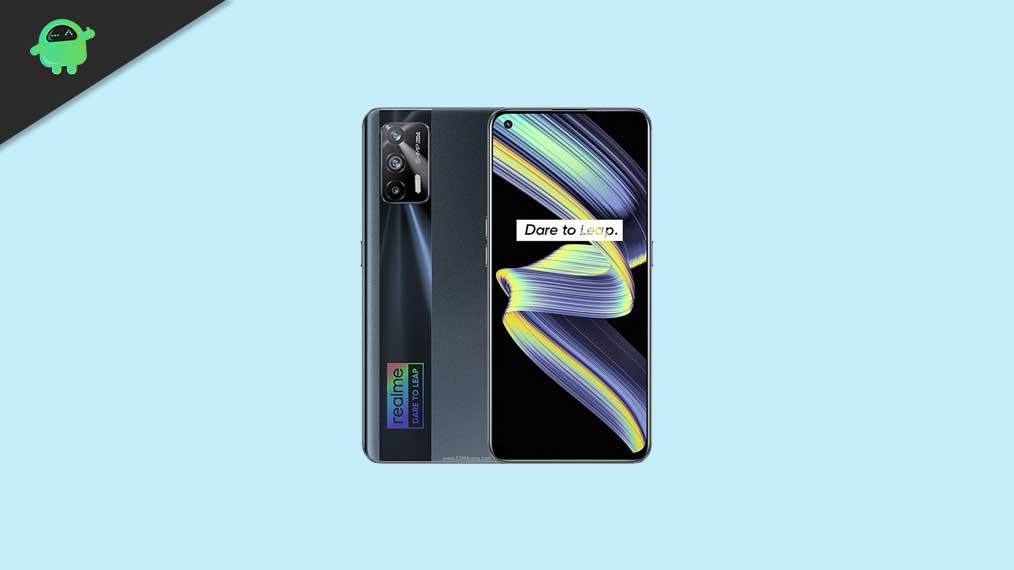
Page Contents
Downgrade Realme X7 Max 5G from Android 13 to Android 12
First, download the appropriate firmware package for your device from the link below. Once that is done, proceed with the instructions and steps that follow.
Important Notes Relating to Rollback
- After the rollback, all of your data will be erased. Please make sure to back up before you proceed.
- Rollback operation may probabilistically have unforeseeable impacts on your phone.
- Rollback operation will modify some system functions and prevent you from receiving the latest realme UI push.
- If you want to experience the Realme UI version (Based on Android 12) after rollback, you must manually download the full realme UI version package from the official website to update.
- This package is released and available for Indian users only.
These were some of the points worth discussing. You may proceed with the requirements section and then the steps to downgrade the Realme X7 Max 5G from Android 13 to 11.
Prerequisites
- To begin with, create a backup of your entire device. This is because the rollback firmware will erase all the data from your device.
- Also, ensure the device is sufficiently charged so it doesn’t turn off mid-way during the process. At least 50% is recommended.
- Finally, the instructions and the attached files are only compatible with Realme X7 Max 5G.
If you satisfy the above requirements, get hold of the rollback package from the below section and begin with the steps to downgrade the Realme X7 Max 5G from Android 13 to 11.
Download Rollback Package
- Device: Realme X7 Max 5G RMX3363
- Version: Not Known
- Type: Rollback Package
- Android: 12
- Download: Download Link
Now that you have downloaded the rollback package from the above section create a complete device backup before proceeding with the below-mentioned steps. This is because the installation steps require a wipe of the data. Once you have done so, here is everything you need to be aware of regarding the downgrade of Realme X7 Max 5G from Android 13 to Android 12.
Instructions Steps
Now that you have downloaded the rollback package from the above section create a complete device backup before proceeding with the below-mentioned steps. This is because the installation steps require a wipe of the data. Once you have done so, here is everything you need to be aware of regarding the downgrade of Realme X7 Max 5G from Android 13 to Android 12.
The steps to downgrade the Realme X7 Max 5G from Android 13 to 12 are the same for both devices. Transfer the downloaded rollback firmware package to the device’s internal storage and follow the steps below.
Via File Manager App:
- Launch the File Manager app on your Realme X7 Max 5G device
- Go to the Phone Memory and navigate to the rollback firmware file, which should be in .OZIP format.
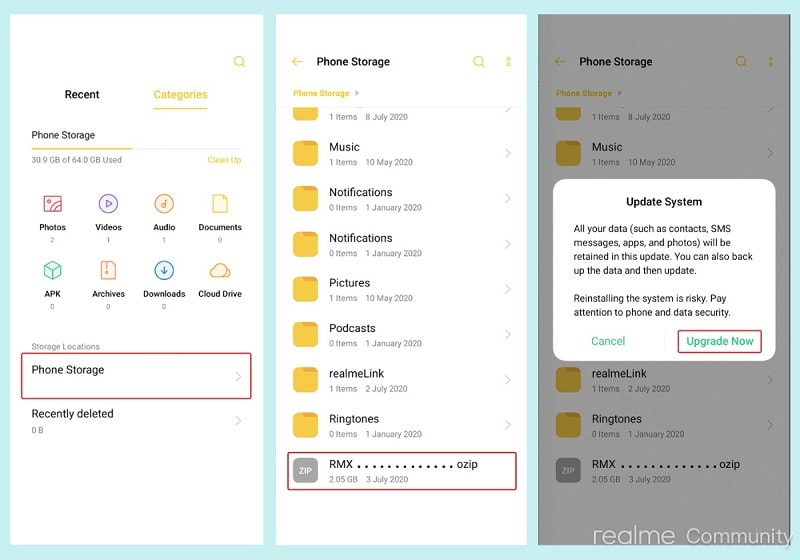
- Tap on that file, and you should be greeted with the Update System dialog box.
- Finally, tap the Upgrade Now button and wait for the process to finish.
- Your device will reboot, and you must set it up from scratch since a complete wipe has occurred.
Via Recovery Mode:
- Enter recovery mode
- Turn off your phone.
- Once it is turned off, long-press the volume down and power buttons at the same time to enter recovery mode
- Choose your language and tap on install from storage.
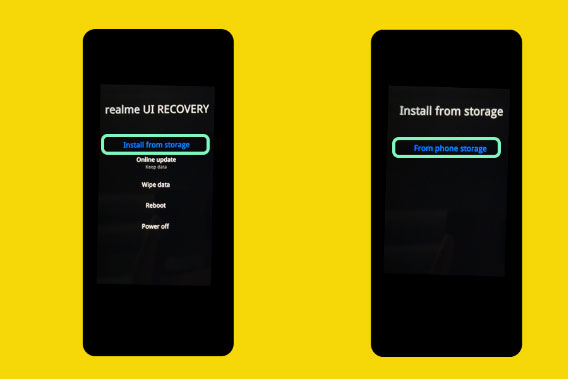
- Find and tap on the roll-back package to start the downgrade process.
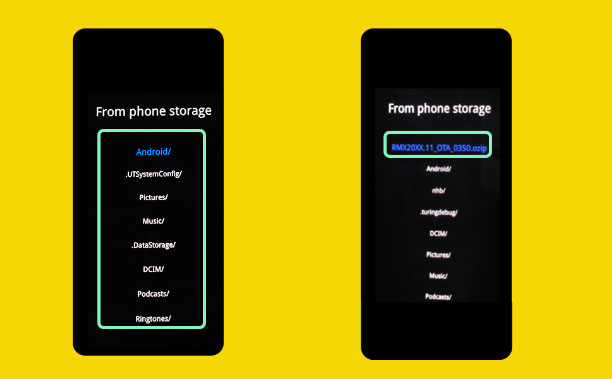
- That’s it, friends! You have to wait a couple of minutes to complete the installation and booting, so sit back and relax.
So this was all from this guide on downgrading or rollback from Android 13 to Android 12 stable build on your Realme X7 Max 5G devices. The first boot after the rollback could up some time; this is completely normal. Since a device reset has also occurred, you might have to set it up from scratch. Rounding up, here are some iPhone Tips and Tricks, PC tips and tricks, and Android Tips and Tricks that deserve your attention too.

x7 max Pakistan Mai kab lunch hojeya ga
Realme X7 Max in pakistan lunch confirm date