MSM Download Tool or EDL DownloadTool is an important flashing tool for Oppo and OnePlus devices that can easily flash the stock firmware or restore to the OxygenOS/ColorOS. Even though this tool can come in handy for restoring the stock firmware from a bricked status, you can go back to an older firmware version on the OnePlus handset. Some users may also prefer this tool to unlock the device pattern if forgotten. Meanwhile, here we’ve shared with you a full guide to download EDL DownloadTool and restore your OnePlus phone back to OxygenOS/ColorOS.
If we take a quick look at the EDL or MSM Download Tool, it is proprietary software by OPPO for flashing firmware (ROMs) on Oppo, Realme, and OnePlus devices powered by Qualcomm Snapdragon processors. Do keep in mind that this tool is specifically designed to be compatible with Oppo, Realme, and OnePlus devices & may not be compatible with other devices or SoCs. Here EDL Mode means Emergency Download Mode. This specific flashing guide is compatible with most OnePlus models.
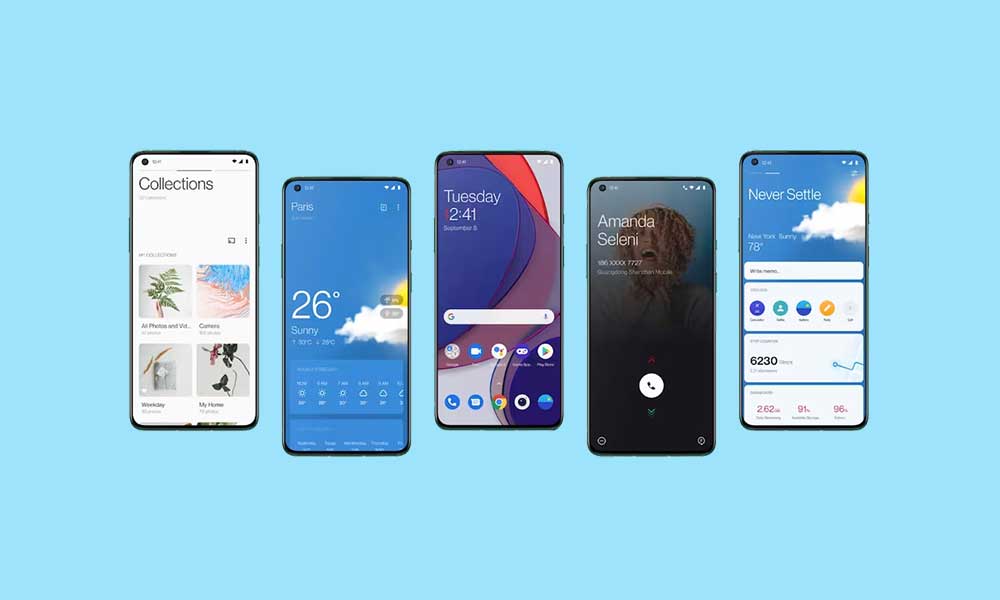
Page Contents
Things to Know Before You Jump Into Steps
- EDL flashing will completely delete the device data such as SMS, Contacts, Internal Data, and more.
- So, take a full data backup before doing anything else. erases it. (if not bricked)
- You might need to bypass the authentication process. It’s better to do some research before flashing your device.
- You can flash your OnePlus phone even if it’s locked or the bootloader unlocked. The bootloader state will remain the same after the flash.
- To downgrade and rebrand your phone using an EDL flash.
- Avoid using non-OEM USB data cables to prevent flashing issues.
- We recommend using the proprietary red OnePlus cable for a seamless experience.
Warning: It is suggested to take a data backup of /persist partition before cross flashing (like going from International to Indian build) because the fingerprint scanner may not work properly regarding the enrollment issue. To do so, use dd if=/dev/block/bootdevice/by-name/persist of=/sdcard/persist.img (root required) and then move it to your computer or cloud storage.
Download EDL DownloadTool To Restore Your OnePlus Phone Back to OxygenOS/ColorOS
Now, without wasting any more time, let’s get into the technical requirements, download links, video tutorials, and restoration steps. Do not avoid any point because negligence can lead to restoration errors or firmware flashing errors. A big thanks to @oppo_edl_hacker for sharing this tool & guide and @mark332 for the reference work of OnePlus 11 OFP/EDL packages.
Disclaimer: GetDroidTips won’t be held responsible for any kind of issue that may happen to your device during or after following this guide. You should check the steps properly to avoid flashing issues. Make sure that what you’re doing. So, do it at your own risk.
Requirements:
- Access to the local internet network
- MITMProxy
- Proxifier
- Python3
- Download the correct EDL/OFP Packages (You can also download a package different from your device model number to rebrand)
- Download oppo_edl_hacker_v2_public.zip
- Linux Virtual Machine or Mac on the same network
- Windows PC (If you do not use Windows, find an external SSD and install Windows 10 on it. It works great from USB SSDs)
- Some knowledge of networking (Local IP addresses) and command fluency in Unix OSes (Linux or macOS)
Please Note: By using this guide, you’ll run a MITM (Man-In-The-Middle) attack; which consists of decrypting HTTPS traffic between Oppo servers and DownloadTool. This will help in changing the requested content.
How to Setup Your Environment
- Install MitmProxy on the Linux/Mac computer using the link above.
- Install Proxifier on the Windows PC via the link above.
- You can find your Linux/Mac local IP address from the Network Settings menu. (for instance 192.168.xxx.xxx)
- The Proxifier Setup is as follows:
- For Windows, open Proxifier using the above link > Click on Profile > Go to Proxy Servers > Use your Mac/VM local IP, port 8080, HTTPS protocol then Click OK.
- Click on Profile > Go to Proxification Rules > Set Default Rule to Action Proxy HTTPS 192.168… to redirect all networks to Proxy.
- Click on Add… > Browse the DownloadTool.exe file in the ‘Applications’ section > Set Action to Proxy HTTPS 192.168… > Click on OK.
- Install the Man-In-The-Middle attack certificates as follows:
- Start the proxy on your Linux/Mac using the mitmweb command.
- For Windows, visit https://mitm.it/ > Follow the on-screen instructions to install the MITM certificate.
- If you visit mitm.it via a browser you created a proxy rule from, you can download the MITM certificate.
- So, before setting up the proxy for downloadtool.exe, you should also add firefox.exe, chrome.exe, or other executable of browsers you use.
- Your web browser needs to go through the proxy to show the correct content once you visit mitm.it
- Now, download the certificate > Double-click on it > Install it as per mitmproxy instructions shown in mitm.it
- Next, go back to Proxifier on Windows and remove your executable name from the Proxifier rule.
- Click on Profile > Click on Proxification Rules > Set Default Rule to Action Proxy > Redirect traffic from DownloadTool to the proxy.
Steps to Flash Your OnePlus Device
You can check the steps below to flash the firmware on your OnePlus device.
- For Linux/Mac terminal: Use the cd command to go to the Oppo_EDL_Crack_v2.py directory.
- Now, run this command by copying and pressing the Enter key:
mitmdump -s Oppo_EDL_Crack_v2.py
- Open the DownloadTool.exe application > Type anything in ID/PASS/OTP.
- Click on Login > You can see requests in the Linux/Mac terminal.
- If not, check for the login and proxy settings.
- Select your EDL Package Folder > Click on Flash.
- Now, click on Stop Flashing.
- Enable the Default NV option > Click on Start Flashing again.
- Connect your OnePlus handset to the PC in EDL mode.
- You’ll need to plug it in by pressing the Volume Up+Volume Down+Power button.
- It’ll start getting flashed > Once done, disconnect your OnePlus handset.
- Wait for the device to boot into the system again.
- Go through the initial setup process and you’re done.
Frequently Asked Questions (FAQs):
1. I cannot login to the DownloadTool / How to setup MITMProxy?
If this is your first time installing MITMProxy or getting an MITM attack on your machine, check the points below.
2. How to install MITMProxy, Proxifier, and DownloadTool on a single Windows machine?
If you want to run MITMProxy on Windows then you’ll need to check the steps below.
- Set the Proxy IP on Proxifier to the 127.0.0.1 value.
- Create Proxifier rules for mitmproxy executables to bypass the Proxy.
3. My firewall keeps popping about MITMProxy
As DownloadTool requires authentication with Oppo’s servers, you can run an MITM attack to circumvent the login requirements. So, MITMProxy needs access to your network to get and replace requests by the tool.
4. My phone isn’t detected while it’s in EDL mode
You’ll need to install the QHUSB_BULK Drivers on the Windows computer.
5. I still cannot get it to work
If you’re still encountering the flashing issue, PLEASE use the XDA thread search link from the credit below for the specific problem.
That’s it, guys. This is how you can restore to the OxygenOS or ColorOS on your OnePlus device using the EDL DownloadTool. We assume this guide was helpful to you. For further queries, you can comment below. If anything goes wrong, just head over to the XDA forum link and ask for community support.
Credit: XDA Forums
