Did you forget Google Credential after resetting your phone? then here is the guide to ByPass FRP Google Account on any MediaTek powered Android Devices using Smartphone flash tool, Also known as SP Flash tool.
Alright, so you have forgotten your Google’s Mail Credentials, or maybe you have just purchased a second hand MediaTek powered Android Device from someone and has reset the phone. Whatever the case might be, the thing is that you want to bypass the Google FRP on your MediaTek powered Android Device and you want to do it quick. Don’t worry as we at the GetDroidTips got you covered. Today, in this post we would be covering on How to Bypass FRP Google Account on any MediaTek powered devices. This works on any Android OS version 8.0, 7.0, 6.0].
Just in case you don’t already know, the FRP stands for Factory Reset Protection which is a security measure by Google for the Android Devices. The FRP gets automatically activated once you set up a Google Account on your device. When activated, this security measure prevents the unauthorized users to use the phone after a reset unless you enter the previously added Gmail Account Credentials.
Now, when you know what FRP or Factory Reset Protection is, let us take a look at How to bypass Google account verification on any Mediatek devices [Works on Android 8.0, 7.0, 6.0].

Page Contents
Steps to ByPass FRP Google Account on any MediaTek using SP Flash tool
Before following this steps, make sure to download the required drivers and tools.
Pre-Requisites:
- Supported on any MediaTek powered device
- Download SP Flash tool and extract it on your PC
- You need to download the Stock ROM file which will contain Scatter file txt
- Download VCOM Drivers and install on your pc
- Download Android USB drivers on your pc.
- You need a proper working USB cable.
- Charge your phone to at least 50% or more.
Instructions:
[su_youtube_advanced url=”https://youtu.be/PErqT5VM1oQ” controls=”alt” rel=”no”]
- First of all, download the SP flash tool and extract it on your PC.
- Now download the Stock ROM for your phone and extract the zip file
- You need to move the Scatter txt file from the Stock ROM zip file to SP flash tool folder
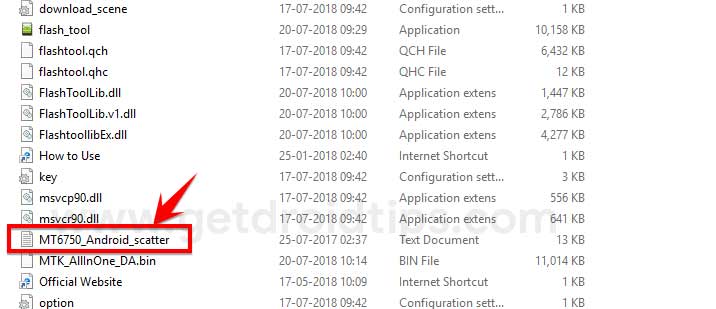
- Open the flash tool.exe file inside the SP Flash tool folder
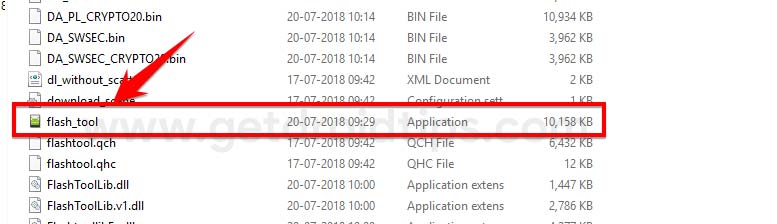
- In the SP Flash tool, you have to load the scatter text file.
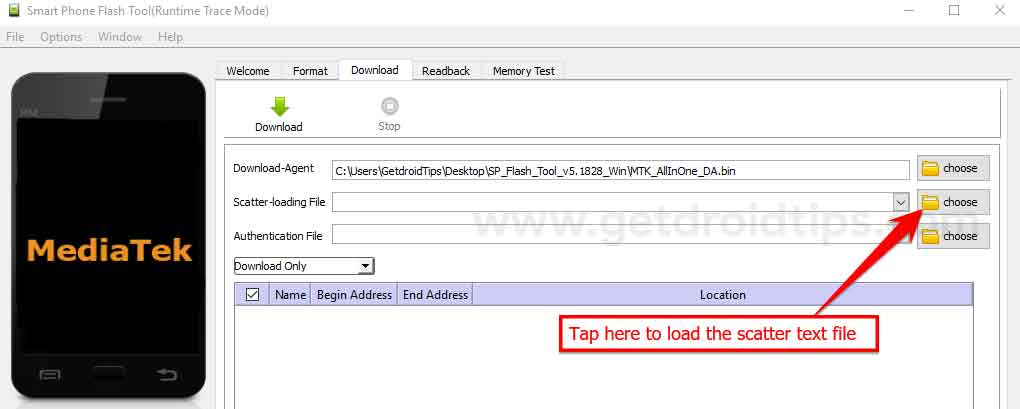
- Now tap on the format menu and select Manual Mode
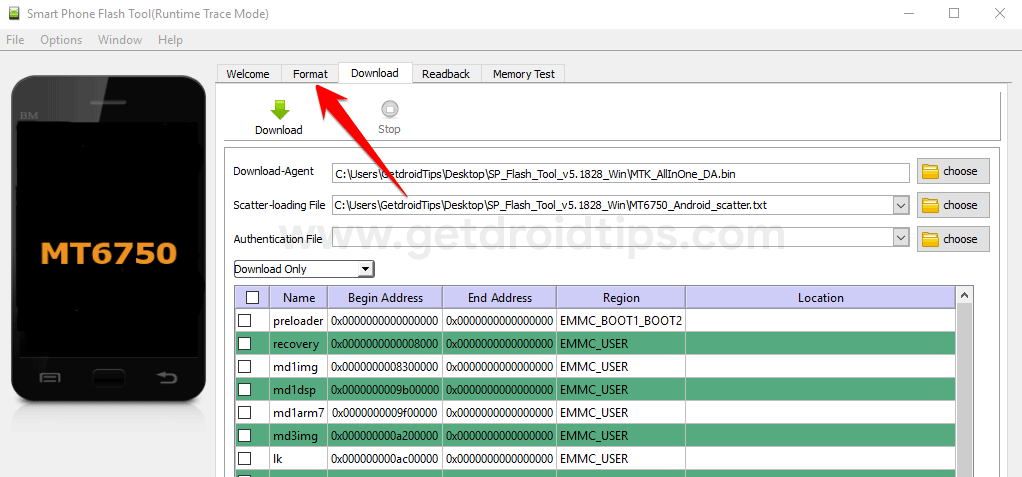
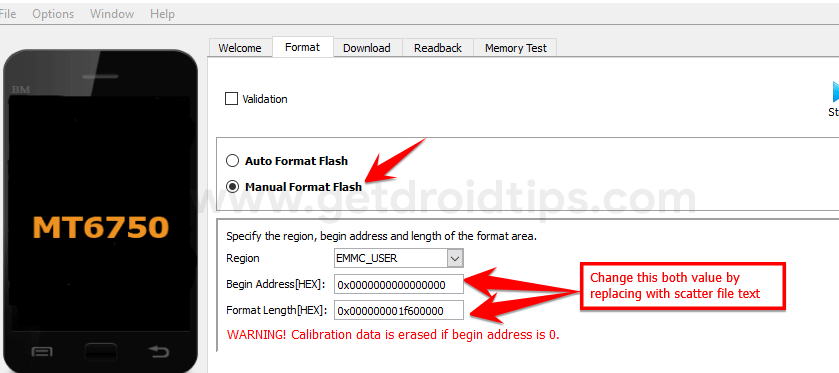
- You need to change the Begin Address and Format Length value by replacing it with the scatter file text FRP value.
- To do that, Open the scatter file text inside the SP Flash tool via Notepad.
 Now search for keyword FRP by pressing Ctrl + F shortcut key.
Now search for keyword FRP by pressing Ctrl + F shortcut key.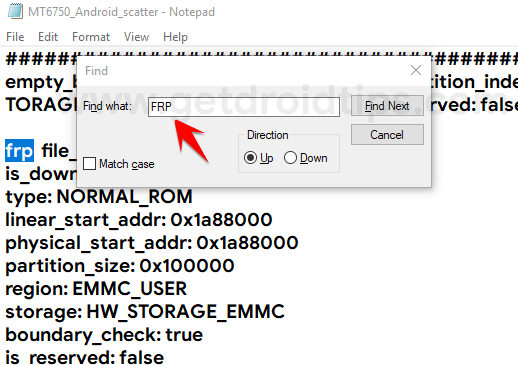
- Now copy the Linear_start_address and paste it over Begin address box and Physical_start_address over Format Length in the SP flash tool

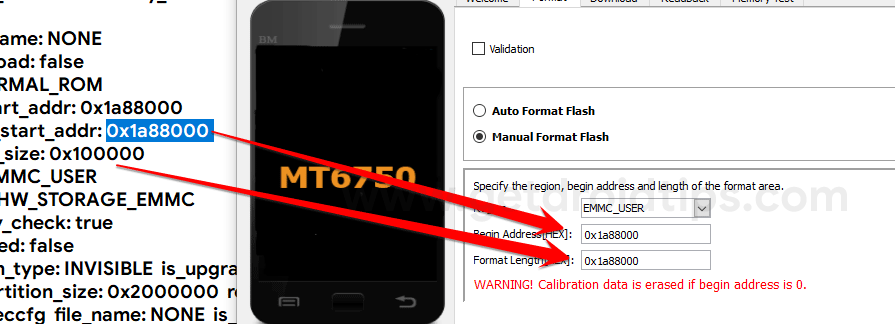
- Once it is done, hit the Start button.
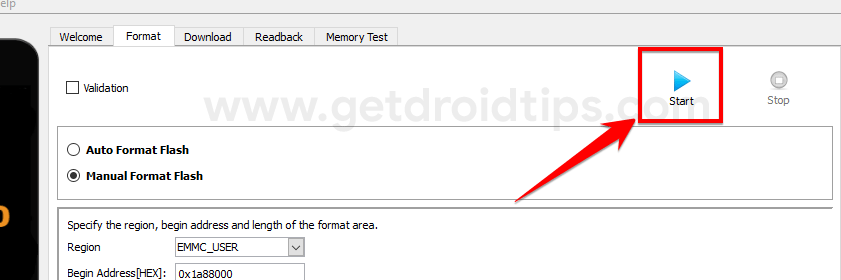
- Now turn off your device. Once the device is completely turned off. Hold the Volume Up button and connect your device to PC using USB Cable.
- That’s it! SP flash tool will reset the FRP lock.
That’s it! You have successfully ByPassed FRP Google Account on your Mediatek device using SP flash tool.
So, guys, this was our take on How to ByPass FRP Google Account on any Mediatek devices [Works on Android 8.0, 7.0, 6.0]. We hope that you found this post helpful. Just in case, if you have stuck somewhere between the steps or any queries related to the topic, then feel free to leave them in the comments section down below.

It didn’t work, how many time have it to take, once done , will the stop button disable itself, or how can i know that it is over
Yeah i also think it is not doing anything…
I have opened task manager to check for CPU percentage.
You see the ‘flash_tool.exe’ program is doeing something…
But it is now, 20minutes, at doing something…
Will report back in an hour.
Your steps are very excellent, i wanna solve these problems using your steps.
I hope to find you anytime and to get feedbacks in time.
thanks bro,,, you rock it really works so easy, i did it one shot
In the photo you copied the partition_size and pasted it on the format length and in the comment you said to copy the physical_start_addr and paste it on the format length… Which one is the right one ?
Ooh wow this has made my day thanks But just inquiring for I flashed my lenovo a319 using its real stock rom how come it failed to leave the bootloop
Pls how can remove Tecno kc8 frp code
Thank you very much for the steps…..
it works on my Blu grand X LTE .
But its stop its taking long time to boot.
Dear Sir ,
i followed the steps described above , but after pressing volume up and plugging the cable , recovery screen appears on the smart phone and nothing else happens . Any help would be appreciated.
What do I do if I have the Blu Advance A6 A370Q model I can’t seem to find the firmware
Thanks Man
Really it is A Wonder.
Great topic
Account recovery
Please how can I remove or bypass my Blackview BV5900 FRP