If you have any Spreadtrum powered device, then rooting the phone is now easy. In this tutorial, we will guide you to flash the magisk on any Spreadtrum powered device using SPD Flash tool. Read our step by step guide properly! To flash you need to first create the patched boot image file for your device using Stock boot image from your respective ROM file.
Customizing an Android smartphone and performing advanced tweaks like flashing custom kernels, custom ROMs, overclocking and changing system settings is fun, but you need root access to your device to be able to do these. Well, Magisk is one-way free ticket to perform all these tweaks on your device.

Page Contents
What is Magisk?
Magisk is a systemless interface helps you add different modules to the device. It is based on phh superuser which is an open-source root solution. With this tool, you can increase the usability of your device and you get the most out of your Android device. It is not only a rooting app, it also allows the user to hide root from certain apps, and further provide the ability to easily inject additional features into the Android OS. If you install the new Magisk Manager you can simply update to the Magisk from within the manager app.
Thanks to the XDA Recognized Developer topjohnwu who is a developer and maintainer of this popular rooting app.
Remember,
- After Rooting, it may void the warranty of your phone.
- Rooting will block the OTA updates
Before moving on to the flashing steps, you need to follow a few,
Pre-Requisites
- Make sure to have enough battery charge on your phone to avoid interruption during the patch installation.
- Before performing any modification take backup of your device data.
- This guide is strictly for Spreadtrum powered device. Do not use it on any other device processor like Snapdragon, Spreadtrum etc.
- You need PC/Laptop with a micro USB cable to connect.
- Make sure that you download all the required files on your PC/Laptop
Required Downloads:
- Download ADB and Fastboot files. (Windows/MAC)
- Download and Install Android USB Drivers.
- Download latest stock ROM for your respective device
- Download And Install SPD Flash tool on your PC
Disclaimer: We are at GetDroidTips will not be responsible for any bricking/damage to your phone while/after installing this ROM.
How to obtain Patched boot image using Spreadtrum SPD Flash tool?
Follow this guide to extract the boot image from any Stock ROM using SPD Flash tool. You need stock ROM for your respective device and then use the SPD flash tool to extract the boot image. Just go through this step by step guide.
- Download the SPD UpgradeDownload tool and Stock ROM for your device.
- Load the Stock ROM on your UpgradeDownload tool. To do that copy the ROM PAC file into the SPD Flash tool folder and it will load when you launch the flash tool.
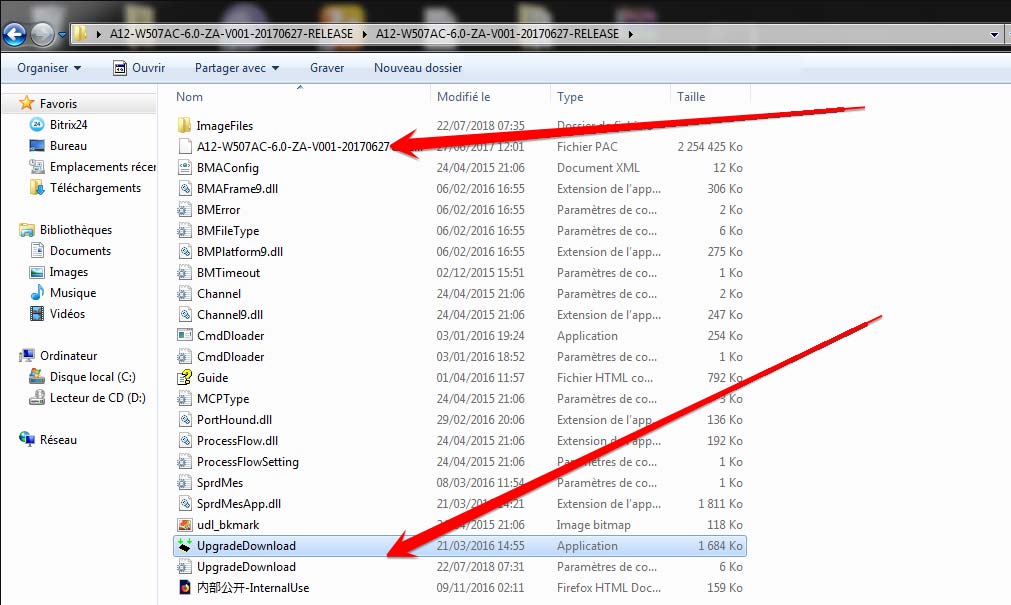
- Once the ROM pac file loaded in UpgradeDownload tool, open the UpgradeDownload folder and locate the ImageFiles folder, open it and you will see all the different blocks of you spd ROM pac file. All, you need is to just copy the boot.img file and paste elsewhere.
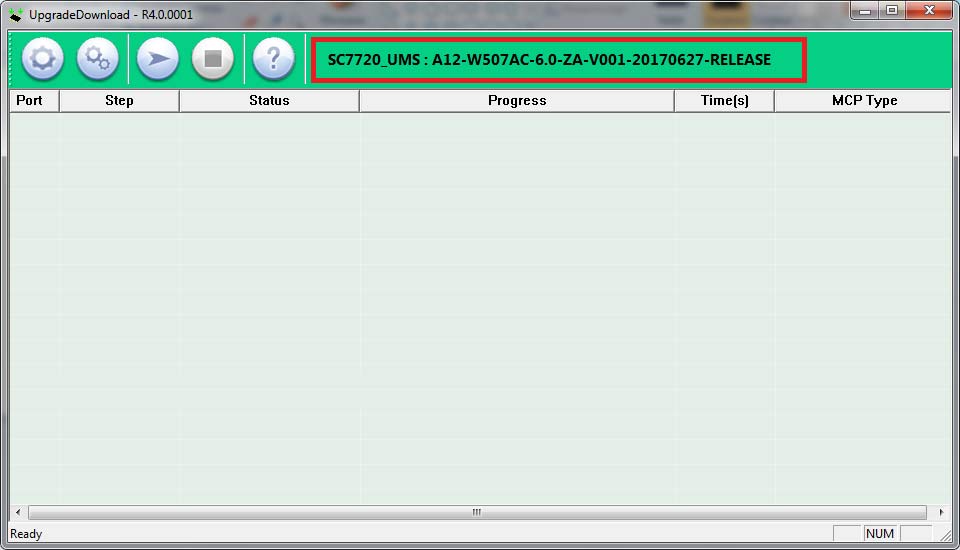
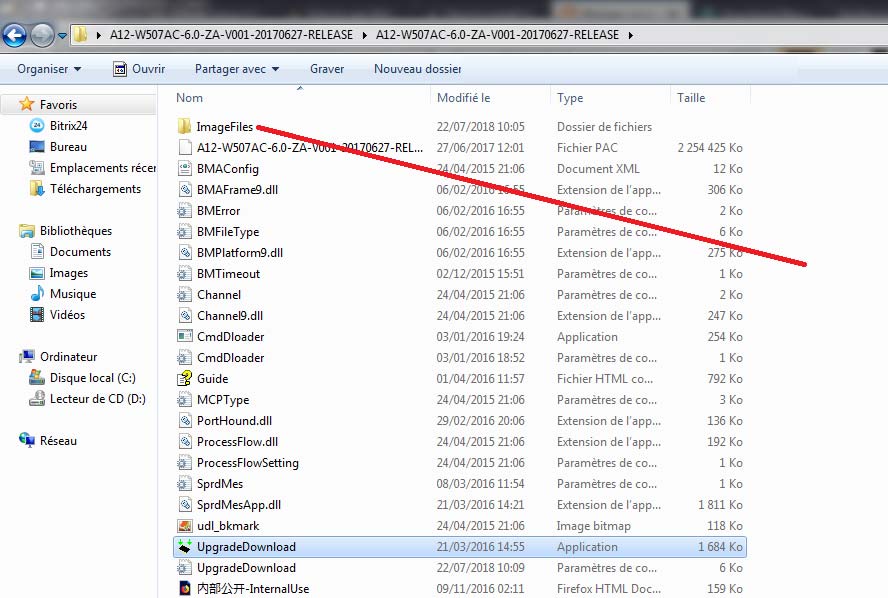
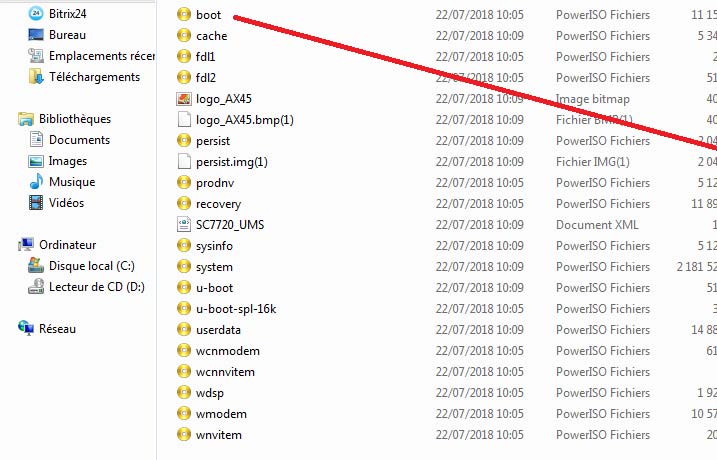
Once you are done with the above, you are ready to root your device using Magisk tool.
How to Extract and Patch Boot.image using Magisk?
- First of all, download and extract the ROM to your PC.
- Attach your device via USB cable and copy only the boot.img file from the extracted folder to your device storage
- Launch Magisk Manager. When a popup appears asking to install Magisk, select INSTALL and choose install again.
- Tap on “Patch Boot Image File”.

- Navigate to internal storage and select your phone’s boot image that you transferred earlier.
- Wait for a couple of seconds. Magisk will start patching the boot image.
- Once the boot image has been patched, copy the “patched_boot.img” from the internal storage and replace it in the same extracted ROM folder on your PC.
Now you can follow the second step to flash the patched boot image file.
How To Install the Patched Boot Image on Spreatrum device
- Download ADB and fastboot tool on your PC and extract it.
- After extracting ADB fastboot tool, you must move the patched boot image to the same folder. Hold the SHIFT key and click on the right mouse button to open the command window/PowerShell.
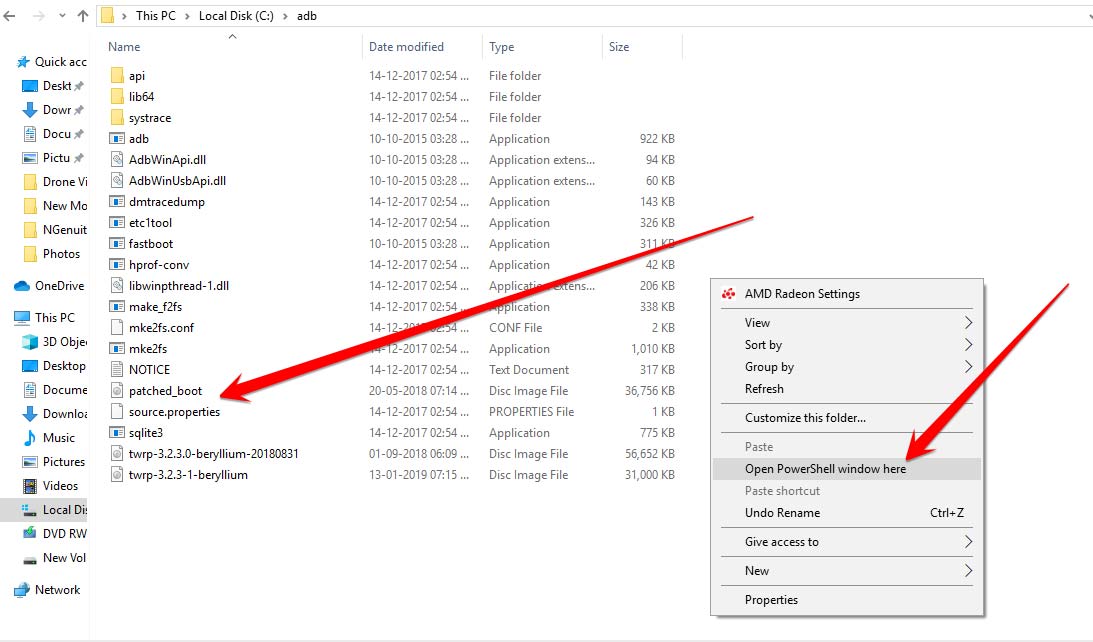
- Run the following command in the open command prompt.
- Flash the “patched_boot.img” to install Magisk and root your Android device:
fastboot flash boot patched_boot.img
- For devices with A/B partition system, use the following commands:
fastboot flash boot_a patched_boot.img fastboot flash boot_b patched_boot.img
Please replace [patched_boot.img] with the name of the boot image file you downloaded followed by the .img extension.
- Flash the “patched_boot.img” to install Magisk and root your Android device:
- The flashing process will begin. Once done, run
fastboot reboot
How to Verify if your phone has a systemless root?
- Download and install the Magisk Manager app APK, and launch it.
- To verify that you have systemless root, check the top of the screen and if you see all option with Green Tick which means you have successfully rooted and bypassed SafteyNet.

So, that’s it. Now that you have rooted your Spreadtrum device. If you have any queries regarding this, do let us know.

i making all steps correctli befor flash the patched boot img but when i flashing with power shell command the result are negative with this message,, flashing fail /not implemented/.help me pls
thank you
In “How To Install the Patched Boot Image on Spreatrum device”, i think you missed the step to actually get to fastboot and perhaps unlock the bootloader before you can flash it.
Would the chip Unisoc Tiger T618 still fall under this? From my understanding Unisoc WAS Spreadtrum.
https://en.wikipedia.org/wiki/List_of_UNISOC_systems_on_chips